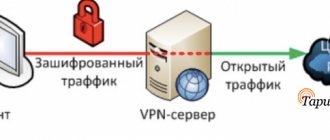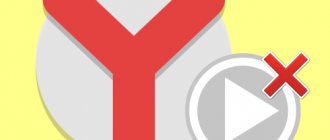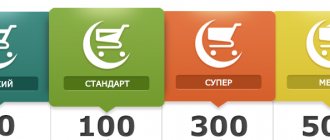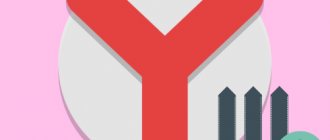Almost every user has noticed how, after some time after installing various applications, including browsers, they begin to work slower. The point here is not an erroneous subjective assessment of the performance of a browser or PC, but an increase in the volume of processed information and the presence of outdated data. To speed up the browser, in particular Yandex, to the maximum and make it even faster than at first, you need to clear everything unnecessary and activate functions that are responsible for increasing the speed of the browser. One of the useful features is hardware acceleration, which by connecting additional resources reduces the time for data processing.
Method 1: Clear temporary files
When faced with the problem of slow page loading in the Yandex browser, the first thing you should think about is clearing the cache. Download history, pages visited, movies and videos watched, form auto-filling, all of this can slow down your browser. When actively surfing, clearing the cache should be done once every 1-2 weeks. This is easy to do using the internal resources of the Yandex browser.
- Open the main browser menu in the upper right corner, then “Advanced”, “Clear history” or use the hotkeys Ctrl+Shift+Del ;
- Check all the boxes;
- Select the period “All time”;
- We start the process with the “Clear” button.
In what area and how to increase the speed of the Yandex browser
Speeding up the Yandex browser is a general concept. The first step is to determine which area needs to be improved or whether they all need restoration. Users may complain in several main areas:
- Low application launch speed. Sometimes it takes a minute or more from clicking on the shortcut to loading;
- Slow page loading. This should definitely be changed, since loading websites is the main task of the browser;
- Slow speed of downloading files from the Internet. If the network slows down a lot when downloading files, the first step is to study the speed declared by the provider. This is probably the maximum speed, otherwise there is an opportunity to improve the state of this area;
- Low Internet stability, which means constant disconnection with the server and the appearance of various errors.
The penultimate two points are similar in nature, and the methods for solving such problems are also the same. Having decided on the problem area of the browser, we can begin to make it more active.
Speed up browser launch
When the browser loads, the initial processing of previously opened pages, installed extensions, temporary files and the kernel itself occurs. By reducing the amount of information processed, we automatically increase the launch speed.
How to speed up the loading of Yandex browser:
- Change start page settings. If you set to launch previously opened pages, loading will take longer in proportion to the number of tabs. There are 2 ways out of the situation: close the tabs before ending the session or set the operating mode - open the display when starting. To set a new parameter, go to the “Settings” section in Yandex Browser and in the “Open at startup” column, select “Tableboard with favorite sites”;
- Clean up resource-intensive and unnecessary extensions. We recommend periodically removing plugins that are rarely used or have become useless. On the “Add-ons” page in the browser, scroll down the list and disable extensions one by one. We pay the most attention to the “From Other Sources” section. We remind you that simultaneous installation of two add-ons of the same type may negatively affect the loading speed of the browser. It is better to leave one, the best extension of its kind;
- Remove temporary files. A simple way to speed up the launch of Yandex Browser is to clear all temporary files using the CCleaner application. Just download it from the link. In the “Cleaning” section on the “Applications” tab, select all items related to Google Chrome, then click on the “Analyze” button. After completing the analysis procedure, you must click on the “Cleaning” button;
- Scan the system for viruses. The method will help increase the performance of the system as a whole and will have a positive effect on the speed of the browser while loading pages. An antivirus scanner like Dr. will help you remove viruses. Web or a full-fledged antivirus like ESET NOD32 or Kaspersky Internet Security;
- Free up computer resources. If the PC is heavily loaded, system performance in browsing will drop significantly. You need to stop unnecessary processes or wait until important tasks are completed. Another way to increase the speed of your computer is to remove all unnecessary programs from startup. We can do this on the “Startup” tab in the “Task Manager”.
If system methods do not help, the likely cause is poor PC performance. To increase the loading speed of all applications, including the Yandex browser, we recommend installing an SSD drive and adding more RAM.
This is interesting:
- Why Yandex browser does not load on a laptop
Increasing work speed and page loading
Browser performance is affected by more than just the power of your computer. Even on high-performance PCs, websites may experience significant loading delays. Regardless of your PC's power, you can use the following methods to improve your browser's performance.
How to speed up Yandex browser and its secrets:
- Yandex Browser speeds up when you clear out unnecessary extensions. The method is described in the previous section;
- An additional browser function will help increase the speed of opening and loading pages - preliminary execution of a request to the page. Preloading can significantly speed up the browser's performance. How to enable the feature:
- Go to the browser menu by clicking on the 3 horizontal lines.
- Click on the “Settings” item.
- In the “Additional settings” list (click on the button at the end of the basic settings sheet to see the list) look for the “Personal data” section.
- Set the flag next to the item “Request data about pages in advance to load them faster.”
- Enabling support for images with transparent backgrounds, which results in a slight increase in operating speed. The function allows you to make the Yandex browser faster by several percent, but in combination with other methods the increase is noticeable. To enable the feature, just go to the experimental features page and enable the flag with the name #disable-accelerated-2d-canvas, switching it to the “Enabled” state;
- Terminate other processes that consume a large amount of traffic. Downloading files, active torrents, mining, watching movies and some other tasks take up a lot of traffic. The listed actions and comfortable, fast surfing are mutually exclusive concepts. It is easy to speed up the loading of pages in the Yandex browser by turning off the download or waiting for it to complete. To check the network load, we can go to the “Task Manager” and select sorting by the “Network” tab;
- Increasing the maximum available memory footprint. In Windows 7, you often have to directly set the load tolerance from the browser. The higher the number allocated for Yandex browser initialization, the sooner the page will load. To speed up the Yandex browser for Windows 7, you should specify a larger allocated memory size. True, the load on the computer will increase somewhat (slightly). To increase the browser speed, activate the #max-tiles-for-interest-area on the page. In the latest version of the browser for Windows 10, the function is switched to automatic mode, there is no need to enable it, and it is missing from the flags section;
- Enable more active raster streams. Helps process images on pages faster, and images on most sites account for 80% of the weight of a page. We recommend the flag #num-raster-threads set the maximum value available in the drop-down list. This will not create a noticeable load on the computer, but will increase the speed of the Yandex browser;
- Activation of the "Turbo" mode. Allows you to save traffic by compressing all content. To reduce the size of the content, all traffic is redirected to Yandex servers, where it is compressed. Compression is performed on images and videos. We can enable the mode on the “Add-ons” page in the “Convenient tools” section. If you set the operation type to “Auto”, it will turn on when the speed decreases to 128 kbit/sec and turn off after increasing it to 512 kbit/sec. For high-speed Internet there is no need for “Turbo” mode;
- Disable VPN, proxy extensions or applications. They inevitably entail a decrease in Internet speed. The method will help significantly speed up opening pages in the Yandex browser. How to disable proxy:
- Go to the “Settings” page in Yandex Browser and click on “Show additional settings” at the bottom of the page.
- We look for the “Network” section and click on the “Change proxy server settings” button. If the button is inactive, first go to the “Add-ons” page and turn off extensions that control access to the network (like Browsec or friGate).
- Click on the “Network Settings” button and uncheck the “Use a proxy server” section.
- Activate a special handler for quickly unloading windows and pages from RAM. In addition to the main task, the JS handler allows you to eliminate a known problem when freezes occur when closing tabs. The required function has the code #enable-fast-unload, we move it to the active position on this browser page;
- Change the state of the action prediction function. This is a great way to make the Yandex browser work faster. The browser loads potentially necessary content in advance and responds to user actions much faster. Today, the function is still experimental and cannot boast of high prediction accuracy, but in most cases it can significantly speed up work in the Yandex browser. To activate the function, set the “Enabled” position next to #enable-scroll-prediction;
- Change DNS addresses. If DNS is set incorrectly, the performance and stability of the Internet can greatly decrease. To ensure high quality internet, we recommend setting automatic DNS selection or specifying public Google DNS addresses. DNS change method:
- Go to the “Network and Sharing Center” from the “Control Panel”.
- Click on the item “Change adapter settings”.
- Go to “Properties” of the active connection and open the “IP version 4” settings.
- Specify automatic selection or set addresses 8.8.8.8 and 8.8.4.4.
- Overclocking speed is easy by activating the modern caching system Simple Cache. Thanks to updates to caching, the browser works better with the cache. We recommend changing the function status to active by following the link.
Speeding up the Yandex browser will not happen if the reason for slow page loading is poor Internet connection speed.
Good to know:
- How Turbo mode works in Yandex browser
How to speed up loading in Yandex browser to the maximum
There are not many ways to increase the download speed in the Yandex browser, because it largely depends on the quality of the Internet. But there are still several methods that allow you to save a file faster:
- A trivial way to speed up the Internet in general and in the Yandex browser is to order the best service package from a provider;
- Disable all intermediate servers: proxies and VPN. Moreover, we recommend checking not only in the browser, but also among desktop applications. To speed up downloading in the Yandex browser, it is better to disable the proxy altogether or add the browser to exceptions (Proxy example: Browsec; Hola; friGate; ZenMate);
- Change Internet security and firewall rules. It's easy to get into your firewall settings by typing "firewall" into Windows Search ( Win+S). Next, go to the “Rules for incoming connections” group. We find the item “Yandex.Browser (incoming mDNS traffic)” and check that its status is “Enabled” and that the UDP port is used. If this is not the case, you should create a rule and specify port 5353. Also in the antivirus there is a section “Exceptions” or “White List”, you need to add the Yandex browser to it (Screenshot 1 - Windows Firewall; Screenshot 2 - ESET NOD32);
- Disabling the firewall will help speed up downloading files in the Yandex browser when using a corporate network. The system administrator can disable it for certain domains. Such permission can be obtained quite rarely;
- Choose the right download server. The speed from some servers is low due to special settings on the hosting side; this often happens when the user chooses a free download method. Also, if the speed and stability of the Internet is better when downloading a file from other servers, the problem is in a specific resource.
There is often a desire to increase the Internet speed in the Yandex browser when downloading files from resources that are officially blocked in the country. To use them you have to turn on the VPN. The only way to make downloads faster is to replace the proxy or VPN service with a better/paid one (example: ExpressVPN).
Method 2: Disable unnecessary extensions
A large number of add-ons running simultaneously can also cause slow loading times.
- Open the browser menu;
- Select “Add-ons”;
- Among the active add-ons, select unnecessary ones and disable them.
It is worth saying that among the add-ons, the most useful one for you is the ad blocker. There is no need to disable it. On the contrary, its use in conjunction with Turbo mode significantly optimizes the performance of the Yandex browser.
Enabling features
Using these features will also significantly impact your browser's performance. In order to enable them, you need to enter “browser://flags” and select the following items:
- “Simple Cache for HTTP” - improved caching system;
- “Accelerated 20 canvas” - increases the speed of 20 graphics;
- “Fast tab/window close” - the function prevents tabs from freezing when closing them;
- “Scroll prediction” - predicts next steps and loads parts of the page in advance.
Method 11: System Restore
The most radical way to increase the loading speed of the Yandex browser is to restore the Windows system. It is easier to start the recovery procedure through a search in Windows. Type "Reset your computer" and follow the system instructions.
If low loading speed is observed while loading a video, then the reason for this may be incorrect operation of the Flash player. Updating it to the latest version will help correct the situation. Usually this update occurs automatically, but in rare cases you may need to manually update by downloading the installation file.
Do not forget that low page loading speed may be due to a busy site. In this case, the resource should be visited at a later time. The site may not be accessible at all, regardless of the quality of the browser.
Firefox
In Firefox, you will need the Multithreaded Download Manager extension. Install it, then click on the icon in the toolbar, click the plus sign and add the URLs you want to download.
The maximum number of threads is 6. To increase it, enter about:config in the address bar, then type network.http.max-persistent-connections-per-server in the search and specify another number in the parameter instead of 6.
In the network.http.max-persistent-connections-per-proxy section, do the same. It is not recommended to abuse it and set more than 16 threads.
Multithreaded Download Manager by jingyu9575
Developer
Price: Free
Download
Price: Free
Freeing up PC resources
If the processor or RAM resource is overloaded, then the question of why the browser takes a long time to load will disappear by itself, because any utility in this case will be dull. And all you need is to free up computer resources and reduce the load on the system.
To do this we do the following:
- Open the “Task Manager” using the keyboard shortcut “Ctrl+Alt+Esc”.
- Go to the “Processes” tab. It will display the level of RAM and processor load. When the figure reaches 100%, it should be reduced by terminating unused processes.
- To do this, find an unnecessary program, right-click on it and select “End task”. We carry out the same action with all other programs.
- Next, go to the “Startup” tab, which regulates the launch of programs in automatic mode when the system boots. In order for the browser to start normally, we remove all unnecessary programs from there. Right-click on the program and click “Disable” in the context menu.
In Windows XP/7, startup is regulated as follows:
- Press “Win+R” and enter the command “msconfig”.
- Go to the “Startup” section, uncheck unnecessary programs, click “Apply” and “Ok”. The changes will take effect after a reboot.
By disabling unnecessary processes and automatic launch of programs, we can make Yandex much faster.
Ad blocking
Due to the large number of advertisements on the pages you view, they take a little longer to load than they otherwise would. You can block it thanks to the Adguard program, which completely removes all advertising from sites for you, thereby reducing the weight of the page and increasing its loading speed. You can download the utility on the official website adguard.com.
Enable hardware acceleration
The Yandex browser has optimization and acceleration functions due to hardware support. The result of their inclusion is a decrease in the quality of pictures on the page, unloading of long-open tabs from the cache and the use of additional system resources, if any.
To optimize your web browser as much as possible:
- Enter “Settings” using the method indicated above;
- In the “System” section of the “Performance” item, check the first, second and third parameters;
- Restart the browser and see the result.
For weak office computers, you can uncheck the checkbox for updating the browser when it is not running (fourth in the row).
Number of open tabs
If Yandex Browser works fine for you, but only as long as you have 2-3 tabs open, and when you open 3-4 more, it starts to lag - then the problem is in the PC itself. Typically, the problem is a lack of RAM. So buy the same bracket (if you have a slot for it) or buy a more powerful one, and everything will work out for you.
Internet speed
Pay attention to the lower right corner of your desktop, the start bar. There you will see a monitor icon. He is in charge of the Internet. If you see a red cross or a yellow exclamation point there, then you have problems with the Internet.
It may be that there is Internet, but the speed has simply dropped. Try accessing the Internet through a different browser, or through any other online platform. You can also use any SpeedTest. If the problem is with access speed, then call your provider and find out the reason.
Hard drive problems
Due attention should be paid to the hard drive. Because the correct operation of the entire system depends on it.
First of all, it needs to be checked for the presence of bad sectors, and if found, eliminate them. There are also other malfunctions that cause the system to freeze, and as a result, the browser takes a very long time to open.
Reset
Perhaps your browser is slow and takes a long time to load pages due to testing various settings that interfere with its operation. Therefore, in this situation, it would be appropriate to completely reset your web browser.
To perform it you need:
- Go to the menu and find the “Settings” section.
- Use the wheel to scroll to the bottom of the page and click “Show advanced settings.”
- Additional items will be displayed on the screen. Scroll down again and click “Reset settings”.
All that remains is to confirm the reset and restart the browser. Thus, the program will be completely cleaned and will return to its original form.