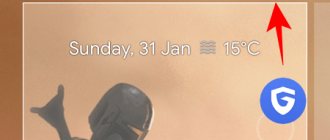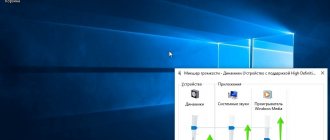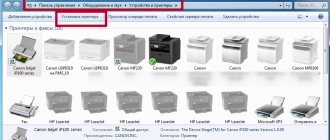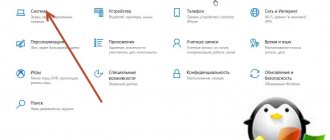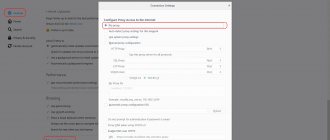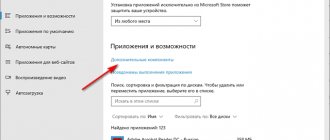One of the simplest methods of hiding the real IP address of a device when surfing the Internet is a proxy server. It means a certain intermediary device through which all user requests pass. A properly installed proxy server makes it possible not only to hide the true IP address of the device, but also to visit previously blocked resources, speed up the loading of static web pages, and maintain anonymity on the Internet. But all this becomes possible only after properly setting up the computer and having working proxies.
How to tell if a proxy server is installed
There are several methods to check whether you are using a proxy server:
- Checking browser settings.
Ideal option for inexperienced users. In Mozilla, the necessary parameters can be found in the following path: “Settings” - “Advanced” - “Network”. This is where the proxy description is located. In a standard Windows browser, the data can be found in the “Internet Options” tab, which is located in the “Tools” menu item.
- Using the Control Panel.
This option is more suitable for advanced users. You need to launch the “Internet Options” icon in the Control Panel. Next, go to “Network Settings”. If the proxy server field is filled in with data and there is a checkmark next to “Use a proxy...”, then the connection has already been configured. If these fields are empty and the “tick” is only opposite “Automatic detection...”, then there is no dedicated intermediary server.
- System administrator help.
If you can’t determine on your own whether a proxy is worth it, you can always seek advice from the system administrator who maintains the local network. He has the necessary knowledge and competence to view proxies.
Sometimes you may need to find out not only the proxy server address, but also its port. This is another parameter used when working with a proxy. Typically looks like this: 80, 8080, etc. In certain cases the values may differ. You can find out the port in the same window as the server. The actions are the same. Its value is entered in the field to the right of the IP address. If you enter the address, but do not specify the corresponding port, then the Internet will not be visible.
You can also find out whether your computer uses a proxy server and whether it is configured correctly through special programs, but almost all of them are paid. Alternatively, you can also open a resource for determining the location of a computer by IP. If it returns a city or country that you are not even close to, then most likely you have a proxy. This option is absolutely free and easy to implement.
Disabling settings through the Group Policy Editor
If you have Windows 10 Pro (or Enterprise), the easiest way to prevent a user from changing proxy settings is through the Local Group Policy Editor.
To eliminate the ability to change proxy settings in Windows 10, do the following.
- Click on the "Start" button.
- Search for gpedit.msc and click OK to open the Local Group Policy Editor.
- Go to User Configuration > Administrative Templates > Windows Components > Internet Explorer.
- On the right side, double-click on the “Prohibit changing proxy settings” policy.
- Select the Enabled option.
- Click the "Apply" button.
- Click OK.
Once these steps are completed, proxy settings in the Settings app and through Internet settings will no longer be available to users. If you previously set a custom proxy configuration, it will remain available, but users will not be able to change it.
How to remove proxy in Windows 10
disable the proxy server settings in the “ten” in the same ways as in the “seven”; they will be described below. But there is a unique option that is not available on earlier versions of the OS - through parameters. To do this, press the key combination Win+X. Select the section we are interested in (in this case it is “Network and Internet”). Make adjustments in the “Proxy” tab. More precisely, like this: in the items “Use a proxy...” and “Use a script...” you need to disable the rest, do not change the rest. Check everything carefully and close it. The result can be viewed after restarting the PC.
Quote: If, after completing the steps, any problems arise related to access to the World Wide Web, then you should disable “Detect parameters automatically.”
How to find out your IP
You can check which IP you are using to view websites on various services. For example, let's use the site https://2ip.ru. Go to it and make sure that your Internet IP is changed. Your location data and provider information also changes.
As you can see, setting up a proxy server does not take much time. The main thing is to have working data for the IP and port. Now you are guaranteed anonymity on the Internet, and quick access to all previously inaccessible resources on the Internet
vote
Article rating
How to remove proxy in Windows 7
Sometimes proxy server services cease to be useful to the user. This can happen for various reasons - from a banal server change to shutdown due to uselessness. But in any case, there is no need to rush to change anything, since disabling the use of a proxy server is not difficult, but connecting it is not so easy. First you need to weigh all the pros and cons and only then proceed to action. If the decision is made in favor of disabling rather than the assistant, then you must strictly follow the instructions below, otherwise problems may arise in the future.
disable the proxy server in the Chrome browser like this:
- In the upper right corner, click on the three dots.
- In the menu that opens, select “Settings”.
- On the left, find the “Advanced” subsection and click on it.
- Go to the “System” item.
- Go to “Proxy Settings...”.
- Click “Network Settings”.
- Remove o.
- Check the box next to "Automatic detection...".
- “OK” - “Apply” - “OK”.
- Restart your browser.
The proxy server can be disabled in other browsers in a similar way (the only thing is that the path to “Network Settings” may be slightly different).
Disabling in the control panel is done as follows:
- Open start.
- Enter the word “control panel” into the search.
- Run the found file.
- When displaying shortcuts as icons, you should launch “Internet Options”, in the form of categories – “Network and Internet”, and then “Browser Options”.
- Next comes point 5-10 from the browser settings.
Disable via the registry like this:
- Go to “Start” (in Windows 7 – round button in the lower left corner).
- Type “Run” into the search bar.
- Click on the found icon.
- In the input field, write regedit and press Enter.
- The Registry Editor will open. In it, go to the section: HKEY_CURRENT_USER\Software\Microsoft\Windows\CurrentVersion\Internet Settings
- Find the “Proxy Enable” item on the right side of the window and open it.
- Change value from 1 to 0.
- Click OK and close the registry.
- Restart your PC.
If everything is done correctly, the intermediary will be disabled, and you will be able to continue working from your real IP address. It's also worth noting that some browser add-ons (such as VPN for Chrome) also act as proxy servers and should either be disabled or removed.
Quote: It would not hurt any user to check whether a proxy is being used, since proxy settings can be changed by various viruses without your knowledge. If you find that there are settings in the browser properties that you did not make, then you should immediately scan your device with an antivirus.
Setting up IP address allocation
So, we completed this task and figured out how to disable the proxy server in Windows 7, but the Internet connection has not been restored? It's OK! Misconfigured TCP/IP stack settings can be easily fixed. How to do it?
The options we need are hidden in the network connection parameters (protocol only TCP/IPv4, but not v6). They can be found in the “Changing adapter settings” section (to do this, open “Start”, then go to the “Control Panel”, in which you will need the “Network and Sharing Center” section).
Open the erroneous parameters of the active connection, select the desired protocol version (specifically TCP/IPv4, but not TCP/IPv6), and then in its properties, set the obtaining of an IP address and DNS server to automatic mode. All!
Ways to disable proxies on Android systems
Proxy is actively used not only on netbooks, laptops and desktop PCs, but also on mobile devices (for example, smartphones). Is it possible to disable the proxy server on Android ? Quite. There are several options for connecting a proxy: using third-party applications or directly.
In the first option, the connection to the server occurs through software products. Disabling everything is simple here - just turn off or delete the program, you don’t even need to restart the device.
In the second case, you will have to work a little with the settings, namely: correct certain data in the device’s system settings in the Wi-Fi section. To do this, you need to find the network that is used to access the World Wide Web and select additional settings. Several fields will be displayed on the screen, which will be filled with certain values, so they need to be deleted. You also need to find the “Proxy” item and change it from “manual” to “no”.
The article discusses cases of how to disable the proxy server. Instructions have been given.
Activating a proxy through group policies
To enable the ability to change proxy settings on Windows 10, do the following.
- Click on the "Start" button.
- Search for gpedit.msc and click OK to expand the Local Group Policy Editor.
- Go to User Configuration > Administrative Templates > Windows Components > Internet Explorer.
- On the right side, double-click on the “Prevent changing proxy settings” policy.
- Select the "Not Specified" option.
- Click the "Apply" button.
- Click OK.
After this, the proxy settings in the Settings application will no longer be inactive and you can change them.
What is it for?
The element is an intermediate link between the user’s computer and the network.
Features:
- the tool allows you to hide the IP address of the user’s personal device (desktop, laptop, tablet), after which the PC becomes “invisible” on the Internet;
- Malicious programs often make adjustments to the object's settings, which leads to some failures. Attention! Critical problems that arise after exposure to viruses will not affect the operation of the PC operating system, but will deprive the user of access to the Internet. It will not be possible to quickly identify the cause of the malfunction - in most cases, users first check the provider, the serviceability of the router and other parameters;
- an enabled server may deny access to some Internet resources.
If there is a problem with the settings of this object, you can try disabling the element completely.