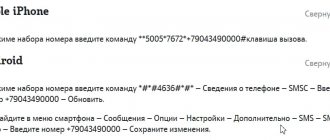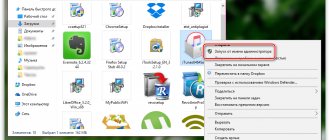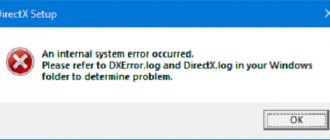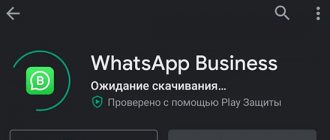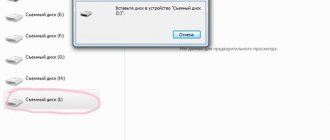Using a computer or laptop without security software is extremely dangerous. And the more important the data it contains, the higher the chance that it will end up in the hands of criminals. To avoid this situation, you should install some kind of antivirus on the system. Avast is great for these purposes. But often users encounter troubles even at the installation stage. For example, it’s a fairly common situation when Avast simply won’t install and a simple reboot doesn’t help. Let's figure out how to fix this problem on our own.
Solution
If you already have Avast on your system, then the program must be completely removed. To do this, use our detailed instructions. This is introductory information. Now let's take a look at the main reasons for failures during installation:
- Incorrect execution of the procedure.
- Downloading an old version of antivirus, using unreliable sources.
- The presence of any security software that interferes with installation.
- Other reasons.
In fact, there are quite a lot of possible options. Therefore, we offer you universal instructions for installing an antivirus, during which no errors should occur. It is highly recommended to do everything exactly as described in the text, without any special deviations.
Correct installation
To avoid Avast installation process completion errors or other failures, follow these steps:
- Restart your computer and close all unnecessary programs when the system starts.
- Temporarily deactivate any security software present, such as another antivirus or something similar.
- Go to the official website of the project https://www.avast.ru/index#pc.
- Click on the impressively sized button "Free Download for PC".
- Save the suggested file avast_ free_ antivirus_ setup_ online. exe .
- In Windows Explorer, open the directory where it was saved.
- Right-click on the resulting file to bring up the context menu.
- In it, select the option to run with administrator rights.
- Confirm the procedure.
- Wait for the installation window to load.
- If you wish, you can opt out of the secure browser.
- Then go to the settings section.
- The future location of the program should be left unchanged. You can regulate the installation of certain protection components.
- When the setup is complete, click on the start button.
- The progress of the procedure will be displayed at the bottom right of the screen. On average it takes one or two minutes to complete, so just wait.
The rest of the installation will take place in the background. If you did everything according to the instructions, then no failures should occur. Finally, let’s look at the initial setup of the antivirus, which will start immediately after the installation procedure is completed.
Instructions for initial setup:
- In the window indicating the success of your actions, click on the button "Continue".
- Do the same in another window.
- Now you will be prompted to download the latest version of the antivirus program for your mobile device. To opt out of this, click on the inscription “No, I don’t want to protect my OS phoneAndroid".
- Perform a similar operation for an offer to receive a reward in exchange for recommending Avast to friends.
In the antivirus welcome window, immediately click LMB on the “Run smart scan” .
It is quite possible that installation problems are caused by security threats. The first scan may last several hours; during this time it is advisable not to load the system.
Addition
Few people know that Avast is regionally blocked in Crimea. Accordingly, using the program there is almost impossible. Of course, you can set up a VPN service, but this option is extremely ineffective. Therefore, we recommend that Crimeans choose some other antivirus. Details about this situation and worthy alternatives to Avast are presented in a separate article.
How to update Avast antivirus for free without registration?
How to update Avast through the taskbar
- Right-click on the Avast program icon in the system tray (in the lower right corner of the screen next to the language selection panel)
- In the menu that opens, select Update and click on Program to update it
Aug 10
2016 Interesting materials:
How is the pension coefficient calculated? How is the capital repair fee calculated? How to expand a window in 1s? How to expand memory on Samsung j2 Prime? How to expand a PV backpack? How are players positioned in volleyball? How to grow a cactus? How to stretch patent leather shoes? How to stretch the elastic in shoes? How to stretch the entire table in Word?
Availability of other antivirus programs
The first option to consider is the possibility of having an antivirus program already pre-installed. The fact is that only one product can work correctly on a PC.
Some users think that two programs will provide more protection, but this is misleading. Everything happens the other way around: software conflicts with each other, which leads to a decrease in the level of security.
One of the situations is when an already installed antivirus may prevent you from installing another program of the same type. All because he recognizes her as a threat. If the Avast is related to this, the only solution to the problem will be to remove the software.
Note. The antivirus uninstallation procedure is an important point. It should be implemented using supporting software. It is necessary that the system be cleaned completely, not partially. A superficial deletion will leave files and registry entries behind, which can cause problems. A comprehensive uninstallation will completely solve the issue.
After the existing product is removed from the PC, reboot the system, and then proceed to install other software. The Avast error should no longer occur.
Virus infection of your computer
There are such cunning viruses that not only disrupt the operation of the computer and steal personal data. They also interfere with the operation of installed antivirus software and prevent new programs from installing. Some particularly malicious viruses do not even allow the user to open pages of sites from which antivirus software could be downloaded.
If it is impossible to install only antiviruses on your computer, and all other programs can be installed freely, there is a high probability of a virus infection of the system.
If the virus does not prevent you from visiting the official websites of antivirus manufacturers, such as ESET, Dr.Web, Kaspersky, then go to the website and run an antivirus scan of your computer from there. Since the verification will be done via the Internet, the procedure may take quite a long time.
Corrupt installation file
The next reason is also very common, but its solution is very simple. An Avast installation error may be due to the fact that the installation file is somehow damaged. This can occur for several reasons:
- The download was made from an unreliable source.
- An error occurred during the download process.
- The component was not downloaded completely.
Naturally, the solution would be to download a new distribution of the program. Make sure that the entire process is successful. Moreover, it is important to look for reliable software sources.
Disable Windows Defender using Command Prompt or PowerShell
Another way to disable Windows 10 Defender (though not permanently, but only temporarily - the same as when using settings) is to use the PowerShell command. Windows PowerShell should be run as an administrator, which can be done by using the taskbar search and then right-clicking the context menu.
In the PowerShell window, enter the command
Immediately after it is completed, real-time protection will be disabled.
To use the same command in Command Prompt (also running as administrator), simply type powershell followed by a space before the command text.
Viruses
Avast installation completion error may occur due to the fact that the system already contains malicious components. Their activity can block an attempt to install an antivirus.
The solution to this problem is to first remove all threats that are on the system. If you are not a professional and do not thoroughly understand the operating system, you will need to use supporting software.
For example, a worthy solution would be the Dr.Web CureIt utility. Its main advantage is that it does not require installation. You just need to run the file and a graphical interface will appear, which is very easy to understand.
There is one recommendation that will allow you to achieve maximum results. In order for the utility to find the maximum number of threats, it is recommended to run the operating system in “Safe Mode”. This is implemented by rebooting the system and selecting the appropriate option during the OS boot process.
The whole point is that when working in safe mode, all malicious components will be in “sleep” mode. As a result, the probability of their discovery and elimination increases several times.
When the entire procedure is completed, try installing the antivirus again. With a high probability, an error in the Avast installation process will no longer bother you.
System failure
Avast antivirus may not be installed if the operating system as a whole is damaged. A sign of this failure is that you cannot install not only Avast, but also most other applications, even those that are not antiviruses.
This can be treated, depending on the complexity of the damage, either by rolling back the system to a restore point or by completely reinstalling the operating system.
As you can see, if you discover that it is impossible to install the Avast antivirus program, you should first of all establish the causes of the problem. After the reasons have been established, depending on their nature, the problem is solved using one of the above methods.
Thank the author and share the article on social networks.
Did this article help you?
More articles on this topic:
Tries to install, twists, twists for 5-7 minutes, and then says that installation was unsuccessful
Did you follow the article's recommendations?
Avast was installed on Windows 7. Dis formatted, installed ten, downloaded updates, but I can’t install Avast.
Hello Anton. Please describe your problem in detail: at what stage of the installation the failure occurs, what message is displayed on the screen, if any. Otherwise, it is quite difficult to advise you something specific, since there is too little information.
When installing, Avast writes an installation completion error.
Hello, I installed Avast antivirus. After installation, half of the viruses are cleared, although you can’t feel them, and the rest are shown, but not solved, it says install for free with your full name, although it’s worth it. What should I do, how to solve the problem?
Tolya, hello. If it’s not difficult, take and attach here a screenshot of the window that asks “install for free with your full name.” Did you even download Avast from the official website?
Hello, I'm trying to install Avast, but it says that the installation was unsuccessful, I followed the advice from the article, nothing helps
I don’t remember how it started... But I cleaned the computer, raked out the registry from Avast, used the uninstallation utility - it doesn’t help. I download the installation file from the manufacturer’s website, run it - I started installing.... towards the end (judging by the green line) the installation stops and the computer slows down a lot. I looked at the process - hundreds of Avasta installation processes in the process manager, RAM is full to capacity... .
Windows Firewall
If we talk about the Windows firewall, it is a unique operating system defender that acts as a kind of antivirus. There are situations when installing Avast is perceived as a threat. As a result, the installation fails.
To check if the firewall is actually the problem, you can disable it for a short time.
Important. Remember that only you are responsible for any actions.
To disable the firewall, follow the instructions:
- Go to the “Control Panel”, select the “Small Icons” view option, and then among all the items launch “Windows Firewall”.
- In the window that opens, find the item “Turn Windows Firewall on or off.”
- Deactivate this protection and close all windows.
Now try installing the antivirus. But regardless of the outcome, re-enable the firewall as soon as possible, as this is very important for your own safety.
Incorrect uninstallation of an earlier version
It is possible that you have previously used this product, but an older version. Moreover, its removal was implemented through the standard control panel. Such actions created a situation in which some remnants of the program remained. Their presence causes an Avast installation error.
The whole solution to the problem comes down to removing unnecessary components. Specialized software can help with this. A good option is the Uninstall Tool.
Note. You can delete everything on your own, but to do this you must have an excellent understanding of what is located on which partitions on the disk.
Now to the instructions for completely uninstalling the antivirus and all its components:
- Install the Uninstall Tool program in the standard way, and then launch the software.
- In the list of programs, find “Avast Free Antivirus”, click on this item.
- On the left side of the program window you can find the “Force deletion” button, which you must select.
- Confirm this action in the window that appears.
This completes your intervention; the program implements everything else on its own. After this, there will be no problems with the installation, everything will be completed without any hiccups.
Problems with the operating system
An error in the Avast installation process can easily be caused by various reasons directly related to the operation of the operating system. In order for you to achieve the desired result, it is important to work on eliminating problems. Here is an algorithm of actions, following which you will increase your chances of finding a solution:
- Scan your entire operating system for errors. You need to hold down the “Win + R” combination, and then enter “cmd” in the window to launch the command line.
- You need to run the command “sfc /scannow”.
- After entering this combination, the system will begin scanning. This may take a long time, all you have to do is wait.
Note. The PC cannot be turned off during the analysis process.
- After the scan is completed, the system will try to fix all problems. Your task is to restart the PC after this. Reinstall the antivirus again.
- If all else fails, there is an option to roll back the system for a certain time. In Control Panel, select "Recovery".
- Activate the “Run System Restore” option.
- Among the presented rollback points, select the one that corresponds to the time when everything worked properly. All that remains is to start the recovery process.
- After completing the procedure, reinstall the antivirus.
If you are experiencing an Avast installation error, don't despair. Use the methods described to find the problem and fix it.
Both on the official Microsoft forum and on other forums you can find discussions regarding the installation of such a popular antivirus as Avast on Windows 10. Many users complain that all attempts to install the defender end in failure. The system blocks the installation of the program. At the same time, by disabling the firewall, Windows 10 allows you to install the software, but after rebooting the system it blocks Avast again and turns on its defender. In addition, a number of problems arise during program uninstallation. Therefore, we will consider all the options for correct installation and uninstallation of this antivirus.
Missing required updates
Often this behavior of the installer is due to the fact that the operating system does not have the necessary updates. If the required components are not available, installation will not be possible. Even if you correctly uninstalled the previous version.
The most correct thing in this situation is to install the necessary components through a standard OS update. To carry out this action you will need detailed instructions. She will help you do everything right.
- So, press the combination Win + I on the keyboard and call the “Options” .
- In the main window, select “Update and Security” .
- The necessary settings will appear immediately. Click on the "Check for updates" .
- Wait while the system polls Microsoft servers.
- After that, click on the “Install updates” .
This process can take a very long time. After it is completed, do not forget to restart your computer. Otherwise the installation will not be complete. Only after a new download can you try to install the antivirus. If all else fails, then move on to the next method.
Classic Avast installation on Windows 10?
On the official website of the Avast developer there is a link to an installation file adapted for the new Windows 10 operating system. However, the program is not installed. The fact is that due to frequent updates of the operating system, the antivirus becomes incompatible with some of its components. Therefore, when installing the program, the user is faced with a message stating that “The application cannot be installed on this OS.”
To fix this problem, you should download the version of the antivirus without the “for Windows 10” label.
Next, the installation of the program will be as follows:
- Disable the firewall. To do this, open “Settings” and select “Update & Security”.
- In the menu on the left, select “Windows Defender 10”. Disable the firewall.
- You should also press “Win+R” and enter “services.msc”. The services window will open. You need to find “Windows Firewall” and disable this service.
- Afterwards, you should download the antivirus, right-click on the installation file and select “Run as Administrator”.
- A small window will open. Select “Install Avast Free Antivirus”.
- Then select the installation type. It's better to choose a custom installation.
- Next, select the interface languages and indicate which components need to be enabled.
- The installation of Avast antivirus on Windows will start
- Afterwards, in order to use the free version, you need to register the product. To do this, you need to go to the appropriate section, enter your email and confirm your registration by email.
Installation of Avast for Windows 10 is complete. At the same time, it is important to note that the program will function stably and without errors. The database will be updated automatically.
How to remove Avast antivirus from Windows 10?
Often, after standard Avast uninstallation, a pop-up notification “Complete Windows 10 Update from Avast” appears on a Windows 10 computer.
The easiest way to remove this notification is to completely remove the remaining program files and clean the registry. To do this, we recommend doing the following:
- Let's launch the antivirus. Select “Settings” (gear icon) and in the menu on the left click “Troubleshooting”. Uncheck the “Self-defense module” checkbox.
- Open “Control Panel” and select “Programs and Features”.
- A new window will open. Find Avast and click “Delete”.
- After deleting, you need to go to the registry editor and select “Edit”, “Find” and enter the query “avast” in the search bar. Next, delete all sections that are associated with the antivirus.
- After deleting registry keys, it is worth checking startup and unchecking the boxes that relate to this program.
IMPORTANT! To completely remove program components, we recommend running CCleaner. It will delete those folders and files that were left after the program.
It should also be noted that safe removal of the antivirus can be done using the special Revo Uninstaller program.
- We launch it on our PC. Select “Scan”.
- After analyzing the contents of the system disks, the program will display the result. Select the folders that belong to the Avast antivirus and delete them.
- After cleaning the system is complete, you should restart your PC and check the “Program Files” folder for program files.
Thus, using the above methods, you can install and remove antivirus on Windows 10.
Avast won't install and gives an error
Error during unpacking.
Some unpackers have a bad attitude towards long and non-English names because they are unpacked in Temp. Therefore, it is better to move the user Temp variable from the user profile to the system folder. My Computer (right click) - Properties - Environment Variables:
By default it looks like this:
%userprofile%Temp
(approximately C:Documents and SettingsAdministratorLocal SettingsTemp)
After the change like this:
%systemroot%Temp
(approximately C:WindowsTemp)
Making the world safer
We provide privacy and security online with our Premium Security product and our Virtual Private Network (VPN) to protect your personal information.
HOME PROTECTION
We offer comprehensive endpoint protection and network security solutions designed for small and medium-sized businesses and IT service providers.
CORPORATE SECURITY
We partner with the world's leading mobile and broadband operators to provide security, privacy and parental control solutions.
SOLUTIONS FOR PARTNERS
List of available regions
Main regions
- Worldwide (English)
- Europe (English)
- América Latina (español)
AMERICA
- Argentina
- Brazil
- Canada (English)
- Canada (francais)
- Chile
- Colombia
- EE.UU. (español)
- Mexico
- USA (English)
- América Latina (español)
EUROPE, MIDDLE EAST and AFRICA
- Belgium (Nederlands)
- Belgique (francais)
- Česká republika
- Danmark
- Germany
- Spain
- France
- Italia
- Magyarország
- Nederland
- Norge
- Polska
- Portugal
- Swiss (Deutsch)
- Slovensko (česky)
- South Africa
- Suisse (francais)
- Suomi
- Sverige
- Türkiye
- United Arab Emirates
- United Kingdom
- Ελλάδα
- ישראל
- Kazakhstan
- Romania
- Russia
- Ukraine (Ukrainian)
- Ukraine (Russian)
- المملكة العربية السعودية
- الدول العربية
- Europe (English)
ASIAN-PACIFIC AREA
- Australia
- India
- इंडिया (हिंदी)
- Indonesia (English)
- Indonesia (Bahasa Indonesia)
- Malaysia (English)
- Malaysia (Bahasa Melayu)
- New Zealand
- Philippines (English)
- Pilipinas (Filipino)
- Singapore
- Việt Nam
- 日本語
- 대한민국
- 简体中文
- 繁體中文
- ประเทศไทย
- Worldwide (English)
Instructions
Avast does not start for several reasons, they are announced on the Internet and on the official website of the project. The time has come for us to describe them again.
For ease of understanding, we will divide the further narration into several logical blocks.
Disabled protection screens
Active protection does not start due to the disabling of specialized package plugins that are responsible for individual areas of user activity. A sure sign of a problem is the presence of some kind of warning icon near the antivirus icon in the tray. The solution is one and true:
- Right-click on the Avasta logo and select “Manage Screens” .
- In the dialog box, click LMB on "Enable all screens".
- We confirm the procedure.
The changes will automatically take effect and the system should work.
Virus attack
The lack of communication between security software and the user is a sure sign of destructiveness that is pouring down on the head of the desktop platform. For malicious code, this is a natural reaction to a threat to their electronic existence. To solve the problem, just download the Portable version of any healing utility (for example, Dr.Web Curelt) and scan the system.
After detecting suspicious files, they should be quarantined or mercilessly deleted. Then we check the functionality of Avast.
Critical failure
Despite the efforts of the developers, their software is imperfect and could theoretically fail. If a couple of previous methods did not bring results, we act in a more drastic way. Step-by-step instructions for putting your plans into practice are presented below:
- Opening Control Panel and click on the section "Uninstall a program" (sometimes called "Programs and...".
- In the list that opens, find Avast and delete it.
- Go to the official website of the project and download the current version of the distribution.
- We reinstall the security software and check its functionality.
Operating system crash
Due to incorrect operation of the OS, all installed programs and plugins suffer. Therefore, the last option to solve the problem is to roll back the system. To do this, select the appropriate section on the Control Panel , set the current time period and wait for the procedure to complete.