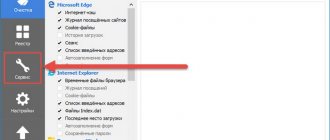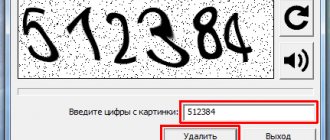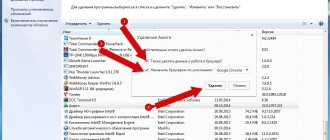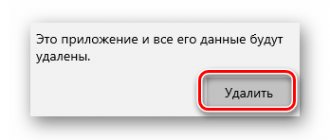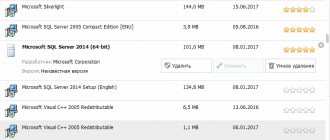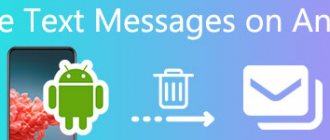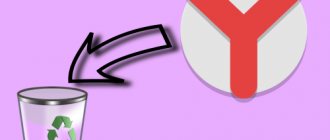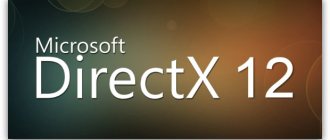- Standard Avira removal
- Uninstalling Avira using a universal uninstaller
- Removing antivirus traces using Avira Registry Cleaner
The Windows operating system perceives many antivirus programs as a system component, which is why the OS treats them differently.
When installed, the antivirus literally embeds itself into the system, gaining access to various functions that regular programs do not have. All this suggests that you should approach the removal of an antivirus more carefully - so that no components or files remain on the computer that could harm the system in the future. Let's consider the correct uninstallation of the Avira antivirus program , which may have been installed on your computer not at your request, but as a “useful” appendage to some browser or other application.
Standard method
Perhaps this method will work in your case. Although it didn't help me.
- Go to the “Control Panel” (by right-clicking on the “Start” menu) and switch to the “Category” view mode:
- Now go to the “Programs” section and click on the “Uninstall” link.
- Let's wait until the list of installed applications is generated and find Avira.
- Select this item and click on the corresponding button at the top.
- The uninstallation wizard will start, after going through all the steps you will get rid of the antivirus program.
- Restart your PC for a final cleanup.
Well, did it help?
Control Panel
A classic removal option, available even on older versions of Windows. In this case, users are asked to turn to the “Control Panel”, or more precisely, to the “Add or Remove Programs” utility.
This is the main means of uninstallation:
- Launch Control Panel using Windows search or other launchers.
- Go to Programs and Features. Don’t forget to set the viewing option to “Large icons” before doing this. Otherwise, it will be difficult to find the desired item.
- You will see a list of installed programs, among which you need to find Avira and click on the name of the LMB antivirus.
- Click on the “Delete” button and confirm the operation through the uninstaller window that opens.
Please note that along with Avira Antivirus, additional programs such as Avira Phantom VPN or Avira Privacy Pal may be installed on your computer. They also need to be removed if you plan to completely get rid of Avira software on your computer.
100% working method
If it is not removed in the standard way, that is, the uninstallation process freezes or the program is not displayed at all in the list of installed software, then you should take a different path. By the way, these instructions were taken from the official Avira forum.
- Choosing an antivirus in 2022 for a home computer, laptop for Windows (top 10)
- We start the system in safe mode. To do this, immediately after turning on the PC, press the F8 button and hold it until the following menu appears on the screen:
- When the OS boots, you should go to Explorer and manually clear the contents of the following folders on the system drive:
Program Files Avira…
ProgramData Avira…
Documents and Settings All Users Application Data Avira…
- If you receive an access denial (“insufficient rights for this action” or something similar), you should change the directory name and then try deleting again.
- It is possible that these elements will be hidden. Then you will need to go to the “Folder Options” section in the control panel. A settings window will open, where you should click on the “View” tab and set the display option at the bottom – “Show hidden files...”.
- Now you need to download the Avira RegistryCleaner utility (the link leads to the official website).
- It does not require installation. Just launch the launcher and click on the “Scan for keys” button:
- When the scanning is finished, select all the found keys and press “Delete”:
- Restart your PC.
That's all. Avira has been removed. But to completely clear all traces, I recommend checking it using the System Speed Booster utility. It includes many useful services that will not only remove junk, but also optimally configure the OS automatically.
Did my article help? If it’s not difficult, share your opinion in the comments. You can also write your questions on the topic there. I will answer everyone as soon as possible!
- The fastest free antivirus for a weak computer
06/18/20168:214851Victor FelkInformation portal IT Technician
During the process of uninstalling Avira, problems usually do not arise, but problems may arise if you try to install another antivirus after this. This is due to the fact that the standard Windows tool cannot remove all program files, which then in every possible way interfere with the installation of other security software. Let's see how you can completely remove Avira from your computer.
Options
In addition to the “Control Panel”, on computers with Windows 10, another settings management tool is available on board – “Settings”. It also allows you to uninstall the antivirus:
- Go to the "Applications" section, and then - "Applications and features".
- Click on the “Uninstall” button and complete the operation through the uninstaller.
The program will be uninstalled in exactly the same way as if you had used the Control Panel. In this case, only the method of launching the Avira uninstaller is different.
Important. After removing the software using standard means, entries mentioning Avira will remain in the PC registry. You can remove them manually using the registry editor, or use additional software.
Avira removal methods
You can solve this problem using several methods - both third-party and built into the system.
Method 1: Avira Registry Cleaner
The easiest way to remove the antivirus in question is using a special utility from the developers called Avira Registry Cleaner.
Download Avira Registry Cleaner
- Reboot the computer and log into the system in safe mode. We launch the special Avira Registry Cleaner utility. The first thing we see is the license agreement. We confirm.
Manual system cleaning
If you cannot uninstall Avira automatically, you will have to resort to manual cleaning of the system.
Download the official uninstall utility RegistryCleaner, which you will then use to clean the registry. You can find it on the official website of the manufacturer of free antivirus software.
If, when removing Kaspersky Anti-Virus, a special utility performs a complete system cleanup, then RegistryCleaner removes only entries from the system registry. Avira executive files will have to be deleted manually.
If you are using Windows 7, 8 or 8.1, open the system partition of your hard drive and go to the “ProgramData” directory. Delete all folders and files named "Avira".
If you have Windows XP, open the system partition of the disk and go to the “Documents and Settings” directory. Select the folder with your username, open it, and go to the “Application Data” directory. Delete all folders named "Avira".
If you don't have an Application Data or ProgramData directory, go to Control Panel and open Folder Options. Go to the View tab and o.
Save your changes.
Hello, greetings to all Internet users! And today we will answer another important question regarding software, namely: how to remove Avira antivirus from your computer? This antivirus has not become as widespread in Russia as, for example, Avast, but nevertheless it is quite popular. If you once chose Avira as the main antivirus on your computer, and now want to change it to another, then this article is for you. Let's get started!
The first thing you need to do is try to remove the antivirus using standard Windows tools. Go to the Start menu, then Control Panel. We make sure that to the right of the “View” inscription located at the top, there is a parameter: “Category”. Otherwise, select it.
We remove developer errors and our own mistakes
If you did delete some files manually, then most likely there is a “disabled program” hanging on your computer that prevents you from using other applications and is no longer destroyed. How to remove the antivirus in this case if it is not removed?
- Start the system in safe mode and open the list of programs that are currently running. You can get there through the control panel.
- Select the administration section and then click on “Services”.
- Find files that belong to the previous protection and get rid of them. If you can’t erase everything manually, then use an antivirus removal utility. These programs are posted on the Internet completely free of charge for personal use.
- Completely clean your computer, including the program registry.
Utilities for removing antiviruses will also help out if the developer himself has not thought through something. You can remove the protection according to all the rules, but still some suspicious files flash on the hard drive, and the system crashes and does not accept the new program. What and how is it better to completely remove the antivirus from your computer?
The Undelete Plus app will finish the job.
How to remove an antivirus from the registry if it is not removed from there? This mistake by developers occurs quite often. The program no longer works, but hangs in the list. The system believes that everything is in place and legally rejects the new protection.
Simple utilities for removing antiviruses and cleaning Windows, for example, Reg Cleaner, can quickly solve this problem.
What if you’ve tried all the methods, but the annoying program still won’t leave your computer?
How to remove an antivirus if it is not removed from the word “completely”? The last and most radical method is demolition of the system. You destroy Windows and all settings along with it. Now you can install what you need on a pristine computer.
How to remove Avira antivirus from your computer
In the proposed list there is an item: “Programs”, at the bottom of which there is a sub-item: “Uninstall a program”. That's where we go.
We are looking for Avira (it will be called in English - Avira). We left-click on it, then click the button at the top of the window: “Delete”.
After this, the removal wizard will automatically start, which will require you to confirm your actions several more times. And we are interested in the last window that will appear on the monitor screen after the removal process is completed. It will tell us that we should restart the computer. We refuse because some Avira data is still recorded on the local disk of your computer. Windows will not be able to remove them without our help.
“How to remove Avira completely and irrevocably?” - you ask. To do this, you will need to download a special utility called RegCleaner. For the query: “download RegCleaner” Google produces a huge number of results, so I won’t dwell on this step. I think you can handle it. Just in case, I’m giving it to you to download, but if you can’t remove Avira antivirus using this version of the utility, then look for a more recent version. As soon as your computer’s “Downloads” folder has been replenished with this small program, launch it.
As you can see, there is no smell of installation here. The utility can be used immediately after downloading. Run the RegCleaner.exe file and find the button in the lower right corner of the window: “Scan for keys”, which translated means: “Check for keys”. Click on it and RegCleaner starts searching for keys.
Some of you may be wondering, “What are these keys?” I'll explain. This program scans your registry for files containing add-ons used by Avira antivirus. Now they are not needed, but they remained in the system after removing this antivirus. To delete these files, the utility will find them, after which we will perform the deletion.
Once RegCleaner has finished its work, we will see a list of unnecessary keys.
Click “OK” to close the message, then check the box next to the inscription: “select all” (in the lower left part of the window). We allocate all the keys.
Click the “Delete” button.
Congratulations! Your computer is cleared of unnecessary information. From now on, Avira is completely removed.
To be completely sure that the antivirus has been removed, you can manually search the registry. To do this, click “Start” and select “Run”. Type regedit and press Enter.
When removing Avira antivirus, problems usually do not arise. But when the user then tries to install Friend Defender, unpleasant surprises begin. This is due to the fact that the standard Windows wizard cannot delete all program files, which then in every possible way interfere with the installation of another anti-virus system. Let's see how you can completely remove Avira from Windows 7.
1. Via the Start
go to the window for removing and changing programs. We find our Avira antivirus.
2. Click “Delete”
. The application will display a message indicating a security risk. We confirm our intention to remove Avira antivirus.
This uninstallation step is now complete. Now let's move on to cleaning the computer from remaining files.
Advanced Uninstaller PRO
Another high-quality uninstaller. True, it does not have a localized interface, and therefore it is recommended to follow the instructions:
- Launch Advanced Uninstaller PRO after installing it on your computer in advance.
- Go to the “General Tools” section and then “Uninstall Programs”.
- Check the box for Avira.
- Click on the "Uninstall" button.
It is important to note here that the Pro version of Advanced Uninstaller is available for a fee. Therefore, for uninstallation without unnecessary problems, it is better to consider alternative software.
Cleaning the system of unnecessary objects
1. I will use the Ashampoo WinOptimizer tool to complete this task.
Open “1-Click Optimization”
.
We wait for the verification to complete and click “Delete”
.
This is how you can completely remove Avira from your computer. You can also use a special utility to remove Avira.
CCleaner
Perhaps the best utility for removing unnecessary software. Available for free. To uninstall Avira you will need:
- Install CCleaner on your computer.
- Launch the utility.
- Go to the “Tools” section, and then “Uninstall programs”.
- LMB click on the name of the antivirus.
- Click on the “Uninstall” button.
CCleaner also allows you to clean the registry and remove junk. All this is available through special tabs in the application.
If you need to install another version (product) of Avira or another antivirus, you must uninstall Avira, which is currently running in the OS. Read about how to do this correctly in this article. Several cleaning methods are presented to your attention using an uninstaller program, standard Windows tools and a special developer utility.
Using the special Avira RegistryCleaner utility
1. Reboot the computer and log into the system in safe mode. We launch the special utility Avira RegistryCleaner. The first thing we see is the license agreement. We confirm.
2. Then the Avira uninstall utility will ask you to select the product that we want to remove. I chose everything. And click “Remove”
.
4. If you see such a warning, it means you forgot to enter safe mode. “F8” key during the boot process.
. In the window that opens, select “Safe Mode”.
5. After uninstalling Avira products, check the list of installed programs. Two of them remain. Therefore it is necessary to clean them manually. Afterwards, I recommend using the Ashampoo WinOptimizer tool.
Please note that Avira Launcher should be uninstalled last. It is needed for other Avira products to work and you cannot simply remove it.
Very often, PC users have questions when uninstalling an antivirus program. They are not related to the uninstallation process itself, but to the reinstallation of the antivirus on the computer. Often, the fact is that the built-in OS tools do not completely delete files. And the remaining elements of the utility prevent the new defender from being downloaded to your device. Let's consider the option of completely getting rid of Avira from Windows 7.
Uninstallation using standard PC tools
Let's take a closer look at how to completely clear the antivirus program in Windows 7.
The first step to uninstall Avira is completed after completing the above steps.
Getting rid of residual utility files from the OS
The process of completely uninstalling Avira is completed at this stage.
How to use the special Avira RegistryCleaner program
A utility such as Avira RegistryCleaner can also become an assistant in the final removal of an antivirus system.
This article described in detail several methods to remove the Avira antivirus system. All these options are very accessible and simple, and even a novice PC user can cope with the task.
Today there are quite a lot of antivirus software developers and the inexperienced user really has a lot to choose from. Therefore, many users, having experienced Avira in action, try to try the functionality of other security programs. This could be due to frustration with the program or simple user interest. And here the question arises of how to completely remove Avira from your computer so that there are no future problems when installing and operating other anti-virus software. In this topic, we will consider standard and alternative methods of how to remove Avira antivirus from a PC.
Comprehensive utility AV Uninstall Tools Pack
AV Uninstall Tools Pack is a set of utilities for uninstalling antivirus products from various vendors. The program is portable, meaning it does not require installation. To work with it, just unpack it from the archive, and to run it, just click on the autorun.exe file.
The Tools folder contains all available utilities for removing antiviruses. They can also be launched from here.
In addition to the products already described, using AV Uninstall Tools Pack you can remove other antiviruses, such as Panda, Bitdefender, Symantec (Norton), Grizzly, etc. The set of tools included in it is expanded with each new release.