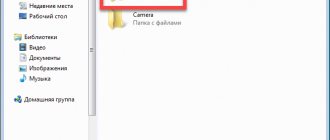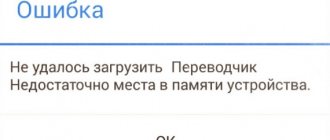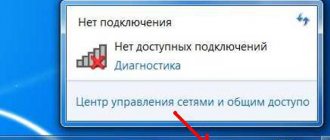Many owners of Android devices face the problem of full memory.
It seems like there aren’t many user files saved, but the drive is still full. There are several reasons for this problem - consider each of them.
But first, a note for novice users. The largest amounts of memory are usually occupied by videos. We recommend going to the “Gallery” and checking your smartphone for unnecessary materials. Unused videos, downloaded movies, video clippings - all this accumulates in the file system and takes up memory. Delete unnecessary videos, photos and other data downloaded from WhatsApp or other apps and instant messengers. They are saved in a separate folder located in DCIM.
Clearing phone cache
First of all, you need to clear the cache on your Android smartphone. There are several cleaning methods. Let's start with the basic settings:
- Open your smartphone's settings.
- Go to the “Memory” or “Storage” section.
- Select the “Cache Data” section and click the “Delete Cache” button.
- Next, click “OK” to complete the cleanup.
Also, the cache memory on Android is cleared through special applications (which have recently deteriorated greatly). Here is a cleaning method using the CCleaner utility as an example (the program is available on Google Play). After installing it, follow the following algorithm:
- Go to the application, select the “Clear cache and memory” option and click on the “Analysis” button.
- Once the system scan is complete, check the “Cache” option and select “Clear.”
- Cache, temporary files and other garbage are automatically deleted from the phone.
If you have any questions, be sure to read the more detailed article on clearing the cache. Note that one of the most effective methods for clearing cache memory is the Wipe cache partition section in the Recovery menu.
Try utilities in the firmware or popular memory cleaning programs
"Device Maintenance" in One UI on a Samsung smartphone
Standard firmware tools . Common Android firmwares such as One UI (Samsung), MIUI (Xiaomi), EMUI (Huawei), Funtouch OS (Vivo) and so on have cleaners from the manufacturer integrated by default. The vast majority of them offer a basic level of settings and optimizations, but they cannot be called completely useless. If your device comes with one of these interfaces, check and decide for yourself if it's right for you.
SD Maid (Google Play). An advanced file management tool with extremely broad functionality. A huge range of options are at your service: device overview (model name and OS version, free memory, presence of Root), file manager, garbage scanning, removal of duplicates, memory analysis, etc. SD Maid even supports cleaning the system according to a given schedule (only in the Pro version, costs 155 rubles), and with superuser rights, the utility turns into a real super-combine, helping to always keep the device clean.
CCleaner (Google Play). One of the most famous digital cleaning utilities on the Windows PC market also has a mobile version. CCleaner for Android automatically monitors memory and RAM status, manages data caches in applications, optimizes background mode (force closing applications) and sorts system resource consumers. In the paid Pro version (49 rubles per month or 180 rubles per year), similar to SD Maid, you can activate the scheduler for automatic cleaning at a certain time.
Cleaning up unnecessary files
Large amounts of unwanted data most often accumulate in download or messenger folders, as well as in the hidden .thumbnails directive. We recommend that you conduct a thorough analysis of the file system. The disk analyzer DiskUsage, which is also downloaded from Google Play, is suitable for this operation.
After installation, go to the program and select the “Memory Card” option. All data that is on the device is collected here. Select the unnecessary file and delete it. To do this, go to the menu in the upper corner of the screen and click the “Delete” button.
DiskUsage is suitable for individually deleting files and analyzing disk space, but the application is inconvenient for mass cleaning of the system. Also, you won’t be able to view media files here; it is recommended to use some kind of explorer or task manager for this.
Manage and optimize memory in Google Files yourself
Android's storage manager is useful for visualizing the space used by different types of data, but it doesn't look deep into the system. To view in more detail what and how much memory is occupied on your smartphone, it is best to use the proprietary Google Files application (Google Play). The utility is free and compatible with devices running Android 5.0 Lollipop and higher.
To get started with Google Files, you must grant permission to access photos, media, and files on your device. On the main Cleaning tab, categorized lists will immediately appear with unused applications, large files, duplicates and old downloads (if any, of course). The interface is as intuitive as possible; any interaction requires literally pressing one button.
Going to a specific category shows the contents of the category. Files are selected automatically, you can delete them all at once or individually. Google Files immediately notes the size of objects and the time of last use.
Deleting files from the hidden .thumbnails folder
The .thumbnails directive is located in the DCIM folder - in the gallery where photos and videos are stored. Thumbnails store thumbnails of media files so that the smartphone can load thumbnail tiles faster in the future. Over time, several gigabytes of thumbnails accumulate, especially if the owner of the device likes to take pictures or shoot videos.
For example, one of the editorial office’s smartphones stores 500 photos. The size of the .thumbnails folder is 1 GB. This space can be easily freed up.
Since the .thumbnails directive is hidden by default, you won’t be able to access it through the gallery. To diagnose and delete thumbnails, it is recommended to download the Total Comander application. Next you need to do the following:
- Go to the installed Total Comander application and find the .thumbnails folder there (it is located in the DCIM folder).
- Under the list of saved thumbnails in the lower left corner of the screen there is a “Select” button - click it.
- Then click on the cross at the bottom of the panel to delete existing thumbnails.
The only drawback to this operation is that now the thumbnails will load a little slower. After clearing the .thumbnails folder, the device will start creating new thumbnails again. To prevent this, you will need to block the creation of thumbnails.
Plus 100%: cleaning utilities
CCleaner
The Android version of the CCleaner utility (Piriform) will most likely appeal to those who are used to it on Windows. It is convenient, simple, safe and does not require the user to dive into the essence of cleansing procedures. In short, anyone who is looking for the magic button “Do me good and don’t accidentally ruin anything” can choose CCleaner.
The magic button is called "Quick Clean". To keep your phone's storage in optimal condition, just press it once every few days.
The quick cleanup feature includes deleting empty folders, hidden and visible cache. At the user's discretion, offline and multimedia program files (downloaded pictures, audio, video) can also be cleared. You should be careful with the latter: first make sure that you do not need these objects, and then agree to deletion.
Other CCleaner features:
- Shutting down running applications (unloading RAM).
- View multimedia with the ability to delete only what you don't need.
- Assessment of resource consumption by programs and tips for optimizing the device.
- Transfer files to the cloud.
- Optimizing photos (reducing size).
- Data security tips.
- Displays system information.
Paid subscribers (from 34 rubles) additionally have access to automatic cleaning on a schedule, battery saving and improved photo optimization. The free version of CCleaner has ads.
Phone Cleaner
The creators of Phone Cleaner position this product as professional, but... despite the really decent functionality, they clearly saved money on the translator. However, this is even funny, because it’s not so difficult to understand what “cache junk” and “nudge phone” are responsible for. And those who are confused by such phrases can change the language of the utility to English.
Phone Cleaner features:
- Quick cleaning - removes cache, remnants of uninstalled programs, unwanted advertising and outdated software installers (apk files). Additionally, you can clean the download folder and large files.
- Speed up your phone (Phone Boost) by stopping background applications.
- Removing Junk Files.
- Battery Saver.
- View and uninstall installed programs (App Manager).
- Combating telephone spam by informing the user about callers.
The free version of Phone Cleaner also has ads. To disable it, you will have to pay the developer 799 rubles.
AVG Cleaner
AVG Cleaner is a tool for optimizing Android devices from the famous security software manufacturer AVG Technologies. The utility can be used both in tandem with the free AVG AntiVirus, and on its own.
The set of features and design of AVG Cleaner is very similar to CCleaner, as if both applications were created from the same template. There is also a quick clear button for deleting the cache and program data, a function to unload RAM by shutting down the software, photo optimization and everything else that the competitor has. Even the options available by subscription (from 25 rubles) are identical.
The free version of AVG Cleaner has advertising, but not the usual one, but with a surprise. Viewing it, according to user reviews, sometimes gives access to paid privileges: automatic cleaning on a schedule and saving battery power.
Cleaner - cleaning and speeding up your phone
And this Cleaner is a cleaner for all cleaners. More than 50 thousand users of Android devices think so: they rated the utility 4.9 points out of five, which is very high by Google Market standards.
Kliner's capabilities are not very diverse, but he solves his problems perfectly. And he has two of them:
- Unloading storage by deleting cache and unnecessary data - multimedia, remnants of uninstalled programs and *.apk files left after installations.
- Speed up your device by killing processes and deleting unused apps.
After installation on a smartphone, Cleaner settles into startup and takes control of resources. When he sees that the memory is full, he suggests cleaning it. He also monitors the performance of the device, and if it drops, he suggests speeding up.
The utility itself consumes a minimum of resources, and its presence in startup has virtually no effect on the speed of the phone. There was also a place for advertising in it, but the latter can be disabled with a one-time payment of 15 rubles.
Phone Clean – Antivirus, Booster master, Cleaner
Phone Clean is a “3 in 1” utility: cleaner, accelerator and mobile antivirus from Security Apps Studio.
Its free version has:
- Quick cleaning button. Here, unlike other programs considered, it only frees RAM from ballast - it terminates running processes.
- Removing garbage in the form of application cache and advertising.
- Advanced cleaning functions - find duplicate photos and large files, delete media data from WhatsApp.
- Save battery by shutting down programs that actively consume battery resources.
- CPU cooler. It closes applications that use the most CPU.
- Anti-virus scanner to find and remove malware.
- A tool for hiding unwanted notifications.
- File manager.
- Program uninstaller.
- Device information section.
- Tools for protecting user data - a secure browser, setting a PIN code for launching applications, checking Wi-Fi, monitoring the contents of the clipboard.
Paid subscribers of Phone Clean have access to “Safe” - cloud storage for photos (unlimited), where you can also upload videos, music and other files. The cost of a monthly subscription is 499 rubles.
The applications reviewed are just a drop in the bucket of what Android users can do to keep their smartphones and tablets clean. Nothing fit? In the Play Market you will find dozens of similar programs for all tastes and needs.
How can I block thumbnail creation?
To avoid permanently deleting the contents of the .thumbnails folder, follow these steps:
- Delete the .thumbnails folder and connect your smartphone to your PC.
- On your computer, create an empty text file and name it .thumbnails (make sure the folder name is correct).
- Next, this file is transferred to the phone in the DCIM folder.
Now saving thumbnails will stop because the system will not be able to create a new .thumbnails directive, since a folder with the same name already exists in the gadget. If for some reason this method did not work, follow the same steps, but instead of .thumbnails, name the empty text file .nomedia.
How to find out how much free internal memory is left on your phone
To prevent the problem of insufficient memory from becoming a complete surprise, it is better to be aware of how much free space there is in the built-in drive.
How to do it:
- open the Settings application;
- Find the “Memory” tab and open it;
- wait until the system calculates the amount of used and free memory.
User data in the storage is divided into categories:
- Images;
- video;
- audio;
- archives;
- documentation;
- installation packages;
- applications.
Some manufacturers allow you to go directly from the “Memory” tab to the section of interest, for example, “Applications” and see how much memory a particular program occupies.
You can also find out how much free space is left in your storage through the Files application. Here you can find complete information on all data stored on your phone: applications, games, images, documents, audio and video files.
What to do if the internal memory of your Android phone is full? There is only one way out of this situation - to free up space by deleting everything unnecessary, or to transfer files that occupy a large amount of space, for example, videos, audio and images, to a memory card.
Memory card
The logical and simplest solution to problems with lack of memory is to buy a memory card (if your smartphone has an appropriate slot). When installing microSD on some devices, you will need to activate it, because by default the phone will continue to save files to the internal memory. Go to the “Memory/Storage” section and place a marker next to the “Memory Card” option.
It is also important to choose the right memory card - take into account the class and speed, as well as other characteristics. To avoid any discrepancies, carefully study our articles.
It should be noted that smartphones running the latest versions of Android have the ability to combine internal storage with a memory card. In such cases, the smartphone itself will offer to make a connection after installing the card.
Method 6: Using a Computer
Also, the full storage in an Android phone can be cleared using a PC: for this purpose, companion applications (both proprietary and third-party) or Windows system tools are used, plus a cable or wireless connection is supported. You can learn more about this option from the article below.
Read more: Clean Android using PC
Reset
The most radical method of solving all system problems is to completely format or reset the gadget to factory settings. This method is recommended for use in cases where simple ways to solve the problem have not brought the desired result.
To return your smartphone to factory settings, follow these steps:
- Go to settings and select the “Backup and reset” option.
- There are two options here: a reset without data loss and a reset together with a complete formatting of the drive. Choose the second option.
- Next, click “Reset settings” and wait for the procedure to complete.
If all else fails
If the above methods did not help you remove unnecessary files from the “Other” folder, there are several reasons for this:
- Your smartphone is outdated - if you've been using your phone for more than 3-5 years, the device's memory is probably too small for modern standards. Applications and OS are regularly updated, so they require more and more space.
- The phone has malware installed - there are various viruses that automatically download advertising applications and unwanted content into the device’s memory. Therefore, first, use an antivirus or take the device to a service center.
Types of memory on Android gadgets
Android phones, like computers, use two types of memory:
- RAM (RAM) is a random access memory device. It contains data only during the actual operation of the gadget. Turned on applications, browser tabs, running games - all these processes consume some of the RAM.
- ROM (ROM) is a read-only memory device. All information is stored in memory until you delete it yourself. This category includes all files on the phone, application cache, etc. (read How to install cache for a game on Android)
ROM memory in Android devices is divided into built-in (initially located on the device and used to store files, like a hard drive on a PC) and storage (memory card, built-in memory).
What apps are there that can help clean your smartphone of debris?
In official stores you can find many programs for Android that can help you clean your phone. But, unfortunately, many of them can not only help, but also harm (often, they have an adware embedded in them). We have collected only proven and safe software that allows you to free up memory in a couple of clicks!
CCleaner
This program was very popular on PC 5-7 years ago, and then it was developed for mobile phones, in particular for Android. Has a nice color combination. Among the advantages, it is necessary to highlight the fact that its interface will be as clear as possible even to a person who has picked up a mobile device for the first time.
There is nothing superfluous, searching for useless files takes on average 15-30 seconds (which is very fast). After the search, the “Clear phone!” button will appear on the display. Depending on the amount of garbage in your phone, CCleaner can clean up a couple of hundred megabytes or several gigabytes!
Avast Cleanup
Avast is an IT company that has become famous for its computer antivirus. Over time, they began developing other products, including CleanUp. Its interface is very similar to the application we wrote about above, and understanding it will not be difficult.
In order to clean your gadget, the user will need to provide access to the storage. Unfortunately, the program itself is paid, but the user has the right to use the free version (slightly reduced in terms of functionality).
Phone Master
This application allows you not only to clean your phone of debris, but also to speed up its operation, free up RAM, etc. In principle, its use is quite simple... In addition, tooltips help the user to do all the work as efficiently as possible!
One of the serious disadvantages is the presence of overly intrusive advertising. There are two ways out of this: purchasing the PRO version or deleting Phone Master every time after cleaning your smartphone. Download from Google Play...
Using this software is incredibly easy. Just click on the corresponding “Clear” button. Moreover, as we have already written, these programs have various tips that will prevent a poorly versed user from doing something wrong.