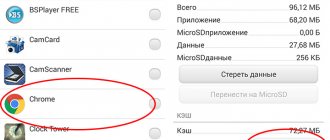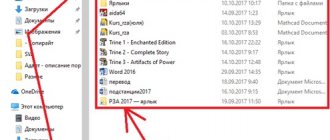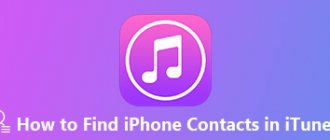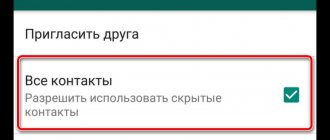Why do contact numbers disappear on your phone?
There are several reasons why contact numbers on your phone have disappeared. Most often this happens due to:
- careless user actions (accidental clearing of the list);
- reset settings to factory defaults;
- obtaining superuser rights;
- operating system updates;
- synchronization problems;
- activity of a virus that controls information on a smartphone.
A system glitch can also make contacts invisible. In this case, you can restore them through the standard parameters.
What to do if contact numbers are simply not displayed?
View all 5 photos
PollDo you believe in Bitcoins and other cryptocurrencies?
- Yes, I even bought one for myself
- I haven’t bought it yet, but I’m thinking about investing
- I doubt it, it's a very strange thing
- No! Cryptocurrencies are one big scam
results
Some users regularly lose numbers in their phones - this happens when the operating system is unstable. You can return them to their original state by following the instructions:
- Open “Contacts” and go to the settings menu (it is hidden behind the “gear”, “three dots”, “three stripes” icon).
- Select Contact Options.
- Choose to show the contact sheet of any of the available sections, and then allow the device to show all.
- Then combine duplicate items and select only those contact lists that you use regularly.
In some cases, it is enough to restart the device for the contact sheet to be in place.
How to restore contacts on an Android phone
If you do not synchronize contacts with cloud services, you can try to restore them in other ways. Here are standard instructions for everyone who has lost their phone numbers on what to do in this situation first.
Recover contacts from SIM card
Many users save their phone numbers on a SIM card the old-fashioned way, despite the fact that this is not the most convenient way to store information. In this case, you receive a backup list of numbers in the card memory (no more than 300) and the ability to transfer them to the device at any time.
If you have lost your phone number in your contacts, but saved it on your SIM, then you need to do the following:
- open address book options;
- select “Import/export” from the list of parameters;
- choose the “Import from SIM” option;
- Select “Phone” as the final folder for storing numbers.
After this, you will be able to see the address book when display is enabled from the phone. You will also have access to more advanced options for customizing the appearance of your contacts and adding labels to them.
Useful programs to recover missing contact numbers
If none of the above methods helped, then you need to remember the principle of storing information on media. Immediately after deletion, the contact sheet ceases to be displayed, but is retained in the device memory. It is located in the backup part, available for rewriting. Understanding where numbers disappear from your phone, you can understand the principle of their recovery using third-party programs.
There are several applications that scan your smartphone's memory and recover lost data. Let's give a brief overview of each of them:
How to recover contacts from a SIM card
Many users save contacts on a SIM card. If you have numbers saved on your SIM card, you can quickly transfer them to the device’s memory. This is done as follows:
- Open Notebook on your smartphone.
- Next, click on the “three dots” to go to settings.
- From the list of options, select Import/Export Contacts."
- A list of storage locations will open. Here you need to select a SIM card.
- After this, a window will appear with places where you can copy the numbers. Click "Phone" and then the "Next" button.
- After that, check the boxes of all the necessary contacts.
- Once everything is ready, click “OK” at the top of the screen.
Restoring contacts without a backup
We will start the process with the simplest options - without using third-party services and additional applications.
Method No. 1. Recovering from internal memory
If contacts were deleted manually or disappeared after updating the operating system, try the simplest recovery method:
- Open the “Settings” section on your mobile device.
- Click on “Backup and Reset”.
- Next, you will have to select the location where the backup is located - on a mobile device or in cloud storage.
If you had a recent backup, you will be able to restore your data without any problems. But what to do if the simplest method did not work or the reasons for missing contacts are much more serious?
We will talk about this further. But first, let's look at another basic recovery method.
Method No. 2. Recovering from internal memory
Nowadays, users practically do not store contacts on SIM cards because it is inconvenient. In addition, more than 300 entries on a SIM card simply “will not fit.”
But if you are one of those who save phone numbers on a SIM card, and you have lost one or more of them, try the following recovery method:
- Open Contacts on your smartphone and tap on the three dots located in the top right corner to open Settings.
- Click on the “Import/Export” button.
- Next, click on “Import from SIM”.
- Save the selected numbers to your mobile device.
Method No. 3. Restoring contacts through a mobile operator
Another option that allows you to restore several deleted numbers is to contact your cellular operator. Through your personal account on the official website, by calling the support service or through the application, order details of the services provided to you. This list may contain a list of not only calls, but also SMS - it all depends on the specific mobile operator.
Of course, this way you will only be able to restore those contacts with whom you were recently in touch. But it's better than nothing.
If the methods listed above did not help you, let’s move on to the “heavy artillery”.
Is it possible to recover missing contacts?
If for some reason the numbers have disappeared from the phone's memory, and now you are wondering whether you can restore them, then the answer is yes, any deleted data can be returned if not much time has passed.
When contacts are erased from a device's memory, they are not permanently deleted; instead, the space is simply marked as empty. This way, you still have a chance to get back the deleted numbers as they remain in memory until any new contacts have been added.
In addition, there are other places where contacts could remain. For example, data is saved in cloud storage or installed instant messengers.
Recovering contacts via Google account
Android smartphones have synchronization with a Google account - it is used to download applications from Google Play and as an email (Gmail).
Open the system application “Contacts” - here are the numbers that are saved on the phone. Open the control menu (usually the three dots in the upper right corner or the menu on the left) and go to Settings.
Here you need to select the “Import/Export” function. A new section will open - select the source from which the smartphone will download contacts. Typically this is a Google account, which is displayed in the format login@gmail.com.
If the contacts were saved in your Google profile, a list of numbers will open. Select the required phones and click “OK” - they will be transferred to your smartphone automatically.
What is a Google account and what is it for?
A Google account is a universal account that allows you to use company services. Google offers its customers a wide range of features, both for the general consumer and highly specialized functions. Public ones include:
- Gmail - online mail, the address of which will be your login;
- Youtube is the largest video hosting in the world, which you can use to watch videos or upload your own;
- Maps - maps of the whole world showing streets, popular places and route planning;
- Google Drive is a cloud file storage on which you can upload personal photos, videos and other types of information, without them being made available to the public;
- Play Market - works on smartphones with Andro OS >Translate - online translator that works with most languages;
- Google Docs online is a service that replaces the office software package, allowing you to work with tables, text files and presentations.
In addition to the listed services, there is also the Chrome Internet browser from Google, authorization in which with a universal “account” will allow you to synchronize bookmarks and codes on different devices. This saves time on setting up the browser, since when you log in, all information is automatically transferred and immediately available for use.
This is interesting! The main function of a Google account is to ensure mobility and use your own data from any device. It has a high level of security thanks to the ability to configure double authentication, which means that no one will be able to use the stored data.
Possible causes of the problem
There are four main reasons for losing contacts from your phone book:
- Children have gotten into the phone - they can do anything, for example, use up the entire balance, add a couple of mobile subscriptions to the number, call abroad or to short numbers. They can also accidentally delete contacts, disrupt their display, or create new ones - confusion is guaranteed;
- Some kind of software glitch has occurred in the smartphone - such serious glitches are rare, but no one is immune from them;
- There are problems with synchronization - you need to start it again so that the smartphone downloads phone numbers from Google servers (for those who store contacts in a Google account);
- The user accidentally deleted contacts - at the same time they are deleted from the Google account, but they are easy to restore.
Cheap Chinese smartphones from little-known or completely unknown manufacturers are prone to malfunctions and incorrect operation. Giving preference to Chinese brands, pay attention to models from Meizu, Xiaomi, OnePlus, ZTE, Doogee, Huawei and Honor.
Using a Google account
Contacts synced in your Google account have disappeared? They are restored in a couple of mouse clicks. Go to Google Contacts, click on the gear symbol in the upper right corner, select “Cancel changes”.
Now you need to indicate for what period you want to restore lost contacts - 10 minutes ago, an hour ago, yesterday's list, a week ago, or your own option. Select the appropriate option - in a few minutes the missing contacts will appear on your phone.
This recovery method once again confirms the advisability of storing contacts in a Google account.
Using Third Party Programs to Export Android Contacts
The Google Play Store has many free apps that let you save your contacts to the cloud, to a file, or to your computer. However, I probably won’t write about them - they all do almost the same thing as standard Android tools and the benefits of using such third-party applications seem dubious to me (unless such a thing as AirDroid is really good, but it allows you to work far from only with contacts).
We are talking a little about other programs: many manufacturers of Android smartphones supply their own software for Windows and Mac OS X, which allows, among other things, to save backup copies of contacts or import them into other applications.
For example, for Samsung it is KIES, for Xperia it is Sony PC Companion. Both programs make exporting and importing your contacts as easy as it can be, so there shouldn't be any problems.
And maybe this will be interesting:
Why contacts disappeared on Android phone
There are a number of reasons why contacts disappear from the smartphone’s memory. Here are the most common cases:
- You accidentally deleted numbers from your address book.
- A factory reset was performed without a backup.
- An Android update with bugs was installed.
- Hardware failure.
- Virus attacks can also lead to loss of contacts.
These reasons may lead to loss of contacts. But there is no need to worry as there are several ways to recover deleted numbers. To do this, follow the methods described below.
Method 5: messengers
You can partially restore contacts on your phone after deletion from WhatsApp, Viber or Telegram . To do this, you need to install the messenger you used previously on your smartphone and log in using the number linked to your previous device. Some names in chats will remain unchanged, but the identity of the remaining numbers will have to be determined by photographs, correspondence, or alternative methods.
To save a number, for example, from WhatsApp:
- Click on it to go to a personal chat and click on the three dots in the upper right corner.
- Consistently use the “Add” and “Create new” commands.
The algorithm of actions in other messengers is similar. You'll have to add each person manually, but it's better than nothing.
Recovering from Google Account
Use this method after uninstalling or resetting your smartphone yourself. Data backups are saved on Google servers if the function of synchronizing your phone with your Google account is activated. Go to: https://contacts.google.com/. Select:
Specify the time when the data was lost, click “Recover”.
↑ Show hidden contacts.
There are cases when contacts do not disappear anywhere, but can simply be hidden from prying eyes. To display them, you need to go to the Contacts application. In it, go to the menu (in the form of three dots), then tap on Contact Filter and mark the SIM card. After the manipulations have been completed, the contacts will again be shown in the phone book.
Computer software
You can also restore lost contacts using a PC. As an example, work in the “Android Data Recovery” program, which is quite easy to use.
- Download, install and run the Android Data Recovery program.
- On your smartphone, enable USB debugging mode. To do this, follow these steps: Go to “Settings” → “About phone”.
- Tap "Build Number" (or Firmware Version) several times to enable the Developer Menu.
- Open “Settings” → “For Developers” → Turn on the toggle switch.
- Move the “USB Debugging” item to the active position.
After this, the lost records will be restored.
After installation and startup, you need to connect the phone to the PC via a USB cable and wait for it to be detected. Then select the data type and scan. Found contacts are saved to a file with “.vcf” resolution, which is imported into the application.
Is it possible to recover deleted numbers on a phone using other software?
Dr.Fone is not the only application that can help you recover deleted contacts. Let's look at a few more programs that can help you.
Option 1. Using the EaseUS MobiSaver program
Before moving on to the step-by-step instructions, we emphasize the main drawback of this application - it does not have a Russian-language interface. But you can easily recover lost data.
- Install the EaseUS MobiSaver app. It can also be installed on an Android smartphone.
- Launch the application. You must first activate the “USB Debugging” item in the settings of your mobile device, connect the device via a “native” cable (if you are using the application in question on a computer) and grant Root rights to the program. That is, perform all the same actions as when using the Dr.Fone program.
- Select exactly what data you need to restore - click on “Contacts”.
- Check the boxes next to the phone numbers you need and click the “Recover” button located in the upper left side of the screen.
Option 2. Restore via Super Backup Pro
This program (which can be downloaded from the Play Store) also does a good job of restoring contacts. But only if you created backup copies with its help in advance.
If you have such a backup, you can restore data from it in just a couple of clicks. Open the “Contacts” section and start the process with the corresponding button – “Restore”.
Option 3. Use Android Data Recovery
If for some reason the previous applications did not suit you, use Android Data Recovery.
Launch the program on your computer, connect your mobile device (don’t forget to give the application Root rights according to the scheme we have already discussed) and wait for initialization. Next, open the “Recover” section and click on the “Recover Android Data” item.
If the numbers are not removed and not displayed
If you have lost numbers on your smartphone, do not rush to panic, it is quite possible that the data was saved, but due to a glitch in the system it became hidden. To return them to their original state:
- Open the “Contacts” section.
- Go to the settings page (as a rule, the transition icon is made in the form of a gear or three dots/stripes).
- Sequentially click on “Contacts Options” and “Contact Filters” (depending on the smartphone model and the installed version of Android, the path may be slightly different).
- In the filters tab that opens, first select to display contacts only from one section (for example, only from Viber), save, and then set the display for all contacts.
Save the changes and return to the phone book. If the numbers were hidden, they will appear again. Here (in “Settings”) you can combine duplicate positions and select to display only those positions that are needed at the moment.
How to log into your Google account on your phone if you forgot your password and login
Many people use their phones to receive mail, watch YouTube videos, and perform other tasks. Also, the Google profile will be the main one for smartphones based on the Android OS; purchases, usage history, and personal files are saved in it. Therefore, you may need to log in to access all information.
This is especially important in the case of mobile devices, since contacts and backups are also saved in storage, which is linked to the registered profile. Some people, when using smartphones, simply forget passwords and, when required to enter them, cannot remember the combination. The data recovery procedure in this case will be the same as when using the full version of Google. That is, you need to go through the following steps:
- Email address instructions.
- Answers to secret questions.
- Receive unique numbers to an attached number, or a backup email address.
- Enter one of the previous passwords.
- Indication of the approximate date of account creation/visit.
Uploading numbers from your Google account
This method on Android gadgets is the most relevant. This method is relevant if you worked with a Google account and previously activated the option to exchange information with the server.
We perform contact restoration:
- Go to “Contacts”, click on the 3 dots.
- We indicate “Import/export”.
- Enter the source of information – “Google Account”.
- Select a location to save contacts: SIM card, device memory.
- A list of contacts located on the server will be shown. You should select the required numbers and click “OK”.
This method will not be effective if a scheduled synchronization of information was performed after deleting contacts. In this situation, contacts on the server could be erased.
Deleted numbers are kept on Google servers for 30 days, so to return them you need to go to the web version of your own profile in the search engine. We perform the following actions:
- Go to the resource https://contacts.google.com and log in. It is more convenient to work with this site from a computer, but you can also use a mobile browser.
- Open the menu on the left, then click “More”. Now select “Cancel changes”.
- Now you need to select the version of the list of numbers, what it looked like some time ago. The user has the opportunity to mark a default time period or select his own.
- Click “Confirmation”.
- The site will display lost subscriber names and their numbers.
If contacts have disappeared on an Android phone with synchronization configured, then you don’t need to do anything else. The user can wait for a while, after which the system will automatically download contacts to the device’s phone book. In another situation, you need to go to the gadget settings and log into your account, and then activate synchronization with the server.
How to add a new entry
To add a new contact, click on the round pink “Create” button at the bottom right.
Next, fill in all the necessary user information. To see all available fields to fill out, click “More”. Then click “Save”.
A window like this will open with the newly created data, click on the cross to close it.
After you add a new entry to your account, it will automatically appear in the phone book on your smartphone. This is provided that synchronization of contacts with Google account on the device is enabled (we will talk about it below).
All added entries can be divided into groups. Expand the corresponding item in the menu on the left. In the example, there is only one, and three users are added to it - the number in brackets. If you want to add a new one, click “Create a group”.
Come up with a name for it and click “OK”.
To add a user to a group, hover over the user and click on the three vertical dots, this is the “More” button. From the drop-down list, click on the name of the desired group.
There are two more buttons here: “Add a note” - the entry will appear at the very beginning of the list, “Edit” - a window will open for changing the contact.
After selecting a group, a check mark will appear opposite it, and in the list on the left, the number of users included in it will increase.
If you hover your mouse over the name of the group, buttons will appear using which you can edit the name or delete it. When you select any of them, a list of users who are included in it will open. To remove a person, click on the dots next to him and uncheck the box next to the group name.
Third party utilities
If none of the previous methods led to the expected result or it was not possible to use them, you can only try to use third-party software, although the likelihood of a successful result will not be high. Let's look at some ways.
Rebooting the device
Restarting helps get rid of operating system or software failures after:
- deleting/downloading files;
- installing/uninstalling applications/games;
- using cleaning programs.
Users only need:
- Press and hold the power button. Select "Reboot".
- After turning on the OS, go through and check the numbers.
If the contacts were on the SIM card, remove it from the device and insert it back or try installing the card in the second slot.
Switching primary account
Software failure or installation of software from unverified sources leads to changes in system parameters. Check the following items:
- Open the pre-installed or third-party Phone app. Expand the additional menu and select "Settings".
- In the Basic/Basic Settings section, go to Manage Contacts.
- Here, tap on “Account Management”.
- First, go to “Visible Accounts”.
- Enable display of contacts from all instant messengers, accounts and SIM cards.
- Return to the previous menu to go to “Default Account”. From the list of available ones, select your Google account.
The availability of similar settings depends on the preinstalled “Phone” application in the device system.
System application
Phone numbers are managed using the built-in Contacts application. With its help you can return numbers back to the phone book.
Methodology for solving the problem The system application is not responding
To get rid of the “system application is not responding” I recommend using the following methods:
Method No. 1. Reboot your gadget
The easiest way to get rid of System dysfunction that has arisen on a device is to simply reboot the gadget. Of course, the specifics of its implementation may differ for each specific device, but usually pressing the power button with your finger for a short time is enough. If this does not help, try holding down the “Power” and “Volume Up” buttons and wait until the screen turns off. Then press the “Power” button again to activate the gadget.
Method No. 2. Free up space
As I mentioned above, a factor in the problem may be the lack of free space on your device. Try to free up a significant part of the previously occupied space (including by uninstalling a number of unnecessary applications), and reboot the device. Perhaps after downloading the problem with launching the application and the System response will be successfully resolved.
Method No. 3. Remove the SD card to restore the System app
In some individual cases, this error may be caused by incorrect operation of the SD card connected to your device (the data on it may be damaged). In such cases, it is recommended to remove the SD card from your gadget to make sure that it is not causing the problem. If it contains any necessary software, transfer it to your phone’s memory.
Method No. 4. Deactivate root rights
One of the common causes of the problem discussed in this article is the root rights available on the user gadget. It is recommended to get rid of them, for which you need to use one of the specialized applications, for example “SuperSU”. Go to its settings (Settings), select “Full unroot” (full derooting), and confirm the operation by clicking on “Continue” - “Yes”.
Method No. 5. Try Safe Mode
In some cases, the cause of the error in question is a conflict of applications on the user's device. To test this hypothesis, you need to boot into safe mode, which blocks the launch of all third-party applications. If the problem disappears, it means that some third-party applications (often recently installed) are to blame and need to be removed (disabled) on your device.
The specifics of actions for switching to the specified mode may differ for the specific model of the device taken. Usually, when the device is turned on, the power button is pressed until a prompt appears to turn off the device. After this, click on the menu item “Turn off power” and hold your finger until a question appears about the need to switch to safe mode, which must be confirmed. After confirmation, the gadget will boot in the specified mode.
Method No. 6. Hard reset
If none of the methods listed above helped and the “system” application does not respond, I recommend resetting your device to factory settings (for example, I do this through “Settings”, then “Backup” and “Reset data”). Please note that all your files (including game progress) stored in the gadget’s memory will be deleted.
If your device is not functional, or is completely blocked, then you can perform the specified reset through recovery mode (the so-called “Recovery Mod”). To do this, simultaneously hold down the “Power” and “Volume Up” buttons for more than 10 seconds, and after the device reboots and enters the specified mode, select “wipe data\factory reset”, if necessary, further indicating “yes – delete” all data". After this, reboot your gadget.
File recovery programs
If no copies of records are found, then it is worth trying special programs for data recovery on Android OS. The chance of success depends on:
- Intensity of use of the gadget;
- Amount of time after subscriber records disappear;
- Amount of recorded data.
Mobile programs
Some mobile applications require root access to function fully, but you can try without it. There are several programs for you to choose from that have proven to perform well according to user reviews. It is worth clarifying that no solution will provide a 100% guarantee of recovery. Each program works according to its own algorithm, so it’s worth trying several software solutions.
- Undeleter Pro;
QR Code
Undeleter - Recover Files
Developer: Fahrbot PRI
Price: Free
A completely free program that only asks you to view ads for its work. This solution scans internal memory and external media. Recovers many formats after deletion: audio, video, photos, notes, contacts and much more.
- DiskDigger photo recovery;
QR Code
DiskDigger photo recovery
Developer: Defiant Technologies, LLC
Price: Free
One of the most popular applications on Google Play. The developer claims that files can be restored even after formatting.
- All Data Recovery;
QR Code
All Data Recovery: Files Recovery & super back up
Developer: Snowe Apps
Price: Free
The program can not only recover media files, but also documents, as well as text data.
PC programs
PC programs tend to be more productive. Depending on the device, root access may be required.
- EaseUS MobiSaver;
You can download it from the official website www.easeus.com. This utility has a paid and a free version, which should be enough for you. The trial version recovers no more than 10 files. This is enough for contacts, since all numbers will be displayed on the screen. You will only need to take a screenshot or write down the data manually.
- We launch the program;
- Connect the Xiaomi USB cable to the computer;
- In the program, click “Start” and wait for the scanning to finish;
- On the left select Contacts. Existing recordings on the device are black, while restored ones are orange. You can only return 10 contacts to your phone using the “Recover” button. Creating VCF files is not available in trial mode. All that remains is to manually retype the required numbers.
- Android data recovery;
Another program from a well-known manufacturer that supports all devices with Android 9 and lower. You can download it from www.fonepaw.com. There is a version for Windows and Mac.
- We launch the program;
- Connect the device;
- Select the types of data to be recovered and click “Next”;
- On the left, select “Contacts” and all the contacts that were recovered will be displayed in front of us (marked in red). All that remains is to rewrite the necessary numbers.
If the programs do not see the smartphone or the process fails, try the following:
- Change the cable to the original one;
- Connect the phone in developer (debugging) mode;
- Install MTP drivers.