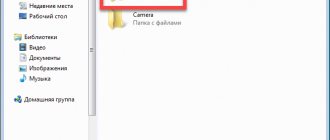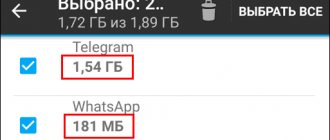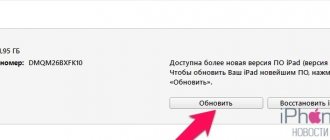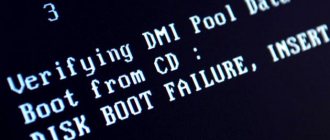Android operating systems
03.09.20196002
Among the problems faced by owners of devices with the Android operating system, a special place is occupied by problems associated with lack of memory. The phone writes to the user that there is not enough free space in the storage, although in fact there is some. Most often, this error occurs when you try to download a new application from the Play Market, and the notification looks like this.
The methods discussed below help fix this problem.
Transferring applications to a memory card
The main reason that Android does not have enough memory to install new programs is the architecture of the operating system. The fact is that Android saves applications to the device's internal storage by default . The phone doesn't really care how much free space you have on your SD card . If the internal memory is full, the device will write that loading the software is impossible, even when the flash drive is completely empty.
However, the phone owner can manually move some of the installed programs to the SD card to free up space. This function is not supported by all smartphone models - if you do not find it on your gadget, proceed to the next method.
How to transfer games and programs from internal memory to a flash drive:
- Open the Settings menu on your phone. In the “System” section, select “Applications” (or “Application Manager”).
- Click on the name of the program that you want to move to the flash drive. This operation does not work with system software.
- Click on the “Move to SD card” button.
Note: Find out how to remove ads on Android if you don’t want to see pop-up ads in your browser.
Why does the phone write that there is no memory, although there is memory?
To understand the “No memory” error, you need to understand the structure of disk space on Android operating systems. Unlike Windows, where the hard drive is used as desired and chaotically, the smartphone's memory is divided into segments. Each of them is a “box” and is responsible for a specific type of data. And if in at least one of these storages the allotted byte limit is exceeded or strives to be reached, the above error occurs.
However, this is not the only reason. Often there is a simple system failure that results in a similar problem. In such cases, simple cleaning will not help and you will have to resort to more radical methods. Then you have to reset the settings, because the storage size data has been overwritten, and it is simply impossible to restore or change it.
Clearing data from Play Market and Google services
This method is universal - it helps to resolve the problem of insufficient free space to download new applications on any Android device. Cache and other outdated data from the Play Market and Google services can cause problems and take up an impressive amount of memory on the phone, which can be freed up with a simple wipe.
To delete temporary files, you must:
- Open the Settings menu and go to Applications.
- In the “All” tab, select “Google Play Market”. In the window that opens, click “Erase data” and “Clear cache”. Also click “Uninstall updates” if the function is supported on your phone.
- Use the same method to erase data and clear the cache in the Google Play Services and Google Services Framework programs.
- Reboot the device and install the program for which there was not enough space before.
To free up additional memory on the phone’s internal storage, it is advisable to delete temporary files of instant messengers: Telegram, WhatsApp, Viber, etc. These applications save photos, videos, audio, voice messages on Android. The documents will be deleted from the phone, but will always be available in the messengers themselves (unless you delete the correspondence history), you just need to download them again.
Note: If you don't have enough memory on your computer, learn how to free up space for new files on your PC.
Memory Full: Reason to Panic?
After a while, your phone's internal memory becomes full with the apps you use most often. In such a situation, this memory must be partially cleared in order to be able to open new applications. However, you don't need to do anything yourself - Android will do everything for you automatically.
The idea that the RAM memory inside an Android device needs to be cleared manually is not entirely correct. If the RAM is empty, then you will have to constantly restart applications, and this is a waste of time, phone resources and a reduction in battery life.
Full RAM memory is not too bad, one might even say it's good. Since Android has its roots in Linux and Unix, the Linux system kernel defines the rules for memory management. And such rules follow the concept that free internal memory is wasted memory.
If you turn on your smartphone and download several applications, then all these applications will remain in memory. If you are using an application, you can switch to the Home screen and then return to that application again, and it will load almost instantly. This is because the application remains in the internal memory in some form.
But if your device has a killer app or memory saver that constantly closes background processes, you'll have to wait a long time for apps like, say, Facebook or Whatsapp to load. This method of managing RAM memory can even harm high-end smartphones, for example, the Samsung Galaxy S7.
Dalvik cache
Dalvik is a virtual machine that is used by Android devices to optimize applications. It also accumulates cache over time, stored in a hidden section of the smartphone’s memory. To remove Dalvik cache you need to follow these steps (not available on all Android gadgets):
- Turn off the phone and start it in Recovery Mode. To do this, you need to hold down the power button and volume control at the same time.
- In the Recovery menu, select “Wipe cache partition”. Control in this mode is carried out with the volume keys and the power button.
- Go to the “Advanced Options” section. Click “Wipe Dalvik Cache”.
- Restart your smartphone in normal mode.
Note: if you accidentally deleted an unread message, find out how to recover SMS on Android.
Spell checking in Word
So, we figured out how to enable spell checking. However, after completing these steps, the stage of correcting the errors found begins.
There is a separate article on our website that is devoted to tools for correcting erroneous words in Microsoft Word, we recommend that you read it.
This article described methods for enabling automatic spell checking in Word. We also figured out which tools can be used to correct erroneous words. We hope our article helped you.
Removing unnecessary programs
If none of the methods discussed above helped you , there is another universal solution - erase unused and unnecessary applications from your phone and thus get free space for new programs. To remove unnecessary software:
- Enter "Settings" and select "Applications".
- In the “All” tab, click on the name of the program that you no longer need (except for system utilities). Click "Delete".
Tip: check the contents of the “Download” folder - files downloaded through the browser are saved there. Most likely, you will find a lot of old unnecessary documents that you should get rid of.
Method 1: File Compression
The problem in question most often occurs when you try to upload a photo to a particular resource whose size is larger than the established limits. There are two types of the latter: by resolution and by volume, plus both options are possible at the same time. There is only one way to get around them - image compression. For the purposes under consideration, there are both separate programs and online services - both of them have already been reviewed by our authors, so we will simply provide links to the relevant materials.
Read more: How to reduce photo resolution using programs and online How to reduce photo size using programs and online
Reset
This method is a last resort. It is worth using if manual memory clearing does not help and Android continues to write that there is still not enough space on the smartphone for any new files. In this case, try performing a factory reset - all personal data of the owner will be deleted from the gadget, including personal settings that could cause the device to malfunction.
How to enable spell checking in Word
The Microsoft Word text editor can make the user's work with various information as easy as possible, providing all the necessary tools for this. Very noteworthy is the automatic spell check function, which can both notice dubious expressions and correct them yourself.
Word has a built-in dictionary, which contains a huge number of words with the correct spelling. Thus, thanks to this text editor, you can significantly improve the level of literacy in your text. In this article you will learn how to enable spell checking in Word.
Content
Let's sum it up
The phone writes that there is not enough memory, although it is there when you try to install an application - Android writes new programs to the internal memory, and a free flash drive does not help in this case. Universal ways to solve the problem are to clear temporary data and the cache of the Play Market and Google services, as well as remove unnecessary software. Some smartphones provide the ability to move programs from internal storage to a flash drive and erase Dalvik cache, which also helps solve the problem.
Get rid of messages
Even if you correspond only through instant messengers, you probably have old SMS or even MMS on your phone. They also take up part of the device’s memory, so it’s better to delete them:
- Go to "Messages".
- Click on the extra dialogs so that a check mark appears next to each of them.
- From the menu that opens (at the bottom or top of the screen), select “Delete.”
Messages can accumulate especially if your smartphone regularly receives mailings from stores and your mobile operator. Therefore, you need to periodically clean your phone of old emails and avoid the appearance of new notifications.
Clearing RAM on an Android device: when should it be done?
There is a rumor that many smartphone manufacturers are equipping their devices with “cleaning” functions for existing applications, and there may be some truth to this rumor. Although in reality, closing this or that application to save space in RAM memory makes sense only in certain cases.
In general, it is not recommended to stop the application or clear all memory. However, there is a situation that requires direct action: when an application crashes or does not work correctly. For example, it could be a browser that is slow or has errors in displaying information. Or it could be problems loading Facebook or Twitter. Such symptoms can be quite varied. Even a smartphone overheating for no obvious reason can be associated with an application that has crashed.
Only in such cases does it make sense to stop the damaged application. Sometimes it is enough to remove an application from view in multitasking mode, although this is essentially a placebo effect, since we only remove the application from the application overview, but do not stop its operation.