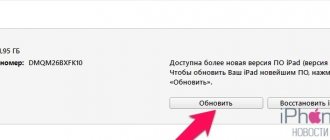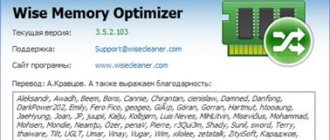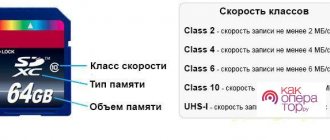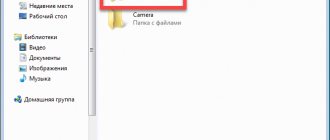The problem with a lack of internal memory is relevant primarily for owners of budget devices. Such devices usually have a small amount of memory. Mid-price phones and flagship models are equipped with storage capacities of 64 GB, 128 GB and more. This amount of memory is enough for resource-intensive games and for storing media files.
However, even a built-in drive with an impressive amount of memory can be filled to capacity quite quickly, and then the owner of the phone one day will not be able to install anything else on it.
If your phone's internal memory is full, how can I free up space to store new data and install applications? We'll tell you how to clear your device's memory in different ways.
Types of memory on your phone
First, let's figure out what types of memory are in modern mobile devices and where the phone's internal memory is located.
Typically, Android devices use three types of memory:
- RAM is the phone's random access memory. Figuratively, it can be called the brain of the device. This type of memory is needed for the correct and stable operation of running programs and contains temporary information. The more RAM a phone has, the faster it works, the faster it launches applications, and the faster it doesn’t freeze. If your phone starts to slow down and open applications and games more slowly, this is a sign of low RAM.
- ROM (ROM) is internal or user memory. Application installation files, photos, videos, and audio files are stored here.
- memory card - an addition to the internal memory. A memory card allows you to expand your storage. You can transfer your media library to it, which, as a rule, takes up an impressive part of the built-in memory. Previously, the user could transfer installed applications to a memory card, but now almost all smartphones are deprived of this ability.
How much RAM does a smartphone require?
This question is covered in detail in the article “We asked the experts: How much RAM does a smartphone really need?”, and click here to go to it.
4 GB is enough for the smooth operation of a smartphone , allowing for browsing the web, visiting social networks, watching streaming videos and some popular mobile games. Although this applies to most phone users, the required amount of RAM depends on the applications used.
How to find out how much free internal memory is left on your phone
To prevent the problem of insufficient memory from becoming a complete surprise, it is better to be aware of how much free space there is in the built-in drive.
How to do it:
- open the Settings application;
- Find the “Memory” tab and open it;
- wait until the system calculates the amount of used and free memory.
User data in the storage is divided into categories:
- Images;
- video;
- audio;
- archives;
- documentation;
- installation packages;
- applications.
Some manufacturers allow you to go directly from the “Memory” tab to the section of interest, for example, “Applications” and see how much memory a particular program occupies.
You can also find out how much free space is left in your storage through the Files application. Here you can find complete information on all data stored on your phone: applications, games, images, documents, audio and video files.
What to do if the internal memory of your Android phone is full? There is only one way out of this situation - to free up space by deleting everything unnecessary, or to transfer files that occupy a large amount of space, for example, videos, audio and images, to a memory card.
How to find out the amount of RAM?
RAM is a fast, volatile memory that temporarily stores data and instructions needed by the processor to perform various operations. The amount of RAM determines how many applications can be run on the system at the same time, and how smoothly and quickly the phone will work. All the details about RAM are in this article.
How to see the amount of free RAM:
1. Go to the settings menu.
2. Open the “Memory” section.
The amount of used and free memory is displayed here (and you can view data for 3, 6, 12 hours or per day), the total amount of available memory, and its average use as a percentage.
3. To find out what and how much RAM is used for, click on “Memory usage by applications”. Here you can also view information for different periods of time.
If your Android smartphone sometimes slows down, this is where you can find the reason - perhaps some application is using up a lot of memory. If you don't usually use this program, then it makes sense to stop it.
1. To do this, go to the settings menu.
2. Select the “Applications” section.
3. Find an unused application and open its page.
4. Click on the “Stop” button.
How to free up your phone's internal memory - all the ways
You can clear the internal memory of the device using standard means or using special cleaning applications.
Removing unnecessary applications
Look at which apps and games you haven't used for a long time and decide if they are really needed. Remove unnecessary software. If any of the deleted programs are suddenly needed, it can be easily restored from the Play Market library.
How to free up internal memory using your phone's built-in tools
Tip: to clear internal memory, it is better to use built-in applications to optimize your phone, since they are designed taking into account all the features of each model.
Let's look, for example, at how to clear the internal memory of an Honor phone using the proprietary Phone Manager program:
- launch the application;
- click on the inscription “Optimization”;
- wait for the process to complete;
- the program will show how many running applications were closed and how much memory was freed;
- To subsequently clear the internal memory, click on the “Memory clearing” button;
- the program will make a calculation and offer to delete unnecessary files, application data, duplicate files, and also advise what data can be moved to the memory card.
In addition, Phone Manager will tell you what else you can do to make the system work faster. For example, it can offer automatic removal of unnecessary files and show which applications have not been used for a long time.
If we talk about how to free up the internal memory of a Samsung phone, the process as a whole will differ little from how it is done on devices from Honor, Huawei, and other manufacturers.
Deleting cache
Residual files of deleted programs, postcards and videos on WhatsApp, voice messages in instant messengers and social networks, and much more - this is a cache that sometimes “eats up” quite an impressive amount of memory.
The cache can be cleared using the phone manager, as well as manually. To clear the cache of a specific application or game, you need to go to your phone's settings and select the "Applications" tab. Find the program you need and click on its icon. The application card will open. We need the “Memory” item. Click on it and see how much memory the program cache occupies. Then click on the “Clear cache” button.
Transferring data to a memory card
It’s good if the phone is equipped with a large storage capacity of 128 or 256 GB. This volume is enough for modern games, a large number of applications, music and photos. If the device is equipped with a storage capacity of 64 GB or less, you cannot do without a memory card. It allows you to free up internal memory from large amounts of data: images, videos and audio files. You can also move applications and games to the memory card, but not all manufacturers provide this option. For example, owners of Honor smartphones can only transfer music, videos and images to a memory card, while owners of Samsung devices have the ability to transfer applications and games to a memory card, but not system ones.
It is better not to transfer applications and games to the memory card.
Firstly, cards are slower than internal memory. Secondly, as soon as the memory card is removed from the phone, the games and applications moved to it will stop working. Leave games and programs in the internal memory if you do not want to encounter problems such as loss of speed and unstable operation.
To transfer your phone's internal memory to an SD card, you need to do the following:
- insert a memory card into the device;
- open the “Settings” application and go to the “Applications” section;
- Find the desired game or program in the list and click on it;
- in the application menu, find the button to move to the memory card and press it;
- wait for the transfer process to complete.
If there is no move button, your device does not support transferring applications and games to the memory card. In this case, you can use third-party programs such as App2SD, but for this the phone must be root-unlocked.
Important: root rights do not guarantee the functionality of this method of transferring applications to a memory card. You carry out all manipulations with the phone at your own peril and risk.
What is the difference between RAM and built-in memory?
As mentioned above, the RAM of a smartphone is a very fast, volatile memory, the contents of which are deleted when the power is turned off (for example, when the smartphone is turned off). Due to these characteristics, RAM can only be used for temporary storage of data that the smartphone is currently working with.
Built-in memory (also called permanent or internal) is memory that is built on completely different principles. This memory does not depend on power supply and continues to store data written to it even after the power is completely turned off. It is the built-in memory that is used to store operating system files (Android, iOS), application files and user data.
How to clear your phone's internal memory using optimizer programs
There are many programs for quickly cleaning memory, but many of them do more harm than good. They take up a lot of space, contain annoying ads, and often themselves significantly reduce the performance of the phone.
Most of these programs are similar in functionality, so you have to choose them based on the availability of additional options and interface. The most popular applications for cleaning the internal memory of the phone, which have proven themselves well among users: SD Maid, CCleaner, Cleaner.
How to use optimizer programs using SD Maid as an example
This is a convenient tool for cleaning the internal as well as RAM memory of your phone with a visually simple interface.
Program features:
- scanning for garbage, duplicate files, unused applications;
- memory analysis;
- device overview;
- built-in file manager;
- file search;
- freezing and deleting applications;
- system optimization;
- creating custom filters for additional files.
On the main screen there are buttons to start cleaning the database, applications, system and garbage. Click on the green “Scan” button and wait for the process to complete.
Next, to clean the system of debris, click on the red “Cleaning” button. You can delete all garbage at once or select a separate folder.
Of the minuses: paid access to all features of the program, but garbage removal is available in the free version.
What is "Other"
Let's start with the fact that “Other” is not a folder at all, as many users think. In fact, this flag marks temporary files, application caches and their logs, installation files and all data that the system cannot identify. In other words, if you try to find it using any file manager, you will not succeed.
The working data of numerous applications, the operating system and even the user interface, installation files and residual garbage from uninstalled programs are marked as “Other”. That is why its volume often exceeds 10-20 GB. For example, this is how it looks in a relatively new smartphone that has been used for less than six months. 22 GB. How do you like this?
As we said, for smartphones with 128 GB and a large amount of internal memory, this is not so critical. But if you only have 32, 16, or, God forbid, 8 GB of memory, then the “Other” section can easily eat up more than half of the memory.
Additional ways to clear internal memory
If you take a lot of photos, the gallery can take up a fair amount of memory. Transfer your gallery contents to cloud storage and enable cloud synchronization. Now all images will be automatically saved to cloud storage without taking up much space in your phone memory. If necessary, you can download the necessary photos or pictures to your device at any time.
The cloud is a great option for storing photos, videos, music, e-books, documents and more. It is worth paying attention to such cloud storages as Google Drive, Yandex.Disk, OneDrive, Cloud Mail.Ru, Mega. Most of them provide free data storage from 2 to 50 GB.
Now you know how to clear the internal memory of your phone and you can do it yourself at any time.
How to find out the RAM characteristics of Windows 10?
Press the Win+R keys on your keyboard (the Win key is the key with the OS logo), the Run dialog box will open, type msinfo32 into it and press Enter. The system information window will launch. In it, in the first tab you will see the item “Installed RAM” and its size in GB.
Interesting materials:
What place does Moscow occupy in the world in terms of population? What place does the USA occupy in the world in terms of population? What place does the Russian language occupy among other languages of the world? What kind of sea or ocean is in the Dominican Republic? What is the sea like in Montenegro? What is the distance from the Ukrainian border to Gomel? What resolution does HDMI support? What keyboard shortcut closes all windows? What product removes rust well? What animal eats cranberries?
Best Standalone App: Google Files Go
If you're not happy with what your operating system offers in terms of storage statistics, there are several apps in the Play Store that should interest you. But we think the best is Google's file management from the Play Store, called File Go. This is a great tool for checking your device's stats—especially if you're using something like a Galaxy phone that doesn't let you sort files and apps by size, or you don't like Oreo's new sorting options.
Install and configure the application. You will need to grant storage permissions and more, as well as access to use it to track apps. Once this is done, the application will be ready to go.
Although the main interface is useful for intelligently cleaning up space, you are looking for the Files section. Click on this option below.
This section is very simple: it is divided into categories. Click on each to see what ranks in each category.
Now the important part: if you want to sort your files by size, tap the three bars in the top right corner and then select By Size.
Now you can easily see what's taking up more space in each category, even apps. The app will even tell you when they were last used, so you know which apps are less important to you.
Now that you've found what's using your storage, you can easily get rid of it: delete unnecessary files, remove applications you don't use, etc.