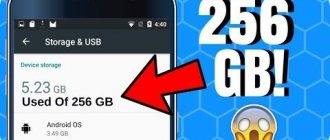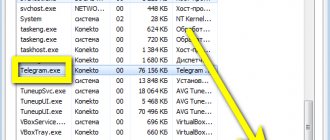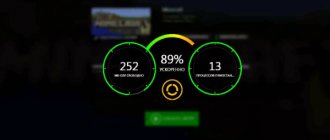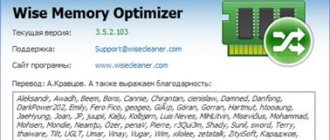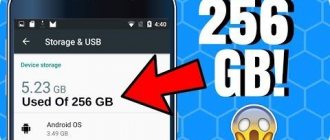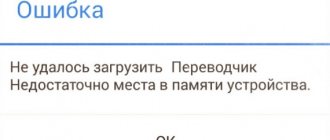/Android, Utilities/
Does your Android smartphone have insufficient memory? Not enough space for photos or music, but applications and games are slow? Yes, buying a new phone with a lot of gigabytes seems like the easiest way out, but it’s clear that not everyone can afford it.
- A microSD card can help in the fight for space for apps and files on your smartphone. Check if your smartphone has a microSD slot.
- Applications usually clog up memory - how to deal with this?
- Save and free up space by organizing your photos and files, then harness the power of the cloud.
If you bought one of the budget Android smartphones with little storage space (and this is not surprising, because these are very popular models - mainly due to attractive prices), you probably do not have enough space for photos or applications, as well as The operation of the device becomes slower than when purchased.
This guide presents eight simple steps that will free up some space and make your smartphone easier to use, especially since even having more memory in the device (compared to budget models) does not guarantee that there will be no problems with data space.
First of all, the SD card
For obvious reasons, this is advice for owners of smartphones with a microSD slot. This means that if you have little more memory than most phones with 8 or 16 GB of memory, a Samsung Galaxy S6 with only 32 GB on board, the lack of a microSD slot will not allow you to expand your memory. The same goes for the dual-SIM hybrid socket, where it is possible to insert either two SIM cards or a SIM card and a MicroSD card. If you choose the dual SIM option, you can forget about expanding the memory.
Other users, if they can connect a memory card in their phone, should do so because the first three steps are only for them. If you don't have a microSD slot, skip to step four.
Add SD card to phone memory
The simplest thing you can do to get more free space for games and apps is to format an empty microSD card as your phone's internal storage. This solution was introduced in Android Marshmallow and consists in the fact that gigabytes of the SD card are integrated with the internal memory of the smartphone, becoming an integral part of it.
This eliminates the issue of app space, but we prevent the memory card from being used on another device . Therefore, it is better to refrain from using the SD card as a storage medium from phone to phone, etc. Connecting a smartphone to a computer will not cause the SD card to be recognized as a storage medium. Any copying of files must be done through the manufacturer's software.
To format an SD card as the internal memory of your smartphone, go to Settings / Memory settings / SD card and select the option to format as internal memory. Remember to use a clean SD card to avoid losing data! In case the main problem is to have all the necessary apps and less necessary games on your phone, there is no better solution than this.
Using cloud services
Manufacturers of mobile gadgets are not too fond of memory cards - they need to “finish” the software, which is not easy, and where is the guarantee that the owner of the smartphone will not install a slow microSD card on his smart device and will be unpleasantly surprised by the system’s performance, blaming the phone brand for this .
Quite a few models are produced without a card slot, and most are produced with a combined slot, forcing users to make a difficult choice between additional memory and using two numbers.
Fortunately, if you are unable or unwilling to use an SD card, you can increase the amount of internal memory on Android using an alternative method. As you may have guessed, we are talking about cloud storage, which provides decent amounts of disk space for storing any data, from movies and music to documents.
The functionality of many of these services allows you to configure transfer for a certain type of files, limit their size, set restrictions depending on the current battery charge and the type of network connection used.
For example, Dropbox allows you to customize the types of files that can be stored in the cloud. Some services can even automatically delete large files from a smartphone if a copy of them is available in the cloud - such a “smart” cloud storage service is Microsoft OneDrive. As for the amount of space provided, the numbers here may differ, and quite significantly. OneDrive has 5 GB, but almost all services offer various promotions, so if you’re lucky, the initial figure can be doubled or even tripled. Well, for money you can easily use any additional number of gigabytes.
In addition to the above services, you can expand the memory on Android using Google Drive (the search engine also offers a separate Google Photos server), Yandex Drive, Box - these are the most popular cloud storages. There are many more less well-known and, therefore, less reliable ones to be found. But is it worth it?
Move apps to memory card
The first step may not be suitable for many Android users who value the convenience of copying files to and from a microSD card. They have the option to transfer the application to a memory card. After entering the application settings, you need to select the program that you want to transfer to the SD card. Then click "Memory" and replace internal with external. After some time the application will be moved.
By choosing the second step, you still have the ability to freely copy files to the SD card. It's important to note that apps transferred to external storage will stop working once the SD card is removed, so pay attention to which apps you choose to offload internal storage.
Why increase internal memory
The internal memory of an Android device greatly influences the number of programs running on the phone or tablet. Therefore, when the user runs many applications at the same time, a “Not enough space” warning is displayed on the screen.
When starting the game, the system occasionally stops or exits the program. Some system software may also not work correctly, which significantly affects the user's experience with the smartphone.
Unlike a desktop computer, there is no way to increase the internal memory of an Android device by adding more RAM, or expand it by replacing a larger card. But there are some interesting solutions.
Automatically save photos to memory card
In the case where apps are right for you, you don't have games, but if you take a lot of photos, the third step is absolutely necessary. First of all, saving your photos to an SD card makes it easier to copy them to your computer using a USB connection or by inserting the SD card into a reader. Secondly, if a smartphone fails, often the technician's first step is to format the internal memory. In this case, all photos, documents and other important files for you will be lost, and the SD card can be simply removed from the phone - your files will be more secure. The option to automatically save photos to your memory card can be found in the Camera app settings.
In conclusion, if you have a smartphone with a separate microSD slot or a hybrid dual SIM slot and you only use one SIM card, or you are the proud owner of devices with dual SIM card slots, such as the 500 Motorola Motorola E4+, just plug in a microSD card whenever you need it and use it.
What to do if you can't use the memory card? There are several options.
External memory expanders
You can connect a rather large drive via a USB connection, which will solve the problem of lack of memory instantly. To connect, use an OTG adapter: it is included in many mobile phones, you can buy it - it is inexpensive.
There is a more convenient alternative to such an external expander - an OTG flash drive with a USB Type-C connector - easy to connect to a mobile phone. A special USB Type-A plug allows you to connect the device to the PC system unit without any difficulty.
This compact storage device will be convenient for travel. Somewhere for 2500 rubles. You can buy such a thing with a capacity of 128 GB - an indispensable thing for movie lovers. You won’t have to worry about free phone memory at all, and you won’t have to take a laptop with you – you’ll be able to work on your mobile phone outside the home.
Disks such as SSD or HDD when connected to a smartphone can create great difficulties for the functioning of the USB port of the mobile phone. Here, before purchasing, you need to check everything in advance for compatibility.
You should also remember the need to format such drives in FAT32 or NTFS, due to the fact that via a USB cable the smartphone will only function with such file systems, despite the fact that it can work with memory cards with exFAT.
Get rid of unnecessary and unused applications
Two months ago you had to read a QR code to get a discount on new boots? Maybe you don't need a QR code scanner anymore? Do you have two note-taking apps? Maybe one is enough?
From time to time it is worth taking a look at the contents of your own smartphone. Based on your list of apps, you might be surprised how many of them you don't use at all. You do not believe? Go to the Play Store, select My apps and sort them by the time they were last used. How many of them did you use more than a month ago? You may want to download these apps again when you really need them.
Use swap file
Adjusting the size of the paging file will also help increase the internal memory of the device with applications and OS services. The so-called paging file exists to back up the RAM if it suddenly runs out. There are many programs that will help you create such a file.
One of these utilities is ROEHSOFT RAMEXPANDER. First you need to download it from Google Play: https://play.google.com/store/apps/details?id=com.swapit.expander.de&hl=ru/.
- By moving the slider in the running utility, determine what size the swap file will be.
- Click on the Swap activation sign.
- Wait for the operation to complete.
After this, along with other system files, another one will work - called the paging file.
Clear cache memory of other applications
The apps were simply designed to have the most frequently used information. Phone space - installed application, user data and files stored in it, and cache memory. You can safely clear your cache without losing any data.
When using the Honor 7 smartphone, after a week the cache memory of all applications could take up about a gigabyte. The best way is to clean it with a suitable tool in all applications at once. On popular Huawei smartphones, this tool is called memory manager and can be found in the menu » Settings / Memory / Clear memory. In most devices of other brands, similar options are also available at the settings level. In other cases, you can search for the Release option in Settings.
If you decide to delete the cache manually (per app separately, which is done in the Settings/Applications menu), you will quickly notice that the problem is mainly affecting a few apps with a genetic tendency to gain weight. After some time, it is enough to clean only those that swell the most.
If for various reasons you don't feel confident clearing the cache yourself, you can use an app that will do it for you. To do this, you should use the very effective File Go application.
What is RAM?
Users hear the phrase “random access memory” or “RAM” (in other words, “RAM”) quite often. However, this term is known only to a few.
RAM is short-term digital storage . Mobile gadgets use it to store data from currently running applications. In addition, RAM is accessed by the processor and the operating system kernel to perform its own functions.
The abbreviation “RAM” stands for “random access memory”; in a foreign language, “RAM” means “Random Access Memory”, also indicating random access memory.
When any program is launched, the data necessary for its operation enters the operating memory. This is how the OS analyzes them, after which the information is displayed on the display in the form of an image accessible to the user. This process takes a matter of seconds, which is why users don’t even think about the fact that their devices are doing a colossal job.
How does a modern smartphone use RAM?
RAM is used to store data from running utilities . And the larger its volume, the more applications will be able to run in the background, maintaining the performance of the device. However, even here there are certain nuances.
So, let's look at the processes where RAM plays a role during the first launch:
- Virtual elements . Modern gadgets contain “pseudo-files”. They are created during boot and contain unnecessary information (battery level, processor speed data). These elements are located in the /proc directory and there is always room for them in RAM.
- Graphics processor . For the graphics chip to function properly, the smartphone requires memory ( VRAM ). And since integrated graphics processors do not have separate VRAM, they also use the operating system.
- Core . Android devices run on top of the Linux kernel, which is stored in a file that is retrieved from operating memory when the phone is turned on. Thus, reserved memory contains drivers, the kernel and its modules that control the hardware, and space for caching items in and out of the kernel.
- Communication and information . The necessary data about the serial number and other identifying codes of the gadget are also stored in a separate memory section - NVRAM . It acts as a volatile memory and is not deleted when the phone is turned off. However, this data is transferred to RAM along with the software that is required to support the modem when the device is turned on.
Only after the listed processes does memory remain on the mobile device, which will be used to operate and launch programs. At the same time, it is worth considering the fact that some manufacturers equip their products with additional casings. They are installed on top of the Android OS and may contain third-party processes that will also require reserved space in RAM.
In most cases, 1 GB of RAM is allocated for internal processes, the rest is for applications.
Cleaning out your folders
Sometimes, by accidentally looking into the “Documents” folder, you can find, for example, a PDF file that weighs 200 megabytes, downloaded several months ago and already forgotten. A quick analysis of several folders can free up tens of megabytes, and in extreme cases, even more than a gigabyte of space.
Which folders should I pay attention to? Documents, downloads, music, photos, films, podcasts. A photo of a schedule from a city visited during the holidays, a PDF with a small report that has lost its meaning, rarely listened to music, a movie with a cat. Well, you know what data I mean. Don't be afraid to remove them!
Portable HDD – cheap and capacious data storage
Portable HDDs are well-known disk storage media from computers. Their biggest advantage is the price - for a 1 TB drive we will pay about 3,000 rubles. The disadvantages include, first of all, the design.
Data is stored on a plate with a magnetic layer, which rotates around its axis during operation. Information is read through an electromagnetic head. The mechanical elements of the HDD consume a lot of energy, reduce the writing and reading speed, and are also not resistant to damage caused, for example, by dropping the disk from a height.
Transfer photos to the cloud
If automatic saving to a memory card isn't an option because... no memory card, there's always the cloud. Of course, this is outside the computer. Even while traveling, you can send a few or a dozen photos to the cloud and thus have space for more photos.
OneDrive and Dropbox are good solutions for syncing photos, but the best option is the Google Photos app. It has the ability to free up space on the device, which removes photos from the phone that are already archived on Google's servers. However, when choosing this solution, it is important to remember that in the application settings, on the backup and synchronization tab, you need to select the size of the transferred images.
Google provides unlimited space, but for photos with reduced quality. People who want to maintain high-quality photos should definitely change the default setting to original size (though Google will limit the space available to them). In short: good quality and limited space or limited quality and unlimited space.
8. Reduce the quality of pictures
When very high-resolution photos aren't a priority, it's worth considering trading off quality for space. A photo with a resolution of 5120x3840 can weigh up to 8 MB and a good 3264x2448 is only about 2 - 3 MB. Even a fourfold saving of space due to quality, in some photographs, without concession and a significant benefit.
Smaller photos will be easier and faster to upload to the cloud and archive. In addition, they take up less space and fill up the phone's valuable memory more slowly. This setting can always be changed to the highest quality - for example during holidays.
Clearing smartphone memory
We have already told you that the main working way to increase the memory of an Android phone is to clear the cache, which clogs stubbornly and constantly. The benefits of it are undeniable - the use of cached data allows you to speed up applications, but if there is a choice between speed and the ability to free up a lot of space, then it is often made in favor of the latter option.
You can use third-party utilities to analyze the contents of persistent memory. The free Disk Usage application, available on Google Play, allows you to clearly demonstrate to the user with the help of a chart which applications are the most demanding in terms of memory used. Here you can also estimate the size of folders and see those applications that are not shown in the built-in Explorer.
In addition to the cache, a lot of space is occupied by temporary files created by applications for their own not always clear purposes, installers, and duplicates of large files. In short, there is always a lot of garbage on the built-in media.
Searching for and deleting such files manually is a thankless task and not entirely safe. However, third-party applications can also be used for these purposes. Thus, the AMC Cleaner utility, distributed free of charge and able to perform memory cleaning in just one click, copes well with junk files.
Its functionality is not limited to this:
- the program can monitor the battery status and disable those applications that consume an inadequate amount of electricity;
- There is also a software acceleration function for the smartphone. It is especially effective in relation to games;
- The utility can block receiving calls/SMS from unwanted numbers;
- There is a module that provides additional protection for confidential information stored on the smartphone.
One of the most famous utilities for cleaning internal memory is CCleaner, which until recently only had a desktop version.
So, you have become acquainted with the main ways to make more permanent memory on an Android phone (it should not be confused with RAM, it is usually indicated first in the specifications and is always smaller than ROM). We will be glad to see in the comments how our readers solve the problem of lack of memory - perhaps their experience will also be useful to someone.
Eventually
While a cheap phone can paradoxically offer a lot of features to the user, I understand people who don't intend to spend a lot of money on a phone. Not everyone needs the latest flagships or facial recognition. Some people want a long-lasting, removable battery, the ability to use two SIM cards at once and a memory card, all in a smartphone that is still quite efficient. Often, however, the victim of this trade-off is memory, and its lack is more important than the lack of said facial recognition or the latest animated emoji.
AndroidmicroSDcameraMemory
High-capacity flash drive or portable SSD
Modern USB flash drives have the same capacity range as SSD drives. Both products write data to NAND flash memory. The main difference is the design of the memory controller.
The flash drive has one small microcontroller. The design of the SSD memory controller is much more complex. It is one of the key factors for memory efficiency and its functions include:
- Error Correction Engine (ECC)
- Encryption
- Mapping of damaged memory blocks
- Managing the Garbage Collection Process
In practice, flash drives tend to have slower write speeds than a portable SSD, even with identical capacity. For example, the Kingston HyperX Savage flash drive offers read/write speeds of 350 MB/s and 250 MB/s, while the Plextor EX1 portable SSD delivers 550 MB/s for both read and write.