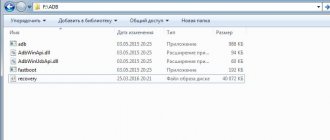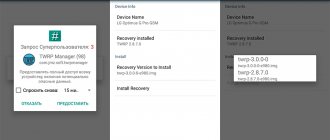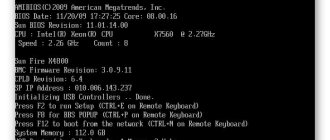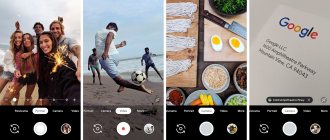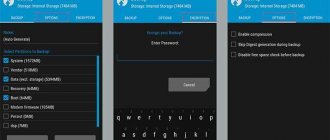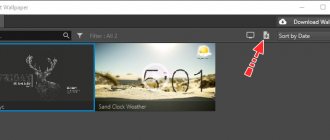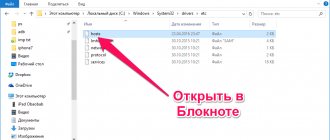- 30shared
- 0Facebook
- 30Twitter
- 0VKontakte
- 0Odnoklassniki
Any phone running Android has a built-in Recovery menu. You can enter it by simultaneously pressing the power and volume up buttons on the phone when it is turned off (some device models use other combinations). However, the standard menu usually does not have very rich functionality, allowing you to only backup and restore the system, reset to factory settings and a couple of other operations. Due to such limitations, many users, especially advanced ones, look towards so-called custom Recovery, which has an expanded set of functions and a much more pleasant interface. One of the most popular modified recovery menus is TWRP Recovery (Team Win Recovery Project). We’ll talk about how to install it in this article.
What is TWRP
TWRP (from the English Team Win Recovery Project) is a program for restoring Android devices, including Xiaomi smartphones with MIUI. With its help, you can install custom firmware, make a backup copy of your phone, and many other actions, including obtaining root rights.
In turn, TeamWin is a group of independent developers who produce custom recovery for Xiaomi smartphones and devices from other manufacturers.
Custom TWRP recovery is much more functional than stock Xiaomi recovery. In the custom one, you can not only install updates in ZIP format, but also reset the phone to factory settings, mark up the SD card, view files and perform other actions described below.
Differences between custom TVRP and stock:
- Custom Recovery has MUCH more features. That's right, in capital letters.
- TVRP recovery is multilingual: unlike the stock one, there is support for the Russian language. Some versions of TWRP even support themes.
- Another significant difference is navigation. You can simply tap on the screen, as in Android, and not navigate through the menu using buttons on the smartphone.
There are enough alternative recovery options. But TWRP is the most stable and pleasant to use, which is why the product is popular. Clockwork Mod was good at one time, but now it looks like an archaism.
There is also Resurrection Remix OS, about the comparison of which with MIUI I wrote a separate article.
Attention! TWRP is updated regularly. If possible, it is better to install the latest version. It eliminates all the shortcomings and supports many devices.
Conclusion
The main way to install TWRP is through Fastboot mode. This type of installation is reliable and safe. For devices on the Mediatek platform, Flash Tool is used mainly. If you have root rights, installation is available via Flashify or Rashr. The QFIL utility is used primarily when installing on devices before 2014. Other methods are less relevant and reliable.
Leave comments with your wishes and suggestions for improving the article. Also share the article via social networking buttons to help your friends and acquaintances install TWRP correctly.
How to download TVRP, alternative options
Team Win provides the opportunity to download TWRP Recovery for installation from its website. To download TVRP, go to the official website twrp.me, select the Xiaomi phone manufacturer at the bottom of the page, and then the smartphone model.
In the Download Links section there will be links to mirrors for Europe and the USA. Choose any one and you will see links to the current and previous versions of TVRP. Download the newest one. If there are problems with its operation, download and install the previous version of the program.
TeamWin regularly updates its product, fixing bugs found and adding new features. Updated versions of recovery are released approximately three times a year. But if you are completely satisfied with the previous version, it is not necessary to update, since compatibility may not work in the new one.
If you don’t see the option to download TWRP for your smartphone in the list on the official website, you can only use alternative options.
Recovery TVRP is the most popular custom recovery. But there are products from other developers. It is also useful to know about them.
TWRP Alternatives:
- Clockwork Mod. Probably the oldest custom recovery for Android. It has almost the same functions as TWRP, but is much inferior to the latter in terms of interface. In recent years, its popularity has declined. Clockwork is a standard recovery in Cyanogen Mod firmware. There is a special Touch version for touch screen control.
- 4EXT. Almost the same as Clockwork Mod. In fact, it is an add-on for the latter. It has a friendlier interface and even supports themes. But, as in the original, there is no support for the Russian language.
- OrangeFox. The functionality is no different from TWRP, the navigation is the same. The design is just clumsy and there is no support for the Russian language. Not suitable for all Xiaomi smartphones, but actively used by POCO owners.
- Pitch Black. Recovery designed to work with smartphones based on processors from MTK. Somewhat reminiscent of the stock one in functionality, but it has options. Themes are supported.
Installation procedure
Using a computer
You can install custom Recovery using either a smartphone or a computer, so first we describe the installation option using a PC.
Preparatory stage
This method is simple in its implementation, but before starting the process itself, you should prepare for it by performing some steps to guarantee a 100% successful outcome:
- Launch the “Settings” program using the gear button in the quick access menu;
- Tap on the “System” button;
- Next, select “Advanced” and “About phone”;
- Scroll to the very end of the section, click on the “Build Number” block several times – when the function is activated, a corresponding message will appear on the screen as a toast notification;
- Return to the main application tab, select “For Developers” and enable USB debugging, also making sure that the toggle switch in the upper right corner is active.
Completing the steps is mandatory, because without this, the security system will block data transmitted from the external device. Read the article “ How to add developer mode on Android ” if you don’t know how to enable it on your smartphone.
Key Actions
Since this stage involves the interaction of a mobile gadget with a stationary one, you will need a USB cable that supports data transfer. Insert the wire into the free ports, while performing the steps listed below, try to avoid situations where it falls out of any socket. Once connected, do the following:
- install ADB Fastboot - a free program for sending commands to the device in text format (controlled through the terminal). New versions of the software are delivered in an archive, so it is enough to extract its contents using the built-in functions of Windows 10 or WinRAR, 7-Zip;
- open the page via the link https://twrp.me/Devices, find your device using the search form and download the appropriate files to your PC;
- use the Win+R key combination and enter in the field that appears cmd, then click “OK”; The console will open, where using the command CD you will need to guess the path to the Fastboot utility - for example, cd C:\Program Files\Fastboot, then enter adb reboot bootloader, having previously disconnected the phone and connected it via USB. This command will boot the phone into Fastboot mode; in most cases, you can also press the volume down and power buttons on the gadget to do this. With this mode you can also unlock picture password on Android;
- press CTRL+C to exit the previous utility, then enter the command again CD with the path to Fastboot and enter fastboot flash recovery flash.img. Instead of flash.img there may be another word - it depends on the file name, which can be changed to save time when specifying this command.
At this point, you will need to reboot the device, now into recovery. Don’t be afraid to do this, because if any problems arise, the fix will be simple, and the data left in memory (photos, accounts) will remain intact.
Next steps
When TWRP appears on the screen, you will be able to perform any desired actions. For example, through the internal file manager you can open folders that are hidden when using Android Explorer.
Despite this, some of the information will become available only after obtaining superuser rights, which is also possible through recovery - you will need to mount Magisk Manager through recovery mode, and then click on the button to gain root access. Some software will stop working correctly after performing such actions - in particular, the QIWI and YuMoney applications. If these security steps taken by the developers bother you, you should also simply disable root.
As soon as all actions related to TWRP are completed, you will need to reboot the device, for which use the “Reboot” button in the lower right part of the main menu.
Install TWRP recovery via smartphone
Preparatory stage
Team Win Recovery Project has an official application distributed in the Play Market. It is available for devices running Android 4.1 and higher, and its main advantage over alternative methods is instant checking for new versions.
First, you will need to download the program from this link, and then follow the steps described in the following sections.
Key Actions
You should carefully follow the instructions to be sure that the procedure is correct and the desired result is obtained:
- launch the application by clicking on its icon;
- read the terms of use, check all three checkboxes and select “OK”;
- A window for issuing root rights will appear, where you need to click on the “grant” button. This will give the application access to control system parameters;
- tap on the button located above the others “TWRP Flash", followed by "Select Device" And "Select a file to flash…»Indicate the device you are using and the recovery version accordingly;
- the official website will open, from where you need to confirm the download. To make searching easier, the final file should be located in the root directory, then indicate it and confirm the actions;
- wait for the process to complete, accompanied by the message “Flash Completed Successfully!”.
Then all that remains is to go into recovery mode.
Next steps
Once installation is complete, the same functions will be available as when installing using a personal computer. This method has the advantage of not requiring a connection to a third-party device, but its main disadvantage is that it is not accessible without the superuser role. This disadvantage disappears if you took care of granting root rights in advance.
Through third-party utilities
Preparatory stage
When it is not possible to use a PC for this process, the best option is to follow the steps in this instruction, where first of all you will need:
- find the TWRP image (for example, on the official website https://twrp.me/Devices or the w3bsit3-dns.com forum) download it to the internal memory;
- download a utility designed for mounting images. The example uses Flashify, for which the previous step is not necessary - the program will download recovery on its own.
The software is distributed free of charge, but also has a premium version, the purchase of which is optional for one-time use, but is a measure of assistance to developers.
Key Actions
After finishing the two points above, you should move on to these steps:
- after installing Flashify, you will need to provide root rights, which means transferring full access to control the device, which is necessary to manage these parameters;
- select "Recovery image", in the window that appears - "Choose a file" (if TWRP is downloaded by yourself) or "Download TWRP» (for installing software from servers);
- you will be asked to select a version, where it is advisable to choose the one that meets the final goals or simply the latest;
- wait until the procedure is completed, which will become clear from the movement of the progress bar;
- in the window that appears, confirm your intentions by tapping “Yup!", then wait again - this time the step will take less time, and after a minute you will need to restart the device to accept the changes;
- At the end you will need to click on “Reboot now».
The device will automatically go into recovery mode, and all its capabilities will become available.
Next steps
A panel of eight items will open on the screen, serving to navigate to various categories and named in English. If you wish, you can enable Russian localization in the TWRP settings. As mentioned above, the top line, which is occupied by the “curtain” in Android, here contains data on the temperature of the processor, which allows you to assess the degree of its load and correct operation.
To exit TWRP, you will need to click on “Reboot” in the lower right corner, after which the device will begin loading the main system. If you need to open recovery again, you should use a certain sequence of buttons.
Features and main menu
The abundance of menu items makes using TVRP quite difficult. The only saving grace is that the Russian language is supported.
How to log into TWRP:
- Turn off your phone.
- Press and hold the Power key and Volume Up button.
- Once the logo appears, the buttons can be released.
- The phone will boot into Recovery mode.
To understand the functions of TVRP, consider the main sections of the main menu in Russian and English:
- Installation is intended for installing mods, firmware and patches. It is possible to work with both ZIP files and flash IMG images. It is possible to search for files for firmware on internal and external storage.
- Cleaning (Wipe) includes functionality for cleaning the system partition, cache, internal storage and more. This section is used to reset the phone to factory settings (Hard Reset).
- Backup is designed to quickly create a backup copy of the installed system and user files. Can save a copy to a memory card or PC (USB cable required).
- Restore allows you to quickly restore a previously made copy. The section contains a set of very powerful tools. Recovery can only be performed from an external memory card.
- Mount allows you to mount (make accessible) any partition to perform various actions. Including system. You can mount an SD card and transfer files from your PC to it.
- Settings includes the parameters of the recovery itself. Here you can select the interface language, time zone, recovery behavior options, etc. However, it is better to use the standard settings.
- Additionally (Advanced) includes various tools: a console, a tool for partitioning an SD card, a mechanism for correcting access, etc. It is best used only by advanced users.
- Reboot includes items such as reboot into the OS, restart into TVRP recovery, reboot into Fastboot. This section has to be used quite often during firmware installation.
How to change the language : if TWRP is in Chinese or any other language, go to Settings (screenshot above), click on the three dots in the upper right corner and select the desired language from the list.
There are really a lot of menu items. Not to mention what is in the sections themselves. It makes no sense to describe all TWRP submenus; it is much more interesting to describe several examples of its use.
Decrypting and fixing TWRP errors
Users often encounter various errors when working with TWRP. All of them are summarized in the table below and for each error a solution is proposed.
| Error code | Causes | Elimination |
| Error 6 | The updater-script file in the firmware archive was created in the wrong format. | You need to open the specified file through standard Notepad or NotePad++, change its format to Unix and resave. |
| Error 7 | The firmware is selected incorrectly and does not correspond to the device on which it is to be installed. | 1. Download the correct firmware file from the official website. It is important to check the version of the device, since, for example, Xiaomi Redmi Note 3 has a Pro modification, which makes the firmware from the first device incompatible with the second. |
2. If the firmware is absolutely correct, then you need to open the updater-script file in edit mode and delete the first lines in it with the list of devices for which this firmware is intended.
After completing the firmware procedure, you can begin changing the settings of your smartphone. You should be more careful with the device settings, since most of the problems that lead to the need for firmware arise precisely because of incorrect operation of the phone.
After setting up the firmware and installing only the most necessary programs, we recommend making a full backup of the firmware, this way you can always restore your smartphone.
| Error 0 | One of the files is missing from the firmware archive. | You need to reload the archive or add the necessary files. |
| Error 255 | The file updater-binary is inappropriate. | By analogy with the previous paragraph: you need to replace the specified file. |
Installing TWRP via Fastboot on Xiaomi and removing it
Instructions on how to install TWRP Recovery via Fastboot consists of 2 steps:
- Unlocking the bootloader.
- Recovery firmware.
Attention! All user data will be deleted during installation. It is recommended to make a backup copy of them for later restoration before proceeding with further actions.
Stage 1: Unlocking the Bootloader
On all Xiaomi smartphones, the bootloader is locked from the factory for security reasons, which does not allow installing a custom recovery.
The solution to the problem is simple. First, install ADB drivers to connect your smartphone and PC, then the program to unlock the Mi Unlock bootloader.
New products from Xiaomi
:
- Redmi K50 Gaming
February 18, 2022 - Redmi Note 11S
January 26, 2022
- Redmi Note 11 Pro 5G
January 26, 2022
- Xiaomi 11i
January 7, 2022
- Enable developer mode in the settings, go to the “About phone” section and tap the MIUI version column 7 times.
- Return to the list of options, select "Advanced settings".
- Go to the "For Developers" section.
- Move the slider next to USB Debugging.
- Launch the Mi Unlock bootloader unlocking program on your PC, enter your Mi account username and password, then click “Login.”
- The unlock permission check will begin.
- Turn off your smartphone completely and start Fastboot mode (by holding down the power and volume down buttons).
- Connect the phone to the PC via cable and click the “Unlock” button in the program window (after connecting the smartphone, it will become active).
- The process will begin, accompanied by a reboot of the smartphone.
After completing the process, you can proceed to installing TWRP on Xiaomi.
Stage 2: flashing recovery firmware
After unlocking, the smartphone will reboot into the operating system. If the settings were reset to factory defaults, you will have to re-enable USB debugging. Only after this it will be possible to start flashing the recovery firmware.
How to flash a Xiaomi phone via TWRP:
- Turn off the phone and start fastboot mode (by holding down the power and volume down buttons).
- Go to the folder with the downloaded recovery installation script and double-click on the file TWRP-Installer.bat.
- Select the appropriate recovery edition and press the appropriate button (for example, 1), confirm the action with the Enter button.
Once the installation process is complete, the phone will reboot into recovery. You can start working with it.
It is worth noting that recovery is installed on Xiaomi A series smartphones according to the same scenario. But there is one peculiarity: you will have to immediately flash Magisk (root rights). Otherwise, the operating system simply will not start.
Attention! After unlocking the bootloader and installing TWRP, the security level of the device will significantly decrease. In addition, such phones are automatically deprived of OTA updates.
An alternative to the TVPR installation described above is an installation script that installs recovery on the phone automatically. Each smartphone model has its own script. You can search and download it on the 4PDA forum.
To remove TWRP you need to install the stock update. I have already told you how to do this, you can see the step-by-step instructions using the links.
How to remove TWRP Recovery from Xiaomi phone:
- for your phone.
- Install it via Fastboot or Recovery.
↑ Main functions and features of this recovery
Create custom backups for each partition of your system, or a full Nandroid backup to ensure fail-safe rollback if anything goes wrong.
Change brightness. Useful for those who install firmware day and night.
Each option in the TWRP menu must be confirmed by swiping to confirm.
Using the extended Wipe menu, you have the opportunity to erase any files and folders, or perform a full factory reset.
You will be able to mount your partitions and even use a flash drive if you have an OTG cable for this.
There is a built-in file manager. Permissions can be easily changed by clicking the “Fix Permissions” button on the “Advanced” tab. This eliminates the need to completely reboot the recovery.
There is a built-in Terminal Command window that simplifies working with the program. Finally, one-click ADB side loading allows you to give the system access to fast boot status and connection to your computer.
Now that you have learned all the advantages and history of this software, follow the instructions below on how to install recovery on Xiaomi.
You can download and install twrp recovery on any modern Xiaomi using the steps described in this article. Like any other device, Mi 9 is very popular among developers.
Installing firmware via TWRP
The process of installing firmware via TWRP is not much different from using Fastboot. First you need to find the right firmware for your phone. The file format must be ZIP .
After downloading the firmware, move the file to the SD card. If the firmware does not have GApps (Google services), suitable ones and also put them on the memory card.
- Turn off the phone and launch recovery in the standard way (by holding down the power and volume up buttons).
- Go to the "Cleaning" section.
- Move the slider to the right.
- Return to the main menu and select Install.
- Click on the "Select Drive" button at the bottom of the screen.
- Check the Micro SD Card and tap OK.
- Find the downloaded ZIP and click on it.
- Move the slider to the right to confirm the action.
- Click on the “Clear Dalvik/cache” button.
- Install Google services in the same way (if required).
- Click on the “Reboot to OS” button.
The first start of a newly installed system can take up to 15 minutes.
After launch, you will have to configure the basic settings and log into your Google account. Otherwise, you will not be able to use the phone.
Method 5: Using SP Flash Tool
The SP Flash Tool program works similarly to QFIL, but flashes devices on the MediaTek platform. The program also allows you to install recovery.
- Download TWRP recovery.
- If a scatter file was included with the downloaded file, specify the location of the file in the SP Flash Tool. If the scatter file is missing, extract the file from the firmware for your device, and in the Flash Tool, specify the location and path to recovery. How to do this is described in detail here.
3. If you are using Flash Tool version 3, check the box next to DA DL ALL WITH Cheksum .
4. Click on the Download , then connect the switched off device. Wait until the installation is complete.
How to update TWRP to a new version
Installation of the updated version of TWRP is carried out through the recovery itself. But first you need to download the current version in IMG format. You can find the corresponding file on the official website of the TeamWin project - twrp.me.
- Turn off your phone and hold down the Power and Volume Up buttons to start recovery.
- Tap on the “Installation” section.
- At the bottom of the screen, click Install IMG.
- Tap on the “Select Drive” button.
- Check the SD card.
- Click on the file with the IMG .
- In the window that appears, check Recovery and move the slider to start the installation.
- Return to the main menu and select the “Reboot” section.
- Tap on the “Recovery” button.
After these manipulations, the latest version of TWRP will be installed on the phone. But it’s not worth updating especially often. If the old version works stably with the smartphone, then an update is not required.
What is custom recovery on Android
Each mobile device running the Android operating system has the functionality of technical diagnostics and “treatment” of the device, called recovery.
It is set by the gadget manufacturer and is often available in English. The bulk of his criticism falls on the inconvenient location of control elements and limited functionality, which can lead to the impossibility of independently correcting any situation related to a smartphone or tablet and the need to use the services of service centers. There is a way to correct this situation, represented by installing unofficial software to replace the existing one. You can go to it in the same way as launch the original version - by using a combination of buttons on the side (less often, on the bottom) of the phone, which is triggered when it is in off mode. Most gadgets allow you to switch to this mode by holding down the power button and volume up, however, this parameter may differ not only from one brand to another, but also depending on the specific model - more detailed information is provided on the company’s websites. That is why we decided to tell you how to install custom TWRP recovery on Android and what needs to be done for this.
Error 7 when flashing firmware in Recovery
The most popular problem is error 7 when flashing firmware in TWRP Recovery. Error 7 indicates that you are trying to install firmware that is not intended for this phone.
The solution is simple: just go to your phone and install it. To make sure that the installed firmware is correct, you need to check its number with the number installed on the phone.
Go to Settings → About phone and look at the MIUI version.
In our case it is 12.0.1.0.QCNMIXM. The digital code indicates the update version, and the image below will help you decipher the letter code:
Pay special attention to model codes and region. If something doesn’t work out, I’ve already talked in detail about the problem of update compatibility.
Possible problems
And there is, in fact, only one problem: after the firmware, if the custom is installed on top of MIUI 8 version or later, many users intensively googled the phrase “how to log into twrp recovery xiaomi”, because the ability to log in normally simply disappeared. This happened due to a conflict between the utility code and the firmware: the file emmc_appsboot.mbn, corresponding to MIUI, the overwriting of which simply does not make it possible to enter TvRP.
The solution is quite simple: you can simply reinstall the recovery. There is only one problem: this action will help for exactly one flashing, which is why the guys from w3bsit3-dns.com found a more reasonable and durable fix.
So, to fix the bug, you need to download this file (only suitable for redmi 3, use at your own risk), turn off the phone, hold down the power and volume buttons, connect the USB cable to the phone and computer, run the file “1 run me.bat "from the archive, which, if executed successfully, should write "OKAY. Finished". After that, disconnect the cable and hold both volume and power buttons for 15 seconds, waiting for vibration. That's all, TWRP should work fine after such manipulations.