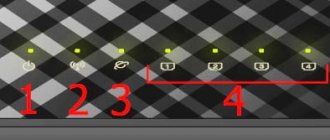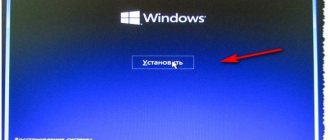The shape of popular laptops hasn't changed for decades: the screen is on top, the keyboard is further away, the trackpad is closer and ports are on the sides.
It is difficult to get used to changes, and therefore experimental models with multiple displays and 3 in 1 appeared, but did not become the standard.
However, some companies stubbornly see the future differently and stand their ground.
In 2022, ASUS released a device for the first time where the second display occupied half of the bottom panel and replaced the keyboard. It was a thick ASUS ZenBook Pro Duo weighing 2.5 kg, which was convenient to keep on the table, but not to carry with you.
This year the third generation of the model was released. It has become compact at the level of ultrabooks, but it has not yet become clear whether it can be considered a real mobile device.
Below we will see how two real screens fit into the thin body of the new Asus ZenBook Duo 14, which was conveniently added from the software. Can the gadget be considered an ordinary but powerful laptop “with a bonus” or will it remain among the niche ones.
The second screen is the most common. It's best this way
Most reviews want to start with design, convenience or filling. But here something else immediately catches your eye.
The laptop was equipped with two touch screens with the same pixel density of 157 ppi , brightness of 400 nits and wide viewing angles. The only difference is that the bottom one is 52% narrower than the top one.
The first has a resolution of 1920 by 1080 pixels, the second has 1920 by 515 pixels.
For the bottom screen, which is called ScreenPad Plus, we have developed several mechanisms that will make it easier to work with and use as a toolbar.
For example, ASUS teamed up with Adobe to turn the bottom screen into a huge canvas with quick-access controls.
They can be customized as you wish. There are buttons with undo and redo, brush size, transparency and dozens of other useful things. The following programs support the panel: Photoshop, Lightroom Classic, Premiere, and After Effect.
The control center can be hidden so that you can later call it with one button
Another example is the Control Center, through which you can change the brightness of the second screen, open mini-applications and quickly drag and drop programs.
For example, it’s easy to call up a calculator or handwriting recognition; Spotify and the Microsoft Office suite have also been adapted for ScreenPad Plus.
Usually we see two types of coating on the screen: glossy glass and matte LCD. Here they seem to have been combined, taking the best of both worlds.
Prints on the ASUS ZenBook Duo 14 are not collected, and there are no hard glossy reflections, but the contrast and color rendition are excellent. They are even certified by Pantone.
⇡#Disk subsystem performance
The laptop has a terabyte Samsung MZVLB1T0HALR solid state drive. This model is quite often used in ASUS laptops. For example, the same SSD can be found in the ROG Zephyrus S (GX701GX). The memory device belongs to the PM981 series. I'm sure you're very familiar with this drive - the Korean manufacturer sells it at retail under the name 970 EVO. This means that the Samsung MZVLB1T0HALR uses 64-layer TLC 3D V-NAND, which is controlled by an eight-channel Samsung Phoenix controller. You can find a detailed review of the Samsung 970 EVO here.
This is all convenient to use
When opened, the lid rests against the table with small, strong protrusions that disappear when viewed from the general view.
I wrote this in the last review, and I will repeat it now. The location of the keyboard at the bottom is absolutely normal, and it only seems uncomfortable for the first 10 minutes.
If anyone remembers the joke about the typing speed on their keyboard and on a friend’s keyboard, then it’s the same feeling. After an hour of work, your hands will forget that it happens somehow differently.
They also did a good job on screen access this time. Thanks to the new mechanism, the additional panel now rises by 7° , so that while sitting at the table there is a comfortable view of it.
I will separately highlight the situation with the trackpad. It's smaller than most of its competitors, but ASUS has come up with a neat solution. With the press of a button, ScreenPad Plus easily transforms into one huge mouse pad.
The fact that the keyboard is located directly below it does not interfere in any way. Because your hands usually work with one or the other, and billions of people with regular laptops are not bothered by the position of the trackpad under the keyboard.
The keys have a clear stroke, you want to type on it all the time. In this area, laptops from ASUS have always been unexpectedly good, and I didn’t expect anything new from them in this area. Because it's not necessary.
Bottom line
If you take into account the price, then there are no questions at all about the laptop. The processor is powerful, the battery is decent, the body is durable and stylish, the user experience is unique.
If we ignore the cost, then we can name only one significant drawback - the design of the line of laptops with two screens has not yet been brought to perfection. The case is still uncharacteristically thick, and the gap between the bottom panel and the second display collects dust. It’s all the more interesting to watch the development of such niche laptops. Unlike foldable smartphones, they have found a purpose and an audience. It remains to finalize the little things.
iGuides in Telegram - t.me/igmedia iGuides in Yandex.Zen - zen.yandex.ru/iguides.ru
Iron in the adult league. Top ultrabooks
A model with the following characteristics came to us for testing:
• Processor: Intel Core i7-1165G7 • RAM: 32 GB 4266 MHz LPDDR4X • Storage: 1 TB SSD • Graphics: integrated Intel Iris Xe
The minimum configuration will have an Intel Core i5-1135G7, which is only a percent less powerful.
These are the latest processors from Intel with integrated graphics, thanks to which you can run undemanding games in Full HD up to 60 frames per second. For fans of heavier projects, there is an option with NVIDIA GeForce MX450 2 GB.
GeekBench 5 results
Previously, most ultrabooks were equipped with an NVIDIA GeForce MX250 video card. Now the Intel Iris Xe graphics built into the processor is 30% more powerful, and the discrete MX450 is 117% faster.
One of the best upgrades was the RAM. Last year its frequency was at 2133 MHz, and now it has jumped exactly twice to 4266 MHz. In fact, we wait less during data operations.
Pictures can be enlarged
All the necessary elements are located on the sides: a micro-SD slot, a headphone jack, USB-A, 2 USB-C ports with support for Thunderblot 4 and charging, and full HDMI.
Heavy programs like Photoshop, Premiere Pro, huge tables, specialized applications and graphic editors work reliably with such components. This is a device that can be safely taken for most productivity needs.
Review of the ASUS ZenBook Duo 14 ultrabook
Table of contents
- Introduction
- Specifications
- Appearance and design
- Keyboard and touchpad
- Display
- Software and firmware
- Hardware platform and performance
- Multimedia
- Communication and security
- File system
- Battery life
- Conclusion
Introduction
ASUS is known for searching for new solutions and regularly offers new laptop models that feature a non-standard approach to common issues.
This is how conceptual and unexpected devices appear, with their own characteristics, advantages and compromises. Models with the Duo console are distinguished by the use of two displays, allowing the user to expand the workspace. Time passes, and in the coming year a new generation of such devices saw the light.
In particular, the ASUS ZenBook Duo ultrabook with a 14-inch main display diagonal has been updated. This is exactly what we are talking about today. We will discuss changes in the design, hardware upgrades and evaluate the practicality of such a solution. Let's start as usual - by considering the technical characteristics of the new product.
Specifications
| Model | ASUS ZenBook Duo 14 |
| Device type | Laptop |
| CPU | Intel Core i5-1135G7 / Intel Core i7-1165G7 |
| Video processor | Intel Iris Xe Graphics |
| operating system | Microsoft Windows 10 |
| RAM | Up to 32 GB |
| Built-in memory | Up to 1 TB |
| Screen | 14.0″ FHD 100% sRGB Touch + 12.6″ FHD Touch |
| Wireless interfaces | Wi-Fi 6; Bluetooth v5.0 |
| Battery | 70 Wh |
| Dimensions | 324 x 222 x 16.9 mm |
| Weight | 1.6 kg |
| Price | N/A* |
*The final cost depends on the specific modification.
announcements and advertising
RTX 3070 Ti Aorus at a non-Ti price
RTX 3080 for 288 tr in Citylink
RTX 3090 MSI for 539 TR
Earn money by participating in the content of our site
Another 3080 is even cheaper - see the price
Cool 3060 Ti Gigabyte Aorus fell in price 2 times
In addition to the obvious difference in the form of an additional display, we note the availability of an impressive amount of RAM and a capacious battery. Let's see what autonomy was achieved using 11th generation Intel Core processors.
Appearance and design
At first glance, the ultrabook looks like a typical representative of the ASUS ZenBook line. The top cover is decorated with a corporate logo and circular grinding radiating from it.
The thickness, which is atypical for a given diagonal, may attract attention. We also see the presence of a separate part above the connectors.
The lid lifts with effort, the hinge mechanism is tight and perfectly maintains the selected position. But you won’t be able to open it with one hand - this is the price of the density of the hinges and the lifting mechanism of the second display
We open the lid and immediately understand what kind of model is in front of us, as well as where the Duo prefix comes from in the name.
The additional display is now liftable, a solution we have already seen in the gaming ROG Zephyrus DUO. The lifting height is not adjustable; lowering the display during operation is also not possible.
This solution is due to the rigid connection of the loop and lifting mechanisms into a single whole. Raising the additional display ensures that the cooling system operates correctly as it utilizes the freed up space. And there is no need to lower the display during operation; in a raised position it is more convenient for working or perceiving the displayed information.
On the left side you can see a full-size HDMI port and two equivalent USB-C with Thunderbolt 4 support.
On the right side we find one full-size USB-A, a combined 3.5 mm audio jack and a slot for microSD memory cards. There are also LED indicators for power and activity.
The back side is completely covered with a metal lid. It is secured with latches and screws around the perimeter. The edges are beveled, creating the visual effect that the case is thinner than it actually is. Solid rubber strips on both sides of the body act as supports.
Let's remove the cover and see how the device is arranged inside. Disassembly does not take much time.
The internal space is used as much as possible - the maximum free space is occupied by the battery. To the left and right of it we see fairly large speakers, and the space closer to the base of the display is occupied by the motherboard.
Upgrade options are limited only by replacing the solid-state drive. The RAM is soldered to the back of the motherboard.
The delivery set includes a special stand, which is glued to the case cover and, when folded, has virtually no effect on the overall thickness.
Since we received a test sample for testing, we were asked not to glue the stand and allow our “colleagues in the shop” to also test the device in its original form. Therefore, we cannot say for sure whether the stand will be suitable for repeated sticking and peeling. However, judging by the appearance, it is not an adhesive composition that is used for fastening, but something like automobile rubber silicone pads on the panel, to which a phone or some small thing regularly sticks.
If the same solution is applied here, the stand can be installed or removed many times without losing its adhesive properties.
The stand can be folded out, lifting the ultrabook body towards the user. This arrangement is intended to make working with text easier and more comfortable. But the wrist rest, like the ZenBook Pro Duo, did not appear, although there is a possibility that it will be available for sale as a separate accessory.
Also included in the package is a proprietary active-type touch pen. It is powered by an AAAA battery and allows you to work with two screens not only in artistic applications, but also in the standard interface.
In general, the new product turned out to be the next stage in the development of ultrabooks with two displays. In this version, the additional display is located at a more convenient angle to the user and makes working with him more comfortable. There are no complaints about the build quality of the case - all elements are firmly fixed in place, the hinge mechanism has no backlash.
Keyboard and touchpad
To free up space for the second display, the keyboard was moved closer to the user, and the touchpad was located on the right.
The keyboard is slightly recessed into the topcase, and the buttons themselves are as large as possible within the framework of this case. The responsiveness of the keys and the clarity of keystrokes are typical for models in this line; there are no complaints or a large number of erroneous presses during typing.
The touch panel is made as classic as possible. So, there is no NumberPad function, and the left and right buttons are separate from the touchpad.
Above the touch panel there is a power button and two buttons for controlling the operation of the additional display. One of them can activate or disable it, and the second can swap applications, moving them from one display to another.
By the way, the additional display also has the ability to work in touchpad format. To do this, you just need to touch with three fingers and the panel will switch to cursor control mode. This function must first be activated in the settings.
Naturally, the keyboard received a white LED backlight with a brightness adjustment function. This will allow you to work comfortably regardless of the brightness of external lighting.
Display
The main display with a diagonal of 14 inches has a resolution of 1920 x 1080 pixels - the most optimal option for modern conditions. The refresh rate is 60 Hz, and the matrix itself is of the IPS-level type and has wide viewing angles. The display supports touch control and is covered with a glass panel. However, unlike all previous models, a special anti-reflective coating is used here.
Previously, the user had a choice between the matte surface of a classic display or support for touch control with a glass surface of the matrix, but only a glossy surface. And the user had to choose what he wanted to sacrifice. Now you don’t have to choose – the anti-reflective coating has solved the problem.
The side frames are thin, the display area is 93% of the total body area. In practice, the display feels frameless, keeping up with modern smartphones.
The manufacturer claims 100% compliance with the sRGB color space with confirmation of Pantone certification.
The additional display has a diagonal of 12.6 inches and is similar in width to the main one. The resolution is 1920 x 515 pixels. The surface is matte and supports touch control with the ability to use the active ASUS Pen stylus.
Viewing angles are wide, colors do not change depending on the viewing angle. In the photo you can see the difference in brightness, but this is only a consequence of the different angles of the displays. During use, the brightness is perceived to be comparable and no contrast is observed.
Black color is not highlighted by flare or strong spurious shades. Of course, this is not an OLED display, but the result is close.
White color looks natural and without deviations in gamma or color temperature. At an angle, a slight pinkish tint appears. Apparently, this is the result of using an anti-reflective coating. However, this does not affect actual use in any way.
Using a colorimeter, we measured the backlight brightness in various brightness modes, and also tested the quality of the factory color rendering calibration.
| Brightness level, % | White brightness, cd/m2 | Black brightness, cd/m2 | Contrast, x:1 |
| 100 | 331 | 0.232 | 1427 |
| 50 | 125 | 0.088 | 1420 |
| 0 | 17 | 0.012 | 1417 |
The brightness is adjustable over a fairly wide range, and the display itself shows a very decent level of contrast. Thanks to the anti-reflective coating, there is no stray light even when used outdoors.
All graphs exactly coincide with each other, but deviate quite noticeably from the reference. However, this cannot be called critical.
Here the situation is much more optimistic. All colors are stable and minimally distant from the reference.
The color temperature coincided almost perfectly with the reference value. It will not be possible to see differences with the standard during operation. In addition, the user can independently adjust this parameter in the MyASUS application.
The color range coincides with the generally accepted RGB standard - as stated by the manufacturer. This implies accurate tonal display and will be important when working with multimedia content.
The gray wedge points are clustered within the delta boundaries. The user will not have to observe spurious shades.
We also ran similar tests on the ScreenPad Plus display. Let's look at the results and form our own impression.
| Brightness level, % | White brightness, cd/m2 | Black brightness, cd/m2 | Contrast, x:1 |
| 100 | 425 | 0.285 | 1491 |
| 50 | 209 | 0.146 | 1432 |
| 0 | 16 | 0.011 | 1456 |
The maximum brightness level turned out to be even higher than the main one. True, due to the slightly higher brightness of black, the contrast was at a similar level.
Both graphs are distinguished by the stability of all graphs and minimal deviations from the reference values. This is a very good result.
The color temperature also showed minimal deviations from the reference.
The color range turned out to be noticeably more modest than the area of the RGB triangle. However, the manufacturer does not declare any distinctive features of this module in terms of color space. And this issue is not critical for performing the intended tasks.
The gray wedge points are grouped within the delta. Parasitic shades will not distract the user.
As you can see, both displays are made with high quality and attention to detail. The main display received a high-quality matrix with Pantone certification and high-quality anti-glare coating. The latter makes the new product stand out among all previous models with touch controls. I would like to believe that we will see a similar solution in other models.
The additional ScreenPad Plus, although it does not have the same color range, pleases us with a very decent color calibration quality. Due to the lifting mechanism, it is positioned as conveniently as possible for working with additional tool panels.
Software and firmware
The new product comes with a pre-installed licensed copy of the Microsoft Windows 10 operating system. Traditionally, professional or home versions are available.
The system interface is supplemented with the proprietary MyASUS utility, which allows you to monitor the status of the device and update the software.
Also, separate sections provide tools for simple diagnostic procedures or setting up certain functions.
For example, the user can limit the maximum charge level of the battery to preserve its resource, select the performance mode and activity of the cooling system, and also adjust the display operating mode.
Using artificial intelligence technologies, the developers have implemented special noise reduction algorithms for microphones, making various conferences and negotiations more comfortable.
The additional display is called ScreenPad Plus and can operate in various modes. For example, it can serve to expand the workspace, combining with the main one.
The user can place special applications here for quickly using key combinations and handwriting input.
In addition, you can display the numeric keypad or other applications. Gradually, many developers are including support for ScreenPad Plus in their programs to turn it into a toolbar with quick access to the most necessary parameters and functions.
The ScreenPad Plus menu has a separate settings panel, where the settings for the additional display are collected.
In our case, the settings menu is in English, since the entire operating system is in English. Commercial samples will be completely Russified.
Hardware platform and performance
The most significant update is the use of a new generation hardware platform. Only 11th generation Intel Core i5 or Intel Core i7 processors are used here. The corresponding sticker on the case indicates that the new product is certified under the Intel Evo program. This implies compliance with a whole set of conditions, including the requirement to use only older Intel processors of the new generation.
The test sample received an Intel Core i7-1165G7 chip with a base clock frequency of 2.8 GHz. This is the most modern high-end low-voltage processor. It is made using the 10 nm SuperFIN process technology. Four cores are capable of running eight threads simultaneously.
The integrated Intel Iris Xe Graphics video core is responsible for graphics processing. This is a new adapter used in 11th generation processors and its performance has increased significantly.
Let's look at the test results in various applications and evaluate the overall level of performance of the platform used within the framework of this design.
The performance level is high by the standards of ultrabooks and low-voltage processors. Naturally, there is no need to talk about comparison with gaming solutions, but it is suitable for basic-level multimedia tasks.
For cooling, an active cooling system is used, built on the basis of a heat pipe, a radiator and two small fans. This solution is atypical for ASUS devices and, most likely, was dictated by the size and shape of the cooling system, since it was necessary to tightly arrange all the elements together. An additional advantage of this design will be the ability to more accurately and smoothly control the cooling operation.
All that remains is to find out the effectiveness of such a system and for this we conducted a series of tests.
In the Time Spy Stress Test, our hero received a result of 99.5% - an excellent result. How will it perform in long-term work with maximum load? The OCCT application will help us determine this. First, let's test with a load only on the central processor using the program itself.
During 35 minutes of operation under continuous load, the temperature did not exceed 80 degrees, and the processor frequency was maintained at 3 GHz. It turns out that even with such a serious load, the processor retained the ability to operate in TurboBoost mode.
Let's complicate the task by loading the video card to 100% using the FurMark application. Now the ultrabook is placed in the most difficult position.
The processor frequency dropped to about 2.5 GHz, and then the temperature dropped to 70 degrees. It is worth noting that such a serious and long-term load can be implemented within the test, but is practically not achieved during real operation.
Multimedia
A pair of stereo speakers located on the left and right near the keyboard are responsible for sound output. They are angled downwards and away from the user. Sound output is carried out through the grilles on the bevels of the back cover.
The sound part is certified by Harman/Kardon - the corresponding logo is located under the additional display.
The device has a fairly good volume reserve and provides very good sound quality. Of course, we can’t talk about studio-level Hi-Fi quality, but this is not expected from a compact laptop. But for any everyday tasks it is quite enough.
Communication and security
Connection to wireless networks is provided by an Intel Wi-Fi 6 gigabit class adapter. There are no complaints about the range and stability of signal reception - the computer successfully maintains a stable connection even several walls from the router.
But connection to a wired local network is not provided. However, you can use an external network adapter with a USB interface for this if the need arises.
Traditionally, modern ZenBook models do not have a fingerprint scanner. It will be replaced by a face unlock system that works as part of the Windows Hello service.
This function is implemented using a special infrared camera, which makes the unlocking process faster and increases the stability of operation. This also allows us to minimize the influence of the level of external lighting on the quality of system operation.
File system
To store files, there is one M.2 NVMe solid-state drive with a PCIe 3.0 interface. There is no exact data on the available drive options, but it is known that the maximum option is a 1 TB drive.
This is exactly the module that is installed in the test instance; we can test it.
The CrystalDiskMark application was used for speed testing.
As you can see, the speed remains at a consistently high level, regardless of testing conditions. This allows the computer to launch the operating system and applications as quickly as possible, as well as quickly process large amounts of data.
Battery life
The battery capacity is 70 Wh - this is the only possible option. Removing the battery for replacement is possible, but will require removing the housing cover.
This is a fairly solid indicator, and modern components are pleasing with fairly modest power consumption. However, our hero also has additional power consumption factors - an additional display and touch control.
Let's look at the test results in various scenarios and with different loads to determine the capabilities of the ASUS ZenBook Duo 14.
First, let's test the autonomy using two displays at the same time. Let's start with the reading mode, which simulates working with office applications. The brightness of the display backlight is minimal, the energy saving mode is activated, and the Wi-Fi connection is active.
In this format, the ultrabook turned off after 20 hours and 13 minutes. This result allows you to guarantee sufficient energy reserves for several days of working in office programs.
The second test complicates the task - as a load we will launch constant playback of videos on YouTube in 1080p quality. The Microsoft Edge browser is used, the optimal performance mode is activated, the backlight brightness is at 50 percent.
Almost 8 hours of video playback show that even with active use in medium load mode, the energy reserve is enough for a full working day.
Finally, we simulate a CPU load of about 70 percent. The maximum performance mode is selected, and the backlight brightness is at the maximum level. The Wi-Fi connection also remains active.
Almost 2 hours and 40 minutes – very respectable considering the test conditions. Especially when you consider that such serious and resource-intensive tasks are usually performed using an external power source.
Now let's turn off the additional display and repeat the last two tests to compare the performance and determine the difference.
In reading mode, the result increased by half - to 11 hours and 33 minutes. In such a scenario, the impact of the additional display is significant and by turning it off, the user can gain several hours of work.
But under heavy load, turning off the additional display had virtually no effect on the result - we managed to gain about ten minutes.
The included charger is standard for all modern ZenBook ultrabooks with a USB-C interface. It has fairly compact dimensions and is capable of charging with a power of up to 65 W.
The entire charge cycle from 0 to 100 percent will take just over two hours. In this case, in the first hour the charge level will reach 60 percent, and after another hour - 90. As the battery fills, the charging speed decreases to reduce the load and save battery life.
Conclusion
To say that everyone needs devices with two displays is probably not entirely correct. This configuration expands the workspace, but not everyone needs it. But some users may not be so comfortable using the keyboard moved down. There are many who really needed such a solution and managed to appreciate it in the first generation. This was evidenced by the good sales of such devices immediately after their appearance.
The new model received a movable ScreenPad Plus design, making working with it even more convenient, and also pleased with the appearance of an anti-glare coating on the main display. This made it possible to achieve greater ease of use and versatility of application.
The ZenBook Duo 14 has also been significantly updated inside - it now runs on the latest generation Intel processors and is certified under the Intel Evo program. And this automatically means meeting a number of requirements regarding communication capabilities, performance, autonomy and other parameters.
Note the ability to use the second display as a large touchpad for cursor control. Although this feature may seem useless, in practice this is often how you want to control the cursor on the main screen. Perhaps the absence of the NumberPad panel was a little disappointing, because many users are accustomed to seeing the numeric keypad to the right of the main one. And the absence of a special wrist rest in the kit may be an inconvenience for users who work with text. However, such a cover must be sold separately as an accessory. And for various presentation and multimedia tasks, a special stand mounted on the back cover of the case will be useful.
I was pleased with the new product's overall quality, good display calibration and a decent level of autonomy. Moreover, this is also true when using two displays simultaneously.
As a result, the laptop turned out to be modern and very interesting. Although not all users will need its functionality, and some will find it superfluous, there will be those who will appreciate this format and will be able to get the most out of it.
Alexey Pashchuk
Based on the results of the review, the ASUS ZenBook Duo 14 laptop receives an award:
We express our gratitude to:
- To the official representative office of ASUS in Moscow for the ASUS ZenBook Duo 14 laptop provided for testing.
Large battery and modern processor make the day last
Despite the compact body, the ASUS ZenBook Duo has a serious 70 W battery installed to service the second screen.
Together with the low energy consumption of the 11th generation Intel processor, this was enough not only to maintain the modern level of autonomy, but also to produce a strong 8 hours at average brightness of both displays.
This thin case contains batteries from 15-inch laptops
If you need to save even more, you can go to the settings of the MyASUS program or immediately take the option with a display whose energy consumption at a brightness of 150 nits will be only 1 W.
Power is supplied via USB-C and there is support for fast charging. With the included 65W power adapter, you'll get 60% battery life in 50 minutes.
Design, ease of use
In terms of dimensions, the new ASUS ZenBook Duo is almost no different from the first generation model - except that it has become 3 mm thinner in thickness (32.4 × 22.2 × 1.69 cm), the weight also remained approximately the same (1.57 - 1.6 kg). As for a 14-inch model, the laptop by today’s standards is not the most compact and light, but it also cannot be called overly large or heavy: it does not “weigh down” on a backpack, and it is quite possible to take it with you on the road on a regular basis .
Like the ZenBook Duo UX481, the new model is also available in only one color - Celestial Blue. It looks interesting and quite unusual, the body changes color slightly depending on the angle at which the light hits it. The lid has a proprietary coating - a thin, almost imperceptible texture in the form of circular lines, which create their own special pattern when the lid “glares” with reflected light. You won't be able to open the laptop with one hand - the hinges are quite tight, so when you lift the lid, it pulls the base with it.
The body is mostly made of metal, which looks good and feels good in the hands. There are no complaints about the build quality; all the parts fit well; when pressed or twisted, the body does not bend, creak or play.
There are no ventilation holes on the side edges; they are located in the gap between the displays and in a normal situation the user does not even see them, let alone feel the hot air coming out of them.
On the left side there is an HDMI 1.4 output and two Thunderbolt ports supporting video output and power supply, on the right side there is a USB 3.2 Gen 1 Type-A port, a MicroSD card reader and a mini-jack for connecting a wired headset. In normal operating mode, you don’t need much else, but if you need a wired connection to the network or, say, connecting additional peripherals via USB, then you can’t do without an adapter.
The details have been thought through. Cooling directly under the panel
It is felt that after major design touches, the developers set about bringing the form to maximum efficiency.
The thickness of the motherboard was reduced by 18%, and the hinges were completely redesigned. Thanks to this, the laptop lost 3 millimeters in weight, and the tilt angle of the ScreenPad Plus also increased.
To save energy, the laptop can lower the processor frequency thanks to this development. The sensor inside the mechanism understands when you have covered the ZenBook Duo to 80°.
The smart IR camera is located in the classic and most convenient place. It recognizes a person during a video call, thanks to this it edits contrast, brightness, clarity and white balance.
Harman Kardon -certified speakers are effectively integrated into the lower part, allowing sound to be reflected from the table and create an additional acoustic effect.
A hot air outlet was installed under the ScreenPad Plus. The engineers took this mechanism from their first ASUS Zephyrus gaming laptops with the same keyboard layout.
This solution, together with a smart cooler correction mode, helps the laptop to always be ready, but not make noise when there is no heavy load.
Through the MyASUS application, you can regulate power consumption yourself, but in addition there are many convenient functions such as a single clipboard with a smartphone, the ability to receive calls and system diagnostics.
Keyboard, touchpad
In general terms, the keyboard layout remains the same as that of the previous ZenBook Duo: it, quite understandably, is located noticeably lower than the main screen than on traditional laptops, and is shifted to the left to accommodate the touchpad on the right, while the laptop body “ends” almost immediately behind the keyboard block. This arrangement will be unusual at first, but you will quickly get used to it.
The keys have a pleasant stroke with a distinct pressing, there is no indistinct “smear”. The pressing depth is 1.4 mm, which is not much less than that of “thin” desktop keyboards. In the review of the first model, we expressed complaints about the not very good location of the “arrow” block - here it is designed differently, the keys are half the size and are better separated from the rest, so it is now more difficult to miss them.
The touchpad is frankly small and of an unusual vertical format. It copes with its tasks well, but its modest size makes itself felt - so in this case a mouse obviously won’t hurt.
Includes three perfect accessories
In the middle and expensive segments, manufacturers rarely add useful little things to the box. But owners of ASUS ZenBook Duo will be pleasantly surprised.