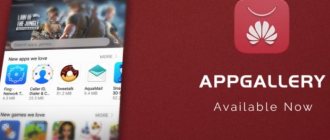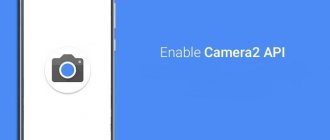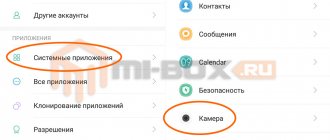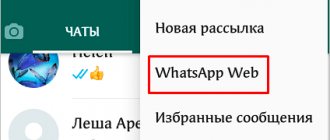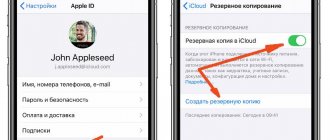The standard camera capabilities of Xiaomi, Redmi and POCO smartphones are not suitable for all users. Many of them come to the conclusion that the standard application does not reveal all the capabilities of the complete photo module.
There are several interesting analogues on Google Play, like Open Camera. But according to user reviews, the highest quality pictures are obtained in Google’s proprietary application - GCam. Today I’ll tell you about the Google Camera application on Xiaomi (this also applies to owners of Redmi and POKO). This is a great way to improve the camera on your phone.
What is Google Camera
Google Camera (GCam) is a proprietary camera control application from Google. Installed on Pixel smartphones. Xiaomi phone owners are forced to download ready-made ported mods for installation on their devices.
The development of mods is carried out by ordinary owners of Xiaomi gadgets with certain skills. The largest collection of Google Camera for various models of Xiaomi, Redmi and POKO phones is located on the profile forum w3bsit3-dns.com.
GCam application.
Google Camera has quite extensive capabilities. But the main thing is that it uses the advanced Camera2 API engine, which produces higher quality pictures than the standard Xiaomi camera application and provides the HDR+ option.
Where to download Google Camera APK
The best way to download Google Camera is on the 4PDA forum. Just follow the link to w3bsit3-dns.com to see the latest versions of GCam for different devices. The website cyanogenmods.org has not only the latest versions, but also APKs for rare smartphones.
It is difficult to know in advance which version of the application will work correctly on your Xiaomi, Redmi or POCO phone. The exception is modifications created specifically for a specific phone model. New versions of the application are not intended for budget and outdated smartphones. Option one is to download and test.
Some sites offer to download a universal Google Camera for Xiaomi, which is suitable for all smartphones. Such a GCam does not exist in nature. And under the guise there is usually malware.
Windows Applications
As for personal computers, laptops and netbooks that run on the Windows operating system, there is also special software for action cameras for them. There are three most popular applications:
Action Cam Movie Creator.
This software is suitable for both Windows and Mac. It has a simple and intuitive interface that will allow you to edit amazing films from the footage. In addition to standard editing, the user has the ability to overlay GPS data, slow down or speed up actions, crop and merge tracks. The application will also keep you up to date with the latest updates, new additional options and system components.
WiGo.
This program is specially created for controlling an action camera using Wi-Fi. The application can be used to change image parameters, view captured materials, and convert them from a memory card to a computer. Among other things, the program has a fairly diverse menu with photo and video settings. In addition to standard functions, the program allows you to change the time zone and configure the camera without leaving the monitor screen.
Hyperlapse.
The Microsoft product was introduced to the software market in August 2014, and has been a leader for three years now. The program helps eliminate camera shake, in particular this is true when the first person is filming. If the video is very long, it can be automatically shortened to a more convenient, short version. The program was developed not only for Windows, but is supported by smartphones running the Android operating system. The application allows you to create videos using the cameras on your phone, but there is one drawback: if the device has a memory capacity of less than 512 MB, then it is impossible to make a video in HD format. The application, which is designed for PC, allows you to change videos in two ways. First, standard, fast processing. The second is an advanced mode created specifically for action cameras. The application also has the ability to put a special “watermark” on the video, as a copyright sign. The free software lasted no more than 3-4 months from the date of release. As the range of functions and options expanded, the pricing policy for the full licensed version changed.
How to shoot a Hyperlapse - in the video:
GCam Features
It’s worth taking a closer look at all the possibilities of an alternative camera for Xiaomi devices. After all, high-quality pictures are not all the functions of the application. There is additional functionality not available in the original camera app.
Basic Google Camera settings:
- HDR+. HDR (High Dynamic Range) is a function of expanding the dynamic range of an image. In simple words, the colors in the photo become brighter and more saturated. At the same time, the picture itself is not distorted at all. To activate this mode, GCam has a corresponding button. The principle of operation is simple: the camera takes several pictures with different exposures and white balance, and then stitches them together into one. The result is a picture with rich colors and good detail.
- Electronic video stabilization. Which is not much inferior to optical. Stabilization prevents image shake when shooting handheld video. Tremor is eliminated using advanced software algorithms.
- Night Sight mode. Designed specifically for working in low light conditions. A kind of night mode. Due to advanced algorithms, the camera pulls out the remaining light and the output is a fairly bright image with all the nuances.
- Sphere. The option allows you to receive 3D images with a 360-degree panorama. The resulting images can be rotated, looking at what is hidden in a regular picture. However, such a photo takes a long time to take.
- Slow Motion. A video recording mode in which all object movements are significantly slowed down. Moreover, the shooting is performed in maximum quality. To carry out such shooting, the frame rate increases.
- Portrait mode. Allows you to programmatically blur the background. Even if your phone doesn't have a second camera for blurring, GCam does it all in-house. The result is impressive. A useful thing for a selfie camera.
- Mode for shooting dynamic scenes. Its essence is that the phone quickly takes many pictures and the system selects the best one. As a result, the user receives a clear and detailed photo.
- Motion. Analogue of live photos on iPhone. When you take a photo, a short video is recorded. The end result is a live image (like a looping GIF). An interesting feature that is definitely not present in the standard Xiaomi camera.
Google Camera Settings.
As you can see, Google Camera's capabilities are quite interesting. But the main thing is that when using this application, high-quality photographs are obtained. And for many users this is the most important thing.
List of available settings
At the time of writing this article, all options were provided by the manufacturer in a foreign language, even in Russian-language firmware. Below is their decoding, which will help you decide on a range of suitable functionality:
- Internal magic tools - beauty filters responsible for smoothing the skin and removing imperfections;
- Face detection - detecting a face in a photo and focusing on it accordingly;
- Hide face detection frame automatically - hide the face detection frame in the photo;
- Beautify in Portrait mode—smoothes the skin in portrait mode;
- Turn on dual camera — activate dual camera mode;
- Turn on MFNR - combining several photos into one, taking into account noise reduction;
- Turn on SR - activate access to high resolution;
- Turn on quick shot animation — set the animation acceleration mode;
- Turn on quick shot—activate the quick shot mode.
Camera2 API activation
Camera2 API is an advanced engine that uses GCam. The option itself is available in almost all Xiaomi smartphones, but it is activated only on flagships and smartphones with good optics. I know for sure that the Camera2 API is activated on my Redmi 8.
If the option is not activated, you need to launch it, otherwise Google Camera will not work. To do this, you will need an unlocked bootloader, TWRP recovery and root rights.
You can check the status of the Camera2 API using the Camera2 Probe application (link to Google Play). After launch, the program will provide all the necessary information. We need at least one line to be marked green: LEGACY, LIMITED, FULL or LEVEL_3. If everything is so, then the advanced API works.
There are several available ways to activate the Camera2 API. However, you will first need to download the Camera2 API_enabler file for Magisk or Camera_2API_addon for TWRP (everything is on w3bsit3-dns.com).
New products from Xiaomi
:
- Redmi K50 Gaming
February 18, 2022 - Redmi Note 11S
January 26, 2022
- Redmi Note 11 Pro 5G
January 26, 2022
- Xiaomi 11i
January 7, 2022
Below I will provide step-by-step instructions on how to activate the Camera2 API.
Activating Camera2 API via Magisk
The Magisk Manager application is installed along with root rights. Before performing this procedure, you need to update Magisk Manager itself, otherwise the results of your actions will be unpredictable. The manager has a special button to start the update (right in the main window).
- Launch the Magisk Manager program.
- Go to the main menu and select the “Modules” block.
- Tap the add module button (plus sign in a yellow circle).
- ABOUT.
- Select the file you downloaded earlier and wait for it to install.
- Don't forget to restart your smartphone.
Enabling using the system build.prop file
To do this you will need an editor with superuser rights:
- Launch the editor and give it superuser rights.
- In the search bar, enter “persist” to search for the key “persist.camera.HAL3.enabled”.
- Tap on the key and enter 1 instead of 0 in the “Value” field.
Sometimes this line is not in this file. In this case, it must be entered manually. Just add it to the end of the document and save your changes. Once the process is complete, it is recommended to restart your smartphone.
Activation via TWRP Recovery
For some, the recovery option will be the easiest. After all, editing a system file is a rather dangerous undertaking. And TWRP has protection: it will not install a damaged recovery archive. This means the smartphone will work.
Activating Camera2 API via TWRP Recovery:
- Launch TWRP Recovery by pressing the Power and Volume Up buttons (with the smartphone turned off).
- Select “Install” and find the folder with the previously downloaded Camera_2API_addon archive.
- Move the slider to the right to begin installation.
- Return to the main menu and tap the “Reboot” tile.
- Select System.
How to connect an action camera to a computer
Options 2: use a USB cable or wireless technologies. Read more about each method below.
Wired connection
What you will need:
- an action device, say FDR-X3000, with a memory card installed;
Important : The battery of the gadget for filming in extreme conditions must be charged!
- a computer equipped with a USB port;
- USB cord - most often supplied with the action gadget; if not, you need to buy an accessory.
Is everything in stock? Next, connecting an action camera, such as CP.OS.00000020.01, to a computer looks like this:
- Turn on the action camera - otherwise the PC may not see the connected gadget.
- In the action device menu, select the USB connection setting AUTO or Mass Storage (depending on the model).
- Insert one end of the USB cable into the appropriate connector on the mobile device, and connect the other end to the computer port.
- The PC system will automatically recognize the USB connection of a third-party gadget and install the necessary driver when connecting the new extreme device for the first time.
- At the bottom of the PC screen, on the taskbar, a message like “the device is ready for use” should appear.
The connected action camera will appear on the PC monitor as a standard removable disk, by clicking on which you can go to the folders with the footage.
Useful: 4 tips on how to properly set up an action camera
Wireless connection
It is possible if both devices have Wi-Fi (for example, in the FDR-X3000 or SJ Cam SJ5000X Elite cameras).
Tip : If your PC does not have a Wi-Fi module or is faulty, you can use special adapters that will allow the computer to “catch” Wi-Fi.
Topic: Top 10 good Wi-Fi adapters for PCs
Step-by-step description of connecting an action camera via wifi to a computer:
- Enable action camera.
- Press the button with the Wi-Fi icon on the device body. If it’s not there, you should refer to the technical data sheet of the extreme equipment. Perhaps the connection needs to be made through the menu.
- The Wi-Fi sign and model name should appear on the screen of the action device.
- On the PC taskbar, click on “Network connections” (bottom, right), select from the list and click on the camera name.
- Open the web browser used on your PC, enter the address of the action camera (check the instructions or on the manufacturer’s website).
Now you can save videos and frames taken using the CHDHX-801-RW or other action camera to your PC. To stream a video directly from the camera, you will have to install the VLC media player on your PC and configure it: go to the “Media” tab - click “Open URL” - insert a special link.
Important : Before you start connecting, you should make sure that the latest firmware version is installed on your action gadget.
Installing Google Camera on Xiaomi
The classic method is used here since GCam is a regular application. Only it doesn’t download from Google Play. You need to find an APK file exclusively for your device and then install it (download links are provided above in this article).
How to install Google Camera on Xiaomi:
- Launch File Explorer and go to your downloads directory.
- Tap on the file you just downloaded.
- Move the slider in the settings to allow installation of applications from unknown sources.
- Click on the “Install” button.
- Wait for the process to complete and launch the application.
There is a recommendation to restart your phone immediately after installing Google Camera. This is only relevant if you manually activated the Camera2 API. If the engine was enabled by default, a reboot is not required.
The algorithm for activating the Camera2 API and then installing GCam on Xiaomi A-series smartphones with Android One is similar. The main difficulty is that it is difficult to find a suitable Google Camera application for these smartphones. The most options are for MIUI models.
How to activate in the smartphone settings?
To activate experimental settings, use any file manager. In our example, we used the functionality of the standard Explorer.
- Find the “DCIM” folder, then select “Camera”.
- Open the camera and create an additional folder, calling it "Lab_options_visible".
- Reboot your phone.
- Open Settings, select Apps, then Camera and Camera Settings. A new Experimental Features field should now appear here. Go into it and drag the slider at the required points, the meanings of which are described in detail below.
Pros and cons of GCam
Each application has its pros and cons. But in the case of Google Camera, the advantages clearly outweigh the disadvantages.
Pros:
- High quality pictures;
- Additional features;
- Advanced shooting modes;
- You can switch to manual shooting;
- RAW format support;
- HDR+ technology;
- Full disclosure of the included smartphone camera;
- Easy to set up;
- Extremely simple intuitive interface.
Minuses:
- Unstable operation on many devices;
- Difficult to install.
In conclusion, I would like to mention that Google Camera behaves well only on smartphones that have physical photo modules from at least the middle segment. If you have an ultra-budget car with a cheap sensor, then no GCam will save you.
Main features and features
In order for the experimental settings to fully manifest themselves, it is necessary to rationally work out the settings of the main camera and manually bring the indicators to the maximum. First of all, you need to work out the following:
- Image quality and format. Open your camera settings and find the “Photo Quality” option. Usually the default setting is Normal, but you must select High. For a more detailed elaboration of the frame, select the 4:3 format rather than 16:9. The latter is used to save space on the device, which affects the quality of the image.
- Sharpness. Many users complain about noise, which spoils the photo and blurs the objects in it. In order to reduce it, go to the camera settings and select “Sharpness”, then set it to “Lowest”. As a rule, by default this indicator is set to “Medium”, which spoils the quality of the frame.
- Excerpt. This point is very important when creating different types of frames: if the object is in motion and frame clarity is needed, then we reduce the shutter speed; If you need to take a photo in portrait mode, then increase the shutter speed accordingly. It's better to do this manually rather than setting the base value in the camera settings.
- Photo contrast. The indicator affects the light and color scheme in the frame. Go to the camera settings and change the default “Low” item to “Medium”.
- Exposition. For mobile devices, it is recommended to use the “Center Weighted” mode, which can be adjusted in the camera settings. This way, the light will be evenly distributed throughout the frame, so there will be no highlights or dark areas that will be difficult to get rid of when correcting and additionally processing the photo using effects.
- Saturation. It is recommended to adjust the indicator to “Medium”. Settings that are too high or too low will affect the color gamut and affect the automatic white balance adjustment.
Experimental camera settings also work in video format. But to improve their quality, you need to go to the camera settings and set the indicator to 1080 p. The focus mode must be adjusted to the “Touch” format.
Analogues of the Google Camera application
If you don’t want to tinker with your smartphone’s settings, install root and unlock the bootloader, then Google Play has several very good alternatives to GCam that work fine with all devices.
- Open Camera (Google Play). A cool free camera with a lot of settings, providing the highest quality image. It may or may not work with the Camera2 API. The application allows you to configure almost everything. The functionality is even richer than Google Camera.
- Camera MX (Google Play). Shareware product with a large set of filters and effects. Does not pretend to be a high-quality and truthful image. Rather, it was invented to create unique masterpieces. Not all functionality is available in the free version. To experience the beauty of the product, you have to pay for it.
- Camera X (description). The default application on OPPO smartphones. It features its own engine (CameraX API) and rich functionality. It may not work on all devices, but the photos and videos are truly impressive.
Plot
This new option in the MIUI 10 camera allows you to bring the capabilities of the smartphone's photo module as close as possible to devices that are used exclusively for photography. To do this, the user is asked to independently select the “scene” that is most suitable for the current shooting conditions.
The innovations that appeared in the Miu 10 camera have brought the capabilities of the photo modules of Xiaomi smartphones even closer to semi-professional cameras, so users can create truly high-quality and high-contrast photographs in almost any shooting conditions.
Solving possible problems
Since Google Camera is not designed to work on Xiaomi devices, you may encounter problems while using the app. You need to know how to solve them correctly.
- The camera does not start after installation. You probably downloaded the wrong modification. This application is not suitable for your device. You need to find an alternative option and try to install it.
- Crashes when trying to take pictures. Either the application for your smartphone (or you) forgot to activate the Camera2 API. Try changing the program version. If it doesn't help, check the Camera2 API status. If everything is fine with it, try resetting your smartphone to factory settings and repeating the engine activation and installation process.
- Not all functions work. The version for your smartphone is probably limited in terms of features. Or the Camera2 API only supports LEGACY mode, which only enables the old Google Camera features. Nothing can be done here.
Google's camera app is definitely more interesting than the standard program. But it also has its drawbacks. The most serious one is unstable work. So, decide for yourself whether to install GCam or not.
Personalize your camera
Taking photos with our phones is one of those things that we do almost every day, and of course, the more familiar and intimate the environment in which we take photos, the better the photos we can take, being able to get more out of it. to the camera . To do this, we will be able to place in the places that seem most useful and practical, various options for creating a scene according to our requirements.
Thanks to the options that MIUI 12 offers to customize it, we will have the opportunity to choose the overall design of the camera interface, the shooting modes that we can access, as well as the colors of this interface and even customize the sound of the camera. camera app. In doing so, almost every area of the camera app will be tailored to our tastes , so that the next time we take a photo, everything will be where we expect it to be, and also color coded to match the rest of our phone. Next we will see how to access these settings and what they all offer us to give to our Xiaomi phones.