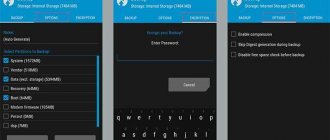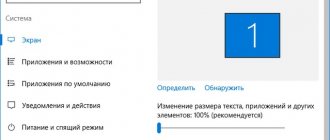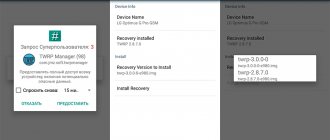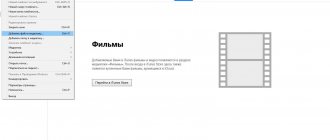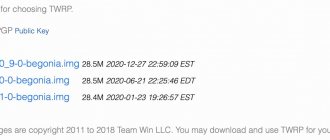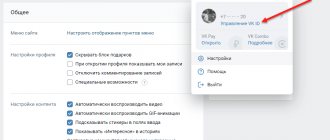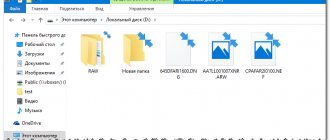The wide distribution of modified Android firmware, as well as various additional components that expand the capabilities of devices, became possible largely thanks to the emergence of custom recovery. One of the most convenient, popular and functional solutions among similar software today is TeamWin Recovery (TWRP). Below we will look in detail at how to flash a device via TWRP.
Let us remind you that any change in the software of Android devices in ways and methods not provided by the device manufacturer is a kind of hacking of the system, and therefore carries certain risks.
Important! Every user action with his own device, including following the instructions below, is carried out at his own risk. The user is solely responsible for possible negative consequences!
Before proceeding with the steps of the firmware procedure, it is strongly recommended to make a system backup and/or a backup copy of user data. You can learn how to carry out these procedures correctly from the article:
Lesson: How to backup an Android device before flashing it
Method 1: flashing firmware via Fastboot mode
Fastboot mode allows you to interact directly with the boot partition. Therefore, for most Android devices, the main method of installing TWRP recovery is flashing the firmware via Fastboot.
1) Place the TWRP file in the folder with ADB and Fastboot.
2) Next, connect the device in the appropriate mode to the PC.
3) In the command line, check that the connection is correct using the fastboot devices command.
4) If the serial number is displayed, then enter fastboot flash recovery recovery.img
5) One second, and the modified recovery is flashed.
Among the disadvantages of this method, it is important to note that an unlocked bootloader is required. While the lock is active, you will not be able to install TWRP. It is also necessary to clarify the availability of such recovery for your model and the preferred installation method. Perhaps in your case, other, more convenient installation methods are available.
How can I update Recovery to the latest version?
to update the modified Recovery to the latest version Be that as it may, we have to follow these simple steps from the old modified Recovery:
- Copy the downloaded zip to the internal memory of the terminal for updating.
- Reboot into Recovery Mode.
- From the Install , select the downloaded zip and flash it without wipe.
- We go to the Reboot or the Advanced , depending on our modified Recovery, and we select the Reboot to recovery mode .
When we restart the terminal, it will enter Recovery again and we can check since we already have the latest version.
Method 2: Install TWRP via Flashify or Rashr
You can do without a computer and the long procedure of unlocking the bootloader if root rights are available on the device.
To get root, you should use Framaroot or 360 root programs. If there is a vulnerability in the firmware, the program will take advantage of the security hole and install root. More often, devices with Android version no higher than 4.4-5.0 are susceptible to hacking.
After obtaining root rights, you need to install the Superuser or SuperSU program to grant rights to the Flashify or Rashr programs. Both tools allow you to flash recovery, as well as make a system backup.
- Download and place TWRP in the device memory.
- Open Flashify or Rashr, provide root if required.
- Make backup copies of all available partitions. The Rashr utility offers more backup options.
- Choose to install TWRP locally.
- Agree to the terms and confirm the action.
Method 3: Install TWRP through the official application
TWRP developers have a mobile application that allows you to select the correct version of the “partition” and then install it. The method is in many ways similar to the previous one, but there is no possibility of saving the system. But you won’t be able to confuse and install the wrong TWRP. In addition, the “Official TWRP App” software will notify you when a new recovery version has been released.
- Download the Official TWRP App.
- In the program, click on the TWRP Flash button.
- The next window will ask you to grant root rights.
- If you grant root access, the program will offer to install TWRP to the recovery or BOOT partition.
- If there is a TWRP file in the device’s memory, click on the S elect a file to flash . Otherwise, download TWRP from the site. To do this, click on the Select a device . Then enter the model. The application will find and display the latest available recovery version. After selection, the program will inform you that it will open the recovery page in the browser. All you have to do is download and save the file.
- After downloading TWRP, return to the program, where select S elect a file to flash . Specify the downloaded TWRP file.
- Next, click on the Flash to recovery . Confirm the action, after which the installation will begin.
How to get the latest version of Recovery Philz Touch?
In the case of Philz Touch Recovery, it is a little more difficult since it does not have such an advanced search engine as the TWRP page. So, to get the latest version of Recovery Philz Touch we will need to look through all the models available through the same link.
Method 4: using the QFIL program
The QFIL utility, which is included in the QPTS toolkit, is designed for flashing devices on the Snapdragon platform. In some devices, together with the system image, QFIL allows you to flash TWRP.
- Copy TWRP recovery to the firmware folder. Agree to replace the file.
- Launch QFIL and configure the connection.
- Select the firmware file, specify the location of additional files.
- To install the image, click on the “Download” button.
The firmware will be installed, and with it TWRP recovery.
Method 5: Using SP Flash Tool
The SP Flash Tool program works similarly to QFIL, but flashes devices on the MediaTek platform. The program also allows you to install recovery.
- Download TWRP recovery.
- If a scatter file was included with the downloaded file, specify the location of the file in the SP Flash Tool. If the scatter file is missing, extract the file from the firmware for your device, and in the Flash Tool, specify the location and path to recovery. How to do this is described in detail here.
3. If you are using Flash Tool version 3, check the box next to DA DL ALL WITH Cheksum .
4. Click on the Download , then connect the switched off device. Wait until the installation is complete.
Conclusion
The main way to install TWRP is through Fastboot mode. This type of installation is reliable and safe. For devices on the Mediatek platform, Flash Tool is used mainly. If you have root rights, installation is available via Flashify or Rashr. The QFIL utility is used primarily when installing on devices before 2014. Other methods are less relevant and reliable.
Leave comments with your wishes and suggestions for improving the article. Also share the article via social networking buttons to help your friends and acquaintances install TWRP correctly.
Was the article useful to you?
Rate it and support the project!
( 2 ratings, average: 3.00 out of 5)
Let us remind you that any change in the software of Android devices in ways and methods not provided by the device manufacturer is a kind of hacking of the system, and therefore carries certain risks.
Before proceeding with the steps of the firmware procedure, it is strongly recommended to make a system backup and/or a backup copy of user data. You can learn how to carry out these procedures correctly from the article: How to make a backup of an Android device before flashing the firmware
Content:
Installing TWRP Recovery
Before proceeding directly to the firmware through a modified recovery environment, the latter must be installed on the device. There are quite a large number of installation methods, the main and most effective of which are discussed below.
Method 1: Android application Official TWRP App
The TWRP development team recommends installing its solution on Android devices using the self-developed Official TWRP App. This is truly one of the easiest installation methods.
You can download the Official TWRP App from the Play Store or from our website
1. Download, install and launch the application.
2. When launching for the first time, you must confirm that you are aware of the risk when carrying out future manipulations, and also agree to grant the application Superuser rights. Place the appropriate checkmarks in the checkboxes and press the “ OK ” button. In the next screen, select “ TWRP FLASH ” and grant the application root rights.
Select Device drop-down list is available , in which you need to find and select the device model to install the recovery.
4. After selecting a device, the program redirects the user to a web page to download the corresponding image file of the modified recovery environment. Download the proposed *.img .
5. After downloading the image, return to the main screen of the Official TWRP App and click the “ Select a file to flash ” button. Then we indicate to the program the path where the file downloaded in the previous step is located.
6. Having completed adding the image file to the program, the process of preparing to record the recovery can be considered complete. Press the “ FLASH TO RECOVERY ” button and confirm that you are ready to begin the procedure – tap “ OKAY ” in the question window.
7. The recording process goes very quickly, upon completion the message “ Flash Comleted Succsessfuly!” " Click “ OKAY ”. The TWRP installation procedure can be considered complete.
8. Additionally : To reboot into recovery, it is convenient to use a special item in the Official TWRP App menu, accessible by pressing the button with three stripes in the upper left corner of the main application screen. Expand the menu, select the “ Reboot ” item, and then tap on the “ REBOOT RECOVERY ” button. The device will reboot into the recovery environment automatically.
Method 2: For MTK devices - SP FlashTool
In cases where installing TWRP through the official TeamWin application is not possible, you will have to use a Windows application to work with device memory partitions. Owners of devices based on the Mediatek processor can use the SP FlashTool program. How to install recovery using this solution is described in the article: Firmware for MTK-based Android devices via SP FlashTool
Method 3: For Samsung devices - Odin
Owners of devices manufactured by Samsung can also take full advantage of the modified recovery environment from the TeamWin team. To do this, you need to install TWRP recovery using the method described in the article: Flashing Samsung Android devices using the Odin program
Method 4: Installing TWRP via Fastboot
Another almost universal way to install TWRP is to flash the recovery image via Fastboot. The steps taken to install recovery using this method are described in detail at the link: How to flash a phone or tablet via Fastboot
Firmware via TWRP
Despite the apparent simplicity of the steps described below, you need to remember that modified recovery is a powerful tool whose main purpose is to work with device memory sections, so you need to act carefully and thoughtfully.
In the examples described below, the microSD card of the Android device is used to store the files used, but TWRP also allows you to use the internal memory of the device and OTG for such purposes. The operations when using any of the solutions are similar.
Installing zip files
1. Download the files that need to be flashed into the device. In most cases, these are firmware, additional components or patches in *.zip , but TWRP allows you to write image files in *.img .
2. We carefully read the information in the source from where the files for the firmware were obtained. It is necessary to clearly and unambiguously clarify the purpose of the files, the consequences of their use, and possible risks.
↑ TWRP Menu
This section shows the version and manufacturer that is being used.
- Install
– flashes zip files, roms and images. - WIPE
- allows you to erase certain partitions or phone memory or change file systems. In this section, you can reset your phone and choose which partitions to delete. - Backup
- backup button. To start the process, just go to the required sections and move the slider below. Select Storage allows you to choose in which part (main memory, SD card, usb) everything will be saved. - Restore
– a button that restores the backups you have made. - Mount
is the section that determines which partitions can be flashed. - Settings
- section where TWRP settings are located. - Advanced
- has a file manager, ADB download and root installation in some TWRPs. - Reboot
is a section in which the device reboots in different modes (recovery, fastboot, etc.).
Important:
We recommend that you perform a full backup of your data. You will need to connect your phone to your computer. Make sure you have installed the USB drivers correctly.
↑ Preparation of the smartphone
First, charge your smartphone to 50% and make sure that it does not turn off during the procedure.
Before installing twrp recovery, make sure your bootloader is unlocked! If you are installing for the first time, then most likely it is blocked for you. To unlock the bootloader, you need to do a couple of steps, which are described below.
- Turn on developer mode
by selecting
"Settings"
, Further
"About the phone"
and click 5 times on the firmware build number (MIUI version). - Enable USB debugging in the menu "Settings"
, Further
"Developer Mode"
. - Make sure that USB debugging enabled
.
If you have fulfilled all the above requirements, proceed to the twrp recovery installation procedure itself. In this instruction we will look at installing TvRP on a Xiaomi smartphone.
TWRP and what you eat it with
Initially, you should understand what TWRP is, and then talk about how to install the required firmware using it. In fact, everything is quite simple if you read the decoding of this abbreviation: TeamWin recovery. In fact, this is an unofficial recovery that can replace the standard software of any smartphone running on the Android platform. TWRP is also called custom, and most users who have dealt with it and with standard recovery believe that TWRP is more effective, functional and easy to use, and in addition to custom firmware, it allows you to install kernels, modems and other system components of the firmware .
Next, we will present more detailed instructions for TWRP recovery, with which you can install the firmware on any Xiaomi device (the instructions have a general form, since system files for different models often differ).
It’s worth saying right away that to install custom firmware, it is recommended to delete all data from the phone, which means you need to make a backup copy of it for later restoration on a device with a clean system. It is also important to unlock your smartphone's bootloader. How we install TWRP has already been discussed in one of the articles, so let’s immediately move on to information on how to reflash a device using TWRP with your own hands.
Methods for installing alternative recovery on Android
There are several options for updating recovery on Android: using the Rom Manager and TWRPManager available on Google Play, or via a computer. It all depends on the phone model and the specific type of recovery installed. The installation procedure via Google Play, as well as preparing the device, are similar for both types of versions, and an unlocked bootloader is required for the operation.
It is important to note that to install an alternative option directly from the phone, you must root it: that is, gain superuser access.
Algorithm for working with TWRP for Xiaomi devices
So, when TWRP is already installed on your Xiaomi device, and, of course, the bootloader is unlocked, you can begin the procedure. It is also important to have a firmware file in .zip format, which is downloaded for each specific device on the manufacturer’s official website or on thematic forums, if the user is more interested in the unofficial build.
The firmware is installed via TWRP recovery as follows:
- The smartphone reboots and enters TWRP recovery mode. To do this, you need to turn it off, and then start it by holding the volume rocker in the up position and the power button of the smartphone. The result of pressing this combination will be the inscription “recovery” on the screen and, as a result, entering the desired menu.
- Now you need to reset all data except SD and OTG. To do this, go to the Wipe – Advanced Wipe sections and check the following items: Dalvik Cache, System, Data, Internal Storage, Cache. The device will be completely cleaned!
- Then press back, select Reboot recovery and confirm the action (usually you need to drag the switch across the screen to the right).
- The firmware file must first be placed on the device.
It is recommended to place the .zip file on an SD|OTG memory card, since in this case the system information on the device will take up significantly less space, but not less than 200 megabytes. Backups created via TWRP should be placed in a similar manner. .
- If the necessary files have been downloaded and all previous steps have been completed correctly, then you can click “Install” and confirm the action (also by swiping to the right according to the standard). The firmware procedure may not be displayed on the screen in any way: you just need to wait a long time.
- When the firmware via TWRP is completed, you need to select the Wipe cache/dalvik section, and then Reboot System.
- Successful completion of the procedure will result in the fact that during the first reboot, three dots under the manufacturer’s logo (Xiaomi) will “blink” for about 10 minutes, and then the device will start.
How to update TWRP recovery
Yes, the procedure for “upgrading” the recovery environment does not come down to simply clicking on the appropriate button, as is implemented in many programs. But there shouldn’t be any problems with such an operation. The main thing is to install the version of recovery designed specifically for your device.
Method 1: Third Party Tools
There are a number of tools for flashing custom Recovery onto a smartphone or tablet. These include mobile applications, special computer programs, as well as console tools from Google.
Using one of these solutions involves a clean installation of the recovery environment image on your gadget. What methods of flashing recovery exist and how to work with them are described in detail in the corresponding material on our website.
Method 2: Flashing IMG via TWRP
Fortunately, if you are already a TWRP user, then you will only have to remember about additional tools when updating your recovery if problems arise. Under normal circumstances, nothing other than a working recovery environment will be needed for a successful update.
- So, first of all, place the installation IMG image in the device memory or on an SD card. Then enter Recovery mode in any way convenient for you: using a special application, additional reboot options on custom firmware, or by holding the "Volume-" and "Power" buttons.
If your TWRP interface is in English, it will not be difficult to switch to Russian by moving to “Settings” - “Language” and selecting the appropriate item in the list provided. All that remains is to tap “Set Language” - and the job is done.
Next, go to the “Installation” section and click on the “Install IMG” button, then go to the desired directory and click on the corresponding IMG file.
Select the “Recovery” section to install, and then swipe the “Swipe for Firmware” slider to the right.
Installation of recovery usually takes no more than a few seconds, and its successful completion will be indicated by the message “Image flashing completed” in the console.
If you wish, you can immediately reboot into the system or return to the main menu and go to the updated recovery environment. To do this, in the “Reboot” section, select the “Recovery” category.
That's all. The procedure is simple and not at all time consuming, because... completed in just a couple of minutes. In addition, most of the time here is spent on rebooting to/from recovery rather than on installing it itself.
Method 3: Flashing ZIP via TWRP
This option is more relevant for all kinds of custom modifications of TeamWin Recovery that contain additional components in a ZIP archive. The installation process is usually almost no different from Gapps firmware, patches and third-party ROMs.
- Download the required ZIP file directly from your device or copy it from your computer. Then reboot into TWRP and go to the Installation section. Find the corresponding archive in the file manager and click on it, then swipe the icon in the “Swipe for firmware” area to the right.
The installation procedure will begin, the speed of which depends entirely on the size of the recovery being flashed and the number of accompanying elements.
Upon completion of the operation, an automatic reboot to the updated recovery environment can be performed or not - this is as written in the installation script.
As you can see, it is not necessary to have a computer at hand to update the custom recovery from TeamWin. The tools necessary for this are already provided in the recovery environment itself.
Thank the author and share the article on social networks.
If you decide to upgrade from the official Andro >
By default, the appropriate software is used to restore the gadget to factory settings and update the operating system. Custom recovery provides a significantly larger number of possibilities. With it, you will not only be able to install custom firmware and all kinds of modifications, but also get a tool for fully working with backup copies and memory card partitions.
In addition, custom Recovery allows you to connect to a PC via USB in removable storage mode, which makes it possible to save important files even if the system fails completely.
Decrypting and fixing TWRP errors
Users often encounter various errors when working with TWRP. All of them are summarized in the table below and for each error a solution is proposed.
| Error code | Causes | Elimination |
| Error 6 | The updater-script file in the firmware archive was created in the wrong format. | You need to open the specified file through standard Notepad or NotePad++, change its format to Unix and resave. |
| Error 7 | The firmware is selected incorrectly and does not correspond to the device on which it is to be installed. | 1. Download the correct firmware file from the official website. It is important to check the version of the device, since, for example, Xiaomi Redmi Note 3 has a Pro modification, which makes the firmware from the first device incompatible with the second. |
2. If the firmware is absolutely correct, then you need to open the updater-script file in edit mode and delete the first lines in it with the list of devices for which this firmware is intended.
After completing the firmware procedure, you can begin changing the settings of your smartphone. You should be more careful with the device settings, since most of the problems that lead to the need for firmware arise precisely because of incorrect operation of the phone.
After setting up the firmware and installing only the most necessary programs, we recommend making a full backup of the firmware, this way you can always restore your smartphone.
| Error 0 | One of the files is missing from the firmware archive. | You need to reload the archive or add the necessary files. |
| Error 255 | The file updater-binary is inappropriate. | By analogy with the previous paragraph: you need to replace the specified file. |
Updating or flashing Android using ADB sideload
This option should be used when the stock recovery does not have an option to flash the OS and the over-the-air update does not work. This is done as follows:
- Before you start working with adb, you need to download basic drivers.
- Then the Android SDK Platform is downloaded and unpacked into the root directory of the system drive.
- Then the device is switched to recovery mode (to do this, when the phone is turned off, press Power and Vol+ or Power and Vol- ). Before connecting, you need to install ADB drivers.
- In the custom recovery menu, select “Apply update from ADB”. When the message “Now send the package adb” appears, you need to connect the phone to the computer via USB.
- The next step is to launch the Windows terminal (cmd), after which you need to go to the directory with unpacked adb.
- Then the command “ adb sideload filename.zip ” is launched - instead of filename you must specify the name of the firmware file!
Then press the Enter key - the installation process of the new version of the operating system from the Flash card will begin. This way you can install both updates and full stock firmware on your phone.