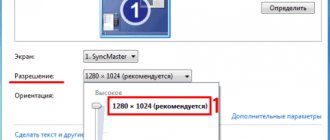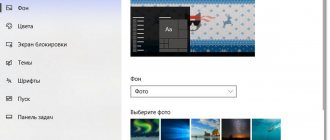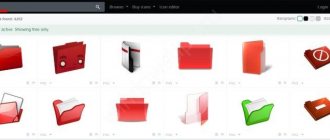It used to be quite easy to set animated backgrounds on your Windows desktop. With Windows 10, this is no longer so easy, but it is still possible. Want to spice up your Windows 10 desktop with animated backgrounds? Here's what you need to do.
Pros and cons of animated wallpapers
If you've used live wallpapers on your smart TV, phone or tablet, you'll know the impact they can have. Instead of a bland photo of some distant place you've never visited, it suddenly looks more interesting. Your smartphone gives you something that is moving - perhaps celestial bodies in slow motion or fish swimming.
They're not for everyone, but the animated backgrounds are undeniably visually rich.
However, they can also prove to be a bit of a challenge. While your desktop PC may not suffer, live wallpapers can be a headache on battery-powered devices.
The same applies to laptops and tablets with Windows 10. Constant background animation is a noticeable waste of energy on the battery, leading to reduced performance and battery life. So, when it comes to Windows, animated live backgrounds or wallpapers are best used on a desktop computer with constant power supply.
In this article, we will show you how to set up live wallpapers on Windows 10.
Where to get animated wallpapers
Finding a GIF animation of the right size is not so easy because GIF files are not originally intended to be installed on the desktop. Request " gif desktop wallpaper
» provides about 1200 resources, among which there are hardly a couple of dozen sites with a more or less good collection of wallpapers in GIF format with a resolution of 1366x768px and higher.
With “live” video wallpapers in MP4 and MPEG formats it is much easier, there are more of them, there are specialized sites where such wallpapers can be downloaded for free, for example, winzoro.net
,
pixabay.com
,
desktophut.ru
,
vsthemes.org
and the like.
RainWallpaper
The first program on our list of tools for setting live wallpaper in Windows 10 is RainWallpaper, a popular application created by enthusiasts of the design portal DeviantArt. Dynamic wallpapers in RainWallpaper are short videos, which, by the way, can be downloaded from the online library built into the program.
RainWallpaper is distributed via Steam on a paid basis, but it can be downloaded completely free of charge, for example, from here: https://www.deviantart.com/rainwallpaper/blog/. The program is quite demanding on system resources; the PC must have at least 4 GB of RAM, otherwise the video image and Windows itself will begin to noticeably slow down.
- Download, install and launch the application. In this case, the default video wallpaper from the collection built into RainWallpaper will be installed on the desktop;
- Click the button on the toolbarCreate Wallpapers
", switch to the "
Video
", click "
Select
"and specify the path to the video file that you want to use as live wallpaper; - As a result, the video wallpaper will be downloaded to the local library of the program. In the previous window, click " Channel
"if you don't want to edit them; - If the downloaded wallpaper does not appear in the main application window right away, restart RainWallpaper. To install wallpapers added to the library on your desktop, double-click on them or select “ from their context menu Select
».
If you have a link to dynamic online wallpaper, in the second step you can switch to the WebPage
" and paste this link into the
" Webpage or URL
" field.
As already mentioned, RainWallpaper supports downloading “live” wallpapers from the DeviantArt online library; if you click the “ Download Wallpapers
” button in the theme selection window, the program’s built-in browser directory will open, where you can find and download the video wallpaper you like to your local library.
VideoPaper
A free application created by one of the users of the popular Reddit platform. This simple tool is designed to display videos on your home screen.
To understand the ease of interaction with VideoPaper, please read the brief instructions for adding your own wallpaper:
- Download and install VideoPaper on your computer.
- Click on the "Set Video" button.
- Add a video.
- Change the picture resolution as you wish.
- Complete the wallpaper creation process by clicking on the “Create Video Panel” button.
Even in the absence of the Russian language, VideoPaper does not look like a complicated program. By remembering the names of just a couple of tools from the main menu, anyone can easily create Live Wallpapers. In addition to its simplicity and free distribution, the program boasts a minimal amount of consumed PC resources and a modest size (less than 1 MB). So the presence and operation of VideoPaper will not affect the performance of the computer in any way.
PUSH Video Wallpaper
A shareware program that allows you to use video files as dynamic wallpaper. The program also supports installing animated GIF images and streaming video on your desktop. PUSH Video Wallpaper has more settings than RainWallpaper and is easier to use.
- Download and install the program from the official website;
- After launch, the program will automatically install video wallpapers from the built-in library. You can disable them or pause them from the context menu of the application tray icon;
- To set your own wallpaper, open PUSH Video Wallpaper's main window from your desktop or Start menu and drag your video file or GIF image onto it. Demo content can be deleted if desired. You can also add files to the program by clicking the “+” button on the toolbar and specifying the path to the folder with the content.
- If you want to set streaming as your wallpaper, press the "Add URL
" and paste the streaming URL into the box that opens.
The application also supports creating your own playlists, automatically changing “live” wallpapers with the ability to adjust the interval, pausing playback, turning on/off the audio track in a video, downloading video wallpapers from the developer’s online library, controlling brightness and transparency. Like RainWallpaper, PUSH Video Wallpaper is quite demanding on processor and memory resources.
Rainmeter
Rainmeter is perhaps the most popular application used today to create animated desktop backgrounds. We have a guide on how to use Rainmeter and you can install and use any skins without knowing any additional settings.
Installing a skin is as simple as finding it online (there are collections of Rainmeter skins all over the internet) and simply downloading and double-clicking the file.
It installs automatically and takes effect on your desktop immediately. Rainmeter skins are some of the coolest animated backgrounds you can find anywhere.
This is because not only is it an animated design, but most of the skins contain valuable information. You'll see the clock, weather, system information, internet news, and more. If you want to go beyond just animated backgrounds, this is definitely where you should start.
Wallpaper Engine
Unlike the two previous programs, Wallpaper Engine can be successfully used on relatively weak computers. The application allows you to use videos, GIF animations and streaming videos as live wallpaper.
- Download, install and launch the application;
- Select the Russian language in the installer wizard menu, set playback parameters if you consider it necessary;
- In the main program window, click the wallpaper download button and select “Open offline wallpaper
" If you plan to use streaming video as wallpaper, select the option “
Open URL
»; - Specify the path to your local wallpaper file. The wallpaper selected in this way will be added to the program playlist and installed on the desktop. Click " OK
" to close the application window.
Additionally, Wallpaper Engine supports setting playback parameters - picture alignment, playback speed, enabling/disabling the audio track, etc. The program is distributed exclusively on a paid basis through Steam; if you want to use it for free, you will have to search the Internet for its modified version.
What is live wallpaper
First, let's say a few words about the concept itself, which will be discussed further. Wallpapers containing animation are called live wallpapers. That is, the picture in this case is not static, but moving. Moreover, both regular GIF animations and videos with sound can act as Live Wallpapers. In short, the user has a lot of options for customizing the Workspace, for which they simply need to install the appropriate software.
BioniX Wallpaper Changer
BioniX Wallpaper Changer is a program designed to automatically change wallpaper on your desktop, which is more flexible and customizable than changing them using the operating system. The application can work not only with static images; video files and GIF animation can be used as wallpaper.
- Download the program from the BioniX website, install and run;
- Drag an animated image or video file onto the working window of the program, thus forming a playlist;
- Click the buttonStart
" to start playing live wallpaper on your desktop.
You can set the animation playback speed parameters and add the program to startup in the general settings. Additionally, the application supports changing brightness, saturation and contrast parameters, and it is possible to add simple widgets and technical information about the system to the desktop.
Search on the Internet
Some developers do not publish their creations on the Play Store, but post them on other sites, from where they can be downloaded as .apk installation files.
- In Google or Yandex, enter the query “live wallpaper”.
- Go to the downloads page, download the installation file and install it on your tablet.
- Before doing this, you need to allow the installation of applications from unknown sources in the device settings. To do this, go to Settings - Security - in the "Device Administration" tab, click on the "Unknown sources" checkbox.
- You can change the wallpaper using the method described above.
Desktop Live Wallpapers
If you prefer universal applications, you should pay attention to Desktop Live Wallpapers - a free program for bringing your desktop to life by installing WMV videos on it. Like other UWP applications, the program is distributed through the Windows Store.
- Install the application from the Windows Store and launch;
- Click the buttonBrowse Folder
"and specify the path to the video file in WMV format; - After the video appears in the Desktop Live Wallpapers catalog, click on it with the mouse.
There is also a paid version of Desktop Live Wallpapers that supports more video file types.
Deskscapes
And completing our list of applications for installing “live” wallpaper is a powerful tool from the Stardock developer - the DeskScapes program, which allows you to use dynamic wallpaper not only on the desktop, but also on the lock screen. Like most similar programs, it is paid and has a thirty-day trial period.
- Download, install and run the program;
- Activate the trial mode or enter the license code (if you purchased the product);
- Click the button in the lower right cornerManager Folders
" and specify the path to the directory with video files. Alternatively, you can switch to the “
Online
» and select your favorite wallpaper from the online catalog; - Once the file appears in your local DeskScapes library and appears in the preview window, click the "Apply to my desktop
" to install it on your desktop.
If you want to set a video on the lock screen, in the apply button menu you should select the option “ Apply as my screensaver”
" If you wish, you can also apply artistic effects to the live wallpaper and set the animation speed.
Disadvantages of live wallpapers and animated desktops in Windows 10
Of course, an animated desktop has its benefits, but it can also negatively impact your system in the following ways:
- Will drain your battery if you use it on a laptop without power connected
- May cause additional load on your processor
- Can end up being more of a distraction than a help when it comes to productivity.
There are several ways to add live wallpapers and animated backgrounds in Windows 10. These include:
- Live wallpaper
- VLC Media Player
- PUSH video wallpaper
- Rainmeter
- Engine Wallpaper
- Stardock Deskscapes 10
- Plastuer