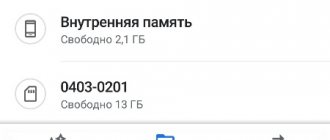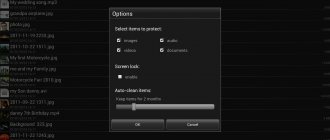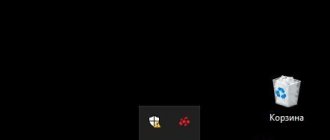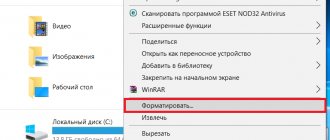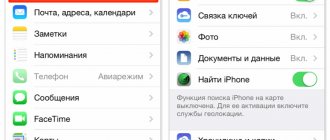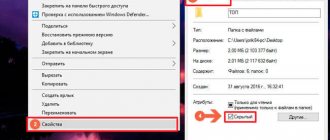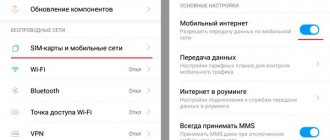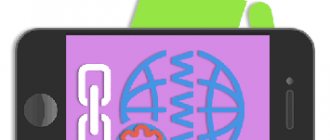Important data can be stored on external media - hard drives, USB flash drives, even floppy disks. However, the safety of information in this case will be constantly under threat, because the physical object is easy to lose. If the USB card contains confidential information about the organization’s activities, the flash drive can be stolen by competitors, which will cause enormous damage to the company.
For these reasons, USB drives are becoming a thing of the past, just like disks and floppy disks used to be. They are being replaced by cloud data storage, which allows you to access files at any time and from any computer. In this article we will give a rating of cloud storage and talk about the advantages and disadvantages of various services.
Cloud data storage
Clouds, clouds - gigabyte platforms!
If you are tired of running between work and home with a flash drive, constantly carrying a laptop with the necessary files, and you want your important files to be available to you or your team on any computer or mobile device, then cloud data storage can come to your aid .
Cloud data storage is an online storage model in which data is stored on numerous servers distributed over the network, provided for use by clients, mainly third parties. In contrast to the model of storing data on your own dedicated servers, purchased or rented specifically for such purposes, the number or any internal structure of servers is generally not visible to the client. The data is stored, as well as processed, in the so-called cloud , which, from the client’s point of view, is one large virtual server. Cloud data storage.
Top Review brings to your attention an overview of 10+ free and paid cloud storage services. Cloud data storage :
- Google Drive
- Dropbox
- Mega
- Yandex.Disk
- Cloud@mail.ru
- Amazon Web Services
- ADrive
- pCloud
- iCloud Drive
- 4shared
- SugarSync
- Box.net
- OneDrive (ex. SkyDrive)
- iDrive
- OpenDrive
- Syncplicity
- MediaFire
- SpiderOak
Google Drive
Google Drive is a cloud storage service from Google, which speaks for itself. Google Drive allows users to store their data on servers in the cloud and share it with other users on the Internet. Cloud storage divides space between Google Drive, Gmail and Google Photos. The service can store not only documents, but also photos, music, videos and many other files - 30 types in total. Everything is very convenient and familiar for users of Google services.
Google Drive pricing plans
| Volume | Monthly fee |
| 15 GB | For free |
| 100 GB | $1.99 |
| 1 TB | $9.99 |
| 10 TB | $99.99 |
| 20 TB | $199.99 |
| 30 TB | $299.99 |
The maximum file size is 5 TB.
Available in web browsers, Windows, Mac OS, Android, iOS, etc.
Google Drive website: https://drive.google.com
What is OX used for?
Before you begin to analyze the list of the best cloud storage services by rating, it is important to answer the question of why people use such platforms in general. The direct purpose of such electronic products is to host:
- backups;
- content for websites;
- CCTV footage;
- video and music;
- various archives;
- document flow items;
- game servers and so on.
Simply put, absolutely all files that need reliable protection and opening in a remote, remote format come under close attention from the owners of the modules in question.
Microsoft OneDrive
OneDrive is a cloud-based Internet file storage service with file sharing functions, renamed Microsoft SkyDrive in February 2014. By the way, SkyDrive was created in August 2007 by Microsoft. Now OneDrive is one of the flagships of cloud data storage.
OneDrive service is that it is immediately integrated with Office 365 , so you can create, edit, and save Excel, OneNote, PowerPoint and Word files directly from the application in the Windows Live OneDrive .
OneDrive service currently allows you to store 5 GB of information for free (although 15 GB was previously offered) of information organized using standard folders. Images are previewed in the form of thumbnails, as well as the ability to view them in the form of slides.
OneDrive provides the following packages:
OneDrive storage:
- Free: 5 GB - free;
- Basic: 50 GB - $1.99 per month;
OneDrive + Office 365:
- Personal: 1 TB for 1 user - $6.99 per month;
- Home: 1 TB for each of 5 users - $9.99 per month;
Microsoft OneDrive website: https://onedrive.com
Where and how to get the cloud
There are sites that provide clouds to users. It's like with mail: there are sites where you can get it. We go to such a site, register and get a cloud service for storing data.
We are allocated a certain free volume. On some services it is a very decent 50-100 GB. If you want more, it's for money.
Or you can register several times and, accordingly, receive several free volumes. Everything is free, everything is legal!
The easiest way to get a cloud is to do it where you have your mail. The fact is that the largest email sites (Yandex, Mail, Gmail) distribute such services for free. You just need to want it.
That is, you don’t even need to register. Just open your mail and indicate that you want to receive the cloud. They give it to you right away.
Dropbox
Dropbox is a cloud storage service that allows users to store their data on servers in the cloud and share it with other users on the Internet. Its work is based on data synchronization.
Some Dropbox features:
- 256-bit AES encryption and SSL encryption;
- Best-in-class synchronization technology;
- Integration with Microsoft Office 365;
- Unlimited file recovery and version history;
- Access links with password and expiration date;
- Customizable access levels;
- Management of access levels, etc.
Dropbox pricing plans:
| Plastic bag | Monthly fee | Info |
| Basic account | For free | 2 GB |
| Dropbox Pro | 9.99 € | 1TB |
| Dropbox Business | 10 € / user / month | As much space as you need, unlimited file recovery, file access control, customizable access levels, priority technical support, 14-day trial free |
| Dropbox Enterprise | The price depends on the required functionality | Everything is the same as in Dropbox Business, but at the corporate level |
While 2GB of storage space might not seem like much, Dropbox has a number of FREE ways, in addition to paid ones, that you can use to try to increase that space:
- +500 MB for an invited friend (up to 16 GB) in a basic account + 1 GB for an invitation for a Pro account.
- But that is not all. Dropbox actively partners with a variety of brands and sites that can help you get even more free space.
Attention! Conditions for receiving additional Dropbox storage may change, so keep an eye on Dropbox announcements.
Dropbox app can be downloaded and installed on a PC, Mac, Linux, or mobile device. Unlike its main competitors, when working with Dropbox, edited files are not completely copied to the server - only the modified part, pre-compressed, is transferred. It is believed that this fact largely explains the well-known efficiency of working with Dropbox, compared to analogues.
Disadvantages of Dropbox
The main disadvantage of Dropbox can be considered its approach to selecting folders for synchronization. In fact, the application monitors the contents of only one folder - Dropbox.
In addition, in July 2014, in an interview with The Guardian, the famous Edward Snowden made a statement that could significantly undermine the credibility of Dropbox. In particular, he said that Dropbox does not fully care about user privacy and even directly participates in the global surveillance system PRISM .
PRISM
- US government program - a set of activities carried out for the purpose of mass secret collection of information transmitted over telecommunication networks, adopted by the US National Security Agency (NSA) in 2007 as a replacement for the Terrorist Surveillance Program, formally classified as top secret. (Wikipedia)
However , not all security experts agree with this statement. In addition, using Dropbox in conjunction with BoxCryptor , which securely encrypts files before syncing them to the cloud, ensures the confidentiality of data in Dropbox.
Dropbox website: https://www.dropbox.com
How to manage the cloud
You can manage it on the very site where you received it. Log in there with your username and password, go to a certain section and get access to the cloud.
And you can do this even easier, more conveniently and, most importantly, much faster: with the help of a small application (program).
Each service has its own, that is, you need to download it from the site where you have the cloud.
This application allows you to quickly and easily upload, watch, download files and folders with files from your cloud service. It takes up very little space, and you can install such a program on any computer or smartphone (not just yours).
How to install the application. Open your cloud and there will be a download link or button in a prominent place. The pictures below show where such a button is in “mail” cloud services.
Download the program file and open it. The installation will begin. Below are illustrated instructions for each “mail” service. Do everything as in the pictures and the application will install.
How to use the application
After installing the application, a program shortcut appears on the Desktop. With the help of it we will work with the cloud.
When you first launch the program, you will be asked to enter data from the cloud. Type your email address and password. Then agree to the terms of service and click “Login”.
Now, when you open the program icon, your cloud will open directly on your computer - in a regular folder.
Also, when an application is opened, its icon appears in the tray.
This is where the computer clock is - in the lower right corner of the screen (on the taskbar, where the other icons are).
This icon may be hidden under a small arrow next to the alphabet.
Using it you can control the application. To do this, click on it with the left or right mouse button.
File/folder synchronization. This is the most difficult part to understand, but it is absolutely necessary to understand it in order to successfully work with the application.
The point of synchronization is that the computer or smartphone on which the application is installed must connect to your cloud and download files from or to it.
This process must be completed, otherwise we will not be able to use the downloaded data. Synchronization occurs via the Internet. That is, without the Internet it is simply impossible.
Consider the following situation. My cloud already has downloaded files and folders with files.
By the way, initially, when you receive the cloud, it already has some information. So if you didn’t specifically delete it, then there are several files there.
I installed the application on my computer, opened it, entered my username and password. A folder with a cloud has opened. So, all the data that was on it initially should be uploaded to this folder. That is, my cloud and computer must be synchronized.
It turns out that all the files that are on the cloud are downloaded to my computer in this very folder. And if there are few of them and they are small in size, then this process will happen quickly - I may not even notice it.
But if the files are large and my Internet is not very fast, then synchronization will take some time.
In practice, it looks like this: I open an application shortcut and see an empty folder, although I know for sure that there are files on my cloud.
Usually in this case, users begin to get nervous - they worry that their files have been deleted. In fact, they are all there. But we don’t see them because the synchronization procedure has not yet been completed.
And this can be verified. When synchronization is in progress, the application icon (the one in the tray) seems to move.
And if we click on it, then in the menu that opens there will be an item indicating the progress of the process.
In fact, at this moment, files are downloaded from the Internet. That is, the Internet itself may work slower because of this.
If necessary, synchronization can be turned off. To do this, click on the application icon in the tray and select the appropriate item from the menu. By the way, you can completely exit the program there.
In general, while synchronization is in progress, the files will not be accessible. The same thing happens when transferring information from a computer to the cloud.
How to upload a file (folder with files) to the cloud. To do this, you just need to copy the necessary files and then paste them into the application folder.
Copy/paste occurs as usual, but after this all transferred files should be synchronized. Otherwise, they will not be uploaded to the Internet on your cloud.
In the Cloud Mail.ru application, this process occurs instantly. Moreover, even for large files (from 1 GB).
In the Yandex.Disk program, synchronization takes some time, but it still happens quickly.
For me, on a fairly slow Internet, a 1 GB file downloaded in just a few minutes. If directly uploaded to the cloud (without an application), this process would take more than an hour.
But Google Drive lags behind in this regard. Apparently, this application uses a different technology, and synchronization takes the same amount of time as a regular file download.
My results may differ from yours. Perhaps your synchronization process will be faster or, on the contrary, slower than mine.
How to download a file (folder with files) from the cloud. All files that you want to download to your computer or phone from the application must be fully synchronized.
You can transfer them to your computer by simply copying them. That is, open the application, copy the necessary files and paste them into the computer folder of your choice. That's all! A couple of seconds - and the files are downloaded.
Mega
Mega - ( MEGA Encrypted Global Access
) is an ambitious cloud file hosting service for Kim Dotcom
,
founder of the legendary
Megaupload .
chip :
encrypts all content directly in the browser using the AES algorithm; users can transfer files to each other in encrypted form, while all data is stored in the cloud; file access keys are not published publicly, but are distributed according to the Friend-to-Friend scheme, between users who trust each other.
It is noteworthy that Mega
immediately started with free
50 GB (!) , in addition, there is the opportunity to significantly expand in paid packages:
| Plastic bag | Monthly fee | Info |
| Base | For free | 50 GB |
| Lite | 4,99 € | 200 GB |
| Pro I | 9,99 € | 500 GB |
| Pro II | 19,99 € | 2 TB |
| Pro III | 29,99 € | 4 TB |
In terms of the disk space provided and its cost, Mega can undoubtedly be called one of the most profitable cloud services ; in addition, an important difference between Mega and other similar services is confidentiality , because Mega is positioned as a service that protects the user’s personal data. This is achieved through end-to-end encryption.
At the moment there is a promotion: if you buy a paid package for a year, then 2 months are free .
Mega website: https://mega.nz
Yandex.Disk
Yandex.Disk is a Russian cloud service from Yandex that allows users to store their data on servers in the cloud and transfer it to other users on the Internet. The work is based on data synchronization between different devices. User registration is currently available to everyone. Previously, before the launch of Yandex. Disk, the function of storing user files on Yandex was performed by the Yandex.People service. But probably no one remembers this anymore