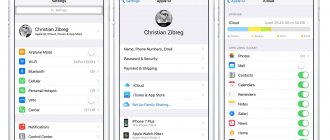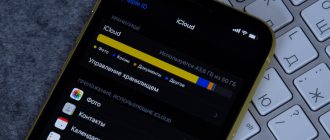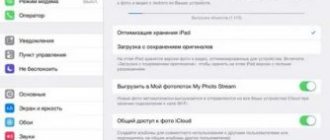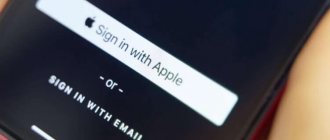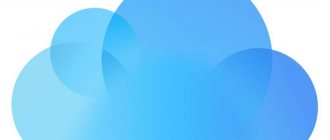Some Apple electronics users store media files and important documents in iCloud, while others prefer not to use the available memory at all. This article tells you how to disable iCloud on iPhone 6/5s and clear the storage.
Why do you need to disable iCloud?
iCloud consists of a number of components, which include:
- Purchases – synchronization of information about purchased applications, music, books on all Apple gadgets.
- iCloud Drive – convenient work with documents on any gadget.
- Family access – distribution of goods purchased in the AppStore to all family members.
- Photos – photos taken on one device are available from all Apple gadgets.
- Mail, contacts, notes, calendar, reminders – synchronization of all these components with other smartphones, tablets, MacBooks.
- “ Find Device ” is a function for searching for a gadget.
- Store passwords for Safari.
- Back up data from your device.
- Storing data from App Store applications.
- “ Access My Mac ” – remotely access a MacBook through another MacBook.
All components contain personal information of the device owner. So, the question “how to turn off iCloud on an iPhone” becomes relevant when the owner of the device changes.
The new owner of the gadget should not gain access to the personal files of the previous one.
Ordinary iOS users often have questions: “how to clear iCloud storage”, “ICloud storage is full: how to clean it?” or “how to disable iCloud storage on iPhone?”. Simple questions, but they still need to be answered.
Why disable iCloud on iPhone
There are many scandals associated with iCloud cloud storage. So, in 2014, there was a massive hacking of accounts, due to which millions of user files were leaked onto the network.
Despite the undeniable benefits of iCloud, many people are forced to disable the service on their phone. This happens for several reasons:
- the owner sells the mobile device;
- a person wants to log into another account;
- someone hacked your account.
In addition, an iPhone user may have his own reason why he wants to disable iCloud or log out of his account. It all depends on the specific situation and desires of the owner of the mobile device. But usually a person thinks about cleaning and disabling iCloud at the moment when he sells an iPhone. If you log out of your account in a timely manner, an unauthorized person will never gain access to your personal data.
How to disable synchronization between two iPhones, iPads, contacts
reading time: 1 minute
Users of Apple products who have several gadgets are interested in how to disable synchronization on iPhone. On the one hand, it may seem convenient to link to one record and have complete identity of devices. But you can look at the situation from a different perspective. Complete copying of calls, contacts, messages, photos and other things can cause leakage of personal data and confidential information, so let’s figure out how to disable synchronization between iPhones.
How to clear iCloud on iPhone
The first step in logging out of your account is clearing your storage. You will also need to perform this operation if you need to free up space in the cloud. After all, by default only 5 gigabytes are available to the user. Such a small volume can only be enough to store a couple of hundred photos or a few dozen short videos.
To increase your iCloud storage space, you can sign up for a paid subscription. With its help, the cloud expands up to 1 terabyte.
If the operation is performed only to free up space in the cloud, it is not even necessary to delete important photos or videos. It's no secret that iCloud is actively used to store backups when reinstalling a system or changing a mobile device. Surely the user account stores 1-2 gigabytes of backup copies made earlier.
To get rid of unnecessary data, you will need:
- Open phone settings.
- Click on your Apple ID account name.
- Select "iCloud".
- Click on “Storage Management” and then “Backups”.
- Click on the device name to delete the backup.
- Confirm the operation by clicking on “Delete copy”, and then clicking “Turn off and delete”.
In any case, free space in cloud storage is not only taken up by backup copies. Including there is a huge number of photos, videos and other files. To delete multimedia data, the iPhone owner must perform the following operation:
- Open the Files application.
- Click the “Browse” button.
- Go to the “Places” section and click on “iCloud Drive”.
- Select the required files and folders.
- Confirm the operation by clicking on the trash can icon.
This way you can clear iCloud of unnecessary information taking up free space. But in a situation where a person wants to completely clear the account, you can delete all files at once. To do this you need:
- Go to iPhone settings.
- Open your Apple ID account and the iCloud section.
- Click on the “Storage” tab, and then on “Management”.
- Click on the “Delete all” inscription.
In four simple steps, your iCloud account will be completely cleared. Now you can safely log out of your account or upload new files to the cloud for further storage.
Disable call log synchronization through settings
You can also ensure that the list of outgoing and incoming numbers stops being repeated on different iPhones through the device settings. Another thing is that there are many settings and there is no universal solution. Try and experiment - one of the methods will definitely work. Here they are all:
- To begin with, on the gadget from which you want to remove the appearance of your call history, you need to go to “Settings – FaceTime – Calls from iPhone”. Naturally, we turn it off, because if calls are duplicated on different devices, then their list will be repeated.
- Do not exit the settings and open “Phone – Calls on other devices”. Disable the “Allow calls” option.
- Turn off iCloud Drive. This can be done in “Settings – iCloud – iCloud Drive”. This line is responsible for allowing programs to store documents and data in the cloud. And the call log, at its core, is the same ordinary program and all call records are synchronized via iCloud Drive.
The only thing to remember is that even if the slider has already been disabled in each of the points under consideration, it is recommended to turn it on and off again. Because software failures and glitches are also possible, more on that below...
How to log out of iCloud
At any time, the owner of an iPhone can leave the account that is linked to the iCloud cloud storage. The operation is performed in several steps. During the process, the user may have questions, which we will try to answer in this manual.
1 step
Go to your smartphone's settings and click on your Apple ID account icon.
Step 2
At the very bottom you can see the “Logout” button, which you need to click. After clicking, a warning will appear on the screen about deleting stored multimedia files. If the user has not previously gotten rid of them, it is recommended to confirm the action.
Step 3
A notification appears on the screen about deleting notes, calendars, and so on. You can confirm the operation by clicking the “Delete from iPhone” button. The owner also has the right to refuse deletion if he clicks on “Keep on iPhone.”
Step 4
To confirm the exit, iOS will ask you to enter your Apple ID password. After entering the appropriate information, the user will leave his account.
After completing all the specified steps, the user will be logged out of the account. In order to use the full functionality of the iPhone, you will need to create a new account or log in again under your name.
Signing out of iCloud will also leave the user's Apple ID account. This fact must be taken into account when performing this operation.
If you have an Apple One subscription
Apple Music, Apple TV+, Apple Arcade, iCloud+ and more are available in a single plan with an Apple One subscription. If you're already on an iCloud+ plan, you don't need to cancel it when you sign up for Apple One. Find out what happens to your iCloud+ plan when you sign up.
If you pay for an Apple One subscription and an iCloud+ plan at the same time, you can downgrade or cancel your iCloud+ plan and simply use the iCloud+ plan included with your Apple One subscription.
If you downgrade or cancel the iCloud+ storage plan included with your Apple One subscription, your Apple One subscription will also be cancelled. Find out how to view or cancel your subscriptions.
How to disconnect iPhone from the cloud
Even after leaving iCloud, there is no need to rush to sell your smartphone. It still remains tied to the smartphone until the owner deactivates the Find iPhone service. Because of this, a person who decides to purchase a device may have problems setting it up. To prevent this situation from happening, it is recommended to refer to our instructions. She will help you untie your iPhone in any convenient way.
From iPhone
Directly from a mobile device, the operation is performed through the Find iPhone application. Its icon is located on the desktop. To unlink an iPhone, the owner will need:
- Run the program.
- Sign in using Apple ID.
- Wait for the device search to finish.
- Select your iPhone, and then click the “Delete” button.
Now the process of logging out of iCloud is completely completed. The next owner of the mobile device will be able to log in to his account without any problems.
You can unlink a smartphone through the Find iPhone app only if it is not connected to the Internet. Otherwise, the “Delete” function will not be available.
Via computer
As an alternative option, it is worth considering untethering the iPhone via a computer. The operation is performed as easily as from a mobile device. But you will have to act not using the Find iPhone application, but using the web version of the service.
To unlink your iPhone from your computer, you need to:
- Open browser.
- Go to icloud.com.
- Log in to the system using your Apple ID.
- Click on the “Find iPhone” icon.
- In the “All Devices” tab, select your iPhone.
- Click the “Erase iPhone” button.
This algorithm is designed for situations when the smartphone is connected to the Internet. But even in the absence of a connection, you can untie your iPhone without any problems. Just in the “All devices” tab, you don’t need to click on the mobile device, but click on the cross on the right.
Thus, it takes no more than a couple of minutes to completely disconnect the iPhone from iCloud. The main thing in this operation is to know your Apple ID and account password. Otherwise, you won’t be able to untie your iPhone using any of the proposed methods.
Via iTunes
The final option to help unlink your iPhone from your iCloud account involves using a special iTunes program. Here, the device owner will again have to use a PC, since the utility is intended only for personal computers.
After downloading the program, you just need to follow a few simple steps:
- Launch iTunes.
- Log in with your Apple ID.
- Go to the "iTunes Store" section.
- Go to your account settings, and then to the “Device Management” tab.
- Click the “Delete” button.
- To confirm the operation, just click on “Done”.
This method of unlinking an iPhone works just as flawlessly as the previous 2. You can use any option you like, depending on the presence or absence of a computer and Internet connection.
Additional options or what else can be done
Let’s move on to various “bugs” in the iOS system. As Apple technical support assures, it is possible that the firmware “goes wrong.” That is why, even if you have completed all the steps listed above, the list of calls on different iPhones may continue to be duplicated.
What to do in this case? You will have to resort to extreme measures and completely reinstall the software so that iOS installs normally. This can be done through a normal recovery, but if something goes wrong, there is always DFU mode.
Finally, here’s another instant way to get rid of repeated calls on different iPhones - “just” turn off the Internet and that’s it. No Internet means no synchronization.
Possible problems
This material discussed in detail all the methods for logging out of ICloud, as well as unlinking an account. All this must be done before changing your account or selling your smartphone. But even if you have problems, our specialists are ready to answer the most common questions on the topic.
Hermann
Expert in the field of digital technologies and the activities of mobile operators. I am engaged in constant monitoring of industry changes in Russia and abroad.
Ask a Question
Question to the expert
What should I do if I get the error “iCloud account deletion failed” when I try to sign out?
Often the problem occurs due to problems with the Internet, since you need to connect to Apple servers to sign out of your account. Changing the password for your Apple ID also helps get rid of this error. If all else fails, you can try to unlink your iPhone from iCloud from your computer on the website icloud.com.
Will my account be deleted after I log out?
No, you can always re-authorize on any device. To completely remove it, you need to contact Apple support by leaving a request on the official website.
How can I sign out of all Apple accounts on my iPhone at once?
To do this, just perform a factory reset. You need to open your phone settings and then go to the “General” section. The user will only have to launch the “Reset” tab and select the “Erase content and settings” option. At the same time, the owner will not only log out of the iCloud account, but also delete all files on the iPhone.
4.7/5 — (23 votes)
Author
Hermann
Expert in the field of digital technologies and the activities of mobile operators. I am engaged in constant monitoring of industry changes in Russia and abroad.
Settings
If you want to use one account for two devices, you will have to configure it. It is done as follows:
- go to your account in your phone settings;
- open the “iCloud” section;
- deactivate the iCloud Drive function.
Also, if necessary, you need to turn off the following functions.
- "Handoff" Allows you to continue working on different devices. It is located in the “General” tab in the settings.
- "FaceTime". Disables calls to the second gadget. Located on the main page in settings.
- "Messages and phone." This option should also be disabled so that calls and SMS do not arrive on the device.
In the same way, you can disable contact synchronization on iPhone.
View and cancel subscriptions on your Mac
- Open the App Store app.
- Click the login button or click your name at the bottom of the sidebar.
- Click See Information" at the top of the window. You may be required to sign in.
- Scroll down the page that opens to the “Subscriptions” item, then click “Manage.”
- Click Edit next to the subscription you want. Can't find the subscription you want?
- Click "Cancel Subscription". If there is no option to “Cancel Subscription”, then it has already been canceled and will not be renewed.
What happens when you downgrade your storage plan?
If your iCloud data exceeds your new plan's storage capacity, iCloud won't sync or update your data. The update will resume when you increase your storage capacity or free up space by deleting data. Learn how to back up your iCloud data so you don't lose it. Learn how to delete unnecessary data to free up space.
If you downgrade or cancel your plan, your storage change will take effect at the end of your current subscription billing period.* If you downgrade to a free iCloud storage plan, you'll receive 5 GB of storage.
*Partial refunds are possible in accordance with the procedure established by law. If you recently changed your iCloud storage plan, contact Apple for a refund within 14 days. Find out how to request a refund.