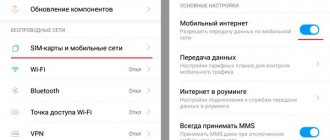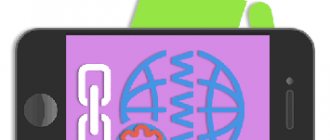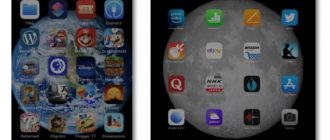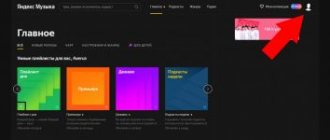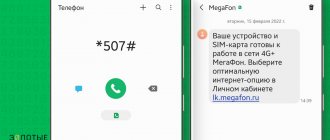Rational management of Internet traffic on a mobile phone - disabling and enabling access to the Network - gives the user undeniable advantages. You can more than meet the limit provided by the tariff plan. Protect yourself from accidental connections while roaming, and therefore from unexpected costs (abroad, Internet from an operator costs a pretty penny!). And then - turning off the network connection allows you to save battery energy. Needless to say, how this property helps out when the charge is low and there is no way to recharge the battery.
In this article you will learn how to turn off the Internet on your phone. It discusses instructions for deactivating Internet access for mobile devices with Android, iOS, and Windows Phone operating systems.
Why turn off the Internet on your phone?
Connecting through a mobile operator or a Wi-Fi wireless network allows you not only to quickly access the network, communicate in instant messengers, watch videos, and so on. There are several disadvantages associated with a permanent connection, due to which users prefer to temporarily disable the Internet:
- increased battery consumption;
- unscheduled expenses of limited mobile traffic;
- automatic application updates;
- constant notifications from linked accounts and services;
- switching to another SIM card (completely disabling the service from the operator);
- location requirements (for example, on an airplane).
Regardless of the reason, the methods to disable it on mobile devices are always the same.
The instructions are suitable for smartphones and tablets running Android and iOS.
Tips for managing the network on mobile
- Be sure to configure the network settings on your phone. The default connection options may not always be optimal in relation to your tariff package, the peculiarities of using web resources, and network applications. It is especially important to tune the connection when there is limited traffic.
- If you have the opportunity to use Wi-Fi and do not want to waste mobile traffic, be sure to set the priority of this particular type of connection to the Global Network in the settings. But do not forget to deactivate Wi-Fi reception when it is not needed to save battery power.
- You can check the presence of a network connection visually - by checking the checkbox on the home screen.
- In the “Update Notifications” panel, optimally configure the download of updates for the installed software and operating system: enable/disable updates for individual programs, select the update download method (packet data, Wi-Fi). Experienced users recommend updating the software on your phone via Wi-Fi with a fully charged battery.
Have a comfortable experience using the Internet on mobile devices!
How to disable mobile Internet on your phone
The connection can be disconnected in 2-3 clicks in the operating system interface. Let's look at the methods for Android and iOS.
Fast access
The first method involves using the top “curtain” of notifications. An Android user must swipe the screen from top to bottom and tap on the “Mobile Internet” icon.
Owners of devices running iOS 11 and higher can disable the Internet with one click in the control center. The required icon is marked in the screenshot.
Phone settings
If the quick access panel in Android does not have the required icon, you can disable the Internet through the general phone settings:
- Open the menu and go to the device settings.
- Go to the “Network and Internet” section.
- Open the “Mobile network” subsection.
- Disable the parameter responsible for mobile Internet. If your device has 2 SIM cards, then go to the adjacent tab and perform the same action.
The appearance and names of some menu items on Android may differ slightly due to the nature of the shell.
On Apple devices running iOS, you can also manage your network connection through the main settings:
- Go to the "Settings" menu.
- Go to Cellular.
- Turn off the Cellular Data option.
Turning it off using the methods described does not affect communications (calls and SMS messages) in any way.
"Parental controls" from the provider
Some operators offer a “Parental Control” option, which allows you to limit network access for a child. This function can be found at:
- Megaphone. Keep track of where your child is, manage his phone settings and access to websites. The cost of the service is 5 rubles/day for the child’s first profile. Plus 1 rub/day for each additional profile.
- MTS. "Black list" for children. Calls and SMS, incoming and outgoing - help your child form a safe social circle. Payment - 1.5 rubles/day.
- Beeline. “Parental control” Cost: 5 rubles/day.
- Tele 2. "Parental control". Cost - 9 rubles/day.
Terms and costs vary depending on the company. Not all communication providers offer control over Internet traffic. This should be determined individually.
To restrict Internet access for a child, parents just need to choose a method that is convenient for them. Now this can be done both using the smartphone itself and through a telecom operator. This applies to complete blocking and time restrictions.
Sources
- https://KakOperator.ru/lifehacks/kak-otklyuchit-internet-na-telefone
- https://SetPhone.ru/rukovodstva/kak-otklyuchit-internet-na-android/
- https://lumpics.ru/how-prevent-application-from-accessing-internet-on-android/
- https://v-androide.com/instruktsii/internet/zapretit-vykhod-v-internet-android.html
- https://med-post.ru/tehnika/kak-otklyuchit-internet-smartfone
- https://appsnew.ru/kak-na-telefone-otklyuchit-internet/
- https://Vpautinu.com/bezopasnost/kak-ogranicit-dostup-v-internet-rebenku-na-telefone
- https://WiFiGid.ru/poleznoe-i-interesnoe/ogranichit-rebenku-dostup-v-internet
- https://KakOperator.ru/lifehacks/kak-zablokirovat-internet-na-telefone-rebyonka
How to turn off the Internet via Wi-Fi
Connecting to a Wi-Fi hotspot may negatively impact your battery power. Also, transmitting data over unsecured wireless networks compromises the security of your information.
Fast access
As with the mobile network, the shutdown is quick and complete. On Android, swipe down from the top of the screen and find the Wi-Fi icon in the quick access panel. Click on it once.
On iOS smartphones, you can manage Wi-Fi through a special quick access center. Swipe up from the bottom of the screen in iOS 11 and below, and swipe down from the top on the right side of the phone screen in iOS 12 and above. Then click on the marked icon.
Phone settings
The complete method to deactivate Wi-Fi involves using the phone settings. On Android you need to do the following:
- Open your phone settings via the desktop or menu.
- Go to "Network and Internet".
- Click on Wi-Fi and turn off this option. The connection to the access point will be disconnected immediately.
To remove the Wi-Fi connection on an iOS device through the main menu, you need to do this:
- Open "Settings".
- Go to the Wi-Fi section.
- Switch the parameter to inactive position.
Why completely or temporarily disable mobile Internet?
The specificity of Android phones requires a constant connection to the Internet in order to fully take advantage of all the features it offers. On the Internet, the phone syncs contacts with Googel servers, downloads new emails in push mode, syncs notifications or Facebook messages, and much more. At the same time, there will always be reasons to turn off the Internet: the data package has expired and a new one has not yet been purchased, we are abroad and the package does not include roaming data, or we just want to save battery power. Let me remind you that all the time when we talk about data transfer via 2G/3G/LTE mobile network, the phone will have access to the Internet when it is connected to the WiFi network.
How to enable offline mode
If the previous methods are intended to disable only the Internet, then the offline mode (airplane mode) also eliminates mobile communications. This function is also easy to activate. On an Android smartphone, you need to open quick access by swiping down and clicking on the airplane icon. Also, on some versions of the OS and shells, you can call up the menu by long pressing the power key. The mode is turned off by pressing this button again.
iPhone owners can activate airplane mode through the control center by pressing the button with the airplane icon.
How to configure the Internet with incorrect parameters
Incorrect default settings after connecting the SIM card prevent you from accessing the network. The user has two options for solving the problem - re-receiving data from the operator and manual configuration.
To manually set the access point parameters on Android, you need to do this:
- Open Settings and go to Mobile Network.
- In advanced settings, select “Access points (APN)”.
- Click the add access point button.
- Enter the parameters from the table below. Items that are missing are left blank.
- Save the new settings.
For iOS users:
- Through settings, open the “Cellular” section.
- Go to "Data Options".
- Click on Cellular Data Network.
- Enter the information from the table below. Save your settings.
| MTS | Megaphone | Beeline | Tele 2 | Yota | |
| Manual settings | APN: internet.mts.ru Username: mts Password: mts | APN: internet Name: megafon Username: gdata Password: gdata | APN: internet.beeline.ru Username: beeline Password: beeline | APN: internet.tele2.ru Username: TELE2 | APN: internet.yota Name: YOTA |
| Automatic settings (via a call to the operator) | 0890 | 0505 | 0611 | 611 | 8-800-550-00-07 |
If manual options do not help solve the problem, contact support. The operator may have changed the settings data. Ask the hotline employee to send an SMS with the current parameters to your number.
Disabling by operator
If you are sure that you no longer need the Internet function, you can completely disable it using your operator’s contact center. Contact him by phone and leave a request to disconnect. To resolve the issue, you may need to go to the office to fill out an application. After all issues are resolved, the operator’s technical support will disable the data service, and you will only have to reboot your device for the changes to take effect. Certain mobile applications use the Internet connection quite actively. This feature can cause serious harm to people who do not subscribe to unlimited Internet tariffs.
How to prevent applications from accessing the Internet
Sometimes the user does not need to completely disconnect from the network, but it is desirable to limit access in some applications. In this way, for example, you can get rid of unnecessary wastage of traffic in programs and games that require a constant connection to the global network. You can configure this function using standard Android and iOS tools.
On iOS
The restriction on iPhone is enabled as follows:
- Go to your smartphone settings.
- Click on the “Cellular” item.
- Scroll through the Settings list until you list apps under Cellular Data for:.
- Click on the switch next to the name of the desired program or game.
Also on iOS there is an alternative option for setting up applications:
- Go to main settings.
- Scroll through the options to see the list of installed apps.
- Open the desired program and disable the “Cellular Data” option.
On Android
Let's look at the steps to block network access on the Android operating system:
- Open your phone settings.
- Go to "Applications and notifications". This section may also be called simply “Applications”.
- Find and open the program or game you want.
- Go to the “Data Transfer” subsection.
- Turn off the Background option to prevent the application from accessing the Internet on its own. Now the program will access the network only at the user's direction.
There are a number of third-party traffic management apps available on Android. You can restrict the activities of programs through the DroidWall firewall and similar tools.
What are smartphone parental controls?
Many parents wonder what parental control is and how to set up children's Internet on their phone. Gadget parental control is a set of rules for limiting access to the phone and the Internet, which was implemented programmatically. It is represented not only by a specific program that helps reduce the negative impact of the Internet on a child, but also by functionality already built into the operating system of the device.
Note! Today, almost every cellular network operator offers such a service with limited SIM card capabilities, but it is paid. For example, with the Megafon operator this service costs 5 rubles. per day, and with Beeline the cost is only 30 rubles. per month*.
Parental controls on the Internet on Android
While Apple is developing improvements, an analogue of parental controls has appeared on the Android platform. It allows parents to control which applications their child installs and removes from their Samsung, LG and other gadgets. In addition, the following functions are built in:
- Internet surfing;
- the time that the young user spends on the device;
- setting limits.
Note! In the Android system, it is possible to completely block the phone at night so that the child is not distracted and sleeps peacefully.
Built-in parental controls on iPhones
The iOS system on the iPhone has good content filtering for kids. To do this, you just need to go to the settings, find the “Restrictions” item and create a unique password. Using built-in functions, you can mute or monitor calls, limit messages, launch third-party programs and websites. Parents can add a blacklist to any sites they deem inappropriate or undesirable for their children to view.
How to set up a traffic limit
If the tariff involves limiting mobile traffic, then it is better to set it in the phone settings so as not to go broke on overspending. This way, the user will not have to control megabytes manually, since the phone will automatically turn off the Internet when the limit is reached. On Android this procedure is performed like this:
- Go to your device settings.
- Open the "Network and Internet" section.
- Go to the Data Transfer settings.
- Open Alerts & Limit and enable the traffic limit option.
- Specify the desired limit in megabytes or gigabytes.
The iOS operating system does not have a built-in tool for limiting traffic. The smartphone only collects statistics, but does not block Internet access or warn the owner. You can use a third-party Data Widget application to configure and receive notifications.
Application lock
Often you don’t want to delete a program you like that doesn’t work without access to the network. Typically, such applications continue to exchange data even if you exit them. Constant updates eat up battery power.
But completely disconnecting the gadget from the Internet is also inconvenient - the browser, mail and all sorts of other useful functions that the device abounds in will not work. And then the question arises of how to block access to the Internet for an Android application. Everything is very simple. To do this you need to disable:
- Synchronization. This way you can prevent updating your email client, VKontakte, Facebook, etc. This is done in the settings:
- find the Accounts and Synchronization item;
- Uncheck the boxes next to unnecessary applications.
- Automatic update via mobile Internet.
- open Play Market and enter its settings;
- select the auto-update mode “Only via Wi-Fi” or “Never”.
Some applications do not even ask the smartphone owner about Internet access. But, besides those described above, there are other ways to block applications on Android from accessing the Internet.
Logging out of your account
Recommended for Internet-only applications. These are Skype, Dropbox and the like. In such cases, you need to completely exit the application: find the “Exit” item and click on it. The next login will only be performed with a password or login.
Prevent background transfers
You can prevent background data transfer. To do this you need:
- Enter settings.
- Go to the connections section, and then click “Data Usage”.
- Here you need to select the application that will be limited and uncheck the box next to it.
After the ban, you should completely close the application, and the best way to do this is by clearing the memory.
As a recommendation, you can limit the number of permissions per app using the built-in App Ops feature. To do this, you will need to install a program of the same name, which displays a list of permissions for each program with an “On/Off” switch.
Setting up Avast Firewall
But App Ops does not know how to block applications from accessing the Internet. For this you need an antivirus with Firewall. The free version of Avast does a good job. In the settings you can specify applications that are allowed to use Wi-Fi, 3G or GPRS separately.
But this requires root access. For those who do not want to do this, you can use analogues - for example, Mobiwol or “Firewall without Root”.
Such programs create their own VPN connection. When any application tries to connect to the internet, they ask for permission. In the settings you can immediately disable unnecessary applications from the network.
Limiting traffic with a third-party program
You can adjust the frequency of application access to the network directly in its menu. You need to disable automatic login and update features. Traffic will be spent more economically, but if it is limited, it is better to use special programs. In addition to the fact that in Android versions starting from 4.4.2. KitKat, there is a built-in utility for limiting the amount of traffic, there are separate applications that keep track of traffic, for example, Data Counter Widget, 3G Watchdog and others. There are also those who radically solve the issue: individual applications can even be blacklisted.
APNdroid
This program is used to completely block the device from accessing the network by disabling the APN or changing the name of the access point. You can download it on Google Play completely free of charge.
The program displays traffic statistics showing how many kilobytes went and where. It's easy to use thanks to a simple and intuitive interface. Important: before deleting, you must turn on the Internet, otherwise you will have to change the access point settings manually.
DroidWall
This program helps to seriously save traffic. There is a function to block access to the Internet. Moreover, you can prohibit access via Wi-Fi or mobile Internet separately for each application. The program is free, but requires root to work.
DroidWall has two lists - white and black, in which programs are entered that are respectively allowed or not allowed access. You can move from one list to another by touching the name at the top of the screen. The application also shows statistics - how many packets were blocked and for which IP address.
XPrivacy
The application allows you to restrict the rights of other programs: here you can adjust most of the permissions granted during installation. You can block almost any activity, including access to the Internet. Works with Android 4.1 and higher, requires root rights and installation of the Xposed Framework.
The XPrivacy interface is simple, intuitive and allows you to manage almost all software resources available on your smartphone.
After disabling the functionality of an application, it is recommended to immediately test its functionality to avoid the risk of incorrect operation at the most inopportune moment.
How to disable mobile Internet from an operator
If you do not plan to use the global network from your current SIM card, then it is best to disable the service through your mobile operator. To manage services, you can use a free hotline, a message to a specific number, an automatic USSD request, an official application and a personal account.
You should take into account the mobile operator and specific tariff you are using, since SMS and USSD commands differ depending on the connected services. You can get information about your Internet through your Beeline, MTS, Megafon, Tele2, Yota personal account.
Also use the mobile application of the same name from the operator, which can be downloaded for free through the Play Market and App Store.
Operator level disablement
Most operators offer the ability to disable the Internet. To do this, just send a USSD request or call the operator to further block the service. Alternatively, this can be done in the user account on the official website of the mobile operator. This method completely makes it impossible to access the Internet, but the user can restore the connection at any time.
How to disable mobile Internet while roaming
When roaming abroad, the user can turn off the Internet using any of the described methods. But smartphone owners do not always remember the need to turn off the network, as a result of which they are faced with excessive traffic consumption and a large debt to the operator. In Android, you can activate automatic Internet restriction while roaming. To do this, go to the “Mobile network” settings and disable the “Roaming” option.
On iOS the procedure is almost identical to Android. Open the Cellular settings section and turn off Data Roaming.
Disabling packet data while roaming
For an active person who often travels to other countries or lives in a border zone and often uses the Internet on a smartphone, it is not always convenient to access the settings every time. For this reason, modern devices are equipped with an option that allows the use of packet transmission, but when crossing the border everything is turned off.
“Partial” shutdown of mobile Internet on Android
To see your cellular data usage for individual system services, open Settings, then tap Cellular or Mobile Data.
Then scroll to the bottom of the screen and tap System Services. Cellular data cannot be turned on or off for individual system services. Depending on your carrier, this screen displays your total cellular data usage. If you don't have this option or have questions about data usage, contact your carrier. Learn how to check your mobile data usage and how to turn mobile data on or off for all or specific apps.
To activate the function, open the Android settings, select “Other networks”. In some versions this section may be called differently. If you look at the original mobile firmware of the system, you will find a “More” button in the menu. Here, the transmission of packet information outside the country can be disabled.
Turn mobile data on or off
You can turn mobile data on or off to limit your ability to connect to the Internet through apps and services over your wireless network.
As a result, you are charged for using certain features and services on the cellular network. Contact your wireless service provider to learn more about possible charges. To turn mobile data on or off, select Settings, then tap Mobile network or Mobile info. Depending on your wireless service provider and device, additional options may be listed under Mobile data options.
When the “Other networks” or “More” section is selected, go to the “Mobile networks” item. The words “Mobile data” and “Data in roaming” will appear on the page. Each sub-item can be controlled. You disable the second position - and you can enjoy the Internet in your region, and when you leave, don’t worry about extra charges.
Android functionality allows you to remove batch communication at a time when it is not needed. With the “Mobile Data” position disabled, access to the World Wide Web for the device will be prohibited.
You can choose which network connection you want to use for voice and data. If you have an international data plan, data roaming cannot be turned off. Depending on the provider, data roaming may also be used when traveling within your home country. Contact your wireless service provider for more information about data roaming or other mobile data settings.
Show used data volume
To view the amount of data you use, select Settings, then tap Mobile Network or Mobile Information. To see how much mobile data is used by an app, scroll down to the list of apps. If you don't want an app to be able to use mobile data, you can disable it for the app.
Mobile data transfer can be expensive for the user if he does not have a special tariff, package, or additional option connected, because the Internet is charged for each megabyte of data. It is always recommended to turn off mobile data after finishing using the Internet. Subscribers who have a traffic package or Internet connection also cannot leave data transfer always on, because even background processes and updates can burn up your traffic. To prevent this from happening, learn to turn off mobile Internet on your phone.
Disabling mobile internet on Android
To view mobile data usage for individual system services, select Settings, then tap Mobile Network or Mobile Data.
Mobile data cannot be turned on or off for individual system services. Depending on your mobile service provider, this screen may display the amount of data you are using. If this option is not available or you have questions about your data usage, contact your wireless service provider. You've been looking for it as if it were the apple of your eye, but you're still worried about losing it or having it stolen. Does this sound familiar? It should be, because we know that for a mobile phone, high quality is definitely not cheap. Once you've lost your phone, whether you lost it from a pocket on the street or a thief took advantage of your lack of attention to steal it, your phone's search engine will need to perform a factory reset to be able to eliminate all data and device.
How to turn on mobile internet again
Mobile Internet on the phone itself is turned on again by pressing the same buttons and menu items described at the beginning of this manual. If we are talking about connecting to Wi-Fi, then you need to select the found access point after enabling the option and enter the password for it if necessary.
Mobile Internet management is carried out both by standard means of the smartphone and through the services of your operator. In the case of Wi-Fi, only disconnecting and connecting to access points is available. Know about all Internet regulation methods, tariffs and restrictions to keep application activity and traffic consumption under control.
5/5 — (1 vote)
Worth paying attention
The Google Play application has many additional programs for setting up and adjusting the contact list and setting quiet mode parameters. If you don't have the latest Android updates, this software is worth using. The latest Android Jelly Bean update has all the necessary parameters, so you don’t have to use additional software. In older versions of Android, the settings for automatically turning on silent mode may be confused by manual intervention, so it is more convenient to use third-party software. It is necessary to turn off the Internet on your phone in order to avoid Internet traffic costs if you do not have an unlimited package. If you cross the border, then you should also use the shutdown, because data roaming costs a lot of money. Also, turning off the Internet on your smartphone will help you save your device's battery power. Therefore, you should monitor the Internet status on your device.