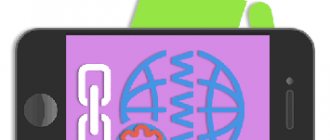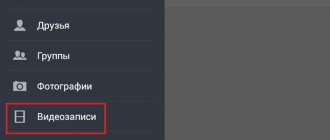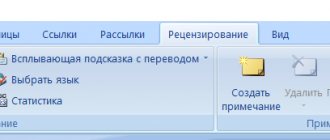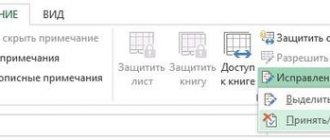How to enable data transfer on an Android phone?
Let me immediately emphasize that there are several versions of Android, and each has certain features of its appearance and the location of menu elements. But I will show several examples at once to best satisfy your needs.
- First of all, you need to agree on all the points with your telecom operator - make sure that a suitable tariff is active for your number (for example, I have 2 GB for 2G/3G/4G for a month);
- It is likely that the device does not have the correct access point settings (APN, login, etc.). It’s better to immediately check with the support service of Megafon, MTS, Beeline, etc. and ask to send settings for your device. They will be sent to the device in the form of a special SMS message with the configuration. Simply open and click on the “Apply/Install” command;
- If there are several SIM cards on a smart phone, then the situation is real when you want to connect to the network through one operator, but accidentally use a different profile. As a result, you can lose a lot of money in your account;
- Open the Android settings (I’ll first show the settings on my Xiaomi Redmi Note 4 with MIUI 10 and Android 7.0 as an example) and go to the “SIM cards and mobile networks” section. At the very bottom you will find the default options. Select the desired SIM for the Internet:
- If the automatic configuration does not work (this happens), then the operator can simply provide the information for manual entry. Similar manipulations should be performed in the same window at the top:
- After that, we return to the main screen, lower the notification shade and see an icon that allows you to enable data transfer on your Android smartphone:
- But do not forget that in this mode the battery charge is consumed more intensively. Therefore, after you have finished browsing websites / using instant messengers, you should turn off mobile Internet using the same icon.
Xiaomi has a saving function that allows you to set the idle time after which the connection will be disconnected (in case you forgot to deactivate it).
Next, I attach a few more screenshots for older versions of Android (the essence is the same, the interface is only slightly different):
This may come in handy: A large selection of tips for Android!
Possible problems with the mobile network
So, we figured out how to turn on the mobile network. However, sometimes various problems occur. Let's look at the reasons why data transfer does not turn on on Android:
- Software failure - first of all, you should restart your smartphone. The fact is that during operation, a cache accumulates in the system memory (memory of running applications, downloading videos or music, and so on). When you reboot, all this is reset, and minor glitches in the software are also eliminated. In some cases, the failure may be more significant, then it can be eliminated by resetting to factory settings.
- Poor network signal - although we live in the age of technology, mobile operators have created far from ideal coverage. Often, when traveling outside the city, we encounter the problem of a signal that is too weak or completely absent.
- Hardware error - the device will have to be repaired to replace the modem.
These are the most common mistakes. But in any case, first of all you should configure the network. Of course, in modern and more expensive flagship smartphone models, everything is configured automatically, but not always. And not everyone can afford such a gadget. Therefore, the question of how to set up data transfer on Android is relevant.
If the setup did not happen automatically, you should call your mobile operator and ask them to send you the settings. They come in the form of an SMS, when you open it, the system will offer you a choice: to install the automatic parameters sent or not. Confirm and that’s it. Of course, you can configure the network manually, but that's a separate topic. In any case, you will have to call your mobile operator, tell them what kind of smartphone (tablet) you have and find out your network parameters (login, password, etc.).
Traffic control
To monitor the situation, you should use special software. This will allow you to see the consumption of megabytes by day, in general, so as not to overspend the limit ahead of time.
The Xiaomi phone has the “Security” application, which includes a monitoring utility:
But don’t despair if you have a Samsung or any other gadget that doesn’t have a built-in feature. Although almost every manufacturer introduces similar features on new models. As a last resort, install the program from Google Play.
Wi-Fi Data Usage
Here, the menu displays statistics on data transfer over a wireless Wi-Fi network for the last 28 days. At the same time, it records which applications used how much traffic. For most it will be youtube, like for me.
Next, each program can be configured to use traffic. Just tap on the application, a new window will open.
We can prevent the application from using mobile traffic in the background. And additionally allow the receipt/transmission of mobile data, even if traffic saving is enabled. I do not recommend enabling this option.
Data transfer does not work - what to do?
If you read this review carefully, you might have noticed the obvious causes of the malfunction:
- There are not enough funds on the balance to provide a gigabyte package under the terms of prepaid communications (or they have gone into the minus - this is possible on some tariffs);
- The wrong “point” was selected in the SIM parameters (see instructions above);
- Problems on the part of the operator - call technical support and clarify;
- Phone software failure - try turning on/off “airplane mode”, restarting the gadget:
- Hardware fault - the internal module is damaged. However, voice calls can work correctly. Contact the service center for assistance;
- Often the cause of the defect is the SIM card. Remove it, clean the contacts with an eraser, and return it to its place. If it doesn’t help, replace the chip with a new one at the official representative office of the provider.
Now you know data transfer on the phone - what it is, how to enable, disable, configure.
Where to look for traffic settings
To get to the appropriate settings, we will take turns opening the nesting dolls, one after another. The largest of them is “Applications” (screenshots are provided for Android 5.0.2):
Rice. 1. Open Applications in Android
Having opened Applications in Android, we find Settings there:
Rice. 2. Android Settings
In the settings we need “Data Usage”:
Rice. 3. Open “Data Usage”
Possible options for connecting to the mobile Internet
There are two main ways to connect to a carrier's mobile Internet. The first is using a telephone, the second is using an Internet modem.
There is no significant difference in connection speed. The phone initially costs more, since it has a voice communication function, and the modem is cheaper, since this device is intended only for accessing the Internet.
To optimize Internet costs, each operator has special packages in its tariff line, by connecting which you can significantly increase the speed of your Internet connection.
Organizing a network on several computers using a router
There are currently many options for connecting multiple computers to the Internet. One way is to connect to the Internet using a 3G or 4G Internet modem integrated into the router.
A router is a special device that has at least two network interfaces and sends data packets between different network segments (modem - computer and back). In our case, the router receives a signal from an Internet modem, and distributes the Internet via WiFi signal and wired connections to computers.
There is only one disadvantage of such a system: the connection speed is divided among all computers connected to the router, based on which, when choosing such a solution, it is necessary to choose the right cellular operator for data transfer and ensure the maximum connection speed of the modem with this operator.
Mobile Internet via repeater
Currently, various manufacturers of cellular communication amplifiers have 3G and 4G generation repeaters in their equipment lines. These repeaters work quite well in these standards and enhance the levels of communication signals. But it can be noted that with the Internet connection through the repeater, not everything is so smooth:
By installing a 3G 4G standard communication amplification system, after the repeater you can observe a decrease in Internet connection speed by up to 30%!, compared to the option of installing a passive antenna directly connected to the Internet modem. This situation is due to noise introduced into the signals during the operation of the repeater. The signal level certainly stabilizes, but the speed of the Internet connection after the repeater decreases.
Should I turn off the Internet at night?
Avast information security evangelist Louis Corrons also believes that turning off
Wi-Fi
at night
: “If a person has concerns that someone might hack his Wi-Fi, then I can say that for this to happen, the attacker must be within the range of Wi-Fi, that is, he must be in your home or very close to it,”…
Interesting materials:
How to prepare a solution m300? How to prepare a cement solution for pouring? How to prepare cement mortar for the foundation? How to prepare cement mortar? How to prepare banana peel fertilizer for indoor plants? How to make fertilizer from banana peels? How to make fertilizer from eggshells at home? How to prepare soil for home flowers? How to glue an MDF apron in the kitchen? How to glue an apron in the kitchen?
Possible problems and frequently asked questions
The most common reason for the inability to connect to the Internet is a weak network signal. Try moving to a place where the connection is better, or restarting the phone.
The next reason is the “Guest” mode on the phone. In this mode, it is impossible to configure and change the connection. Switch the mode to custom and try connecting data again.
The last reason for the lack of Internet is insufficient funds in the account. Mobile Internet is a paid service; it is paid separately or included in the tariff price. Check your balance, if there are not enough funds, top up your account or try connecting to Wi-Fi.
- Author: Maria Sukhorukikh
Rate this article:
- 5
- 4
- 3
- 2
- 1
(0 votes, average: 0 out of 5)
Share with your friends!
How to set up traffic limiting
We are interested in how we can change Internet traffic restrictions in order to fully take advantage of the Internet access services provided by the mobile operator.
Click “Mobile Restriction” (2 in Fig. 4), after which a window will appear:
Rice. 5. Limit data transfer
I duplicate the message in the “Limit data transfer” window (Fig. 5):
“The data connection will be disconnected when the specified limit is reached. Data usage is measured on the device and your service provider may calculate your traffic differently, so set a tighter limit."
Here we can only click on the “OK” button, confirming our desire to limit data transfer so as not to overpay and so that Android monitors the volume of traffic and stops access to the Internet in a timely manner.
Set a limit on the amount of data transferred
Next, we can adjust the controlled limit on the amount of data transferred on the Internet (Fig. 6).
Rice. 6. Traffic limit set - 5 GB
In Fig. 6 shows that the Internet traffic limit is 5 Gigabytes. If you click on the number 5.0 GB, which is visible on the Android screen, then in the window that appears (Fig. 7) we can set any other limit by typing numbers on the online keyboard, for example, 15 GB.
Rice. 7. You can set a traffic limit using the online keyboard
Or you can simply “move” the top line, which limits traffic to 15 GB, as shown in Fig. 8. You need to move by hooking the line in the place where the bold dot is located - at the opposite end from the inscription 15 GB. The line moves easily both up and down.
Rice. 8. The traffic limit is set to 15 GB.
We will move the line limiting the traffic limit down, hooking it to the bold point at the top right (circled in a frame in Fig. 8).
Thus, for example, we will set the upper limit at 2.9 GB (Fig. 9). You can also move it by catching the bold dot and the “Warning” line. This line shows at what volume of traffic on Android a warning will be displayed about reaching the specified limit, but restrictions will not be enabled; Android will still have access to the Internet. But when the upper limit is reached (in the version in Fig. 9, this is 2.9 GB), the Internet will turn off.
For those who are too lazy to move the black line up or down, they can simply click on the number next to the “Warning” line to use the on-screen keyboard (Fig. 7) to indicate the amount of traffic at which a warning will be received.
Rice. 9. Finalized values for Warnings and Internet Traffic Limits on Android
More subtle settings: Where Internet traffic goes in Android and how to save it
Mobile Internet 3G 4G
In some cases, the cellular operator “limites” the ability to transmit data at the base station level, giving priority to voice traffic.
This situation is explained by the following factors: if all subscribers of the network connected to cellular communications immediately go online, there will be a large load on the operator’s cellular network, similar to the peak load in the New Year, and the operator simply will not be able to provide voice communications, which is extremely unprofitable for it.
Cellular operators everywhere advertise mobile Internet with high data transfer speeds of up to 100 Mbit/s, but in fact it turns out that at peak times, the actual speed of the received Internet does not exceed 1-5 Mbit/s!!, and the upload speed is 3- 5! times less than the reception speed.
Plus, in order not to overload the networks, operators limit the ability to download information from the Internet at high speed with tariffs, or provide unlimited Internet with any restrictions.
Despite this, mobile Internet remains the only alternative to access the global network for subscribers cut off from the outside world, this situation is especially typical for residents of areas where there are no wired Internet providers.