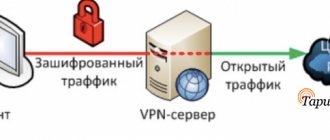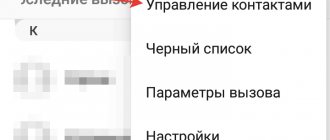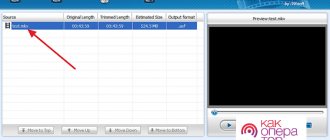The set-top box provides an impressive range of functionality: from surfing the Internet to watching television. There are free and paid applications with access to libraries with a huge amount of content, or you can download videos from various sources to USB drives or the internal memory of the device. But usually on such sites the files are highly compressed - to save space on the servers, the quality is reduced, additional audio tracks are deleted, etc.
The most convenient option is to watch movies, TV series, and cartoons online directly from torrents (even in 4K quality and 50 GB in size), without the need to register on the site and download gigabytes. On torrent trackers you can find content with any resolution, quality and translation. Another plus is that most films are presented without annoying built-in casino advertising.
What is required to watch torrents on Android TV?
The main thing is to have a modern set-top box based on Android or Android TV with a powerful processor and at least 2 GB of RAM and a stable Internet connection.
The set-top box must have a file manager (Total Commander, ES Explorer, File Commander or another) and a media player (MX Player, ViMu Player, BSPlayer, VLC or Kodi) installed from the Play Market.
You will also need a specialized application. For example, HD VideoBox, Torrserve, NUM. The device must first be configured to allow installation from third-party sites, since for Android all sources except its own market are “unreliable”.
Playing torrents does not harm the USB drive, since the cache is stored in the device's RAM.
Torrent app for Android: BitTorrent
BitTorrent also has its own torrent application for Android devices. Like μTorrent, the BitTorrent app has unlimited download and upload speeds, no file size limits (except for internal storage, of course), RSS subscription support, and support for external SD cards and an integrated media player. As for choosing one or the other? Well, if you like green, use μTorrent, and if you prefer purple, take BitTorrent.
You can download the BitTorrent application by clicking on this link .
How to watch torrents using HD VideoBox and TorrServe
The Play Market does not have HD VideoBox and TorrServe, so they need to be downloaded from the official website (HD VideoBox only) and the 4pda forum, where developers always post the latest versions of their programs.
After downloading the apk files through the file manager, open the Download folder in the built-in memory and install the downloaded applications.
Setting up HD VideoBox
The free version of the program contains advertising and only allows you to watch movies online, so it is recommended to pay a one-time payment for the Plus version - only 2 euros. In addition, the user will be given expanded access to various functions, including playing torrents.
After starting the program, you must accept the terms of use - the main page will open. To activate your profile, follow these steps:
- Click on the icon in the form of three horizontal lines.
- From the menu go to “Settings”.
- Select the “About the application” section.
- To activate the profile, click on the “Version +” item. It is important to have one of the accounts – Google, Xiaomi, Huawei or Filmix.
- Select one of the profiles, if there are several of them. For Xiaomi, the Xiaomi/Mi ID account (about 10 digits) is used, for Filmix - the e-mail address. On other devices, you can add a profile through the Huawei AppGallery application store (registration by e-mail).
- After selecting the profile for which activation will be received, click on the “Donate” item.
- For convenience, you can go to the site from any other device and enter your profile email in the “Step 2” field. And pay 2 euros (+ commission) using Fondy, PayPal or Interkassa.
- After successful payment, close and reopen HD VideoBox.
- Go to “Settings” – “About the application” – “Version +” – “Activate”. Select an account and wait for activation.
Now you need to check the program settings. In the “Video” - “Torrents” section, check the boxes “Torrents”, “Magnet links”, “Rutor”. And in the “Run via AceStream” item, uncheck the box.
Setting up TorrServe
You must launch the program and agree to the terms of use and perform the initial setup:
- In the main window that opens, go to the “Update” section.
- Since the server is missing, you need to update it by clicking on the “Install the latest server version” button.
- Then return to “Settings” and select “Server Settings”.
- Set the cache size to at least 400 MB. If the RAM is more than 3 GB, you can set the cache to a larger value. Increase the buffer size to 200 MB or higher - this is necessary so that the video is not interrupted when the Internet connection is disconnected (but it will take longer to load into the buffer).
- Save changes by clicking "Ok".
- In “Settings” go to “Select player” and install the player.
- Close TorrServe.
Playing torrents
After making all the settings, you should restart HD VideoBox:
- In the main window or by searching, find the desired movie and select it.
- Go to the "Torrents" tab.
- A list of files with a description, information about the size and number of seeds will be loaded. The larger the size, the better the quality. The more seeds, the higher the speed of receiving data. Select the desired quality by clicking on the file.
- A menu will appear on the screen with options for opening the file. Click on the “Play” button and remember your choice.
You can enjoy watching movies in excellent quality for almost free.
Torrent application for Android: Flud
Flud is a young application that is still inferior to other torrent applications such as Vuze or μTorrent, but it is worth noting that the application does not have any disadvantages so far. The latest version of Flud has a clean interface, no speed limits for downloading or sharing a file, and important features such as selective file downloading and priority, magnet link support, sequential downloading, and Wi-Fi mode. You can also delve deeply into more complex features. The free version is fully functional, while the paid version removes advertisements.
You can download the Flud application by clicking on this link .
How to watch torrents using TorrServe
After setting up the program, you will have to search for torrent files on the Internet yourself:
- Enter the appropriate query into the search engine, select a resource and open it.
- Find the movie you want.
- Download the file with the desired quality. Loading usually takes a few seconds.
- Open downloads and run the file.
- A menu with several options will appear on the screen. Select “Add and Play” or just “Play”.
- The buffering process will begin, which will take up to 10-30 seconds.
- The program will play the movie. After each rewind, buffering will start.
All files that the user adds to the playlist remain in TorrServe, that is, you can watch movies at any convenient time.
Torrent application for Android: ZetaTorrent
ZetaTorrent combines a custom in-app browser with a torrent downloader to automatically download torrents and magnet links you click on for seamless online torrenting. Users can configure restrictions on file downloading and sharing, port mapping, and RSS feed support (notification of new torrents, limited to one feed in the lite version), and on Android Lollipop, files can be downloaded to the SD card. The application comes with a built-in file manager for organizing downloads. The pro version removes restrictions on, for example, RSS feeds (and enables automatic downloading), and also includes proxy support and IP address filtering.
You can download the ZetaTorrent application by clicking on this link .
How to watch torrents using No UI Movies
Another convenient and simple program from the developer TorrServe, which only supports Android TV 5 and higher. There are several modes - search for new products (as in KinoTrend) and voice search on Rutor. Selections of films by subject, actors, genres and popularity are available.
NUM can be downloaded from the 4pda forum. After installing the apk file, you should run the program:
- Through the search, select the desired movie and open torrents. If you use voice search, you need to say the name and click the “Available in the Num app” button.
- Select a file from the list that appears.
- Buffering will start.
- Playback will then begin. If the player has not been installed in the Torrserve settings, a context menu with available players will be displayed. Choose a specific option and remember it.
NUM may not work on some Chinese set-top boxes without Android TV, except Mi Box.
Torrent application for Android: ATorrent
ATorrent is a free, ad-supported torrent client for Android that covers a good spread of the basic torrenting features. Users can open a torrent search dialog with support for magnet links, as well as set a download folder and run multiple downloads in parallel. The partial download feature allows users to specify individual files to download in torrents. Useful features for mobile users include a Wi-Fi-only mode to minimize 4G data usage and the ability to pause downloads when your device is not connected to external power. While aTorrent is ad-supported, users can purchase a Pro key to disable ads.
You can download the ATorrent application by clicking on this link .