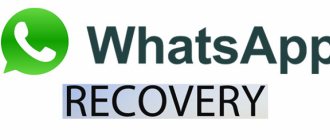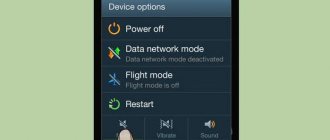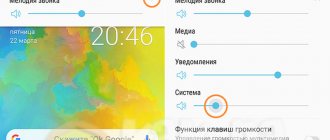- Go to the “Sound Profiles” item and create your profile by clicking on the “Plus” button.
Enter the profile name, then click on “Default” and select the desired notification sound from the folder or from the installed ringtones.
That's all: using the same method, you can add sound profiles for other applications and, accordingly, change the sounds of their notifications. You can download the application from the Play Store: https://play.google.com/store/apps/details? >
If for some reason this application does not work for you, I recommend trying Light Flow - it allows you not only to change notification sounds for different applications, but also other parameters (for example, the color of the LED or its blinking speed). The only drawback is that not the entire interface is translated into Russian.
We all love the Android operating system, but, unfortunately, it does not provide for installing ringtones on individual applications, since the built-in tools do not provide such an option. In the modern world, most users use the VKontakte application, and I would like to set a separate melody for all messages that come from this social network. And if you don’t yet know how to change the notification ringtone in the VKontakte application on Android, then in this post we will tell you how to do it.
We recommend:
Downloading new signals
To set a new ringtone for VK messages, you first need to download it. Here the algorithm is the same for all platforms - both computer and mobile operating systems. Open the browser and enter a query similar to this one into the search bar: “Download VK message sounds.”
We look at the search results and select any option (preferably the site is in the top). Here, for example, is one of such sites.
Download and remember where the file was saved so that you can find it later. Important - mobile browsers can save to the standard Download folder or create their own folder that needs to be detected.
Step-by-step instruction
On Android devices, everything is done directly from the settings of the mobile application, where you can select any melody. But for the iPhone, VK developers, unfortunately, did not add such a function. Try opening Settings and going to Notifications . In this case, you will see that you can only disable or enable certain types of notifications, but, alas, there are no other settings in the official VKontakte application.
The only solution in this case is to go to the system parameters of the device. But if you change the sound there, it will change in other applications that use the device’s standard signal. If this does not deter you, then continue reading the article.
Step-by-step instruction:
- Find the icon "Settings" on the iPhone desktop and tap on it to get to the page of the same name.
- Find the section here "Notifications" and go to it.
- Open the appropriate category and tap on “Sounds” .
- Check out the options offered and choose the one that suits you best.
- Close any unnecessary windows.
Unfortunately, there are no other options for the official VK client. But here it is worth mentioning that there are several alternative versions of the application for accessing the social network, released by third-party developers.
Using an alternative VK client
There are several alternative VK clients with advanced capabilities in the App Store catalog. The most popular function in them is the so-called invisibility, which hides the “Online” status from other users. But also in some of them there is a change in the sound signal that interests us at the moment when receiving messages, likes, etc. As an example, we can mention the popular VFeed for iPhone, but this is not the only option.
If you are not satisfied with it in some way, then pay attention to other applications, for example, Contact - a client for VK.
What is this sound?
The signal that is played when a VKontakte message is received is a short melody in mp3 format, which is designed to notify the user about this event. It appears when a person is online or offline. The developers of the social network did not provide the ability to change this acoustic signal via a computer, but thanks to third-party solutions, this is now possible.
The built-in sounds do not have any variety, and they are also very simple. This is why many users want to change them. Below you will read detailed instructions on how best to resolve this issue.
We also recommend reading the article “VK messages: everything you wanted to know about it.”
How to change a message in VK
1. If you need to change a message from the full version, then open a dialogue with the user, hover the mouse cursor over the message and click on the edit icon in the upper right corner
.
2. Change the text of the message and click on the checkmark
.
- The edited text will be marked “edited.” ;
- only change your own messages (not others’);
- The ability to edit a message is available within 24 hours from the moment it was written;
By hovering the cursor over the inscription, you can find out the time the message was modified.
- The text will change for both you and your interlocutor;
- Naturally, it is impossible to change the interlocutor’s message;
- You can also delete a message on VK from your interlocutor;
How to turn VKontakte sound on and off
Everything is simple here: “ Settings ” / “ Notifications ” / “ Mute ” button. That's it, they won't interfere anymore. It turns on in a similar way. Just click on the slider.
Possible problems
There are several problems with disabling and then installing a new melody. Here they are.
- The new sound is not installed - perhaps you should look in another folder. If necessary, you can add them manually to the VKontakte application.
- The melody is installed, but does not play. You need to disable silent mode, or enable sound notifications through the regular volume menu (press the keys on the side of the phone)
- The sound only works when VK is open - push messages are disabled. You can enable them in your phone settings.
Important! Some of these methods may not work on older operating systems. In this case, you need to update it.
In the browser
Unfortunately, on a computer running Windows, it is impossible to change the sound signal in the standard way. To do this, you need to download a special application through browser extensions.
To do this, you need to follow the following steps.
- Open your browser and go to extensions (the option is located in different places for each browser).
- Find an app vkZvuk.
- Install it.
- A new icon (black logo) will appear at the top left of the screen.
- You need to open it and select one of 45 signals.
Attention! There is an analogue for Android. It is distributed free of charge on PlayMarket.
This program will help you avoid common pitfalls on the Internet. Often, many sites copy the sound of an incoming message to lure inexperienced users. If the signal is different, you will not be taken to a fake site.
Change default notification sounds
All Android devices will play the default notification sound unless a specific app uses a different tone. If you want to change the sound, here's what you should do:
- 1.
Open
Android
Settings . - 2.
Tap
Sound - 3.
Tap
Default notification sound.
A list of different notification sounds will appear. Click on a tone to listen to, then click OK.
to select it. It's simple!
Depending on the Android version and phone manufacturer, the name of this option may be slightly different, and you may even have to look for this option elsewhere.
For example, on a Pixel 2 running , you'll need to open Settings
Android, then select
Sound
and then
Default Ringtone
.
To set notification sounds, you need to tap More
, also in the
Sound
.
On an older model, such as an LG G4 running Android 6.0 (Marshmallow), you will need to open Android settings, then select Notifications.
, and then
"Ringtones".
How to change the notification sound in VK on iPhone
For iPhone users, it is somewhat more difficult to adjust the program's operation. When editing an application, you can only turn notifications on or off completely. You can configure the device in the same way - by connecting or completely disconnecting. But it is possible to change the sound of VK notifications through the third-party resource Jailbreak and the like. But manipulations with its use can worsen the performance of the smartphone and force the user to refuse the official warranty of the manufacturer.
It will also not be possible to rearrange the operation of video and audio files and documents via iPhone in this way. But social network clients can always edit through a browser.
How to make a notification message on VK?
Go to the Settings section. In the Notifications section, select notifications
that you want to receive by email or SMS.
Interesting materials:
What to do with extra whipped cream? What to do about rust on a cast iron frying pan? What to do with rust? What to do with tomato seeds before planting? What to do with the blue lamp? What to do with the phone if you find it? What to do with your phone during a flight? What to do with teething fever? What to do with grass after a lawn mower? What to do with scratches on your TV screen?
How to change the text of a message in VK
Changing a message in VK on your phone is also very simple:
2. We enter a dialogue with the user.
3. We touch on your message that needs to be changed.
4. Select the item “Edit”.
5. Change the text and touch the check mark.
- Don't forget that you can only edit your own messages and within 24 hours.
- If you delete the correspondence, then restoring the message in VK will not be so easy;
Ways to disable VKontakte notifications
Many users love this social network for its simple design and simple interface. For example, performing an action such as turning off notifications is much easier here than in Odnoklassniki. Each user has their own habits and preferences, which are reflected in the use of the service. And therefore, for more convenient use of the social network, you need to know how you can configure certain functions to suit your needs.
Alerts are important in any communication, as they are an important attribute of it. Alerts on the VKontakte network can be adjusted to individual requirements. And before we find out how this is done, let’s figure out what types of messages there are on this resource.
- Which pop up and animated messages. Their main goal is to keep the user informed of all events happening with his account. They are always accompanied by sound signals.
- In the form of SMS. This type is useful for informing about events if the user is not online, but still wants to follow events via iPhone.
- Email alerts.
When creating an “account”, types of notifications by e-mail and online automatically become enabled. But if a user adds many friends every day, and 100 or more private messages are received per day, such a huge flow of information begins to interfere. Blocking your subscribers in such a situation is, of course, not an option. It is better to make flexible settings for alerts.
And this is done in the section of my settings in the notifications item. Opposite instant notifications, you need to uncheck all the boxes. You can also set the audibility of new incidents if you do not want to see them.
VKontakte offers its users very flexible settings options. But even experienced users, even after many years of using the service, often do not know that individual incidents can be removed from alerts. Let's say you want the system to notify you only about personal SMS and comments on your photos, and everything else is not important to you. To do this, in the notifications item, next to the event types section, select the desired ones, check the box next to them, and save your decision.
And don't forget to click the save button after each action.