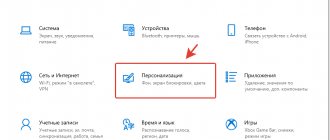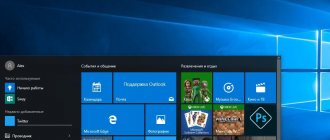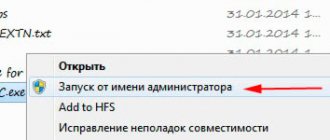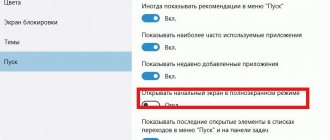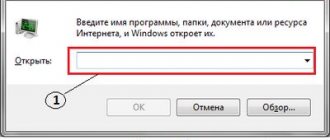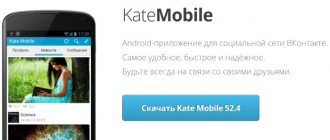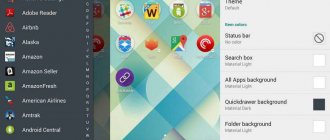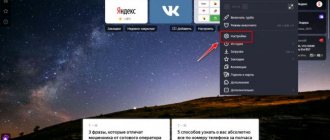Hello, friends! In this article we will figure out how to install a theme for Windows 7. Here we will also look at what to do for those who have Windows 7 Starter and Windows 7 Home Basic. We will also look at how to install a theme that is not certified by Microsoft. This article can be a logical continuation of the article on personalization of Windows 7. There we superficially examined the basic functions of personalization. Here you will have the opportunity to significantly change the appearance of your Windows 7.
Visualization capabilities in Windows
Modern versions of the Windows 7, 8 and 10 operating system have many personalization options to design the desktop and explorer to suit every user's taste. Changes are possible to elements such as:
- background (static wallpaper or dynamic slide show);
- window colors and transparency;
- screensavers and screensavers;
- alert and greeting sounds;
- buttons and panels (in non-standard themes).
By following our instructions, you can independently change the design of the system interface by installing themes from an official or third-party developer.
Aston
An exclusive development that allows you to feel like an artist and designer. In addition to a large set of colorful themes that can be varied “to suit your mood,” it gives you the chance to create the desired interface yourself. All elements, including the desktop, Start menu, taskbars and sidebars can be subject to global changes.
Another “trick” is the use of widgets on windows7. They will add additional charm and uniqueness to the design you create. Do you want to place a clock, a notebook and a weather forecast on your desktop? Calculator, news feed and list of computer resources? No problem! That's what widgets are for.
Enjoy vibrancy and design features with Aston!
Installing themes on Windows 7
Installing and applying a new theme for Windows 7 is not a difficult task, especially if it is downloaded from an official source. First, let's look at the easiest way - obtaining a certified shell.
Important! The steps in this chapter are not applicable to Windows 7 Starter and Home Basic.
The algorithm of actions is as follows:
- We go to the Microsoft website using the link https://support.microsoft.com/ru-ru/help/13768/desktop-themes-featured, where we find an archive of all designs for versions 7, 8.1 and 10.
- Near the theme you like, click on the download link and install the downloaded package on your PC.
- The theme will be activated automatically. If this does not happen, right-click on a free area of the desktop and select “Personalization”.
In this menu we look for the installed theme. Just one click on it, and the design will change in a few seconds.
It would seem that we could end the article here, but the problem is that the official designs for Windows 7 have some limitations: there are no replacement buttons and panels, and there are no new interactive elements. To completely customize the appearance of the shell, we will need themes from an unofficial source and a special installer.
We do the following:
- Download one of two programs:
- Universal Theme Patcher (for patching system files);
- UxStyle-Core (to disable certificate verification).
For example, we will choose the second software, which can be downloaded from https://uxstyle.com (there is also a version for Windows 8.1 and 10).
- Select the program file according to the bit size of your system (32 or 64 bits) and run it. At the end of the short installation, a window indicating the success of the action will appear.
- We are looking for a suitable theme for ourselves on any sites with a good rating, for example, on https://7themes.su. We liked the minimalist and modern shell for Linux, so we click on it.
How to patch system files
- Download and install Theme-resource-changer. The program is available on all sites reviewed above. We recommend installing the patch as an administrator.
Download and install the Theme-resource-changer program - The main point. Download (from the same resources) and run Universal Theme Patcher. In the program window that appears, click the “Patch” buttons, all three.
Press the “Patch” buttons - To restart a computer.
Click restart computer
Ready!
Now all that remains is to place the downloaded theme in the desired directory in Windows.
Installing themes on Windows 7 Starter and Home Basic
The Windows 7 Starter and Home Basic operating systems are stripped-down versions of the full “seven”. The “Personalization” menu, without which it is impossible to install new themes, has been completely cut out. But to the delight of the owners of these OSs, there is a utility with which you can add this context menu item - Personalization Panel.
We start by downloading and installing the Personalization Panel utility.
- We go to the developer’s website winaero.com/download.php and find the software we need.
- Download, unpack and install it on your computer.
- Be sure to select the “Typical installation” option and click “Next”.
After a couple of seconds, the Personalization Panel will notify you that the “Personalization” menu has been successfully installed. Its presence can be checked by right-clicking on any free space on the desktop.
After these preparatory steps, you can refer to the previous chapter, which describes how to install a theme on Windows 7.
Where to download third party themes
There are many sites on the Internet with themes to suit every taste. Below is a list of trusted resources. You are guaranteed to download the theme you like without registration and will not drag viruses or adware onto your computer.
Comparison of sites
| Website | Description | Number of topics | Sorting by category (games, movies, etc.) |
| 7Themes.su | 7Themes. A site that hosts more than 650 themes only for Windows 7. A big plus of 7Themes: division into categories | More than 650 | Yes |
| Oformi.net | The site is similar to the previous one. But the number of topics is half that – 300 pieces. The download is free, there are clear instructions for installing themes. A nice feature of the site is the ability to sort topics by date added, popularity, number of comments and alphabet | More than 300 | No |
| All4os.ru | All4os.ru completes the top 3 sites with free themes. There are over 230 of them here. As on previous resources, there is a sorting option, a detailed description of each topic and screenshots | More than 230 | No |
New themes for Windows 8 and 10
Initially, on Windows 10 it was impossible to change the default ones and install new themes, but after several global updates the option was returned. By going to the updated personalization menu, the user will see a way to customize the graphic design familiar to him from the seven.
Unlike the previous “seven”, Windows 8.1 and 10 have a built-in Microsoft online store for downloading certified software. These include the themes that we will install.
For this:
- Go to “Start/Settings/Personalization/Themes/More themes in the Store”.
- There are a lot of cool free designs available to you in the Microsoft Store. However, the same “stagnation” is observed here as in the Windows 7 theme archive: the list is rarely updated with fresh downloads.
Click on any option you like.
- After downloading the file, go back to Personalization and select a new main theme.
This completes the process of transforming the appearance of the interface. If you want to find a unique theme with advanced features and button changes, follow the steps from the first chapter of the article.
- Download the program you already know, UxStyle-Core (version for Win 8 or 10) or UXTheme Multi-Patcher, which can be downloaded from https://www.windowsxlive.net/uxtheme-multi-patcher/.
- Unpack the archive and launch the software. We install a patch for system files. Leave two checkboxes next to the parameters.
- Download the theme from third-party sources and move its files to the “Themes” folder, located in “C:/Windows/Resources”. Then open the “Personalization” menu and click on the new theme that appears automatically.
For deeper customization of buttons and panels, use the TakeOwnershipEx utility. How to use it is described in the chapter on Windows 7 themes.
Turn on dark background
In Windows applications
It's probably worth starting with Windows settings (especially since the entered settings will change the themes in many applications automatically!). Of course, we will talk about modern Windows 10 (and updated, non-outdated software).
After selecting a dark color, you will notice that the windows in Explorer, and the parameters window itself, have become black (gray).