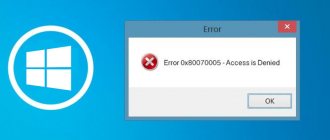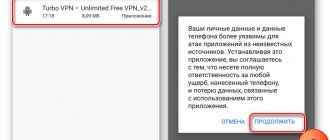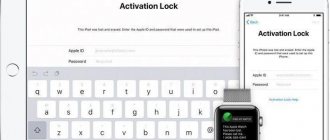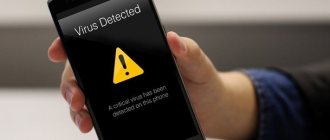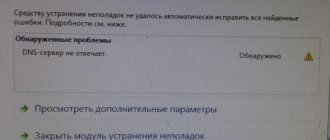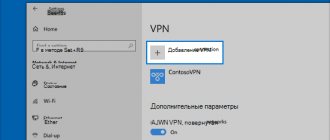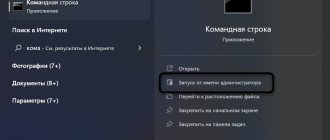- 4shared
- 0Facebook
- 4Twitter
- 0VKontakte
- 0Odnoklassniki
Third-party software can significantly expand the capabilities of the operating system, but even the most advanced programs are not able to turn a computer into a universal device. There are tasks that cannot be completed using a single PC due to hardware limitations. For example, to output data to analog printing you need a fundamentally different device - a printer.
Therefore, to solve complex multi-stage problems, computers and other devices are often combined into networks, where each component performs its part of the work. Such interaction can be carried out within the framework of different technologies, for example, RPC technology, which will be discussed today. More precisely, we will talk about the common error “RPC server is unavailable” associated with it. But before proceeding directly to the analysis of solutions, let's say a few words about RPC itself.
What is RPC and how does it work?
RPC or otherwise remote procedure call can be described as a method of communication between devices, one of which is a client and the other a server. Also, RPC is a network service designed to perform certain actions on remote devices or, as they say, other address spaces. Examples include sending data to a network printer and remote administration, which involves running some programs on the managed computer.
RPC technology is represented by two basic components - a network protocol and a programming language that provides serialization of objects and structures. Different protocols can be used, for example, the most common are UDP and TCP. Interaction between devices within RPC occurs by exchanging packets through the appropriate port. If this chain of action fails, the service responds with an "RPC server unavailable" error.
Intelligence service
I downloaded a trial version of FineReader from the ABBYY website and quickly checked it to see if there was any point in tinkering with the product to increase privileges. Yes, the product includes a service, which, judging by the name “ABBYY network license server,” is associated with licenses and is launched by default as the NT AUTHORITY\SYSTEM user. I launched ProcMon and started looking at the behavior of the service.
My attention was drawn to a file located at the path “C:\ProgramData\ABBYY\FineReader\15\Licenses\Licensing.cnt”. The service reads something from it, writes something to it, in general, the file looked like an interesting candidate for experiments. Consider the folder “C:\ProgramData\ABBYY\FineReader\15\Licenses”. This folder has an inherited All-Full Control ACL from the parent folder (“C:\ProgramData\ABBYY\FineReader\15”), which means you can delete all its contents, including the “Licensing.cnt” file.
The service, having detected the absence of a file, tried to create it, and in a slightly strange way. He created a file like “tmpXXXX-YYYYYYYYY.tmp”, wrote some data into it, and then renamed it “Licensing.cnt”.
Here is the ProcMon log in which this operation is performed twice.
It first occurs at 20:36 and then at 20:46. Between these timestamps the file was deleted again only to be created again.
Rectangle 1 indicates the situation when the service detected the absence of a file. Rectangle 2 – creating a temporary file. Rectangle 3 – rename the temporary file. Rectangle 4 – repeat operations after 10 minutes.
Consider the name format “tmpXXXX_YYYYYYYYY.tmp”. Within one running process, XXXX will always be constant; moreover, in fact, this is the identifier of the thread that performs this work. YYYYYYYYY does not remain constant, but if we look at two adjacent runs (values: 430210515 and 430810515), we assume that this is just some kind of timestamp - the difference between the numbers is 600000 - surprisingly coincides with 10 minutes of difference. Several more tests confirm our assumption. Let's summarize this part. Any user can delete the file “C:\ProgramData\ABBYY\FineReader\15\Licenses\Licensing.cnt”, then he can very often request the contents of the folder “C:\ProgramData\ABBYY\FineReader\15\Licenses” in a cycle and at some point you will find a file there with the name “tmpXXXX_YYYYYYYYY.tmp”. Now the user will be prepared; after deleting the file, he will know exactly at what moment and with what name the file will be created next time.
When an RPC error appears
In most cases, the error occurs on the server side, but users of client machines often encounter it as well. You can determine the cause of the problem by analyzing the contents of the Windows Event Log. Often the error is caused by an abnormal termination of the connection procedure, software incompatibility, differences in data structures, installation or updating of various programs and drivers, encryption, or disabling a number of services.
The source of the problem can also be traffic blocking by a firewall or antivirus, and infection of the computer with a virus cannot be ruled out. But let's talk about everything in order, let's look at the most common causes of the error in a little more detail.
Now we'll play with symlinks
In general, to create a symlink from one file to another, you need administrator rights. But this need can be circumvented. Consider, for example, creating a symlink from the file “C:\abc\1” to the file “C:\def\2”.
First, let's create an NTFS reparse point (another name for NTFS mount point) from the “C:\abc” folder to “\RPC Control\”. “\RPC Control\” is not an ordinary folder in the usual sense; it cannot be viewed, for example, in Explorer. This is a system object directory, inside which there are, for example, named mutexes, events and other similar objects. It is not clear why redirection via NTFS reparse point works for it; most likely, it is due to the use of the same abstractions for folders in the file system and object directories. To create a reparse point, the source folder must be empty and the user has write rights to this folder.
How to find the reason
What it means that the RPC server is unavailable is clear in general terms. This is the inability to establish communication between devices, but what to do in such cases? As already mentioned, to find out the cause of the error, you should use the Event Log, which is opened with the command eventvwr.msc . RPC-related failures are located in the System section, and if you start looking at the Log immediately after the error appears, its description will be at the very top. You can also use the search by filtering events by source. Next, it’s a matter of technique – look at the error code and search for a solution on the Internet.
Verifying that RPC services are running
The next step is to check the status of the service on the server or computer you need. There are three services to check:
In PowerShell, run the command:
To remotely execute Enter-PSSession svt2019s01 then Get-Service RpcSs,RpcEptMapper,DcomLaunch| Select DisplayName,Status,StartType
Let me remind you that in the command svt2019s01, this is the name of the remote server. As you can see from the example, all RPC services are running and have an automatic startup type.
If the services are not running, then open the “services.msc” snap-in, go to the service properties and set it to autorun and try to start it manually.
If for some reason you cannot start the service from the snap-in, then you can do this through the registry (By the way, the registry can also be edited remotely). There are several threads for this, but to get started, open the Run window and type regedit.
In each of these locations there is a “ Start ” key, set it to “ 2 ”, this will mean the service will start automatically.
The RPC server is unavailable. Error 1722
The most common problem with RPC operation, usually occurring in Windows 7. Error 1722 RPC server is unavailable in the “seven” is accompanied by no sound on the computer. Since the problem involves the disabling of a number of important services, the following solution is proposed. Open the Service Management snap-in, find the Windows Audio Endpoint Builder service and enable it if it is disabled. It is advisable to set the startup type to “Automatic”.
At the same time, you should check the status of the Remote Registry, Remote Procedure Call, Power, and Server services. They should all work, and they should all be set to Automatic startup type. An error appears with code 1722 and the description “RPC server is unavailable” not only in Windows 7, but also in Windows 10. The methods for eliminating it in different versions of the system are similar to those given above.
Fixing sound problems
In Windows 7, 8 and 10, the reason for the message (error 1722) may be problems with sound caused by the direct connection of the Windows Audio service settings with the power service.
Restoring functionality is relatively easy.
To do this, go to the system Services menu (Start\Control Panel\Administration\Services) and launch the service endpoint builder.
about how to solve other sound problems in our materials:
There is no sound on a Windows 7 computer. Possible causes and troubleshooting solutions
What to do if there is no sound on your laptop? — Review of root causes and possible solutions
Quiet sound on the computer - Possible causes and solutions to problems
Fig.7. Restoring the Windows Audio service.
If the sound does not turn on and error 1722 continues to appear, you can try another method.
To do this, as in the previous method, you should go to the operating system services.
Checking the operation of services.
In the menu that opens, you need to check the operation of the “Power”, “Server”, “Remote Registry” and “Remote Procedure Call” services.
Those that don't work need to be turned on. After this, the computer restarts, which, as a rule, leads to the disappearance of the error.
Although, to ensure the functionality of the audio and the entire system as a whole, you can additionally run a Windows antivirus scan.
Printing errors
Error 1722 can also be associated with incorrect operation of applications that allow the computer to interact with printers, which is again often caused by services being disabled. If you receive the message “failed to print image, the RPC server is unavailable” when printing, make sure that you have the Print Spooler, DCOM Server Process Launcher, Remote Procedure Call, and Power services enabled and running. .
If everything is fine with the services, try disabling the firewall and antivirus for the duration of the session. It happens that network connections are blocked by these security measures. By the way, the “RPC server is unavailable” error code 0x800706ba often indicates problems with the firewall between the computer and another device.
RPC is blocked by a firewall
Make sure that RPC traffic between computers is not blocked by the firewall. If you are using Windows Defender Firewall with Advanced Security, you need to check or create rules that allow RPC traffic. One rule allowing access to the RPC Endpoint Mapper service on port TCP/135; the second should allow access to the RPC service you need over dynamic RPC ports (RPC Dynamic Ports). Rules must be created for all three network profiles: Domain , Private and Public.
You can manually create these rules as described in the article Create Inbound Rules to Support RPC - https://docs.microsoft.com/en-us/windows/security/threat-protection/windows-firewall/create-inbound-rules- to-support-rpc). In a domain, you can distribute firewall rules using GPOs or use PowerShell scripts.
Check from the client that TCP port 135 is available on the RPC server (should be listened to by the RPC Endpoint Mapper service). You can check port availability from PowerShell:
Test-NetConnection 192.168.1.201 -port 135
If the RPC port is available, the response TcpTestSucceeded:True should appear.
You can get a list of RPC endpoints (services and applications) that are registered on a remote computer and advertised by the RPC Endpoint Mapper service using the PortQry utility
portqry -n 192.168.1.201 -p tcp -e 135
In the PortQry output, you can find the port number assigned to the RPC service you want (is it running?) and check that this port is not blocked from the client.
If you are using a third-party firewall/antivirus, make sure that it does not block RPC traffic and can correctly handle traffic from dynamic RPC ports.
Conflict with FineReader
There have been cases of the “RPC server unavailable” error appearing in Windows 10 and earlier versions of the system when running the popular text recognition application ABBYY FineReader. But the culprit here is not so much the application itself as its active background service, which somehow conflicts with the RPC mechanisms. Disable it for the duration of the session in the service management snap-in and check the result.
Bottom line
We hope these tips to resolve "RCP Server Unavailable" error in Windows XP/7/10 when printing were helpful to you and helped you resolve the issue. If, after you start printing, you find stripes, spots or other defects on the pages, you can always use our service by ordering services for refilling or restoring the cartridge. Also at the TonFix service center you can buy a cartridge for your printer at an affordable price.
Sources
- https://nastroyvse.ru/opersys/win/sposoby-ustraneniya-oshibki-server-rpc-nedostupen.html
- https://viarum.ru/server-rpc-nedostupen/
- https://mywebpc.ru/windows/the-rpc-server-is-unavailable/
- https://lumpics.ru/rpc-server-unavailable-error-on-windows-10/
- https://www.tonfix-service.in.ua/stati/987-server-rpc-nedostupen-windows-7-10-xp-ispravlyaem
- https://geek-nose.com/server-rpc-nedostupen/
- https://frestage.ru/drivers/kak-ispravit-oshibku-server-rpc-nedostupen-v-windows/
- https://highscreen-support.ru/server-rpc-nedostupen-windows-7-pri-pechati/
File integrity violation
If there has been a crash or a virus attack on your computer, you should check the status of the two main RPC files - spoolsv.exe and spoolss.dlllocated in the system directory System32 . If the files are missing, you need to copy them from another computer with the same version of the operating system and drop them into the System32 folder, and then start the remote calling service manually from the service management snap-in. Alternatively, scan your system for damaged or missing system files with the command sfc /scannow .
Method 5: Switch to ChromeOS
Windows is a very old technology. Sure, Windows 10 is relatively new, but it's just the latest version of a decades-old operating system built for a bygone (pre-internet) era.
Now that we have the Internet, fast connection speeds, free cloud storage and endless web apps (like Gmail, Google Docs, Slack, Facebook, Dropbox and Spotify), the whole way Windows works is with locally installed programs and local file storage - completely outdated.
Why is this a problem? Because when you constantly install uncontrolled third-party programs, you are constantly opening the door to viruses and other malware. (And Windows' insecure permissions system makes this problem worse.)
Additionally, the way you manage installed Windows software and hardware has always been a challenge. If your computer shuts down unexpectedly or a program installs, uninstalls, or updates incorrectly, you may experience registry damage. This is why Windows PCs always slow down and become unstable over time.
Plus, since everything is installed and saved locally, it doesn't take long before you run out of disk space and your disk becomes fragmented, making everything even slower and more unstable.
For most people, the easiest way to solve Windows problems is to ditch Windows entirely and switch to a faster, more reliable and secure operating system that is easier to use and cheaper...
Google ChromeOS.
ChromeOS is a lot like Windows, but instead of installing a bunch of programs to email, chat, browse the Internet, write documents, do school presentations, create spreadsheets, and everything else you normally do on a computer, you use it in web apps . You don't need to install anything at all.
This means you don't have any problems with viruses or malware, and your computer doesn't slow down or become unstable over time.
And that's just the beginning of the benefits...
To learn more about the benefits of ChromeOS, as well as comparison videos and demos, visit GoChromeOS.com.
Registry corruption
Sometimes problems are related to the registry. To fix the problem, it is better to use the traditional tool of rolling back to previous system restore points. You can also copy the SYSTEM file from the C:/Windows/System32/config/RegBack folder and place it in the parent config with replacement. It is advisable to perform this operation from a LiveCD.
conclusions
The RPC server unavailable error on local computers can usually be resolved by enabling all necessary services or restoring files and the registry (if failures have occurred). One way to solve the problem is also to update Windows to a newer version. As for the same error on servers, everything here may turn out to be much more complicated, however, ordinary users are unlikely to encounter such a situation, since this matter usually falls on the shoulders of system administrators.
- 4shared
- 0Facebook
- 4Twitter
- 0VKontakte
- 0Odnoklassniki
ABBYY FineReader 15.0.114.4683 with key (Russian version)
Due to numerous requests from users, I am publishing ABBYY FineReader 15, and this version has already been activated, but I will tell you more about this a little later, and now I propose to move on to the review of the program. And so let's start, the application was created for text recognition, that is, for example, you have printed text, but you need it in electronic form. In order not to print it manually on a computer, using this program, you can scan it and save it in electronic form. At the same time, you can edit it, and of course choose the format for saving it.
By the way, it is not necessary to have a scanner; you can simply take a photo of the text even on your mobile phone, and open it in the program, then make a few settings, and get a ready-made document in Word or PDF format with the ability to edit. The ability to automatically recognize the language of a document is also important.
FineReader 15 has a document comparison feature that allows you to compare 2 identical documents at first glance. If suddenly differences are found between them, they will be highlighted. Sometimes this function makes working with documents much easier. Moreover, the application perfectly understands documents that are written in several languages. This refers to documents that may simultaneously contain text in several languages. There is also the ability to easily convert a document from one format to another.
Size: 439 Mb Activation: yes (hardwired key) Language: Russian Platform: Windows
Source
Comprehensive solution using special utilities
In principle, if there is no way to copy or download original files, you can do it in a simpler way.
Utilities like DLL Suite will help correct the situation, which automatically scans the system for damaged or missing components, and then independently integrates the missing objects into it. However, we cannot limit ourselves to this alone. At the end of the process, you will still need to make sure that the service is in an active state (enabled) and running smoothly. This is done as was shown just above.
Errors I encountered
First. When you try to scan documents, ABBYY FineReader freezes and you end up in endless waiting. Only the “Task Manager” helps you get out of it by removing the task from the program.
Second. When you try to scan, you get the error “The parameter is specified incorrectly” or you may also see “Error initializing source”. Indicates that the program cannot find a device to scan.
In both cases, ABBYY FineReader uses the wrong driver for scanning and therefore errors occur. Fixing them is equally simple; to do this, you need to select the driver you need.