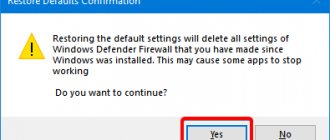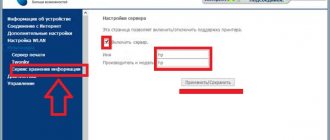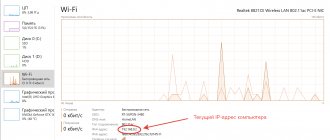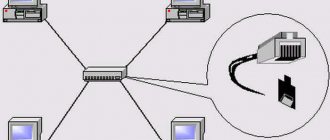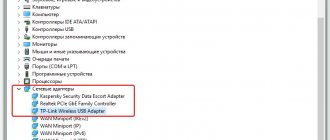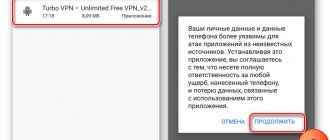Every person, one way or another, uses the Internet for work, study, or just for entertainment and communication. There is probably not a single person in a civilized country who has not encountered a computer and the Internet. It often happens that the network connection is lost and access is instantly interrupted. Various failures are also possible, resulting in the absence of a network. This article will explain why it says limited Wi-Fi access on a laptop, what to do if access to the network is prohibited by Wi-Fi on your phone, and how to get the Internet back.
Error "Internet connection via Wi-Fi is limited"
Often laptop owners are bothered by a “popular” error when suddenly Internet access is limited and a yellow triangle with an exclamation mark appears next to the network icon. This means that access to the Wi-Fi network is prohibited. If you try to connect directly from the provider’s cable, the result will be the same: the error message “There is no Internet connection” will be displayed.
To improve the situation, you need to go through the basic, basic tips that will help solve the problem in a non-critical case. Moreover, it does not matter whether the connection is made via Wi-Fi wireless technology or using the Ethernet cable method:
- Try to restart your laptop or phone, and also restart your router.
- When connecting via cable, it is important to check that it is properly plugged into the router and that it is not damaged. The last resort would be to replace the patch cord.
- Try disabling your antivirus for a while. Sometimes blockers prevent access to the network. In this case, if the Internet appears, you should find instructions on how to allow the connection on the current antivirus in its settings.
- Check whether the service for providing an Internet connection to the global network has been paid for. Sometimes people forget to do this and get banned from the network.
- If you purchased a new router and the error occurs exactly when you first connect it, then the limited Wi-Fi connection on your phone or laptop is most likely due to incorrect factory settings of the network device itself. Some people don’t know why they need to set up a router they just bought, but it’s necessary.
- Determine exactly where the problem is hidden: in the router, in the computer (phone) or in the provider who started technical work or disable access for non-payment of services.
Important! Most often, it is the Wi-Fi router that becomes the culprit of the problem. You can check it by connecting other devices directly or wirelessly. If everything works for them, then the problem is with a single device and you need to look for it in it.
Time check
Some phones refuse to connect to the network if the time and date are set incorrectly. Therefore, go to “Settings” - “System” - find the “Date and Time” section there and set the network time zone configuration. If this does not help, and the time and date are displayed incorrectly, you can enter it manually.
What can cause connection problems?
Before starting to analyze the problems, it should be noted that Wi-Fi itself does not have access to the Internet, but only distributes it and expands the wireless communication network. The router must be connected to the provider's cable and only then will it be able to extend the network to all home devices. This means that if the network does not connect on the laptop or the “Restricted” error appears, then the problem should be looked for in the router configurations.
Error “Saved, WPA/WPA2 protection” - why Wifi won’t connect
In addition, the following failures are possible:
- The client did not pay for the provider’s services on time and was temporarily disconnected from the Internet;
- The Wi-Fi router failed due to overloads in the home network or for other reasons;
- There was a problem with the software of the router or wireless Wi-Fi adapter on your laptop or phone.
Checking router settings
Each reason should be examined in more detail. First of all, you need to connect to the router wirelessly or via cable. In any of these cases, after performing this action, you need to go to the router settings. To do this, enter its address in the address bar of any browser, which can be found on the back or bottom of the device. The information for logging into your settings account is also indicated there. By default they are admin:admin.
If you cannot find the address, you should use the console. You can open it by clicking on the “Win + R” combination and writing the line “cmd” in the “Run” window. In the command line you need to write “ipconfig” and press “Enter”. After this, all the necessary information will appear on the screen, among which you need to find the line “Main gateway”. This will be the address of the router settings.
The web interface of different models may differ, but the steps performed in the article are valid for absolutely all devices. The first step is to find the tab in the configurator with WAN settings - connection to the global network. Connection information is indicated here. For detailed settings, select “Dynamic IP” as the connection type and fill in the fields with the data provided by the operator in the contract. If the contract is lost, you can call the support service and ask for help.
Internet restrictions can also be a consequence of purchasing new equipment or changing the MAC address. The latter is registered on the provider’s servers and used to log in. Changing it prevents the router from being authenticated.
Important! You can solve the problem by changing the address manually, but it is better to contact support to change it. After all these steps, the router will have to reboot.
On the phone
To solve a problem with a specific mobile device, you also need to follow a number of recommended actions:
- First of all, you need to check whether network search is turned on on your smartphone at all;
- It is recommended to restart the device if the search for networks is enabled, but the phone does not connect to the selected network or connects, but the Internet is limited;
- You can also try to clean your phone of excess debris and install firmware updates if available.
Go to Device Manager using the Run window
On the computer
Certain problems may also arise on a personal computer or laptop. Most often this is due to the fact that the network card settings have gone wrong. In most cases, you need to change the IP address and DNS settings. This requires:
- Go to Control Panel via the Start menu;
- Find “Network and Sharing Center” and select the “Change adapter settings” link on the left;
- In the adapter settings, select the active connection and select its properties with the right mouse button;
- In the Properties window, you need to find IPv4 in the list of parameters and select it;
- In the window that opens, you need to check the boxes next to the items “Obtain an IP address automatically” and “Obtain a DNS server address automatically”;
- Save the settings and restart the computer.
Android does not connect to the WiFi network - causes of the error and what to do
If Android does not connect to WiFi, then most often the user sees the “Obtaining an IP address” message or the “Authentication Error” notification.
Another common connection error is that Android writes “Saved, WPA/WPA2 protection,” but does not connect to the Internet. This article is suitable for all brands that produce phones on Android 10/9/8/7: Samsung, HTC, Lenovo, LG, Sony, ZTE, Huawei, Meizu, Fly, Alcatel, Xiaomi, Nokia and others. We are not responsible for your actions.
Attention! You can ask your question to a specialist at the end of the article.
Possible causes of failure
If Android cannot connect to Wi-Fi - for example, instead of an active Wi-Fi icon, you see a gray button and an exclamation mark icon - then the reason for this could be:
- Incorrect Wi-Fi password.
- Setting an unsupported security type or wireless standard in the router settings.
- Problems with Android firmware.
The first step is to understand which device is having problems. If only your phone does not connect to the point, then the reason should be sought in its settings and firmware. If no device finds the wireless network, then you should check the router settings.
Read How to find out the WiFi password on Android to which you are connected
"Obtaining an IP Address" message
If, when you try to connect, a message appears with the text “Obtaining an IP address”, but the connection is not established, then the reason for this may be that the DHCP server is disabled in the router settings or problems with Android. A simple reboot of the router can help.
If the DHCP server fails, restarting the device will fix it. When saving an error:
- Open your router settings.
- Make sure the DHCP server is enabled.
Increase
Depending on the router model, the procedure for enabling/disabling DHCP may vary, so you will need to look for instructions for your device.
Read How to check Android for errors
Authentication Error
If connection authentication fails, the problem is most likely caused by entering your Wi-Fi password incorrectly. To resolve the error:
- Forget the wireless hotspot on your phone/tablet.
- Reboot your router.
Increase
If rebooting the equipment and re-detecting the access point does not help, go to the router’s web interface. The interface address and login information can be found on the device body.
- Change your password using only Latin letters and numbers.
- Make sure that WPA2-PSK is selected for network authentication.
Increase
If your phone does not support the WPA2-PSK standard, then select another mode - WPA, WPA2. It’s clear that you can’t do this in the subway or a shopping center, so you just have to accept it. But at home or in a hotel, you can access the router and check the wireless network settings.
Read:
If there is no Internet via WiFi on Android
How to connect a Windows 10 laptop/computer to WiFi without a password
Saved, WPAWPA2 protection
If the connection is made without a password, then there cannot be an authentication error. However, there is another situation - the network is preserved, but there is no Internet access. Usually rebooting the router helps, but sometimes you have to go into the settings quite deeply.
- Check that you entered your Wi-Fi password correctly.
- Go to the router interface. Set the correct region (the one you are in).
- Select channel 1 to 10 instead of Auto.
- Try a different mode of operation of the router. If it is “N” or “B”, set it to “Auto” or “B/G/N mixed”.
- Change the encryption type and password.
- Experiment with channel width. First try setting “Auto”, then “20 MHz” and so on.
Increase
Also, look at the number of devices allowed. If it is “0”, then there are no restrictions.
Network discovery problems
If Android does not see the Wi-Fi network, then changing the region and channel usually also helps. If Russia is selected in the settings, the router automatically connects to channels from 1 to 13. However, some devices do not support channels greater than 10 - this is how an error appears. To fix it:
- Select the US region - it only has 10 channels.
- Manually change the channel to one of the range 1-10.
If this does not help, then make sure that other devices can see the network. Perhaps the cause of the problem should be sought in the operation of the Wi-Fi module on Android.
Source: https://androproblem.ru/polomki/android-ne-podklyuchaetsya-k-wifi.html
Checking the wireless connection to the operating system
Why does the “no internet access” error occur and how to fix it
Access errors often occur due to incorrect wireless connection settings in the operating system. This is checked in the same way as described above in the step-by-step instructions. It is necessary to check whether the IP and DNS parameters are decisive in this case. If the operator provides a static connection and the person chose it, then he should have been given one IP address and some other parameters specified in the contract. In this case, you need to check the box next to the “Use the following IP addresses” and “Use the following DNS addresses” fields and enter the values from the contract in them.
If this method does not help, then diagnosing network problems from the Windows operating system may help. You can launch it by right-clicking on the Internet icon in the taskbar and selecting “Diagnostics problems”. The system will start troubleshooting automatically and provide all the details after the service is completed.
Latest activity
We still have a couple of things left that we can try. The first is to completely reset your phone. If after this the problem remains, then I would reset the router’s configuration and configure it again - to do this, find the “Reset” button on it and press it for 10 seconds.
After this, we proceed to setup - this is described in detail in this article. Or you can find specific instructions for your model through our search. The full name of the router can be found on the label under the device.
If the problem remains, and access to the network is blocked due to a connection failure on Huawei, Xiaomi, Samsung or any other phone, then I would try to connect to any other Wi-Fi network. If you also see an error, it means there is a problem with the Wi-Fi module, I would try to take it in for repair.
You can also try the solutions in this article - they should definitely help. You can also ask your question in the comments, just write in as much detail as possible about what you have already done and what problems you have. Also indicate the exact model of your smartphone.
Automatic error correction tools
How to open access to a computer via local network Windows 10
Such programs are most often used on smartphones running Android or iOS, since they have fewer options for fine-tuning the Internet from their interface. For the most popular Android system there is an Android Wi-Fi Fixer application. It essentially repeats the actions performed by diagnosing Windows problems. It searches for errors and automatically corrects them where possible. If something could not be corrected, the user will be told about this in a report after checking the operating system. When the scan starts, the software starts checking all possible network parameters and tries to connect to your home wireless network.
What is the point of changing these settings?
Naturally, each person may have their own reasons. Let's give one example:
- Two people, using a phone, communicate with each other in some kind of chat or program;
- A network connection is used to ensure communication. Via mobile Internet or Wi-Fi;
- One person writes to another. And the second one doesn’t answer for a long time;
- The first one gets tired of it. And he temporarily turns off the screen, thinking that the answer will quickly appear on the screen when his interlocutor answers;
- But in this mode, the network becomes inaccessible. And you can wait too long for an answer.
A person will receive it when he activates the smartphone again in working mode, the phone will find the network and start receiving messages and everything else. Naturally, in such a situation, such a setting turns out to be completely irrelevant. Fortunately, the settings can be easily changed.
Reinstalling the driver
It is worth remembering that many programs introduce settings into the system that are difficult to find and undo. They should not be used unless absolutely necessary, either on the phone or on a personal computer. In addition, desktop operating systems have their own standard troubleshooting methods, which are prioritized for use due to fast and stable operation.
If all of the above does not help to cope with the problem, then you should try reinstalling the drivers for wireless and wired network adapters, and also update the latest firmware version to your router. This will reset all old data and configurations and replace them with the optimal settings. To update the drivers, you should open the “Device Manager” by entering its name in the “Start” menu or finding it in the “Control Panel”. You can also open the required window through the “Run” function by entering the command “mmc devmgmt.msc”.
Next, you need to go to the “Network adapters” item and select the active adapter. By right-clicking you can find the driver update item, but it is better to delete all network connection items. After this, the computer is rebooted and all the necessary drivers are installed from a disk or flash drive, where they are located in advance or downloaded from the official website. When the installation is complete, the computer will restart and you can try to connect to the network again.
Connected, without Internet access on Smart TV - how to fix
Not only desktop computers and mobile devices face the problem of lack of network access, but also televisions. Even models from famous brands are not immune from this: LG, Samsung, Sony, Philips and others.
If your Smart TV displays “Connected, without Internet access,” then you need to follow the basic recommendations:
- Turn off and turn on the TV;
- Reboot the router;
- Call your provider.
Didn't find the answer? Then use the search form:
How to solve the problem with limited Internet access
As already mentioned, the problem of limited Internet most often affects the router, and not the laptop or phone, and you need to look for the problem there, first of all. So, you need to check the following:
- Router settings. For many devices, this error occurs precisely as a result of the first or unexpected settings. Most likely, the parameters were set incorrectly and the router cannot work with the cable from the Internet provider. This applies to all router models: TP-link, Huawei, D-link, ZyXEL, Asus, etc.
- If the error appears “out of thin air” and unexpectedly, then you need to restart your laptop/computer/phone, and then reboot the router.
- Check whether the provider's cable is properly connected to the router and whether the router is properly connected to the computer if such a connection is available. If necessary, you need to replace the cable with a new one. If you are using a modem, you need to check the SIM card for quality fixation.
- Make sure that Internet access services are paid for, as otherwise it may limit access.
- Determine what exactly the problem is and what device is causing it. This is not easy to do, but it’s worth a try, especially if you have another laptop or router at home.
Thus, it was explained why Internet access via Wi-Fi is limited, as well as how to determine the breakdown and fix it. There can be many reasons and you need to carefully check the settings on all devices under suspicion
Podgornov Ilya Vladimirovich All articles on our site are audited by a technical consultant. If you have any questions, you can always ask them on his page.
What does "Connected, without Internet access" mean?
To understand what the “Connected, without Internet access” status means, you first need to know how the network gets from the starting point (the provider) to the end point (the user’s device). This path can be divided into 3 stages:
- The service provider (aka ISP) transmits the Internet through routers. As a rule, this is done using a regular fiber optic line - an RJ45 wire, which is brought into the house and then distributed to apartments;
- There is a router (modem) in the apartment that receives the Internet and then distributes it throughout the apartment. This is done both by ordinary network wires laid along the baseboard leading to a stationary PC, and via Wi-Fi - wireless local network technology;
- The signal is received by the device and voila - long live the Internet.
The status line with the inscription: “Connected, without Internet access” means that 1 link has dropped out of this chain - 1 point. But you should not immediately blame the supplier, since practice shows that there can be many reasons causing this problem.
Resetting your phone
First of all, I would try to reset some system settings of the smartphone. Go to “Settings”, then find the “System” section and there we find “Reset”. Look, we have three items, but we will only do two resets. We won’t do a complete reset of the phone for now, we’ll leave that for later. If nothing helps at all, then we’ll do it too.
First, we reset all settings - the system will reset the program settings. Next we check the connection. If this does not help, then do “Reset network settings”.
I would also try going to “Software Update” and update the system by connecting to another network or mobile Internet. Perhaps the problem was in the faulty assembly of the old operating system update.
Causes
Before solving the problem, it is necessary to get ahead of the type of breakdown. It is worth noting that there are a large number of failure options. Some of them are easy to solve on your own.
Main reasons for connection failure:
The mobile gadget detects Wi-Fi, but does not connect. In such a situation, check that the password is correct. If you enter even one character incorrectly, access is blocked. To view the combination, click on the “eye” icon. The gadget malfunctions. Just reboot and reconnect the modem. Problem with home router. Use another internet source to connect. There may be a problem with a specific router. Old firmware. An outdated version of a mobile device leads to various types of problems. One option is the lack of connection to the router. The phone does not connect to the modem, but it detects the desired network. Find out the type of protection on your device. Probably no access to android.