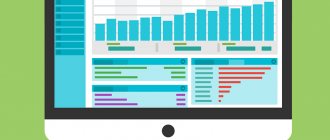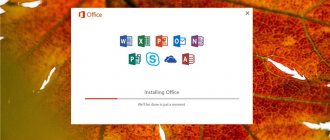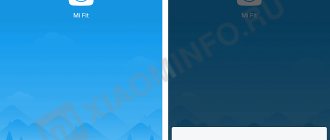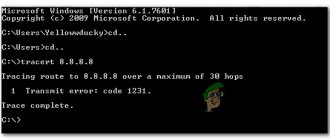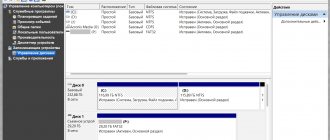Home » Uncategorized
Editor's Choice
fareasterncat 11/23/2021
2 comments
SSDs are quite reliable, but they need to be monitored. Regular performance and health checks will reduce the risk of losing important files. If you have an SSD on your home computer and you regularly make backups, it is recommended to run diagnostics no more than once a month.
Introduction
An urgent check is needed if:
- Computer speed has decreased
- programs suddenly crash and freeze
- When the computer boots, recovery or diagnostic tools are launched
- Errors occur when opening, saving, copying files
How does an SSD work?
Drives
An SSD is often called a "disk", although it is more like a large flash drive. There is no serious mistake here - it is already customary to call computer file storage this way. But it is important not to confuse an SSD with an HDD. The principles of their work are different. What is suitable for a hard drive can be harmful for a solid state drive.
The main components of an SSD are memory chips (storing data) and a controller (writing data to memory). The interaction between the components of the drive is controlled by the firmware - a set of microprograms installed on it.
The built-in self-diagnosis system - SMART - monitors the condition, reporting information to the operating system or other programs. Based on its performance, you can predict how long the drive will last. SMART reports the results of checks in the form of SMART attributes and their numerical values.
SSD memory consists of cells, each of which can store a unit of information. They can be rewritten a limited number of times. The controller distributes the data so that the load on the cells is uniform. If one of them has exhausted its resource, is unstable or is out of order, it takes measures to preserve the information. Areas containing such cells are called bad sectors, bad sectors or bad blocks.
When you create or modify a file, parts of it are distributed into free, less worn cells. Because information is constantly rewritten, parts of one document are “scattered” across different areas of memory chips. But the controller “remembers” where it wrote what, reporting this information to the operating system when it tries to access the file.
When you delete or change a file, the cells containing it are not cleared, they are simply marked as free for writing. Clearing occurs when the drive controller writes new data to them. To clear such cells in advance, you need to give the drive the TRIM (or Deallocate) command. This will speed up the work - he will not need to waste time deleting data before recording.
This mechanism allows you to recover previously deleted files if the cells where they were stored have not yet been cleared or overwritten.
How the verification program works
The diagnostic utility conducts tests in conjunction with the SMART . The information collected during the interaction is analyzed and presented in graphical form. After all, it is easier for the user to perceive icons, charts or graphs than endless lines of data.
The better she knows how to work with the equipment being tested, the more accurate the results will be. They may differ for different programs, since the analysis algorithms differ. There are many models of equipment, as well as parameters - so it is not always possible to accurately calculate which errors will lead to failure when .
Many utilities created for hard drives have learned to work with solid-state drives.
Where to download and find instructions
It is most convenient to search for information on soft portals, but it is often incomplete or outdated. If the download link does not lead to the developer’s website, there is a risk of downloading an outdated version or a virus. On professional forums, the information is detailed, but often difficult to understand.
Go to the official website - there you will find new versions of installation files with up-to-date instructions . The time when these instructions could only be understood by specialists is long gone. When describing functions, modern developers take into account that they will be read by ordinary users.
Some utilities display help about functions when you hover over the ? or through the Help, Help menu. One difficulty is that even if the program is Russified, the instructions are often in English .
Install IM Translator - a translation add-on available for Firefox, Google Chrome, Internet Explorer, Opera browsers. It translates selected or copied text on a page and supports many languages. Therefore, it even copes well with translating instructions.
How to install and run
Launch after installation
Launch after unpacking the archive
For correct operation , run installation files and the programs themselves as administrator so that access restrictions do not interfere with installation and testing. To fully use the functionality, many programs require you to enable ACHI mode in the BIOS, as well as disable disk password protection .
Most often, diagnostic utilities are launched in the operating system . But there are portable versions that can work from a flash drive. Some do not require installation at all, running from an unpacked archive.
During installation, select the Russian language (Language field), check the Create a desktop icon checkbox.
Select Russian language
Create a desktop shortcut
The main part of the utilities has a familiar graphical interface . But some support work through the command line - a window that allows you to control your computer using text commands.
Such programs often provide more detailed information and are compatible with different operating systems. But they are less visual than those that have a graphical representation. Therefore, it is more difficult for an untrained user to use them.
Graphical interface
Working with the command line
Paranoia or a sober view of data security?
As practice shows, testing is only necessary to confirm the declared speed characteristics.
Otherwise, it’s a waste of storage resources and your time. There is no practical benefit to this, unless you mentally reassure yourself after investing a certain amount of money in an SSD. If there are problems, they will make themselves known. If you want to monitor the status of your purchase, then simply open the proprietary software and look at the indicators that we talked about today and which were clearly shown in the screenshots. This will be the fastest and most correct way of diagnosis. And let’s add a few words about the resource. Today we said that testing drives wastes their resource. On the one hand, this is true. But if you think a little, then a couple or three, or even a dozen recorded gigabytes is not so much. For example, let's take the budget Kingston A400R with a capacity of 256 GB. Its TBW value is 80 TB (81920 GB), and the warranty period is 1 year. That is, in order to fully exhaust the drive’s resource for this year, you need to write 224 GB of data to it every day. How to do this on office PCs or laptops? In fact, no way. Even if you record about 25 GB of data per day, the resource will be exhausted only after almost 9 years. But the A1000 series drives have a resource range from 150 to 600 TB, which is noticeably more! Taking into account the 5-year warranty, on a flagship with a capacity of 960 GB you need to write over 330 GB per day, which is unlikely, even if you are an avid gamer and love new games that easily take up a hundred gigabytes. In general, what is all this for? Besides, killing a storage resource is quite a difficult task. It is much more important to monitor for errors, which does not require the use of conventional benchmarks. Use proprietary software – and everything will be under control. An SSD Manager has been developed for Kingston and HyperX drives, which has all the functionality necessary for the average user. Although, it’s unlikely that your Kingston or HyperX will fail... That’s all, success in everything and long life to your drives! PS If problems arise with the SSD, plantain still won’t help
For more information about Kingston products, visit the company's website.
Diagnostic Tools
A diagnostic program can include just one test or an entire software package. The tools that may be included in them are divided into two groups :
- Basic: scanning and monitoring
- Additional: optimization and maintenance .
There is no universal diagnostic utility. The choice depends on whether you need to monitor the condition daily, adjust parameters, test under load, or understand the causes of the failure.
Do not turn off the computer while testing, updating firmware or erasing, this is dangerous for the drive and your data.
SMART error for SSD drive
Even if you have no complaints about the operation of the SSD drive, its performance is gradually decreasing. The reason for this is the fact that the memory cells of an SSD disk have a limited number of rewrite cycles. The wear resistance feature minimizes this effect, but does not eliminate it completely.
SSD drives have their own specific SMART attributes that indicate the state of the drive's memory cells. For example, “209 Remaining Drive Life”, “231 SSD life left”, etc. These errors can occur if the performance of the cells decreases, and this means that the information stored in them may be damaged or lost.
In the event of failure, SSD disk cells cannot be restored and cannot be replaced.
Is the SMART error fixed? Leave feedback and ask your questions in the comments.
Basic Tools
Samsung Magician
WD Dashboard
SeaTools
Diagnostic utilities can run scans at the user's request or run in the background, displaying notifications about significant events.
SSD, OS and Compatibility Information
The drive information window describes in detail its parameters : model, device, supported operating modes, etc. This information may be useful for detailed diagnostics or contacting a service center.
The system information field is of little interest - it shows the same data as standard OS tools. But some programs report whether compatibility problems have been detected and provide configuration recommendations.
Checking the current status
ADATA ToolBox
Temperature (SeaTools)
Hard Drive Inspector
When starting the diagnostic program, a general analysis of the health of the SSD is carried out , taking into account the information received from the SMART system.
Separately, you can see the temperature indicator . As a rule, the maximum temperature for an SSD is 70 C. But to find out for sure, look at the manufacturer’s instructions.
Temperature (ADATA ToolBox)
Temperature (SeaTools)
Temperature (Hard Drive Inspector)
If you need more information, request SMART attributes . But you will have to understand both their meanings and the design of the drive being tested. The SMART system is universal , but individual attributes may be interpreted differently for different SSD models.
CrystalDiskInfo
PassMark DiskCheckup WD Dashboard
Scan disk
SeaTools Transcend Scope
ADATA ToolBox WD Dashboard
These are tests to check the drive for errors. Most often there are two such tests - quick (selective) and full scan . During a quick test, important or randomly selected areas of the drive are checked; during a full test, the entire drive is checked.
Their algorithms differ, but generally follow the SMART specification. That's why some utilities call them SMART tests .
The scan may take from a few minutes to several hours. The time depends on the testing algorithm and the speed of the drive. At the end, the program will report whether the tests passed and what problems were detected.
Checking for file system errors
These are violations of the data storage structure . The drive may be physically healthy, but its performance is reduced due to write errors. The easiest way is to check using the OS tools discussed here.
Calculation of wear and service life
Disk wear is calculated based on the number of faulty cells and the remaining life of each of them.
The estimated service life takes into account wear and current loads. The diagnostic program will change it if you start using the drive more (or, conversely, less) actively.
You can also see the amount of information recorded on the SSD or hours worked . This information is often needed to contact a service center. After all, some manufacturers calculate the warranty based on these indicators, and not on the total service life.
Speed measurement
Samsung Magician Speed Test
Current WD Dashboard Speed
Read and write speeds vary depending on the quality of the drive's components and the size of the files it is working with. Under the same conditions, reading will always be faster than writing. After all, to read information, you only need to access the cell. And in order to write, you must first check whether it contains data, and if so, then delete it.
Diagnostic programs can monitor your speed while you work on your computer or run tests based on a specific load. The results are displayed as numbers or graphs.
Monitoring the speed of the SSD during operation will show the performance of the drive when performing daily tasks. Speed tests will help you determine what your SSD is capable of. Or compare two different drives - after all, they need to be tested under the same conditions.
Recording tests should not be carried out frequently, because... they consume the resource of SSD cells.
There are separate programs that allow you to select the size of files used for testing, the number of recording cycles and the method. Sequential - when the cells in which the file is written are located nearby. Random - when they are chosen randomly, they are located in different parts of the disk.
To compare speed indicators with those declared by the manufacturer, as a rule, the Seq .
Several speed tests (CrystalDiskMark (CDM)
Copy speed is a derivative of read and write speeds. Access speed for compressed files is lower than for regular ones. It makes sense to check these indicators separately.
Tests of reading (Read), writing (Write), copying (Copy), access to compressed files (Compression) in AS Benchmark
Files cannot be written or read
There are two ways in which bad storage sectors affect files:
- The system detects a bad block while writing data to the drive. This entails the system refusing to write data.
- Detection of a bad block by the system after data is written. Refusal to read this data.
In the first case, the data will not be written at all, so it will not be damaged. The system automatically blocks access to detected faulty units. They will be ignored in subsequent entries. If this is not done automatically, then the user needs to save the file to another folder or copy it to the cloud. Then the computer is restarted and the file is saved in the desired location.
If the second case occurs, then data will not be easy to obtain. You need to use several methods to recover data from a damaged SSD drive. It will be very difficult to recover data. The presence of bad blocks indicates permanent data loss.
Additional tools
Optimization feature helps balance wear and performance and prevents failures. It allows:
- select the optimal operating mode of the disk, configure the parameters of its interaction with the OS
- enable the garbage collection function: delete irrelevant service information, run TRIM (Deallocate)
- reserve disk space for the controller so that it processes data more efficiently
It is better to update the firmware as new versions are released, waiting a couple of weeks and reading reviews about whether it works stably. It is important to use official firmware. They are more reliable and will not create problems with the warranty.
When servicing an SSD, there is a risk of losing data due to a failure. Therefore, the functionality of many programs includes backup .
When replacing a drive, you can clone the drive . The new disk will become an exact copy of the old one, saving not only the files, but also the operating system with all the settings.
Built-in cloning tool Corsair SSD Toolbox Discwizard utility from SeaTools Acronis, which recommends WD Dashboard
The SSD erase function completely deletes data from it without subjecting it to unnecessary stress. The latest versions of operating systems themselves cope well with this task. In older versions it is better to use special tools.
You cannot erase data from the boot disk. After all, the OS in which you work is installed on it. Connect it to another computer or create a bootable device with the uninstall tool.
A boot device is most often a flash drive on which a portable OS or utility is installed. When the computer starts, it is they that are loaded, and not the OS from the main disk.
You can download a portable version or install individual components of the diagnostic program using the built-in functions.
Installing SeaTools Portable Version Separate WD Dashboard Erase Component
You can create a bootable USB flash drive yourself . Install a portable OS (for example, Windows Portable) with a set of necessary programs on it.
In order for the bootable flash drive to start, it is important to correctly set the boot priority in the BIOS.
Damage to SSD storage sectors
These situations occur when the computer tries to save or read a file. The process takes too long and ends unsuccessfully. As a result, the system displays a message indicating an error has occurred.
Common symptoms of damage to bad blocks (storage sectors):
- The system is slow, especially when using large files.
- Presence of frequent errors when transferring files.
- Active applications crash or freeze.
- Requirement to restore the computer's file system.
- The file cannot be written to or read from the hard drive.
If you observe such symptoms, you should run any of the utilities described above to check for physical problems with the disk. If the errors are confirmed, then you need to immediately create backup copies of the information and think about purchasing a new SSD drive for replacement.
TOP 15 Best programs for testing disks
Diagnostic utilities can be built into the OS, developed by drive manufacturers, or third-party developers.
List of applications discussed in this article.
| Name | Condition assessment/wear | Disk/SMART check | Speed test | Optimization |
| ADATA SSD ToolBox | / | |||
| Corsair SSD Toolbox | / | |||
| Crucial Storage Executive | / | |||
| Intel SSD Toolbox | / | |||
| Kingston SSD Manager | / | |||
| Samsung Magician | / | |||
| SeaTools for Windows | / | |||
| Silicon Power Toolbox | / | |||
| Toshiba OCZ SSD Utility | / | |||
| Transcend SSD Scope | / | |||
| Western Digital Western Digital/SanDisk/HGST SSD Dashboard | / | |||
| AS SSD Benchmark | / | |||
| Crystal Disk Info | / | |||
| CrystalDiskMark (CDM) | / | |||
| Hard Drive Inspector | / | |||
| SSD Life | / |
Checking using the operating system
Built-in checkers have the least functionality. They check the disk for errors that could interfere with the operation of the OS. Tools for the most popular OS:
- chkdsk (check disk), Disk optimization for Windows
- fsck (file system check), badblocks (bad cells), Disks for Linux
- Disk Utility for MacOS
In earlier versions of Windows, instead of Optimization, there was Defragmentation. There are many myths associated with these instruments.
In order not to be distracted from the topic, dispelling them all, a short conclusion: you can manually run Optimization on an SSD, but you cannot run Defragmentation.
It is more convenient to launch them via the command line, but some also have a graphical interface. using chkdsk as an example .
1 Run chkdsk via Command Prompt or Windows Power Shell , be sure to run as administrator. The easiest way to do this is to right-click on the Windows icon, select Power Shell (administrator) or Command Prompt (administrator). Which program will be offered for launch depends on the OS version.
Launching Power Shell on Windows 10
2 You can launch the program by finding it in the search.
Launching Command Prompt in Windows 10
3 The corresponding window will open.
Windows Power Shell Command Line
4 In it you need to enter:
- command to run chkdsk
- drive letter with colon
- Launch parameters
Run chkdsk in Windows Power Shell
5 Examples of the most commonly used commands:
- chkdsk c:/ scan runs a scan of drive C
- chkdsk d: / f fixes file system errors on drive D
- chkdsk /? displays help on available commands
- chkdsk f: / f / r fixes file system errors, recovers information from damaged sectors of drive F
If the disk you want to scan has an operating system installed, the program will prompt you to scan it after rebooting.
6 To open the graphical representation of chkdsk , go to the drive properties and select Scan
The file system needs to be restored
A message about this error appears on the screen due to the computer being turned off incorrectly (not through “Shutdown”). Previously, this meant the development of bad blocks in the SSD or a problem in the connector or port.
Nowadays such problems can be solved quite simply. Windows, Linux, and Mac have built-in tools that can repair damaged file systems. After such errors, the operating system prompts the user to launch using the appropriate tools. You must follow the instructions to restore the file system.
During this process, there are chances of losing some data, and recovery is a rather long process. This is another reason to back up your files periodically.
Checking with programs from manufacturers
Manufacturers develop testing tools specifically for their equipment. Therefore, these utilities are better than others at reading and interpreting indicators. Their functionality often includes means for flexible configuration of the drive itself and the OS that is installed on it.
You can find out the brand of your drive by using the instructions in this article.
SanDisc , HGST and IBM are now produced under the WD brand, so information about them is in this section.
ADATA SSD ToolBox
ADATA SSD ToolBox Win 7/8/10 32/64-bit.
Convenient utility from ADATA . The interface is intuitive even for an untrained user.
Video in English: Keeping an SSD Healthy Requires a Toolbox
Keeping an SSD Healthy Requires a Toolbox
TOP 15 SSD Disk Checking Programs: health, performance and possible errors | [Instructions]
Corsair SSD Toolbox
Corsair SSD Toolbox Win XP/Vista/7/8/10 32/64-bit.
Supports Force 3, Force Series GT, Force Series GS, Neutron Series and Neutron Series GTX drives. For earlier series and EOL, all functions are available except firmware update - this must be downloaded manually.
Video: How to use Corsair SSD Toolbox
How to use Corsair SSD Toolbox
TOP 15 SSD Disk Checking Programs: health, performance and possible errors | [Instructions]
Crucial Storage Executive
Crucial Storage Executive Win 32/64-bit.
Only supports Crucial drives.
Video in English, Russian subtitles: How to use Crucial Storage Executive
How to use Crucial Storage Executive
TOP 15 SSD Disk Checking Programs: health, performance and possible errors | [Instructions]
Intel SSD Toolbox
Intel SSD Toolbox Win 7/8/8.1/10/ Server 2008-2016, 32/64-bit
The manufacturer warns that the program may not work correctly with external drives. In Windows 8 and higher, secure erase is blocked because... the manufacturer entrusts this function to the operating system. Due to the architecture of the Intel Optane memory module, TRIM or Optimize functions are not available on some drives. They don't need them.
Video: Intel Solid state drive toolbox program for finding errors on Intel SSD
Intel Solid state drive toolbox program for finding errors on Intel SSD
TOP 15 SSD Disk Checking Programs: health, performance and possible errors | [Instructions]
Kingston SSD Manager
Kingston SSD Manager Win 7SP1/8/8.1/10.
Not Russified. Displays only those operations that are supported by the installed drives. Does not detect third-party disks.
Video: Installing Kingston SSD Manager
Installing Kingston SSD Manager
TOP 15 SSD Disk Checking Programs: health, performance and possible errors | [Instructions]
Samsung Magician
Samsung Magician Win 7/8&8.1/10 32/64bit, Linux
Quite poor functionality; the main part of scanning operations is hidden from the user’s eyes. Fully compatible with all Samsung SSDs, including 470, 750, 830, 840, 850, 860, 950, 960 and 970 series.
Video in English: How to use Samsung Magician Software on your new SSD
How to use Samsung Magician Software on your new SSD
TOP 15 SSD Disk Checking Programs: health, performance and possible errors | [Instructions]
SeaTools
SeaTools Windows , Linux.
Scan tool. It works with the command line, but it also has a graphical interface.
Graphical control panel for Seagate solid state drive diagnostics. Allows you to see the main indicators, clone a disk, and even change the program skin. Does not support Russian language.
You can also download the portable SeaTools Bootable . It creates a bootable USB flash drive with diagnostic tools.
Video in English: Seagate | Seatools Diagnostics
Seagate | Seatools Diagnostics
TOP 15 SSD Disk Checking Programs: health, performance and possible errors | [Instructions]
Silicon Power Toolbox
Silicon Power Toolbox Win 7/8/8.1/10
A simple tool for working with SSDs and flash drives from Silicon Power. The interface is quite simple despite the lack of Russification.
Toshiba OCZ SSD Utility
Toshiba OCZ SSD Utility Windows® 7/8.1/10 64-bit.
Linux® Fedora 26, 27/Mint 18.1, 18.3/Ubuntu 16.04LTS, 17.10.
Supports work with RevoDrive, RD400; Vector, VT180; Vertex 4n0; Arc; Trion, TR150; Intrepid 3000; Z-Drive 4500; Z-Drive 6000; ZD 6000; Saber 1000; Deneva 2; TL100; TR200; VX500; XS700. To fully work with other drive models (in particular, update them), you need to create a bootable USB flash drive.
Video without voice, review of the English version of the program:
OCZ SSD Utility How to Series: SSD Utility Overview
TOP 15 SSD Disk Checking Programs: health, performance and possible errors | [Instructions]
Transcend SSD Scope
Transcend SSD Scope Microsoft Windows 7/8/8.1/10.
Supports SSD230S / SSD220S / SSD370 / SSD370S / SSD360S / SSD340 / MTE850 / MTE820 / MTE220S / MTE110S / MTS400 / MTS400S / MTS420 / MTS420S / MTS430S / MTS600 / MTS800 / MTS800S / MTS8 models 10 / MTS820 / MTS820S / MTS830S / MSA340 / MSA370 / MSA230S/ESD400K/ESD220C/ESD230C/ESD240C/ESD250C/CFX650
Convenient SSD scanning and maintenance tool from Transcend.
Video in Russian: Setting up SSD trancend
Setting up SSD tranced
TOP 15 SSD Disk Checking Programs: health, performance and possible errors | [Instructions]
Western Digital SSD Dashboard
Transcend SSD Scope Windows7/8.1/10 32/64-bit.
Supports IBM, HGST (Hitachi) and Sandisk drives. Changes the appearance and list of available tools depending on which drive you are checking. For example, optimization settings will be available for WD Black Gaming to better support games.
*for MacOS (10.8.x/ 10.9.x/10.10-14):
Video: Quick Look: WD SSD Dashboard Software (EN)
Quick Look: WD SSD Dashboard Software (EN)
TOP 15 SSD Disk Checking Programs: health, performance and possible errors | [Instructions]
Supported devices
Let's look at USB and FireWire hard drives that the HDDScan program supports in table format:
USB and FireWire hard drives, which are also supported by the program:
Hard drives that are not supported by the program:
SSD drives
The HDDScan program supports the following Hard Drives that are not supported by the program:
SSD drives that are also supported by the utility:
Checking with third party programs
Third-party programs support SSDs from different manufacturers and often include functions that are not included in the manufacturer's utilities. It is important that they update regularly - learn to work with new models of equipment.
AS SSD Benchmark
AS SSD Benchmark Win XP/ Vista/7/8/10 32/64 bit.
A utility for testing the speed of reading, writing, copying and compression. Runs without installation , from an unpacked archive.
Free.
Developer : Alex Intelligent Software.
Crystal Disk Info (Standard Edition)
Crystal Disk Info (Standard Edition) Win XP/Vista/7/8/8.1/10, Win Server 2003/2008/2012/2016 32/64 bit.
Condition monitoring program with customization options. Issues warnings in case of problems. Suitable for HDD and SSD.
Free (donations to the author).
Developer : hiyohiyo (Noriyuki Miyazaki).
Crystal Disk Mark (CDM)
Crystal Disk Mark Win XP/Vista/7/8/8.1/10, Win Server 2003/2008/2012/2016 32/64 bit.
Program for testing read and write speed.
Free (donations to the author).
Developer : hiyohiyo (Noriyuki Miyazaki).
Hard Drive Inspector
Hard Drive Inspector Win 2000/XP/2003 Server/Vista/7/8/10
Condition monitoring and configuration program. It was developed for HDDs, but can also work with solid-state drives. Only the settings are not available for them. There is a separate SSD version supplied with them when sold.
The version for laptops is similar to the regular one, but takes into account the specifics.
Paid (600 rubles) / trial (14 days).
Developer : Altrix Software.
SSDlife
SSDlife Win XP/Vista/7/8/8.1/10
Condition monitoring program. Displays information about the drive, compatibility, estimated lifespan, and more. The portable version runs without installation.
Paid (RUB 290) / free (limited functionality)
Developer : BinarySense.
CrystalDiskInfo
The free CrystalDiskInfo utility checks disk read and write speed. Displays data about temperature and health status. SMART technology for assessing the condition of the drive is supported. The CrystalDiskInfo application has an installable and portable version. When working with the installed version, the status of solid-state drives is monitored in real time. An icon for the program you are using appears in the system tray. The CrystalDiskInfo utility will effectively check the SSD for bad sectors.
SSD check:
- Downloading, installing and launching the CrystalDiskInfo program.
- Scanning the drive to assess its condition and presence of errors. Then the result is displayed.
- The main actions are performed in the “Service” tab in the main menu. There is functionality for specifying disk rescanning.
Download
Based on this review, we can conclude that the HDDScan program is an excellent choice of free utility for detailed diagnostics of storage devices. Even though there is no Russian version of the software, the interface is extremely simple.
| Name: | HDDScan |
| Operating system: | Windows 7, Vista, Windows 8, Windows 10 |
| Program language: | English |
| License: | Free, torrent file. |
| Ratings: | 3.8 / 5 ( 6 votes) |
| Share on social networks |
The program does not have a large number of different features, which prevents beginners from getting confused about the available functionality.