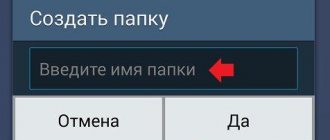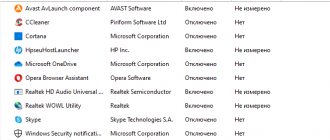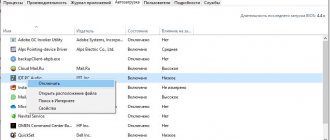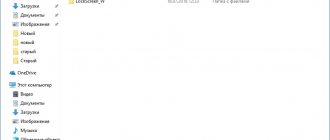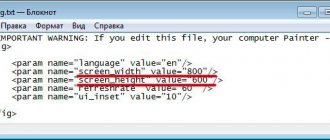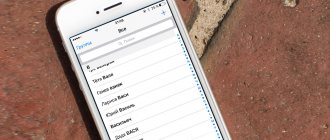Shortcuts on the Android desktop make it much easier to use your mobile device. Thus, with their help, the selected application or file is quickly launched. The smartphone does not limit the number of shortcuts for quick access on the desktop. Here you can make several screens at once, which are simply scrolled by swiping. The only question is how to add a shortcut to the desktop of an Android device, since newcomers to the presented functions may experience difficulties.
How to add an icon
Adding icons can happen in various ways. The method of how to create a shortcut on the Android desktop is selected in accordance with the factor which file or application needs to be displayed for quick access.
Shortcuts from the widget menu
For your information! Every smartphone, be it Xiaomi, Miui, ZTE, Samsung, offers the user several screens at once, so you can easily display all types of shortcuts on them - widgets, applications, files, contacts, Internet browsers, etc.
Using standard smartphone tools
Android provides a standard way to move the application icon. As a rule, all downloaded files, games and applications are saved on a secondary screen, which is located in the general menu. There may be several fields at once to accommodate all the downloads; they can be moved by swiping to the side.
The traditional method of adding a shortcut to the Android home screen is represented by the following sequence of actions:
- You need to activate your smartphone.
- Next, the general menu opens. To do this, press 3 dots or a square located at the bottom in the middle of the main screen. Applications, files, games will open on the screen.
- Select the application that you want to display on the smartphone’s desktop. Click on the icon and hold for a few seconds. There is no need to open the application.
- After clicking, the screen with files will disappear and the main desktop will open.
- If you want to change the desktop to place the icon, you need to swipe it to the next one with your finger.
- Next, select the location of the icon and click on it with your finger.
This way, the selected application will appear on the desktop - main or secondary, but opening it will be much easier and faster.
Using a file manager
You can use a file manager, for which you first download Explorer. ES Explorer is often used, which is offered for free on the Play Market.
File manager
Working with it is simple:
- You need to open the file manager.
- Select the desired file in Explorer, all games, files and applications available on the smartphone will be displayed.
- Wait for a short vibration signal, this is a notification about the selection of a future icon.
- A form with future actions will open, select “Add”.
Note! The icon will appear on the main desktop. You can move it to another screen by holding the icon and swiping it to the side at the same time.
How to recover a missing shortcut
Any owner of a mobile gadget tries to personalize it by installing icons for various applications and widgets. These could be instant messengers, social networks, system tools, and even third-party software. The more shortcuts there are on the screen, the more often situations arise when some of them disappear at the most crucial moment. You can deal with the problem yourself if you identify the reason for the disappearance of icons from the smartphone desktop.
It is quite difficult to understand why the icons disappeared. The following reasons are considered the most common:
- transferring the application to a memory card;
- accidental deletion of a program;
- moving to another desktop or adding to a thematic folder;
- system failure.
To return the icons to their place, you need to act in accordance with the situation.
Return to internal memory
- Open "Settings".
- Go to the "Applications" section.
- Open the page of the program whose shortcut was lost.
- Select "Storage".
- In the “Change storage location” window that appears, check the box next to the “Device memory” line.
Finally, you need to return to the main screen and check for the icon.
Search for a shortcut in the general menu
- To get to the phone menu, you need to click on the corresponding icon. It can be a circle or a square with many dots.
- Once you enter the menu, you should analyze each page to identify the missing icon.
- If there is a search bar, enter the name of the program and start the process.
- After detection, tap on it with your finger and, while holding it, drag it to the desktop.
Searching for an icon in folders
If there are thematic folders created by the user on the main screen, we can assume that the missing shortcut ended up there. To verify this, and at the same time, return it to its original place, it is necessary;
- open a folder by touching the image;
- study the icons placed in it;
- When you find something missing, press and hold it with your finger and drag it to the desktop.
If the disappearance of icons is due to problems caused by a system failure, simply rebooting the device will help restore them. To do this, you need to press the power button, and in the list of suggested options that appears, select “Reboot” (“Restart”).
Next, you will need to wait until the smartphone turns on and make sure that the missing icon is back in its place.
How to create an application shortcut
Shutdown button on Windows 10 desktop - how to make a shortcut
There is the simplest way to make an application shortcut on Android that works on all devices without exception. To do this you need to do the following:
- On the main screen, select a free field and tap on it while holding your finger for a short time. A menu will open with possible functions.
- Select applications or widgets. Some systems are configured as "Applications and Widgets".
- The following is a list of applications that are available in the smartphone’s memory. You need to select the one you need for quick access.
It turns out that there are no difficulties in the question of how to display the application icon on the screen of an Android device. The difference lies only in the list of functionality offered by the existing system.
Creating a shortcut will take a couple of minutes
Customizing desktops using third-party applications
When there are too many shortcuts, you can solve the problem by creating another desktop. The answers to these and other questions are in the table below.
Vyacheslav
For several years he worked in mobile phone stores of two large operators. I understand tariffs well and see all the pitfalls. I love gadgets, especially Android ones.
Ask a Question
Question to the expert
How to add another home screen?
To do this, you need to select an icon, application, group, hold it with your finger and move it across the screen surface to the right until a new screen appears.
How to remove an extra desktop?
To do this, you will need to remove all shortcuts, applications and widgets from its surface. When the space is cleared of the last icon, the screen will be deleted automatically.
4.8/5 — (23 votes)
How to display a contact's shortcut
How to display “My Computer” on the Windows 10 desktop
Most users call one person every day, so they find it easier to use a contact shortcut for speed dialing. You can also put it on your home screen. To do this, follow the following instructions:
- Select a place on the empty screen and press it with your finger, holding it for a few seconds.
- At the bottom or top, tabs are activated to select applications or files. Select "Widgets".
- Next, a list of applications and games that can be added will open. You need to click on “Select contact” or “Add contact”.
- Find a contact to post.
Note! It is not recommended to select contacts to display on the screen. This is due to the risks of its uncontrolled dialing, since the lock on the smartphone is often removed, and keeping the phone in a pocket or bag leads to independent “work”.
How to customize your home screen
Before displaying icons on your desktop, you need to organize and clean up your home screen space. It is much easier to navigate installed Android applications when they are arranged in a user-friendly order.
The most popular way to clear the screen of a large number of shortcuts is to create groups of folders where Android applications of the same type are placed: games for games, utilities for utilities. To do this you need to do the following:
How to quickly navigate among created group folders? To do this you need to give them a name:
If you need to transfer a folder to another desktop (if you have several of them), you need to:
How to put a shortcut to a file or folder
How to restore your desktop on Windows 7
Files and folders are more difficult to display. The main condition in the presented idea is the preliminary download of the archiver. Total Commander, which can be easily downloaded from the Play Market, is suitable.
File selection
The presented procedure is carried out as follows:
- First you need to go to the Play Market and find the Total Commander application to download.
- Then you need to install the program on your smartphone and open it after downloading. The application immediately offers a list of files that can be displayed on the desktop. These can be photos and videos, any files with extensions that can be played on a smartphone or only through a computer.
- Click on the file you want to output. It should be held for several seconds.
- A context menu will appear where you select “Create a shortcut on the table”.
- A field will open for you to fill in with information about the shortcut being created and you will be asked to change the file name. After the change, confirm your actions - click on “Apply”.
Adding files
Note! Several files can be combined into one folder. To do this, select several files at once from the proposed list that you want to place. Confirm the action and enter the name of the folder.
Entering a file name
The same procedure applies to how to remove an icon from a folder on Android. To do this, open a folder with files and click on one of them - the one that needs to be removed and placed separately. The press must be long to wait for the context menu to appear. It suggests actions where you select the “Install to desktop” option.
How to add/remove icon icon to Android phone desktop
Displaying software icons
There are no problems when working with software icons. To display the icon on the desktop, follow these steps:
After completing these steps, the Viber icon will be located both in the main menu and on the desktop. You can launch the software from anywhere.
Display the file shortcut
Android developers have not thought through the process of how to launch individual files from the desktop. To do this you will need to use third-party software:
Don’t know how to solve a problem with your gadget and need expert advice? Alexey, a smartphone and tablet repairman at the service center, answers your questions. Write to me »
If these steps are completed successfully, an icon for the required file will appear on your desktop. From there it can be launched.
Removing an icon icon from the desktop
You can remove unnecessary icons from the desktop using the standard delete function:
Each smartphone manufacturer has unique interfaces. Therefore, you need to drag the icon to different places on the desktop. The above instructions will work for most Android phones.
To prevent new shortcuts from being created on the desktop when installing the software, you need to prohibit their creation in Google Play:
Now, when installing new programs, mail and other software shortcuts will not be created.
How to create a site shortcut
Sometimes the owner of a smartphone often uses the same site. For convenience, you can display its link on the desktop of your mobile device. The sequence of actions depends on the browser used.
Important! First you need to download the browser that the smartphone owner will use. They do this on the Play Market completely free of charge.
Chrome
To load a site link, you need to find the desired page. To do this, go through a browser to a search engine and enter keywords to find the necessary information. Once the site is found, you need to click on the browser menu on the main page. A context menu will open with functions that can be used on the smartphone. You need to select “Add to Home Screen”. A link to the site page will be added to the screen.
Google Chrome browser
Firefox
Do the same in the presented browser. You need to use a search engine to find the desired site, and then open the menu. You will be prompted to install the link as an icon on your smartphone’s desktop. Select "Add Page Shortcut".
Note! In the same way, you can add multiple links to the screen.
Opera Mini
Here you also need to open the desired site in the browser and select the menu. Actions that can be implemented in the existing operating system will be suggested. Select "Home Screen".
It is noteworthy that when working with browsers of all varieties - Opera, Yandex, Google Chrome, etc. — icons are always placed on the main desktop. If you need to move the shortcut, it is moved as described above.
Opera browser
Problems creating shortcuts
Previously there were other alternatives that would have allowed us to create direct access from one of the most popular file browsers, although the application has been updated and thus eliminated this possibility. For all those who are looking for a solution, you will have to follow the steps that we showed you at the beginning.
In case our problem is related to the personalization layer of our mobile phone, either because we cannot add direct access or because the access does not work on the desktop, all that remains is to download an alternative launcher. On Android we find many from the Google application store, including the popular Nova Launcher that is completely free. After installation, we should have no problems accessing the work.
Source
How to display a widget
Removing the widget occurs in the same way as the above sequence of actions. To do this, you need to press and hold your finger on the main screen of your mobile device until the icons appear. They appear at the top or bottom. The “Widget” tab is selected, after which the applications, games or files needed to be placed on the desktop are opened.
How to display a widget
Note! On some operating systems, you can change the size of the shortcut. To do this, click on it and hold until the functionality appears. If possible, a characteristic frame appears. Use it to change the size of the widget.
In the same way, you can disable quick use - just select the “Delete” function.
Setting Personalization Options
The easiest way to place the “My Computer” icon on the screen is to use “Personalization”:
- Right-click on a blank field of the working screen;
- In the context menu find "Personalization
" and select; - Go to " Themes
"; - In the far right menu find "Desktop Icon Options
»; - Check the box to "Computer
" and press "
OK
».
In the last window, checkboxes can also be placed opposite other icons in the menu. This way you won't have to do the procedure twice. If you need to remove " My Computer"
"or other folders, perform a similar procedure, only at the final stage uncheck the corresponding items.
This method can only be used if OS Windows 10 is activated. Otherwise, there will be no access to “ Personalization
”.
Desk icons can also be accessed through the Control Panel
"
The system folder can be called up by searching in the Start panel. In the control window, in the search bar, enter the word “ icons
” in small letters and press Enter.
From the drop-down list, select “ Taskbar Settings
”.
An options window will pop up with a Personalization
. Then proceed as described above.
Merging created shortcuts
Often, a mobile device user is faced with the problem of how to find a shortcut on the Android desktop if there are many of them. The merge function will help. Everything is simple here:
- Select two shortcuts to combine.
- Press your finger on one of them.
- They lead him with their finger to the next one. Having finished, they release the finger. The system will automatically offer to combine it into one folder and provide a field for entering its name.
Adding a shortcut to the desktop of an Android device is simple and accessible even to novice mobile device users. To do this, just follow the instructions above. If difficulties arise or the smartphone does not respond to your actions, you need to restart your Android.
How to add a shortcut to the Android desktop
Shortcuts on the Android desktop make it much easier to use your mobile device. Thus, with their help, the selected application or file is quickly launched. The smartphone does not limit the number of shortcuts for quick access on the desktop. Here you can make several screens at once, which are simply scrolled by swiping. The only question is how to add a shortcut to the desktop of an Android device, since newcomers to the presented functions may experience difficulties.
Method using the Registry Editor
The method will be useful for those users who do not have Windows 10 activated but have administrator rights. To get to the editor, you need to simultaneously press the WIN+R buttons (OS windows icon) from the keyboard. In the window that opens at the bottom of the screen, in the “Open” line, enter the word with a small letter regedit (without spaces at the beginning and end of the word). Press Enter. Next, allow the application to make changes by clicking “Yes”.
Now, to display the “My Computer” icon on the desktop screen, you need to select folders in the pop-up window in the following sequence:
- Find and open a folder whose name contains the word “USER”;
- Find Software and open Microsoft;
- Go to Windows;
- Select CurrentVersion;
- Click the Explorer folder and then Advanced.
Each operation will be reflected by changes in the right block of the window. After selecting the Advanced item in this block with files, you need to find an object called Hidelcons. Next to it will be a combination of numbers. In it, instead of the number 32, you need to enter 0. Confirm the action. If a file with a similar name is not in the list, you will need to create it yourself. To do this, click on the blank area of the right block. Call up the menu with the right key. Then select “Create” and select “DWORD Value 32” from the list.
Method using the extension command
In Windows 10, special commands and extensions are responsible for quickly performing operations. One of them is “ Rundll32 shell32.dll,Control_RunDLL desk.cpl,,5
" without quotes.
The phrase is written in the “ Open
” field of the “
Run
window
, which opens by simultaneously pressing
WIN + R. Select " Ok
".
In the pop-up window, check the boxes next to the required system elements. If the command does not work, it is worth checking that it was entered correctly in the “ Open
” field.