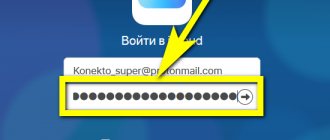It is important to always maintain contact with loved ones and friends. Modern technology allows you to record the numbers and names of all people in memory and access them in a few clicks. This also applies to iPhones. Sometimes it happens that you do not need to restore backup copies of lost records, but delete them. Most often, this is needed if the data is out of date, the user does not communicate with the person, or wants to give or sell the phone to someone else. This material will describe in detail how to delete contacts from an iPhone all at once or separately, and in what ways this can be done.
How to delete contacts from iPhones of different models manually
If there is a need to delete only one or several contacts from the gadget’s memory, then the old and standard method will do, which is not fundamentally different from model to model. To use it, you do not need any additional applications or even access to the global network, since the method is based on the standard settings and functions of the phone.
Deleting entries in the contact book can be done in various ways
The algorithm of actions is as follows:
- Go to the main menu of the phone and find the “Phone” item there.
- Among all the available entries, select the contact you want to delete and tap it.
- In the detailed information window that opens, click on the “Change” item.
- View all editable information and scroll down to the red “Delete contact” button.
- Perform a deletion, which involves completely and irrevocably erasing data from the iPhone’s memory.
Important! You should always carefully select records to delete and check them several times. It will be impossible to return lost information using standard means.
Window for deleting selected entry
This method is good and safe if you need to delete one or more entries from your contact book. In cases where large-scale deletion of groups or all items is required, the actions will take a long time. In such situations, it is recommended to use Apple services such as iTunes or iCloud.
If a contact is deleted on the phone, it is lost only on that phone. If the deletion occurs on a linked or synchronized email account or Apple ID account, it will not be available on all devices that are linked to or authorized on this service.
The selective method using standard tools involves only separate removal
Method One: Using the Erase Contacts App
This application is downloaded from Cydia, or rather from the Bigboss repository. There is no need to download and install it, just run it.
Let's consider the procedure. Open Cydia and select Search. Then enter the name of the application. Select it from those found and click on the “Modify” tab. It is located in the upper right corner of the screen. Click on it again (now it’s called Install) and wait a few seconds.
Minimize Cydia and go to the main screen. There, click on the Erase Contacts application icon that appears. No further additional actions are required - all contacts have been deleted.
Deleting all contacts at once on iPhone 5s and other models
Regardless of the iPhone model, contacts can be deleted one at a time through the functionality of the device itself or using services that were specially designed by Apple to simplify work, file storage and synchronization. The latter help to avoid complete loss of important information for the user in the event of theft or physical destruction of a phone or tablet.
How to delete a contact from an Android phone - erase unnecessary numbers
One of the methods for mass deletion is to use the iTunes service, which is not only a huge media player and storage of user audio and video files, but also a synchronization service for other data. The second method involves using the iCloud cloud storage service.
Important! In addition to basic components such as reminders, notes, calendars, photos, mail, and documents, the vault can contain custom contact records with phone numbers and names.
You can also delete contacts through third-party applications and features. First of all, it is recommended to use standard and officially available functionality. This helps to save yourself from problems associated with viruses and possible malfunctions that may arise when installing jailbreaks and third-party software.
Standard methods will be discussed below, and the next section will cover the use of third-party applications. It is worth recalling that this works for most new iPhone models, including iPhone 4, 4S, 5, 5S and so on.
Login to one of your accounts to quickly clear your notebook
How to delete contacts in groups via iCloud
To delete several records or even all contacts from an Apple gadget at once, they must be synchronized with iCloud cloud storage. If this is not done, you will have to make a backup yourself.
This is extremely easy to do. You need to go to your phone’s “Settings” from the main menu and select “iCloud”. In this window, a switch called “Contacts” is simply activated (moves from “Off” to “On”). As soon as the gadget connects to a high-quality cellular network or Wi-Fi wireless access point, the data selected by the user will be uploaded to the server and successfully synchronized. After this, you can begin deleting contacts or other copied information. In this case, the procedure is as follows:
- Log in to the iCloud service through the official website (icloud.com) on a personal computer. You can do this from your phone, but the process will not be very convenient.
- Log in using your iCloud username and password. This is a common Apple ID for all accounts.
- After logging in, go to the Contacts application. It integrates with the phone program after synchronization and contains the same records.
- Press and hold the Ctrl key. At the same time, you must select the contact records to be deleted.
- Click on the “Delete” (“Del”) button and confirm your intentions. If the user suddenly changes his mind, he can click on the corresponding “Cancel” button to prevent the deletion of contacts.
After pressing the delete key, all entries from the contacts application will be deleted. This action will also be reflected in the program on the phone. You need to carefully check each contact before deleting. Perhaps the necessary data is there.
Setting Synchronization
How to delete all contacts from iPhone using iTunes
As has already become clear, there are several problems with the usual deletion functionality. It cannot delete all entries from the phone book at once. This may be due to security concerns and an attempt to save user data, or such features are difficult to implement on iOS. In any case, there is a second method based on using the iTunes application. The step-by-step instructions are as follows:
- Run the program on your personal computer running the Windows or Mac operating system.
- Connect an iPhone of any model to the computer via a regular original USB charging cable.
- Wait until the gadget is identified and begin setting up.
- Go to the “Device Information” section to see all the data about the connected device.
- Check the box next to “Sync Contacts”.
- Check the same box next to “Delete” in the “Advanced” settings section.
- Click on the “Apply” button and confirm your intentions to delete several entries from the phone book.
Important! After a few seconds, all data from the synced app will be permanently deleted. If you need to erase only a few entries from the phone book, then this method will not work.
You can also clean your contacts through iTunes.
Possible problems and their solutions
There are situations when, after synchronizing with the phone book on a PC, the contacts on the gadget remain. This happens because the directory already stored its data, and the gadget needs to be associated only with an empty book. You can check the availability of files at [System_drive]/Users/[Account_name]/Contacts. If there is anything in the folder, then the data should be deleted.
iTunes may report contacts syncing over the wireless network. This happens if the previous owner of the device did not turn off the synchronization option, as a result of which unknown numbers will appear in your contact book.
To solve this problem, you need to disable iCloud synchronization.
- Go to “Settings” and select the iCloud section.
- Move the slider opposite the “Contacts” column to the inactive position.
You can completely delete a linked account if it belongs to someone else. To do this, in the same menu you need to select the “Delete account” option and click confirmation.
How to recover deleted contacts on iPhone
Sometimes contacts fail for several reasons. The first is that the user may have intentionally or accidentally deleted all the entries. Also, if the smartphone’s settings were reset, all data could be completely deleted and the settings returned to factory values.
How to copy contacts from iPhone to computer - the best ways
Often, users transfer their Apple ID accounts to friends or close relatives so as not to bother them with creating new accounts. After some time, a person begins to delete data that is unnecessary for him, and a phone connected to the Internet via a cellular connection or a wireless Wi-Fi network begins to make these changes to iCloud, which transfers them to all devices with the same Apple ID.
Important! If contacts have been deleted from the iCloud service, then there is still a chance to copy them. The developer provides this opportunity. Within one month from the date of deleting all copies from the storage, you can restore them.
You can restore data from the iCloud application or mail synchronized with your account. In the first case, you need to go to the service website from a PC, log in and go to the “Contacts” section. You need to make sure that the recordings that were deleted from the phone were saved in the storage.
Next, you need to go to your phone settings, select your Apple ID account and go to iCloud. If the user has already been authorized and the “Contacts” switch is activated, then you should deactivate it. Immediately after this, a message will appear asking you whether to save your contacts or delete them.
If the “Contacts” block switch has already been turned off, then you should proceed to the third step. You need to activate the toggle switch and select “Merge contacts” in the pop-up window. This is done so that the records already existing on the phone are combined with contacts from the service. After this, data will begin downloading from iCloud and in a few minutes all the information will be on the phone.
Recovering deleted data is possible from cloud storage systems
Conclusion
As you can see, there are a lot of options for managing your phone book entries. In some cases, you have to combine records, in others you have to delete duplicates, and thirdly, you have to edit them manually. But at the same time, do not forget about the filters that we talked about earlier, so that the system actually displays to you the entire list of subscribers recorded in the phone book.
It is also worth considering that some models from different manufacturers, for example, HTC, Nexus, have their own built-in tools that combine contacts from different accounts, including Facebook, Skype and others. Share link:
Third-party applications for deleting contacts on iPhone
How to transfer contacts from Google account to iPhone - import methods
Such methods include the use of Smart Merge, Erased Contacts and some others. The first is an application that allows you to get rid of duplicate entries and unwanted contacts. Moreover, it helps to completely clear your address book. Smart Merge is very easy to use.
Erased Contacts allows you to remove unnecessary information from your phone in one click. In addition to contacts, you can edit other data, and they will be deleted automatically.
If the phone is jailbroken, then the user has two more ways to delete unnecessary entries. The first is to edit the file system, and the second is to install special software, the names and functionality were described above.
Smart Merge Interface
Now the user knows how to delete several contacts at once on an iPhone and in what ways this can be done. Standard and safe methods or programs are offered for use, which are installed separately and cannot harm the system.