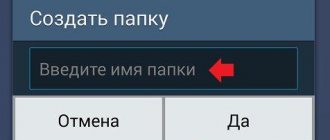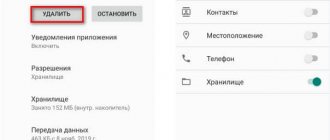September 12, 2016
If you don't like the interface of the Android operating system, you're uncomfortable using it, or you just want to try other design options, you can install a new launcher. With it you will get a modified desktop, widgets, shortcuts, icons, menus. This is an application that you can download and install. There are a huge number of such programs. They allow you to change a boring or inconvenient interface. If the utility does not suit you, you can return the old interface. Read how to install, how to activate and how to remove the launcher from Android devices if you no longer need it.
If you don't like your Android interface, you can easily change it to any available one
What is the launcher for?
Launcher is a graphical shell for Android. You see it on the screen. Through it you interact with the device. Utilities of this kind are also called “themes”. If you download several of these applications, in the gadget settings you can change not only the desktop wallpaper, but also the table itself. And also widgets, icons and the appearance of some programs. If you are not satisfied with a launcher, you can remove it or replace it with a new one.
In addition, the interface may simply not be to your taste. Or get bored. In this case, it makes sense to try different themes and decide which one suits you best.
Figure out how to remove the launcher from Android and install a new one to change a boring or inconvenient desktop.
You can choose completely different shells and change them depending on your mood.
- Smart Launcher Pro. Doesn't require a lot of resources. Saves battery.
- ILauncher. Makes the Android operating system similar to iOS.
- Yandex.Kit. Created by the company of the same name.
- SPB Shall 3D or NeXt Launcher 3D. Themes with volumetric effects. With them you can quickly switch between desktops and scroll through pages.
- Car Launcher or AutoMate Car Dashboard. Will be useful to car enthusiasts and drivers. You can activate such skins when you get behind the wheel.
Where can I download?
These utilities are available in the Google app store. Some of them are provided for a fee. But most programs are available for download free of charge. You can also find the shell on the Internet, download it as an APK file and install it like any other program for Android devices.
- Go to Play Market.
- Enter the word “Launcher” or “Launcher” into the search bar.
- Or go to Applications - Categories - Personalization - Android Skins.
- Choose your favorite topic. To find out what it will look like, click on it. There are screenshots, descriptions, reviews and user ratings.
- Click Install. In the same menu, you can delete the program if it already exists. But it’s better to figure out how to disable the launcher on Android. This way it will remain in the device parameters, and you can return to it at any time.
- Confirm installation.
You can also download a third-party shell.
- Enter the phrase “launcher for Android” in any search engine.
- Follow the links and select the topic you want.
- Read the app description. Find out what devices it is intended for and what its system requirements are.
- It is better to download the program directly to your phone or tablet. Otherwise, you will have to transfer it from the computer later. Do not open suspicious files with the .exe extension. Installers for Android are in .apk format.
- Download any file manager to your device. You can work with it like Windows Explorer: view the contents of folders, open files. Removing them will also be easy. This utility can be found in the Play Market. For example, File Manager or Total Commander would be suitable.
- Launch the APK installer through the file manager. Confirm the action and wait for the process to complete.
After this, a new theme will appear on your device. If you don't like it, you can remove it.
Advantages of launchers
The main task of the new launcher is to make the device interface more comfortable without interfering with the operation of the device. Third-party shells allow you to create a more convenient working environment for your Android smartphone or tablet. After all, most of them:
- Run more smoothly and stably
- Supports gestures
- Use easier handling of halyards
- Supports additional themes
- Many of them have built-in support for social networks
The most popular launchers in 2016 are:
- GO EX Launcher
- Buzz
- Solo launcher
- Apex Launcher
- Nova Launcher
Almost all shells for Android have a similar interface. Therefore, when installing a new launcher, the user will be able to quickly understand it. If you want to expand the capabilities of your device, install a more functional launcher on it.
How to setup?
After the launcher is installed, you need to press the “Home” button and select the “Always” option to set it as the default one. But what if you already have several skins and want to switch between them without downloading them every time?
Here's how to change the launcher on Android in the settings and install the one you need:
- Go to the gadget settings.
- Click on the "Home Screen" section. In some firmware, this function may be located in a separate “Themes” item.
- All previously installed shells will be there. Just select the one you need.
This way you can change the interface in the settings at any time.
Each such program has its own parameters. Open it to see what features it has and what you can change.
User reviews
User reviews confirm that the application helps to clean up your smartphone, improve its performance and select programs and news that interest you, but the functionality has some shortcomings. But the Yandex team pays attention to the reviews and, in accordance with the comments, tries to improve the program! Here is an example of real reviews:
Ready! Now you know everything about the intricacies of the program and will be able to control all available functions.
How to delete?
Deactivate the launcher if you do not want to use it:
- Open Android settings.
- Go to Applications.
- Find the shell in the list and click on it.
- "Remove default settings" button.
After that, select a different interface for Android.
If you don't need this application and you are sure that it will never be useful, you can permanently erase it. In this case, simply disabling the program will not be enough. After all, it takes up space in the device’s memory. Why clutter your system with something you don't intend to use?
Here's how to remove the launcher on Android:
- Go to Settings - Home Screen.
- Find the shell there.
- Click on the image of the trash can.
You can also get rid of the utility through the Play Market. Open it and find the application page. The button you need will be there.
If for some reason the pre-installed Android interface does not suit you, you are uncomfortable working with it, or you just want to try something new, change the launcher - the graphical shell of the operating system. The program can be deleted at any time and returned to factory settings. Or just put a different topic.
Click "Like" and read the best posts on Facebook
Good day, friends, today we will talk about how to remove the launcher on an Android phone. Today there are a huge variety of launchers from a variety of companies. As the article progresses, we will briefly answer the question of what it is, how to change the launcher, and at the end we will tell you how to completely remove the launcher from the system.
How to install and configure
So, “Yandex.Launcher” is a free graphical shell distributed for devices running on the Android operating system. In addition to the main functions of giving an unusual appearance to the familiar appearance of the desktop, this application can monitor most running processes and control the resources they consume, and the application is also integrated with the beloved voice assistant “Alice”. Therefore, anyone who actively uses services from Yandex should definitely pay attention to the application discussed in this article.
Returning to the issue of installation and configuration, it is worth noting that this “Launcher,” as the developers themselves say, is not adapted for tablet devices, and also for its operation you will need Android 5.0 Lollipop or higher and 17 MB of free space (which is several times less, than some competitors). In addition, if the manufacturer of your smartphone uses a modified version of the Android operating system, then the application will not work on it, since the original OS is required. This applies to the following smartphone models that fundamentally do not support Yandex Launcher:
- "Asus ZenFone 4";
- “Asus ZenFone 5 / Asus ZenFone 5 LTE”;
- "Asus ZenFone 6";
- "Asus Fonepad Note 6";
- "Asus ZenFone C";
- "Xiaomi Mi4i".
For everyone else, to install, just visit the Google Play/Play Market store and download the Yandex.Launcher application, wait for its automatic installation and security confirmation, after which you should follow the following procedure.
IMPORTANT. It is worth mentioning that on different versions and models, menu items and parameters may be named differently; in this article, Xiaomi Redmi 5A is used as an example
- open “Settings” and scroll down to the “Desktop and Recents” line;
- Select “Desktop” again and in the list that opens, tap on the line “Yandex Launcher”;
- click on the “Home” button to activate the launcher;
- the system will automatically begin to select the best optimization scenario, and will also offer to change the wallpaper to standard;
- if desired, provide access to additional data (geolocation, contacts, SMS and mail);
- That's all, enjoy the result.
The first thing that will immediately catch your eye is the sorting of the software installed on the device by belonging to certain categories, for example, games, communication, tools, etc. Of course, the list of customizable features is not limited to this. To open the launcher menu, simply tap on an empty area of the screen and wait for a menu to pop up with additional settings, which include:
“Personalization” - includes 7 main sections:
- “Wallpaper”—you can choose from a set of standard backgrounds, divided into categories. True, the choice is not large, but the wallpapers are quite colorful, in addition, you can use images from the Gallery or Live Wallpaper;
- “Widgets” is a standard and already boring set;
- “Themes” - divided into 4 main categories - “Color”, “World Championship”, “Winter Holiday” and “World of Tanks”. So everyone can find the option that best suits their taste;
- “Icon style” - two types - classic and volumetric (pads);
- “Application menu” - in addition to the standard button, you can set, for example, the face of a cat or dog.
"Home screen":
- “Desktops” - allows you to add or remove existing desktops, a small thing, but nice;
- “Icon grid” - allows you to divide the workspace of the desktop, where icons are placed in any proportion from a 6 by 6 square;
- “Transition Effects” is a familiar “presentation” section with 6 types of transitions from one desktop to another.
"Alice and the Search":
- “Alice” — enable/disable the voice assistant;
- “Search widget” - to select the search engine used, which will be installed by default.
"Other":
- “Clock and weather widget” - designed to select parameters for displaying the weather and clock, you can choose to show the clock/date and weather, or you can leave only one parameter;
- “Notification” - enable/disable the display of notifications in the form of a red circle with a number in the lower left corner of the icon;
- “Phone settings” - yes, this is where the main section of the smartphone settings was moved;
- “Application recommendations” - allows you to disable advertising for recommended projects, sometimes advertising is quite annoying.
“Launcher” - combines three general informative sections about the software in question.
How to change the launcher?
How to change launcher
To change the launcher, you need to go to its settings, “General” or “Desktop Settings”. Depending on what is used.
- Click on “Default Desktop”.
- In the drop-down list, select standard or any other installed one.
Choose another launcher - If you just want to test it, click “Only now.” Or you will have to repeat the change procedure from the beginning.
In new versions of operating systems, the process of changing the bootloader is available directly in the standard settings menu. Open the settings, look carefully for the “Home Screen” tab. Point your finger and select the one you need from the list.
We figured out how to change it, let’s return to the topic of the article.
Changing the launcher on your smartphone
On Samsung
Open the Settings item, which is called Applications.
Now press the button with three dots in the upper right corner to call up additional options.
Select Applications by default.
This settings section contains applications for opening Internet pages, messaging and working as the main screen of a smartphone. In the factory settings of the phone there is a launcher from Google or a proprietary one: Samsung Expirience for Samsung, MIUI desktop for Xiaomi smartphones.
Select the appropriate Desktop and check the box next to it.
After exiting the settings, the main screen will already work under the control of the new program.
How to remove the launcher?
You need to remove the launcher like any other application or game.
- Select the standard launcher as described in the paragraph above.
- Pull the bar down, or through the main menu go to “Settings”
- Open the “Applications” item.
- We search in the list, tap with your finger and select “Delete” in the menu that opens.
Removing unnecessary launcher - Before deleting, it is also recommended to “Clear cache”.
As you can see, the process of eliminating the bootloader is simple. If your phone has been attacked by a virus and you cannot eliminate the program using standard methods, we recommend using third-party applications. “ES Explorer” has proven itself well in such cases; this utility can manage “application permissions” and perform uninstallation in cases where standard methods did not work. You can download it directly from the Play Market.
To prevent data loss and virus attacks, install one of the free antiviruses and regularly update the antivirus database.
How to install a launcher on an Android phone
And now that you have already selected the optimal launcher for yourself, you need to install it on your phone. To do this, open the Play Market and enter the name of the desired application in the search. As an example, let's look at installing the Poco Launcher program. The following instructions are also suitable for installing other launchers:
- Go to Google Play.
- Enter the name of the launcher.
- Go to the page with the application and click on the “Install” button.
- We wait for the installation to complete and close Google Play.
What is a launcher?
By default, the phone has the factory shell installed. This word refers to the appearance of icons and folders on the home screen. If they want to change them, users resort to installing third-party software, the main task of which is to manage and launch applications on a smartphone .
That is, installing a launcher is needed to change the appearance of the smartphone. With its help, it is even possible to design a gadget for an IPhone or Samsung. There are no problems with how to remove the default launcher, but the opposite is true with removing third-party software.