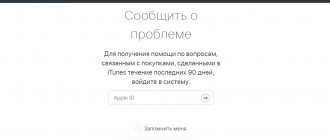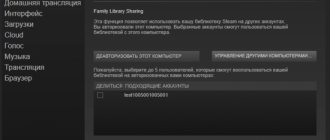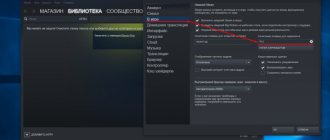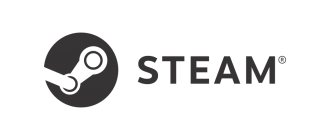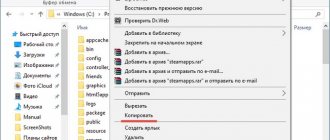Refund for purchasing a game on Steam
As you know, the functionality of many games sold through Steam is far from flawless. This is especially true for recently released games, which are often not debugged and optimized properly. You may purchase a game that will lag desperately or simply won't run on your computer due to its hardware requirements. Or you played it for an hour, didn't like it, and decide to quit the game and get your money back.
According to the Steam administration, you can request a refund for almost any of your purchases. However, some purchases are non-refundable and there are some time restrictions.
In particular, you cannot get a refund for purchasing a game on Steam if:
- When more than 2 weeks have passed since the purchase;
- You have played the purchased game for more than 2 hours.
Time limits apply to games and apps purchased through Steam, including pre-purchased games, gifts, and downloadable content (DLC), with some restrictions (described below). Even if you purchased the game before it went on sale, you can ask for a refund and buy the same game at a new, more attractive price.
If the refund is confirmed by support, the money will usually be returned to you using the same payment method that you originally used to purchase the game. If this is not possible for any reason, the entire amount will be returned to your Steam wallet.
Conditions and terms for reviewing an application to roll back a game purchase transaction on Steam
Steam is a global player in the gaming industry, and therefore must obey and put up with international and state legislation in terms of protecting consumer rights . With the rare exception of some countries, the conditions for reversing a transaction for a low-quality product that does not suit the consumer are the same for everyone: two weeks from the date of purchase. Otherwise, it is considered that you have already “used” the purchase enough and do not have the right to return it to the seller.
On Steam this rule works exactly. However, taking into account the specifics of the goods offered, the site added its own rule, which in no way contradicts the first one. If you have spent two hours or more in the game (120 minutes), you also cannot request a refund. It is believed that such a period is more than enough to understand whether you like the game or not. Overall, this is the main thing to remember if you are afraid to buy a game and are afraid that it will not suit you.
Steam refunds are possible if certain conditions are met.
Of course, there are other pitfalls. For example, you bought a game, and in the game itself you purchased a costume for your character. But you didn’t like the clothes and want a refund for them. In this case, Steam will not help here - you need to contact the game administration directly.
The return period depends on the payment option for the service; if the funds were withdrawn from a Steam wallet, then after approval you must wait up to two weeks (usually 1-4 days), and when the payment was made directly from a bank card, the return period is up to 60 days. In this case, the review of the application itself lasts up to a week.
Table: conditions for rollback of a deal for the purchase of a game and other content on Steam
| Product or service | Possibility of refund | Return Policy |
| Additional content, DLC updates | Possible if additional content was paid for on Steam. Payment on third sites is not refundable | 2 weeks from date of purchase, less than 120 minutes of play |
| In-game purchases | Possible for Valve products and some other suppliers announced in advance | 2 days if the product or service has not been used |
| Pre-orders | Maybe | Returns are possible for the entire pre-order period and within two weeks of passive or 120 minutes of active possession of the product after the order is released |
| Funds that were credited to the Steam wallet | Maybe | Refunds are possible within two weeks after enrollment |
| Purchases on third sites | Impossible | — |
| Unused gift certificates | Maybe | 2 weeks from date of purchase, less than 120 minutes of play |
| Video content | Not possible unless the video is part of a bundle or certificate | 2 weeks from date of purchase, less than 120 minutes of play |
How to get a refund for a game on Steam
To get a refund of the money you spent on playing on Steam, you will need to do the following:
- Go to the Steam support page at help.steampowered.com (log in to your Steam account if necessary);
- On the page that opens, in the section “What do you need help with?” Click just below on “Purchases”;
- Next, click on “Full purchase history”;
- In the list that opens, click on the game for which you want to return the money;
- When asked about the problem with the product, select "Purchased by mistake";
- Next, click on “I want to request a refund”;
- Fill out the request form where you can select your preferred payment method;
- Once submitted, you will receive an email confirming that your Steam refund request has been received.
Refund for a gift on Steam
If you sent a game to your friend on Steam as a gift, but it didn’t work for him or he simply didn’t like it, then the money for the purchase can be returned.
I would like to immediately note that this is a way to solve problems, and not a loophole for the ability to play games for free. If you abuse this method, sooner or later the returns function may be disabled.
Basic conditions for a refund: - no more than 2 hours in the game - 14 days from the date of purchase If you wish, you can study the remaining conditions in the official help: https://store.steampowered.com/steam_refunds
In order to return money for a gift on Steam, the following actions must be performed by the giver (sender) and the recipient (recipient) of the gift. It doesn’t matter in what order to do it, but it is more convenient for the recipient to do his actions first.
Recipient's actions
First, you need to select the game that you are going to return from the library in the Steam client.
In the menu that appears on the right, select “Support”. If you do not have access to the Steam client, you can go to https://help.steampowered.com/ru/ and find the game you need there.
Select “Technical problems” or “Purchased by mistake”, then “I want to request a refund for this gift.”
In the message that appears, check the box next to “Allow the user who paid for this gift to request a refund for it.”
Done, all necessary actions on the recipient’s part have been completed.
Sender's actions
The sender of the gift must go into the history of his purchases, this can be done in two ways: - click on your nickname in the Steam client, “About account”, “Purchase history” - follow the link https://store.steampowered.com/account/history /
Find the game you want in the shopping list and click on it. Next, select “I want to request a refund” and, if necessary, fill in the reason for the return.
After submitting your application, you will receive an email with text like this:
Hello. Your refund request has been received! We are reviewing your refund request and will try to respond as soon as possible.
Usually the application is processed in about an hour or two, but during sales this time can increase to two days. The response to your application will be sent by mail, or you can track it here: https://help.steampowered.com/ru/wizard/HelpRequests.
The answer will come something like this:
Hello. Your purchase will be refunded. We return funds to your Steam wallet. They will be marked as pending and returned to you within 7 days.
In the support center it will look like this:
After this, the returned money will be displayed in your account in brackets as in the picture below.
This money is, as it were, blocked, i.e. they are already on your balance, but you cannot spend them. According to the service rules, this blocking will last up to 7 days, but in practice for me it always lasted no more than 2 days. After the blocking (review) is completed, the amount will be added to the main account balance.
I hope that this material was useful to you, you can ask your questions in the comments below.
Returning money to Steam - an alternative method
Another way to return money for a purchased game on Steam is to use the functionality of the Steam client on a PC. Do the following:
- Launch your Steam client;
- In the left menu “Games and Programs”, find the game you need and click on it;
- In the game description that opens on the right, click on “Support”;
- A list of reasons will open, among which we select “The product did not meet expectations”;
- In the next menu, click on “I want to request a refund”;
- Data about the game will be displayed, about the playing time you spent in it, as well as the amount that will be returned to your Steam wallet or card if technical support approves your request;
- At the very bottom, indicate the reason why you want a refund for the game. It is recommended to select “Purchased by mistake” or “Not interested”. Choosing other reasons may force technical support to enter into correspondence with you, which will be unnecessary;
- In the notes field you can describe your problem in more detail (if desired);
- Then click on “Send request”;
If the refund for the game on Steam is approved, a letter confirming the refund will be sent to your email.
How do I request a refund on Steam?
In order to return money for a game on Steam , you need to send a request. Here are step-by-step instructions on how to send a request:
1. In the client, go to the “Help” . Select “Steam Support” .
2. In the window that opens, select the “Purchases” to open the library of purchased games and add-ons.
3. A list of games that have been purchased over the past six months will open. You must select the product for which you want a refund.
4. In the game menu, you must select “Product did not meet expectations .
Note!! There are other options in the list through which you can access the block with a refund. For example, problems with gameplay. But refuse the product for any reason, so most users select the “Product did not meet expectations” .
5. Next, you need to select “I want to request a refund” to create a request.
6. When creating a ticket, you must indicate where the funds will be returned. They can be received in your Steam wallet or returned to the same bank card with which the purchase was paid.
Reference!! You cannot specify someone else's wallet or payment system.
7. Next, from the drop-down list you need to select the reason for refusing to play. This step will not affect the decision, so you need to choose the option that corresponds to reality.
8. A block will appear where you can leave a comment. You can skip this step. However, if the refund is related to technical problems, it is recommended to describe in more detail what you did not like. This feedback will help improve the content.
There is an alternative option for creating a technical support ticket. In this case, the steps, starting from point 4 of the instructions written above, will be completely identical.
You can create a request for a refund directly on the game page, i.e. access it through the “Library” . There will be a block on the right where you need to select “Support” .
How long does a Steam refund usually take?
If you request a refund for a game on Steam within 14 days of payment, or within 2 hours of gameplay, then your request for a refund will be approved. As soon as the platform representatives confirm your right to a refund, you will receive an email accordingly. After this, the money must be returned to your account within 7 days. If you used an international payment method, the process may take a little longer.
If you purchased the game and within 24 hours after purchase sent a request for a refund, this situation is not considered a refund. Steam will simply reverse the original transaction and the charge will simply disappear from your bank statement.
This is useful to know: how to add a friend to Steam.
Requesting a refund on Steam doesn't always go smoothly
Despite Steam's generosity when it comes to refunds, the process doesn't always go smoothly.
Here are some common problems you may encounter when requesting a refund for a game on Steam:
- Request a refund for old purchases. Steam encourages users to request a refund even for old purchases, but their policy explicitly states that there is no guarantee that a refund will be approved. If more than fourteen days have passed since the game was purchased, the refund request will be rejected;
- Refunds for some DLC. Steam does not guarantee a refund in case of using third-party DLC (for example, if they irreversibly increase the level of the game character), or in the case of using, transferring or changing DLC;
- Refunds for in-game purchases. For games developed by Valve, in-game purchases may be refunded within 48 hours unless the item has been modified, transferred, or used. In the case of third party developers, the platform honors their refund policy.
- Video content cannot be refunded. Although Steam is primarily a gaming store, they also offer movies and TV series for purchase. If you buy a video through Steam and want to return it, the service will refuse you;
- Refunds are not permitted for items that were not purchased on Steam. If you purchase CD keys or Steam Wallet cards from another website, you will not be able to receive a refund from Steam for them.
How to submit a refund request
Everything is quite simple here, and it will take just a few minutes. Instructions on how to return the game to Steam and get your money back:
- We go to the service and log in (if auto-login is not configured). Next, in the panel at the top of the screen, select “Library”.
- Select the game you want to return and click on the “Support” button. The button is on the right, in the section with three dots.
- Now you are in the “What problem arose...” section.
- Here, select the option that best suits your situation, and then click on the “I want to request a refund” button.
- Let’s go a little lower, to the “Return Request...” section. Here, in a separate field, the name of the game in question will be displayed. Below, select the reason for the return and, if necessary, fill out the “Note” field.
- Click on “Send request”. The window will be updated and the generated request for a refund in Steam will appear on the screen. And the email associated with your account will receive a confirmation that the support service has received it.
Next, we just have to wait for the result of reviewing the request. If it is positive, then after some time the money for the game will be returned, and the game itself will disappear from the library. As you can see, there is nothing complicated about how to return money to Steam for a game.
How long does it take for a refund to be processed on Steam?
The standard period for considering a refund in Steam is 7 days from the moment the user’s request is considered. This is if we talk about standard situations when all the rules are followed. Consideration of special cases (you want to return the game, but the rules are partially followed) may take a little longer.
Also, the time required to wait for a refund on Steam depends on which withdrawal method was chosen. If money is to be credited to the card, it may take more than 7 days. We cannot give exact dates, since everything depends on the specific card issuing bank.
How to view a digital key in Steam? The answer is here.
Where will the money go?
Everything is simple here:
- If a bank card was used to pay for the game, the money will be returned to it or to your Steam wallet - at your choice.
- If the payment was made from a mobile account, from any electronic wallet (QIWI wallet, Yandex.Money) or through a payment terminal, then you can return the money in Steam for the purchase only to the Steam wallet.*
*It will be impossible to withdraw this money from the system, but you can use it to purchase other products on Steam.
We hope that the instructions “How to return the game to Steam”, as well as all the other material in this article, will be useful to you!