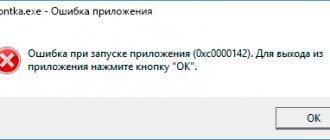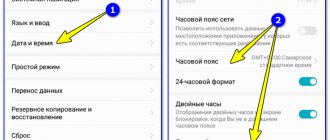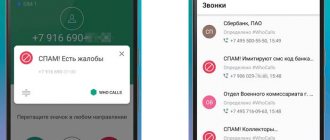- 82shared
- 1Facebook
- 81Twitter
- 0VKontakte
- 0Odnoklassniki
In order for a program or game to launch safely in the Windows environment, a number of conditions must be met. The system must have the appropriate libraries, everything must be in order with the manifest and other components of the application itself, etc., etc. If at least one of the conditions is not met, the application will not be able to start, and if it does start, it will not work correctly. But more often than not, the application simply cannot start, and the system displays a message with a description and error code.
Among the many errors, a very common one is error 0xe06d7363. Gamers most often encounter it when launching games, but it can also occur when launching a variety of applications.
The text description accompanying the error is most often sparse and does not contain any useful information that could directly indicate the cause of the failure. This usually indicates that the application crashed when launched. In some cases, an unhandled exception is reported with a reference to a specific address.
So, what is this error 0xe06d7363 and why does it appear. Its main cause is a violation of the integrity of application files or system components, in particular DirectX and Visual C++. The error may also appear when entries in the system registry are damaged, in the event of incorrect Windows settings that are responsible for the operation of applications and games in the system, lack of necessary rights, blocking of the Internet connection by a firewall or antivirus (if the application uses the Internet), the action of malware, driver failure video cards.
First steps for error 0xe06d7363
Now let's see how to fix error 0xe06d7363 and where, in fact, to start. If before its appearance there were no incidents such as a virus attack, a critical system failure or a sudden shutdown of the computer, if you did not update the drivers or change the system configuration, you can start with the simplest thing. First, try simply restarting your computer and running the application again. Error again? Eliminate permission issues by running it as an administrator this time.
You can try to run the program in compatibility mode with another version of Windows.
Unlocking a file
Windows security blocks some objects immediately after they are loaded. This may be why they are not installed. You can remove the lock as follows:
- Right-click on the object and open “Properties”.
- Oh, click "Apply" and "OK".
- Try starting again.
Reinstalling the application
Are you sure that everything is fine with the program or game itself? Perhaps her files were damaged. Remove the application and any traces it leaves behind, and then reinstall it by downloading it from another source. If error 0xe06d7363 occurs when starting the game, first try launching it not through the launcher, but directly through the executable file. It happens that only the launcher is damaged; the game files themselves are fine. If you are using a game client, reinstall it, it won't take much time.
Clean boot
Do not rule out a conflict or incorrect operation of some utilities. You can check this point by performing a clean startup without unnecessary components.
How to do it:
- Press "WIN+ R", enter "msconfig" and click "OK".
- In the “General” tab, activate “Selective startup” and uncheck all the boxes except “Loading system services”.
- Now go to Services and hide the display of Microsoft services. Click Disable All.
- Turn off autoloading of unnecessary programs.
Once everything is done, restart your computer.
Changing the computer name
The cause of error code 0xe06d7363 when launching games may be the computer name in Russian. Replace it with English and try running the program or game again. In Windows 7 and 8.1, you can rename your computer from the System section of the Control Panel.
Click on the “Change settings” link, in the window that opens, on the “Computer name” tab, click “Change” and enter a new name.
In Windows 10, you can access the necessary settings through the Settings application by following the chain System - About the system - Rename your computer.
How to get rid of problem 0xe06d7363 when starting a program
If on the eve of the error you did not perform any actions in the system settings, did not touch the device drivers, the application files were not changed, that is, you do not see any hint of the source of the trouble, we start with simple solutions and gradually move on to more drastic measures:
- The first thing to do when any one-time failure occurs is to reboot the device. In many cases, a reboot solves the problem and further fuss about fixing the error is no longer relevant. If, after rebooting, you see that the failure has appeared again, we try to get rid of it in other ways.
- The next universal recommendation is to scan your system for viruses. Even if they are not the problem, it is still necessary to periodically scan the OS for pests, using, among other things, third-party healing utilities (Dr.Web CureIt, etc.).
Doctor Web program window
- To check whether the program is being blocked by an antivirus or firewall (this is especially true if the downloaded product is not licensed), you need to disable the security software for a while and see if the situation is corrected. If yes, then we add the product to the list of exclusions of available protection tools.
- It is possible that the program itself, which generates an error and does not start, requires administrator rights. It’s worth trying to run the software by opening it as an administrator. In the application properties, you can set this option in the “Compatibility” tab.
- If you are using an unlicensed version of the application, often changing the crack for the game will save you from error 0xe06d7363.
Reinstalling the application
It happens that error 0xe06d7363 when starting an application occurs due to damage or the absence of some of its files. Then reinstalling the program solves the problem. Before re-installation, you need to remove not only the software itself using the Control Panel, but also all its “tails”. Special utilities, such as CCleaner, do an excellent job of this task. After the remnants of the application are removed, you can install the software again.
CCleaner program launch window
Sometimes the problem is not specific to the program, but to the client used to run it. So, when you reinstall it, the error disappears (to uninstall, use CCleaner or another similar tool).
Changing the computer name
Error 0xe06d7363 when launching games is possible due to the Cyrillic alphabet used in the computer name. In this situation, you should change the name to Latin characters and check if the game starts again. In Windows 7, 8.1 and 10, to rename a computer, follow these steps:
- Let's go to the Control Panel.
- Go to the “System” section.
- In the “Computer name...” block, click the “Change settings” button.
- In the new “System Properties” window, in the “computer name” tab, click “Change” and assign a new name in the window that appears, confirm the action.
Follow the steps to fix error 0xe06d7363
In Ten, you can also change the name of your computer by accessing the Settings service (launched from the Start menu). In the “System” section, go to the “About the system” item and click “Rename this PC”, after which we enter a new name.
Eliminating errors in the system and account configuration
If problems launching applications, including crash 0xe06d7363, are caused by damage or the absence of some system elements necessary for the programs to launch and function correctly, they require restoration. The built-in System File Checker utility will help you find out whether there are such flaws in the system, and also correct the situation. To check and restore damaged system files, do the following:
- Open the command line with administrator rights. For example, for this purpose we will use the “Run” console (Win + R), where we enter the cmd command (we do not press Enter, but instead press the Ctrl + Shift + Enter keys), confirm the action. You can also choose to run as administrator by using the Start menu search, where at the command line prompt we find the service and right-click on it, after which we select the desired item from the context menu.
- At the command line, enter sfc /scannow and press Enter.
- After the scanning procedure, you will receive a report showing the detected problems, if any, as well as information about whether the damaged files were recovered or not.
- Reboot and check if the error has disappeared.
It is easier to correct incorrect user account settings by creating a new account; it is best to indicate the name in Latin, just like the software installation folders. The program will start from any account if the “For all users” mode is set for it.
Reinstalling or updating drivers and system components
DirectX and Visual C++ components are responsible for the start and correct operation of gaming software. Missing files are often added to the library along with the software installation, and you need to make sure that your computer has the latest version of DirectX and all Visual C++ elements.
To see the DirectX version, enter dxdiag in the command line or the “Run” console; you can see if versions 2005-2015 of Visual C++ are available in the “Programs and Features” section of the Control Panel.
If you are reinstalling the DirectX Development Kit, you will need the DirectX Eradicator utility to uninstall it because the system tools do not provide this option.
Since one of the factors causing the 0xe06d7363 failure is outdated or damaged video card drivers, the solution may be to update them to the latest ones or reinstall them. To complete the procedure, go to the Device Manager and open the “Video Adapters” branch, then click on the required object and select the “Update” option (look for it on your computer or download firewood from the official resource of the card manufacturer). After the procedure we reboot.
The system restore function effectively solves the problem. By sending Windows to a point where the crash has not yet occurred, you will get rid of the error. In the case of ten, it is better to install all the latest updates, since outdated system components are likely to be incompatible with the libraries of the program that generates the error.
If none of the methods described above turned out to be effective in dealing with the failure, there is nothing else left to do but contact the software user support service.
Avoiding errors in the system and account configuration
Check the integrity of system files. sfc /scannow command in a command prompt running as an administrator and wait until the scanning procedure completes. If errors are found, the system will offer to fix them upon reboot.
The easiest way to eliminate anything wrong with the user account settings is to create a new separate account, and it is better to give it an English name, just as the elements of the program installation path (directories) should be English. In order for a game or program to be launched from another account, it must be installed in the “For all users” mode.
Reinstalling or updating drivers and system components
Make sure that the latest version of DirectX and all Visual C++ components are installed on your PC, starting with version 2005 and ending with version 2015. The list of installed Visual C++ packages can be viewed in the Add or Remove Programs section, and the DirectX version can be viewed by running the dxdiag in the Run window or command line line.
It may make sense to reinstall them, just keep in mind that to remove DirectX you will need a special DirectX Eradicator utility, since uninstalling this component using the system tools is not provided. Update your system drivers and install the latest version of Net Framework.
Installing the required libraries
It's rare to find a utility or game that comes complete with the libraries necessary for the job. Therefore, you have to install and update them yourself.
Here is a list of what the OS may be missing:
- Visual C++ Redistributable. Downloaded from the official website using the link.
- Net Framework. Here's another link to Microsoft.
- DirectX - as a rule, is installed along with video card drivers. They should be updated too.
If you have experience working with a torrent client, then the fastest and easiest way is to download from torrent trackers.
What else to do
To eliminate error 0xe06d7363 when starting the application, the following steps will not be superfluous. Clean your system disk of temporary files with CCleaner or a similar tool, and then check it for viruses. Launch the problematic application after disabling your antivirus and firewall, or even better, adding the application or game to the list of exceptions for your protection tools.
If everything worked until recently and suddenly stopped, roll back to the previous restore point. Install the latest Windows cumulative updates. And one last thing. If you decide to use hacked programs and games, be prepared for these types of errors. Download software only from sources that you and other users have verified.
- 82shared
- 1Facebook
- 81Twitter
- 0VKontakte
- 0Odnoklassniki
Debugging the game and rolling back the system
If these methods do not help you, or you do not want to write to technical support, then use the following techniques. There are two standard ways to solve not only this error, but also similar ones.
- Debug the application using Microsoft Visual Studio . To do this, go to the debug menu and in the Exceptions window, select “error 0xe06d7363” from the list, and select “Stop” in its properties. The process is, frankly, complicated. Therefore, it is better to familiarize yourself with visual video instructions for debugging applications.
- Update Windows , and if the error occurs again, perform a system rollback; this option will help if you have saved restore points.
If one of the methods helped, write in the comments which one.
- Author: Alexey
Rate this article:
- 5
- 4
- 3
- 2
- 1
(38 votes, average: 1.6 out of 5)
Share with your friends!