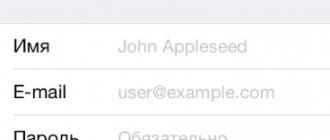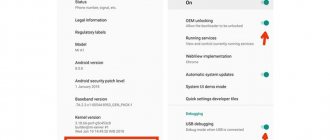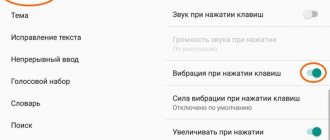Applications and services on our smartphones often use the gadget’s position for various functions and features. Sometimes it is simply physically impossible to be in the right place to perform a certain action. However, there is a way to change the location on your smartphone.
Everyone may have their own scenarios and reasons for using a false geolocation.
Firstly, it can be a great way to prank someone if you share your location with the person in the Find My app or iMessage.
Secondly, you can use a spoofed geolocation to easily play games that rely on geolocation. If you haven't caught all the Pokemon yet, you have a chance to fix it.
Thirdly, you can use a fake geoposition for social networks. Surprise everyone with a foreign photo during quarantine restrictions.
Of course, there may be other reasons to use location spoofing on your iPhone.
What methods of geoposition substitution exist?
► You can change your location using a VPN . All you need to do is connect to any foreign server and disable the geolocation module.
If the application you need supports network location detection, you can trick it and end up in another country.
This method is the simplest and does not require any complex manipulations. You just need to install any VPN client, for example, TunnelBear or other analogues.
Unfortunately, this method is not always suitable; in addition, it will not be possible to indicate the exact location in a particular country. In this way, you won’t be able to virtually “travel” around your country or “go” to an exotic country.
► Some jailbreak tweaks can take your gadget anywhere in the world in a couple of taps without additional services and applications. To do this, you can use tweaks akLocationX, GPSCheat or their analogues.
Every year there are fewer and fewer reasons to jailbreak an iPhone; not everyone is ready to go through the associated restrictions just for a couple of minor benefits.
► Special applications for a computer can replace the geolocation on an iPhone connected to it. The method is completely legal and does not require any manipulation or hacking.
This method only requires a direct connection of the smartphone to a Mac or Windows-PC via wire while changing the geoposition, but it solves all the necessary problems. It is in this way that we will now be transported to any place on the planet.
How to change your location on jailbroken iPhone and iPad?
This option is the simplest and most effective, because the alternative Cydia store opens up almost limitless possibilities for iPhone and iPad users.
Fake GPS Pro will help with this . To change its location, you must perform the following steps:
1 . Open Fake GPS Pro and allow the program to access your location. 2 . Find any location of interest on the map and place a pin by tapping on the work area.
3 . Press the "Play" button, and then " Traveling On... " will appear in the upper left corner, indicating that your iPhone is in a different location.
The place on the pin can be marked with an asterisk and it will always be in the “Favourites” tab of the left side menu. This way you can quickly add your home, work or cottage. There is also a convenient search for cities around the world. There is a function to quickly send your location to popular social networks directly from the application interface.
The lower function bar provides a quick way to switch between the current and selected location.
To disable the tweak, just press pause, after which the words “ Traveling Off... ” will appear in the upper left corner.
The tweak is available for download in the BigBoss repository. There is a light and Pro version of Fake GPS. The full version without restrictions costs $4.99.
Trick to Bypass Root Detection in Android Devices
Fake GPS For Pokemon Go for Android phones also requires root privileges. Here are the steps which you should follow to bypass the root detection in Pokemon go.
By the way, hiding the root privileges on Android phones are way easier than iPhones:p. So let's start without wasting any more time.
- First of all, you need to do download the App from Google play store (check the link above).
- Since the size of this app is in KBs, the downloading will be over within a few seconds.
- Once it's done, open the app on your Android device. The app will ask permissions for root privileges, just grant the permission from your root manager app.
- Just click on the “ option which is there on the top. Wait for a few seconds now.
- If you see the success message on your screen, you're good to play Pokemon go on your Android device.
Note:
App may not work on devices which are rooted with the help of Kingroot, to make it work, you need to replace your kingroot root manager app with the SuperSu app. That's it.
Fake GPS for Pokemon Go for Android 7.0, 6.0 (2018)
Note
: Fake GPS will work on both Android 6.0 and Android 7.0 but with minimal differences. It's always better to stay up to date. Update the firmware of your Android device to the latest version if available.
You don't have to put many efforts on Android devices to fake your location in Pokemon Go
. It's a lot easier than iPhone, just follow these simple steps properly.
- First, you need to download the “ Fake GPS
” app from google play store. - Now open the app, and enter the location
wherever you want to the character. - Now start the fake GPS
, open the Pokemon go game to see the change of location. - That's it, just open the fake GPS app and enter whatever location you want
.
Note:
Fake GPS will only work if you've turned on mock locations on your device.
To turn it on, open the developer options from the settings option and scroll to down to find the “Mock Locations”
option. Just tick mark it to turn it on.
And one more thing which you should take care of, give a long time gap before changing the location in the fake GPS app, if you change the location so often then the app will detect you and will lead you to blockage of your account.
Method 3: use a VPN service
I will not advertise any service, I will only tell you about those that I use myself.
- Fornex VPN. Dedicated IP from several countries costs 175 rubles/month. (RUR 120/month when purchasing for a year). Install the browser extension and change the country (10 countries to choose from) in a couple of clicks. It works quite quickly.
Or you can configure Safari manually by specifying the necessary settings. Periodically, the site runs promotions, I was able to “snatch” a VPN for a ridiculous 0.5 euros/month (75% discount) and have been using it for two years now.
- Onion Browser from the App Store - uses an anonymity system with Tor technology. For those who visit .onion sites on the dark web. The connection speed is slow and is only suitable for reading text and watching compressed videos.
- Extension for the Chrome browser “Bypassing Runet blocking” is purely for visiting blocked sites in the Russian Federation.
You can also use a bunch of free anonymization services and free proxies, but their speed, security and channel stability leave much to be desired. I never use free programs when I need to enter a password on a website. Although the developers claim that they do not keep logs, all entered information passes through their services and can be opened, and the https protocol will not help.
Smartphones without jailbreak
How to change geolocation on iPhones without jailbreak? Unfortunately, it is not possible to install such a program on gadgets that are not jailbroken. It is worth noting that the Apple administration is unlikely to ever miss a similar service.
But there is still one way through which you can partially perform such an action. It works if the owner has two Apple devices.
The second device must have the same account as the first device. Both gadgets need to be updated to iOS 8 or later.
How to find iPhone by IMEI
One of the popular methods, which is mistakenly considered the most reliable. However, it is impossible to find an iPhone by IMEI on your own, without the assistance of law enforcement agencies. The maximum you can find out is the state of the phone: for example, whether it is turned on or not.
Do not be fooled by the offers of various sites and programs that promise to help you find a smartphone by IMEI for a “symbolic amount.” Access to the location of the phone through an international identifier can only be provided by a mobile operator at the request of police officers.
Trying to find an iPhone by IMEI on your own is a bad idea. The company and operator will not provide you with access to the location of the smartphone without support from the police. However, there is another, much safer and more effective way.
Trick to Bypass JailBreak Detection in iPhones
Please note that you should follow the steps which I'm going to mention below very carefully. In case, if you miss something or if something goes wrong, then there is a very high chance of getting your account banned permanently. So read carefully before trying.
At first, you have to install Cydia on jailbroken iPhone, follow the link to download the .
Now open the Cydia app on your iPhone, head on to sources option and type the following repo over there https://cokepokes.github.io/
Now come back, and enter this in the search option “ Master Ball
” and install it.
The installation will take only a few minutes, once it's done just restart your iPhone.
That's it; you are now all set to play Pokemon Go on your jailbroken iPhone.
Note:
In case if you don't see
“Master Ball”
option in the search results every after multiple attempts, just reload the sources, and you will get it on the next attempt.
Install Fake GPS for Pokemon Go on iOS 11/10 using Cydia Extender
Cydia and Cydia extender are two different applications. We all know about Cydia app, if you don't know. Whereas, Cydia Extender is a pc software that can sideload any IPA file onto your iPhone, iPad or iPod Touch.
Let's check out the instructions provided below to Install Fake GPS on iOS 11 or iOS 10 for Pokemon go (JoyStick).
- Download and on your Windows or Mac computer. You don't need Apple Paid Account Developer to do this.
- Download file for iPhone from the web and save it on your computer.
- Connect your iPhone to the computer
using a USB – A to USB – C cable. - Select your iOS device
from the drop-down menu on the Cydia Extender. - Hold, Drag and Drop the IPA file
onto the Cydia Extender. - It will take some time to ride the IPA file
onto your iPhone as an App.
That's it! you can now use the Fake GPS on your iPhone or iPad running iOS 11. This method is exclusively for those who have upgraded their firmware to the iOS 11.
Finding location on iPhone
Every person constantly carries with them a phone with geolocation enabled. This function works automatically, so you can accurately determine the location of your smartphone.
However, applications stored in memory cannot use the option all the time. They can connect to it only upon request; the user can allow or deny the use of their data.
Typically, location determination is required in the following cases:
- sending your location to other users;
- calling a taxi;
- study of weather forecast;
- placing orders for various products with delivery on websites or applications.
You can change your settings to restrict the sharing of location information. The user will enable the function only in cases where it is necessary for him.
Enabling and disabling the option is available for users of the iOS operating system. But to do this you need to establish which phone model is available. For example, for an iPhone 7 or iPhone 12, navigating through the settings is slightly different.
Options may vary by phone
Fake GPS for Pokemon Go for iOS 11/10 on iPhone, iPad (PokemonGoAnywhere)
Note
: If you are on iOS 10 or iOS 9, there are chances that the app won't work. Upgrade the firmware on your iOS device immediately to the latest iOS 11.
Before trying this trick, make sure that you have properly hidden the Jailbreak of your iPhone. Fake GPS for Pokemon go will help you to move from one place to another place in the game, without actually moving in real life. I think it's one of the coolest for Pokemon Go.
However, don't get too excited in this, you need to be very careful before implementing it, if you commit any mistake then your account will be blocked for sure.
- Open the Cydia App (Which you have installed for hiding the jailbreak of your iPhone).
- Now head on to “Load Resources”
option in the Cydia app, type this repo over there
https://www.williamlcobb.com/repo
. - Now open the search option, type PokemonGoAnywhere
and install it from the search results. - That's all; now you can easily move your character from one place to another place in the game.
Note:
Your device should be in the north direction to make this trick work. Otherwise, the trick will not work properly. So make sure that your device is in the right direction before trying, else get ready to face a permanent ban of your account in the game.
If in case, you have any trouble installing it on your iPhone or iPad using above method, you can try out the alternative method.
What is geolocation in iOS and why is it needed?
As you probably already understood, this term hides a more familiar word for us - navigation. It is she who is responsible for determining the exact location of your iPhone or iPad.
You can use navigation on absolutely all iOS devices, except:
- iPod Touch.
- iPad (versions without SIM card support).
It is on these gadgets that geolocation services do not work, for a simple reason - Apple does not install GPS receivers in them.
Why is it needed at all? Well, everything is clear here - there are a lot of programs (maps, navigation applications, weather, etc.), for the normal and correct operation of which these services are simply necessary.
What you should pay attention to when using:
- As a rule, the device gets very hot.
- The battery runs out quite quickly.
As I already wrote, this is normal and there is no need to panic. Just pay attention to the icons displayed at the top of the screen, and if the geolocation icon is constantly lit, it means that some application is continuously using it. It is better to close it or promptly disable this program’s access to GPS. How to do it…
Is it possible to deceive geolocation on Android?
To change location you need:
- Install a program on your smartphone to change the location (Fake GPS Location is suitable).
- Change something in your phone settings.
Initially, in the settings there is a restriction on changing geolocation. But, fortunately, everything can be changed in the “For Developers” section.
After you activate the “For Developers” mode and install third-party software to change GPS, you just need to indicate that this particular program is being used and allow it access to the phone. How to deceive the geolocation of an Android phone?
Turn on the “For Developers” mode.
To do this, go to “Settings”, then select “About phone” or “About device” (different versions of Android have different options). Click on the system shell version seven times in a row.
Go to settings again, open the “Advanced” tab. There you will see a “For Developers” button.
Download any geolocation spoofing application. This tutorial will use Fake GPS Location. The program is very convenient, among its advantages:
- Change location with one click.
- Automatic switching on when the system boots.
- Random change of geolocation.
After you enter the program, the phone system will redirect you to the “For Developers” section and Fake GPS Location will be offered for use.
So, how to deceive geolocation? Mark the desired location on the map and click on Play. There you will see the location where you are currently located.
The application has several other useful options. You can set it to start automatically if the phone has been rebooted. Publish a fake location on social networks. Set up a random change of location depending on the distance traveled.
Pokemon Go Fake GPS Joystick & Routes Go without Root (Android)
Fake GPS Pokemon Go is a paid application but works very fine in spoofing your real-time location. The automated technology of the app uses a well-navigated system that uses any Virtual Network of your choice as a reference and starts navigating according to that.
The GPS accuracy of the app is way better than that of the other apps of its category.
- Download the Fake GPS Joystick for Pokemon Go for your Android devices from the link provided above.
- It has modes of operation ( Expert Mode
,
No Root Mode
,
Fake GPS Joystick
,
Automated Altitude
,
History
,
Favorites
,
Root Support for Mock Location Disabled, Fake GPS Go Routes
). - Open up the app and setup everything by selecting any of the Modes as said above.
How to Use Fake GPS Joystick while Playing Pokemon Go
Open up the app and follow the instructions:
- Open up the app
on your smartphone (probably Android). Make sure you are using the active internet connection and Pokemon Go is active. - Now move the map
with your fingertips and locate any location from where you want to start playing the game. - Use the Fly GPS Mode
from all other modes it has.
Now, you can use Fake GPS for Pokemon Go with J0ystick Without root, enjoy the gameplay!.
Update
: Written this article for iOS 10, Android 6.0 devices earlier. Upgraded the post with valuable information to make it compatible with iOS 11, Android 7.0 devices.
Wrapping Up
We all come to know that the Pokemon Go game is a combination of Advantages and disadvantages. To minimize the disadvantages and maximize the benefits, we need to apply a few tweaks. One of such tweaks is Pokemon Go Fake GPS without root
Tweak. If you can apply the tweak on Android or iOS, you will be able to play the game without moving. I would like to hear about it in the comments. Thank you so much.
There are several methods and several programs for replacing location in Pokemon GO. We will consider all the options and if suddenly one of the options does not work for you, you can always use the next one.