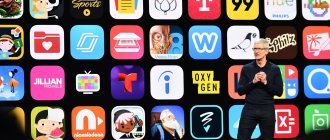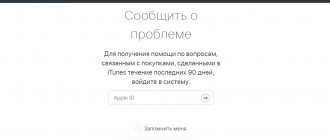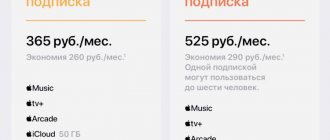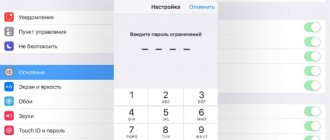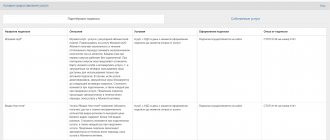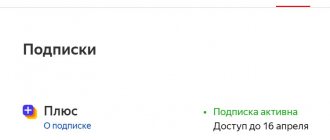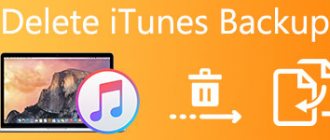If you have an iPhone, you probably download or buy apps and games by linking a bank card to your Apple ID.
This is fraught with uncontrolled write-offs of money as a regular payment for various subscriptions, which the developers of almost all applications and games love to impose.
It happens that a notification about debiting money arrives on your smartphone, completely suddenly and without any explanation. Just rrraz - and 300 rubles went somewhere. And this can happen at any time, not necessarily at the beginning or end of the calendar month.
Be a little lazy, and the developers will take money from you for a service that you don’t even use.
How to protect yourself?
? Together with Yota, we will tell you what we hid from you under the fine print.
Checking for paid subscriptions on iPhone
To find out which services you are subscribed to, you need to do the following on your iPhone:
Step 1 . Open Settings, go to the Apple ID menu, and then go to the Subscriptions section.
Step 2 . Check the list of active subscriptions. If you see incomprehensible applications or games, click on them and feel free to click “Cancel subscription”.
In case of cancellation, the subscription will be valid until the end of the billing period. The exception is Apple Arcade, which stops working as soon as you cancel your subscription.
No unsubscribe icon on iPhone
Apple Support has several answers as to why you may not be able to see the unsubscribe functionality on your device:
- Make sure you have subscribed. To do this, visit your bank account and look at the history of debits. Among them should be information about the subscription and payment for services for it;
- If you are a member of a family subscription, then most likely you have not signed up for it. Only the Apple ID account that connected it can manage a subscription. In this case, you have the opportunity to ask the organizer or administrator of the family group to disable the subscription or change the terms of it;
- If you receive receipts in your account, this does not mean that you purchased a subscription. Your second account may have been connected to family sharing. In this case, services should be disabled only on the account where the service was activated.
You can view your purchase history in your Apple account at https://support.apple.com/ru-ru/HT204088. On this page, click on the “Display purchase history” button.
You must be an authorized user on the Apple system. Or log in to your account as prompted by the system. If there is no receipt for payment here, then when you cancel your subscription on your iPhone, you will not see buttons to cancel. In this case, it is most likely registered on a different account. Try logging out of the current one and logging in to another one, if it exists.
This is interesting: iPhone X/8/7/6/5 does not see headphones.
How to get a refund for a paid subscription
We have sorted out the cancellation of unnecessary subscriptions, but now I want to return the money that has already been written off
Step 1 . Go to the App Store app on your iPhone or iPad and click on your account avatar.
Step 2 . Look for the “Purchase History” menu item, click on it and select the purchase for which you want a refund. In our case, this will be payment for some kind of subscription.
Step 3 . Click on the line with the payment amount, then on the “Report a problem” line and you will be redirected to the Apple technical support site.
Step 4 . From the list of possible problems, select “I want to request a refund.” In the description you should write in English that the payment was made by a child and this will not happen again.
Step 5 . Click the “Send” button
You're waiting. Usually, the money is returned to the card within 2-3 days.
The essence of the problem
Almost every owner of an iPhone or iPad has a valid bank account or card linked to their smart mobile device.
Payments are made from this account, for example, when purchasing paid applications, downloading songs from iTunes, etc.
But many programs and applications are downloaded for free, but later require a paid subscription, which comes in several forms:
- One-time payment for access to the full version of the application.
- Periodic payment to continue fully functional use of the service/application.
- Payment when purchasing additional content, expanding functionality, etc.
An unpleasant feature of subscriptions is that often developers, trying to sell a service, sign up for a subscription by default, when the user may not even know about it.
In this mode, in-app purchases or periodic debits occur without additional notifications, however, money is debited from the bank card linked to it.
If the user is not attentive enough, he may not notice the payment for quite a long time.
The second possible situation leading to the problem is the widespread use of a free trial subscription period, during which access to services and/or content is provided for free.
If the user does not cancel the subscription after the trial period, it will be automatically renewed, but at the same time it will be paid. In such conditions, the user may not carefully read the terms of use or simply forget to disable the subscription.
Change or cancel your subscriptions
Follow these steps to view, change or cancel your subscriptions from your iPhone or iPod Touch; your Mac or PC, or your Apple TV.
If you don't already have an Apple device, download iTunes on your PC or contact Apple Support to cancel your subscription. You can also cancel your Apple music subscription on your Android device.
Canceling a subscription is slightly different in Israel, South Africa and Turkey. Find out about special conditions for these countries and regions.
On your iPhone, iPad or iPod
- Go to Settings > [your name] > & iTunes App Store.
- Tap your Apple ID at the top of the screen, then tap View Apple ID. You may need to sign in using your Apple ID.
- Highlight subscriptions, then click on it.
- Select the subscription you want to manage. If you pay for a subscription, but you don't see it in your list of subscriptions, it may be billed through someone other than Apple. Find out what to do if you still can't view your subscriptions.
- Use settings to manage your subscription. You can choose another subscription, or click unsubscribe to unsubscribe. If you cancel, your subscription will stop at the end of the current billing cycle.1 If you do not see an option to cancel your subscription, then it has already been canceled and will not renew. If your subscription has recently expired, you should see an expiration date. If you recently canceled your subscription, you should see the date until which you will have access to your subscription.
You can also manage your subscriptions in the app's app store: tap on the Today tab, then tap the profile photo or profile button at the top of the screen. Click Manage Subscriptions, then select the subscription you want to manage.
On your Mac or PC
You can manage your subscriptions in the App Store on Mac or in iTunes on Mac or PC.
In the app store
- On your Mac, open the App Store.
- Select your Apple ID at the bottom of the sidebar.
- Click View Details at the top of the window. You may be asked to sign in to your Apple ID.
- On the account information page, go to the section. To the right of the subscription, select Manage.
- To the right of the subscription you want to manage, click the Edit button. If you pay for a subscription, but you don't see it in your list of subscriptions, it may be billed through someone other than Apple. Find out what to do if you still can't view your subscriptions.
- Use settings to manage your subscription. You can choose a different subscription, or click Cancel Subscription to cancel your subscription. If you opt out, your subscription will stop at the end of the current billing cycle.1
If you don't see an option to cancel your subscription, then it has already been canceled and will not renew. If your subscription has recently expired, you should see an expiration date. If you recently canceled your subscription, you should see the date until which you will have access to your subscription.
On iTunes
- Open iTunes.
- From the menu bar at the top of your computer screen or at the top of the iTunes window, choose Store > View My Account.
- Sign in to your Apple ID, then click the View Account button.
- On the Account Information page, go to the Settings section. To the right of the subscription, select Manage.
- To the right of the subscription you want to manage, click the Edit button. If you pay for a subscription, but you don't see it in your list of subscriptions, it may be billed through someone other than Apple. Find out what to do if you still can't view your subscriptions.
- Use settings to manage your subscription. You can choose a different subscription, or click Cancel Subscription to cancel your subscription. If you cancel, your subscription will stop at the end of the current billing cycle.1 If you do not see an option to cancel your subscription, then it has already been canceled and will not renew. If your subscription has recently expired, you should see an expiration date. If you recently canceled your subscription, you should see the date until which you will have access to your subscription.
On Apple TV
You can only edit subscriptions for tvOS apps installed on Apple TV. For Apple TV (3rd generation or earlier), you must use an iOS device or computer to manage your subscriptions.
- Open Settings.
- Select Accounts.
- According to your subscription, Select Manage Subscriptions.
- Select the subscription you want to manage. If you pay for a subscription, but you don't see it in your list of subscriptions, it may be billed through someone other than Apple. If the subscription you want to manage is not installed on your Apple TV, you will have to use your iPhone, iPad, iPod touch, Mac or PC to change it. Find out what to do if you still can't view your subscriptions.
- Use settings to manage your subscription. You can choose a different subscription, or select Cancel Subscription to cancel your subscription. If you cancel, your subscription will stop at the end of the current billing cycle.1 If you do not see an option to cancel your subscription, then it has already been canceled and will not renew. If your subscription has recently expired, you should see an expiration date. If you recently canceled your subscription, you should see the date until which you will have access to your subscription.
How to write to Apple technical support
If the user has definitely subscribed on his device, but there is still no unsubscribe button in the settings, contact support https://getsupport.apple.com/GetSASO?locale=ru_ru.
This can be done from the iOS device settings. Explain your problem, indicate the model of the device you are having problems with, as well as the IOS version.
To find out, you need to open the iPhone settings, select the “General” section and click on the “About device” item. Among other phone parameters, find the line “Software version”.