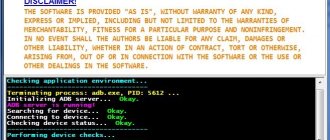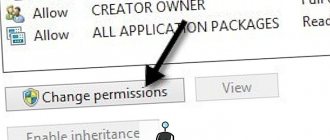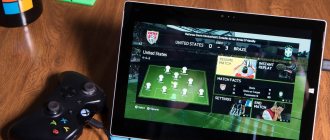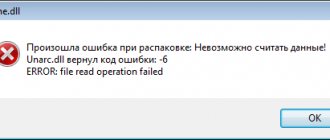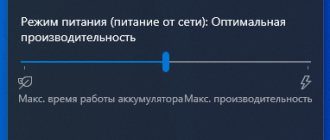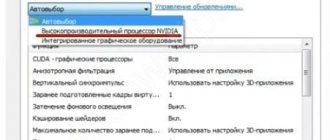Games for smartphones have long migrated into a separate type of business, art and hobby. This is no longer the same “snake”, which, however, also did not prevent us from spending hours on end with a push-button telephone in our hands. Every Saturday we start with an article about games for smartphones, but now it’s worth touching on another important point. Even on the most top-end and productive smartphone, a situation can occur in which the game simply crashes. There seems to be no reason for this, but she does it over and over again, and the user increases their anger level each time. There are several reasons for this behavior of the gadget and also several ways to solve the problem. Now let's look at the main ones.
Sometimes games crash and each time there are reasons for it.
Why do games crash on my phone?
At the beginning, as usual, it’s worth inviting the “cap” with his reasoning. After all, it is the simplest reasons and solutions that most often turn out to be the most accurate. So here too - the main reason for game crashes is poor optimization .
The Android world is too heterogeneous for everything to be clear and universal. Most often, games are made for some major smartphones, and when new ones are released, developers simply do not have time (or do not want) to release updates that take into account the features of the new devices.
Best new games for Android: May 2022.
Because of this, sometimes comical situations arise in which the game works perfectly on an old, inexpensive smartphone, but completely refuses to work on a new, expensive flagship. This is exactly the case when the developer cheated somewhere.
The only way to resolve this issue is to contact the developer. You can find his contacts or simply leave a review on Google Play. And don’t think that they’ve already written it without you. The more people who raise a problem, the higher the likelihood that the developer will move in this direction .
Sometimes games crash on startup, but the worst thing is if it happens in the midst of gameplay,
There may be another situation in which your smartphone simply does not have enough performance to run the game normally, but this is a different story, and everyone understands how to solve this problem.
Universal instructions
The first step when automatically closing applications is to familiarize yourself with the system requirements of a particular program. If the characteristics of the smartphone seriously differ from the stated parameters, then it is recommended to think about buying a newer device. also need to check the supported Android . Now a large amount of software is being developed for Android 7, 8 and 9.
To update the system, do the following:
- Let's go to settings.
- Go to the “ About phone ” or “ About device ” section.
- Here we select the “ System Update ” tab.
- Now click the “ Check for updates ” button and, if available, click “ Download ”.
There are times when everything is in order with the Android version and the characteristics of the phone, but crashes on startup continue. Here you can apply one of the following recommendations:
- Restart your smartphone. A simple and quite effective tip that allows you to clear RAM and reduce the load on the processor. Often after this action the error disappears.
- Close programs running in the background. This is done by simply pressing the “ Home ” button, where all open software is displayed. Swipe right or press the button responsible for closing all applications.
- Check your phone for viruses. You can use either built-in or separately downloaded antivirus. In the service menu, select “ Scan ” and wait until the scan is completed. If you find viruses, remove them.
We also recommend periodically clearing application data. A large amount of cache slows down the device and can lead to system crashes.
This is done simply:
- Go to settings.
- Go to the section with all programs.
- Find the application you need.
- Click the “ Clear ” button, where select “ Cache ”.
By following these tips, you can get rid of constant application crashes.
Poor game optimization
Sometimes optimization is bad not only for one or several smartphones, but for all. This indicates mistakes made when creating the game. This can happen with a game from a small studio or private developer. Sometimes they simply don't have the resources or talent to create something worthwhile. It’s not enough to make a beautiful and thoughtful game. We still need to write the code for this game well. Although serious studios can release something similar if it is new. But they usually fix bugs very quickly.
Visit the coolest channel with gadgets from AliExpress. Only selected and inexpensive accessories for smartphones. For example, these:
In this case, the actions should be the same - contact the developer and let him understand that there are many dissatisfied users.
In rare cases, it may happen that the game will be written only for certain smartphones. That is, for some specific processors or other parameters. Such cases are rare, but they cannot be excluded.
How to completely remove the game and cache from Android and install it again
Why Wi-Fi does not work on the phone - ways to solve the problem
Sometimes completely reinstalling the game and its cache helps get rid of errors and crashes. To completely remove a game that was installed through the Play Market, you can go to the program, and then go to the menu where the “My applications and games” item is located. This is where you can find and delete the game you want.
Important! The disadvantage of this method is that it requires the Internet. In addition, this way you can only remove official games and applications.
This is why they often use another method:
- Go to device settings.
- Select the “Applications” section.
- Find the required program.
- Click on “Delete cache” or “Erase data”.
- Stop the process if it is running.
- Delete the game by clicking on the corresponding button.
Android version
Sometimes there are cases when the game crashes due to the fact that it is not compatible with the smartphone in principle. That is, it is not designed to work with your version of the operating system.
If you have too old a version of Android installed, then you most likely won’t be able to play something new. At best, the game will work with bugs. There is nothing you can do here, since it is not always possible to update Android. If you already have a fairly old device, then the only solution may be to buy a new one or choose a less demanding game .
Everyone periodically experiences games and applications crashing.
Fixing problems with game applications
Games crash on Android - optimize using Droid Optimaizer
There are several ways to solve the problem when Android games crash. See below for how to fix the situation:
- First of all, you should install a utility on your smartphone that will automatically optimize the system. The best are: “Space Cleaning Master”, Droid Optimaizer, Clean Master, Just Cleaner, DU Speed Booster, Mobile Optimaizer. You only need to download utilities from the official application store, where you can evaluate it based on ratings and user reviews. After installing the optimization tool, run it and follow the prompts to optimize the system. Most often, you will be asked to: unload RAM, block unnecessary notifications, clear internal memory and debug the processor to cool it.
- RAM needs to be cleared regularly, which is why many smartphone manufacturers have added a “RAM” button to the quick access area. By clicking on it you can unload your memory. This will close some applications, please save their data.
- Download official updates for your operating system. To do this, you need to go to the “Settings” section, scroll the list to the “About phone” line. Clicking on it will take you to this part of the settings. In the next menu, find the “Software Update” item. Make sure you are connected to a stable network before checking and downloading updates. The system will do everything automatically. If you are connected to a mobile network, the update will not download, since many device owners set the checkbox to the “Wi-Fi only” setting, remove it. After downloading new files, it is best to set the marker to the “Auto update” item, then the system will be regularly improved.
- The next step is to reset your smartphone. As a rule, users rarely monitor the system, visit unverified sites, and do not delete “junk” files. In this case, after some time, failures occur - first small, then more global.
Before fixing the problem, save all the necessary files on a cloud drive and save your contacts in your Google account. To reset settings, you can use the main settings menu or the system menu. In the first case, select “Settings” from the list of all applications, then find “Backup and reset” in the list. Click on the line with this inscription to go to system rollback.
Another way to reset data is as follows: while rebooting the phone, hold down the power and volume down keys. In the system menu that appears, find the Reset item. Wait for the procedure to complete.
Does the game crash if there is no cache?
If you hack applications using a cache archive, then the game on Android often crashes when viewing an advertisement. To get rid of this problem you need to follow the rules:
- download files from trusted sites;
- place the cache in internal memory;
- place it in the same folder where the application was installed.
This will allow you not to waste internal memory resources. Although it is best not to install the cache separately, so as not to disrupt the operation of the application. Use legal methods to obtain programs by downloading them from the Play Market.
What should I do if games freeze periodically?
If your Android games start to crash and slow down when accessing them, then you need to follow the rules:
- Before starting the game, close all previously open applications;
- Through the settings, stop some background applications.
You can also use the “RAM” button in the quick access panel or a utility to optimize your smartphone. It will clear the RAM and stop processes that are interfering with the device’s performance.
Useful tips for gamers
Experienced smartphone owners give the following advice:
- download applications only from the Play Market;
- if you download cache or games from third-party sites, run an anti-virus scan of all downloaded files;
- do not overload the device memory with third-party programs, some of them may conflict with games;
- if you like to play on a smartphone, then you should buy a more powerful device, these are found even in the middle price category;
- In some games you can adjust the graphics; if you are not the owner of a flagship, then select medium or minimal options.
Now you know what to do if you have a problem launching games on your smartphone. If you liked the article, share it with your friends. All questions arising on this topic can be discussed in the comments.
Download games APK
I am generally against this method of installing applications, as are many other people in our editorial office, which we have written about more than once in the past. But if you install such a game or application, and it crashes, remember that the problem may be in the installation method.
In this case, you should try downloading the APK again and installing it again. Maybe it will work out. Most likely, you are simply downloading a corrupted file or the game itself is made with errors, but it’s worth a try.
The best open world Android games
Monitoring device temperature on Android, crashes when overheating
Often, crashes may not happen immediately, but only when the gadget overheats. This can happen for various reasons: the game is demanding and the phone is weak, water has entered the device’s body and the contacts of some parts of the board have oxidized, the gadget’s battery is heating up due to manufacturing defects or defects.
Such processes can be monitored using special programs that read information from the device’s sensors and display it very accurately. As an example, AIDA64, CPU-Z, Cooler, “Cool your phone”, etc.
For your information! Few people know that some devices have built-in utilities for these purposes. You need to look for them in the “About phone” settings item.
AIDA64 is a great tool for temperature monitoring
Thus, it was told what to do if the game crashes on an Android device and what methods can be used to ensure that the application does not crash. First of all, it is necessary to understand the nature of the error and only then begin to neutralize it.