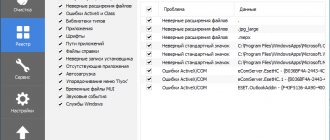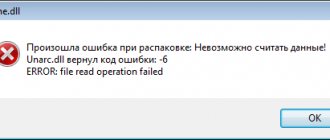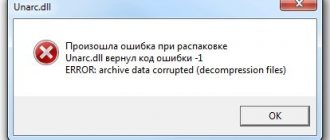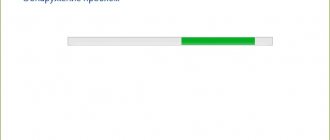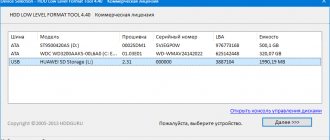Unarc.dll returned an error code appears when installing the game . More literally, the error looks like this: this is a system message with the text:
An error occurred while unpacking:
The archive is corrupted. Unarc.dll returned the error code: -7ERROR: archive data corrupted (decompression fails)
Most often, the problem occurs when unpacking so-called repacks of games, while official builds do not have such problems, or these errors are minimized and appear only if the computer itself has serious hardware problems. The reasons for the appearance of Unarc.dll can be both software and hardware errors.
Problems with RAM
But software methods for solving a problem are not always faster and more successful. Sometimes it is faster to physically find and fix the error. So, as for hardware problems, it’s worth talking about common problems with computer RAM. A very common cause is RAM. But don’t get upset and give up everything right away, because the solution can actually be as simple as shelling pears.
Turn off the computer and open the system case to get to the RAM modules. Carefully remove and wipe the RAM contacts, for example, with an eraser.
RAM operating modes
Another reason for the appearance of the Unarc.dll error related to RAM is the operating mode: single-channel or dual-channel. Here, too, everything is simple, for example, if you have one 4Gb RAM, then it works in single-channel mode.
Thus, in order to eliminate the error, as well as to avoid similar errors in the future, it is necessary to install two or 4 RAM modules, depending on the available free slots on the motherboard. But that's not all, the presence of two strips does not guarantee that the computer operates in dual-channel mode. Read more about this in the article dual-channel memory mode.
However, contrary to generally accepted standards on how to properly use multiple RAM modules, there may be some nuances. As a rule, for stable operation if there are two memory modules, insert them into the 1st and 3rd slots, respectively, or into the 2nd and 4th slots, provided that the computer has 4 memory slots.
This is where the problem may lie. That is, in this case it is necessary to experiment with the slots and insert, for example, one strip into the 1st slot, and the other into the 4th slot. If, for example, you have three memory sticks, you can insert them into slots 1-1, 2-2 and 4-4, respectively.
RAM module does not work
Well, the last method, which is not entirely acceptable for absolutely all users, is failure of the RAM module. In this case, if there are several planks. you can pull them all out and insert them one at a time, thereby, firstly, checking the performance of the operating system, in particular, when installing a game, and secondly, identifying problematic memory. It can be replaced in the future. If none of the strips help solve the problem, purchase new ones.
How to get rid of Unarc.dll returned error code -1,6,7,11,12 when installing the game
So, if you are faced with the problem Unarc.dll returned an error code, then I recommend doing the following:
- Run the installer as an administrator (right-click on the required file and select “Run as administrator”);
- If you downloaded the game from a torrent tracker, then try recalculate the hash of the downloaded program (while in the torrent client, right-click on the problematic program and select “Recalculate hash”);
Select the hash recalculation option
- Try disabling your antivirus not only when installing the program itself, but also when downloading it (there is a possibility that your antivirus removes suspicious components of the repack when downloading it “on the go”). Also disable Windows Defender and SmartScreen (if available);
- Make sure that the game installation path used does not contain Cyrillic characters ; if necessary, install the game in another location with a path written entirely in Latin characters. You can also try copying the installer file to a flash drive and installing the game from it (this gave good results);
- Install the latest version of the WinRAR and WinZip archiver. At the same time, installing the latest version of the archiver https://www.7-zip.org/ turned out to be the most effective in this regard - the latter showed excellent results in correcting the dysfunction “Unarc.dll returned an error code”;
- Increase the page file size. Click the “Start” button, enter sysdm.cpl in the search bar and press enter, in the window that opens, go to the “Advanced” tab, click on the “Options” button. There again go to the “Advanced” tab and at the bottom, in the paging file parameters, click on the “Change” button. Uncheck the automatic selection of the paging file and specify the maximum size of the latter (usually it is equal to the amount of RAM);
Specify the paging file size - Try running the program installer in compatibility mode for Win XP (you can also try other OSes), this gave the desired result for some users;
- Try searching for and downloading another repack of the game you want (diversify your sources, take a closer look at alternative torrent trackers, and so on);
- It’s also worth trying to use the program’s functionality https://www.dllsuite.net/ru-ru/free-download/, which finds and fixes errors related to dll libraries;
- You need to check the performance of your RAM sticks . To do this, I recommend using appropriate programs (MemTest level). You can also remove your memory sticks from the computer, and by turning them on one at a time (and changing) you can figure out which of them is unstable (or not functional at all).
Installation path problem
Let's get back to software fixes. Probably everyone has encountered this error when, when installing a game or program, a message like
The installation path contains invalid characters
This indicates that the folder on the computer in which you are trying to install the game or program contains invalid characters, usually Russian letters - Cyrillic. In most cases, installation to such a folder is impossible and ends with an error. In our case, a similar problem occurs.
To fix the Unarc.dll error, change the installation path - rename all characters to Latin. Even easier - move the folder to the root of drive C, so that the game is installed in the directory
C:/games, where games is any name (for example, the name of the game)
Ways to fix
In the case of a correctable failure, it is impossible to name a specific reason, and therefore we will offer several possible methods to combat it.
Installation of the archiver
Most often, “decompression fails” occurs due to the fault of an archiver that is malfunctioning. The essence of the problem is that sometimes the creators of RePack versions of games use less common archivers in order to achieve the maximum degree of file compression, but not every PC user has a suitable utility for working with such archives.
Firewall problem
Any anti-virus software - a built-in firewall or another installed anti-virus - tries to protect the computer from all kinds of viruses, network activity, and hacker attacks. Therefore, the antivirus simply blocks many processes on the computer.
When installing a game, several different processes can occur, including unpacking the game image into a temporary folder and its subsequent installation into the final directory.
It may happen that during unpacking, the antivirus detected suspicious activity, for example, a certain virus file, since this is very common in assemblies, considered it a virus and prohibited it from processing. As a result, an error appears with the code Unarc.dll.
TIP: Always check for viruses everything you download from the Internet.
If the methods described in this article did not help you or you found your own solution, please write about it in the comments. Maybe this will help someone else.
Path to element
An error related to ISDone.dll cannot always be resolved by disabling the antivirus. A possible cause is the path to the material if it contains characters of non-Latin origin. In other words, if the directory name is in Russian, for example, C:\Games, we need to rename it. The path in our case should look like this: C:\Games. The error “ISDone.dll: an error occurred while unpacking” may recur. Perhaps the path to the element being processed is very long, and non-Latin characters appear several times in it. In this case, transfer the file to the root directory of the main drive C or another suitable location with a short address.
The essence and causes of the error ERROR: archive data corrupted (decompression fails)
As follows from the error text, which in translation sounds like “archive data is damaged, decompression failed,” the occurrence of this error is associated with failure to decompress (unpack) an archive. This is usually due to the following number of reasons:
- Initially, a “broken” archive (errors when packing a file, leading to the creation of a non-working archive);
- Incorrect downloading of an archive from an external source, during which the archive body was either damaged or not fully downloaded;
- Not a high-quality archiver that unpacks archives of this type poorly;
- The path along which the archive is located on the PC has Cyrillic characters;
- Unpacking the archive into a directory with a long name;
- Malignant effects of viral programs;
- The action of anti-virus programs that block the correct unpacking of the desired archive (in particular, the functionality of the anti-spyware program from Microsoft called “Windows Defender” or the “SmartScreen” system filter can cause the error I am describing);
- Problems with the access rights of the disk where the archive we need is unpacked;
- Lack of free space on the disk where the archive is unpacked;
- Problems with the operation of PC memory sticks;
- Failure (unstable operation) of the media on which the archive is located (for example, failure of a flash drive).
Error
Method No. 6: disk analysis
There is one more reason that completely excludes the possibility of installing the game. It is connected directly to your hard drive. The point is that it can be damaged. At the same time, interaction with it is partially limited - you can move, copy, drag files from a flash drive, but you will not always be able to install the game.
In this case, a replacement is required, but before heading to the store, it is better to scan it first. To do this, open the Run window and enter the following cmd command: Command Prompt will open. In it you need to perform the following task: chkdsk C: / F / R / B. Based on the scan results, you can understand whether your drive is normal or not. And if the results are disappointing, you should think about buying a new unit, since there is a very high probability that it will soon stop working completely.
Failure code and its types
Now let’s look at what to do if we get the error “ISDone.dll - the archive is damaged.” This failure may be accompanied by the following codes: 12, 7, 6. A message in English may also be displayed: “ERROR: archive data corrupted.” It is possible that a failure with code “1” may occur. An error related to ISDone.dll often occurs when installing Assassin's creed, Day One, Crysis Warhead, Resident Evil. A crash may also occur during the installation of other gaming applications. We will talk about how to eliminate it in such a situation in the next section of this material.
Incorrectly configured pagefile.sys (Windows swap file)
You should look for the cause of the error in the OS swap file. This system file may be incorrectly configured (insufficient in size) or missing from the system altogether (you deleted it for some reason). When you unpack a game that is too large, the system uses RAM and page file resources. If the volume is too small, you will see a “decompression failed” error message. There is only one way out - configure pagefile.sys
.
To do this, click on Win+R and enter the following command in the window: sysdm.cpl
On the “Advanced” tab, go to “Options”: From there, go to the “Advanced” tab, where you need to select the “Virtual Memory” section. To change its parameters, click on the corresponding button. You will see a window: The volume for the paging file is selected automatically, as evidenced by the checkbox next to the corresponding item. Uncheck this box and select a disk location for the paging file. It is advisable not to place it on the system disk. It will be optimal if the paging file is placed where there is the most free space. Now we need to specify its size. It should be equal to the amount of RAM. Once you have decided on the size, click on the appropriate button to change its parameters. Save your settings.
Fraud
Please note that to resolve the issue of how to fix ISDone.dll, the Internet may recommend that you download a file with the same name. Next you will be asked to install it in the system directory. You can also find programs that supposedly correct these errors. In reality, such methods will not work. We do not recommend that you download any files or applications, as they most likely carry a virus. At the moment, no tools have been created to solve this problem, which can simply be downloaded from the Internet. Only manual settings can correct the situation. Be careful and don't fall into the hands of scammers!
Disabling protection, antivirus and SmartScreen
An error with the isdone.dll library occurs when installing pirated versions of games (downloaded from the Internet, via torrents) due to the way such applications work. Such games are marked RePack (from Mechanics or other sources) and may not be correctly perceived by the operating system’s protection.
To be fair, many archives with games from torrents do contain malicious files and viruses. If checking the files using the installed antivirus did not reveal any problems, you can try disabling it and reinstalling the game again. Often games start working normally after these steps on Windows 7, 8 and XP. For Windows 10, you will need to additionally disable the built-in SmartScreen filter.
Sequencing:
Remedy #5: Increase swap volume
Unfortunately, the solution to the problem is not always as simple as in the previous case. The error may occur due to the small size of the paging file. Fortunately, you can increase it at any time. Now let's figure out how to do this.
Open system properties by right-clicking on the “My Computer” shortcut and selecting “Properties”.
In the left pane, click "Advanced system settings."
In the window that appears, go to the “Advanced” section.
Enter performance settings.
Go to the "Advanced" section.
Click on "Change".
Remedy No. 7: replacing library files
Finally, you can try to replace the dynamic libraries themselves, which are used during the installation process. You need to change ISDone together with Unarc. This can be done as easily as possible:
Go online and download the libraries of the same name to your computer.
Move the downloaded files to the path C:\Windows\System32 or C:\Windows\SysWOW64, depending on the bitness of your system.
Run the command regsvr32 isdone.dll and regsvr32 unarc.dll.
Perhaps after these manipulations the problem will disappear.
Source
Checking on a third-party personal computer
The failure described in this material may be accompanied by various messages. One of them looks like this: “ISDone.dll: This file is used by the installer for unpacking.” To fix the problem, you need to follow a series of steps that may seem very strange at first glance, but the effectiveness of this approach is very high.
We move the file in use to a third-party computer. For this we use a USB flash drive or a local network. If after transfer the file works properly, then the problem lies in the first computer. Note that there are several reasons for this situation, but the main ones include memory and system problems.
If a similar error appears on another computer, download the file in question directly from the previously used source on the Internet. Unpack or install the element. So, if the error repeats during the transfer, download the file to the new PC, but from the same source, and deploy it there. If these actions lead to stable operation of the package on the second computer, most likely the first one does not have enough RAM to play the element.
To solve the problem, you need to replace the PC hardware, namely, install a more modern RAM module. It should be noted that the failure itself “ISDone.dll - an error occurred during unpacking” is most often caused by problems with the hardware; problems directly in the Windows operating system rarely lead to this result.
If the above methods do not work, download the file from an alternative source. We can also use an application called "Universal Unpacker". In the original - Universal Extractor. This is a free program. Using this solution, in some cases it is possible to unpack installed archives that appear damaged to the system.