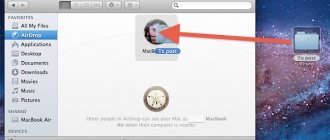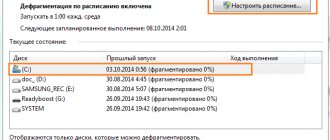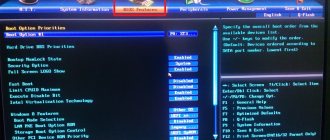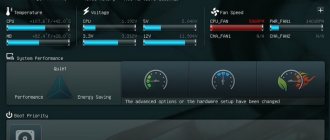If you've ever experimented with operating systems, different hardware, and overclocking, you've probably heard of UEFI and Legacy . Knowing the meaning of acronyms and what they stand for is not enough. You need to understand what they do and how they work.
In this article, we will discuss how your computer boots, what UEFI and Legacy are. We’ll also try to figure out why one of them is better than the other in specific cases.
Let's start!
A little theory
When the PC boots, the CPU turns on. It processes commands (instructions). At this stage, nothing is loaded into RAM. The CPU switches to the system firmware, which contains the information necessary for booting.
The firmware initiates power-on (POST) and configures peripheral devices. Next, the firmware loads the storage devices and checks for the presence of a bootloader. Switches instructions to the bootloader (LILO and GRUB), which loads the OS kernel into RAM.
The firmware is a chip (firmware) called BIOS (Basic Input Output System).
How to configure Boot order in BIOS
There are several settings options, menu items may have different names and be located in different places, but there are only two fundamentally different options:
- The Boot order menu specifies specific devices that can be arranged in order
- In the Boot order menu, the types of devices are indicated in order, and if there is more than one, there is an additional menu item in which specific devices can be arranged in order.
The first option is more common and a little easier to set up, you need to go into the BIOS and find a menu with boot settings, usually it’s called Boot or Startup , this page displays the boot settings of a computer or laptop, their list depends on the manufacturer, in the example Boot order is simply called Boot but may have another name, go to it:
We see the Boot Priority Order menu and on the left there are instructions on how to change the order, in general, use the up/down arrows to select the desired item and use the + and - keys to raise it in the list or release it accordingly:
After setting, go to the previous menu; in the vast majority of BIOS, the exit is Esc. In the example, there is also a Boot Order Lock item - it is needed to fix the boot order and it did not change when connecting other devices from which booting is possible, indirectly it also increases the security of your device - an attacker will not be able to connect a bootable USB flash drive and boot from it:
The second option is most often found on old computers, here in Boot Device Priority the types of devices are arranged according to the list - hard drives, flash drives, network, etc., and in the Hard Disk Drives item, which is not always nearby, you can configure the boot priority already from specific devices:
We configure, save the settings, reboot and check that everything works as it should. Below are a few more examples of where to look for the Boot Order setting; on very old computers this option is found:
We go to the Advanced BIOS Features menu, in the “Boot Order” rectangle - the first, second and, accordingly, third boot device, from the drop-down menu you need to select the type, if there are several hard drives (flash drives are also often considered a hard drive) then in the very first item - Hard Disk Boot Priority You can specify their priority:
The “Boot Order” item may be hidden in an unexpected place:
What is the difference
UEFI supports all BIOS features with the following differences:
- GPT HDD partition scheme. Therefore, it supports disks up to 9 Zettabytes. The MBR partition used by Legacy supports drives up to 2 TB. For more details, see the article: “How to find out the HDD format”;
- UEFI differs in the ability to work in thirty-two and sixty-four bit versions. This allows you to use the mouse for navigation;
- Secure boot support. To prevent downloads of unwanted applications. May prevent dual boot;
- Drivers are loaded into UEFI and then transferred to the OS. Using Legacy, drivers are loaded when the OS starts, after loading the BIOS;
- Using UEFI you can create any number of partitions on a HDD of any size.
Conclusion
We've looked at the main differences between UEFI and Legacy boot modes. Using the information in this guide, you can now troubleshoot any problems you encounter. For example, if Dual Boot does not work for you, you can disable Secure Boot and switch to Legacy mode.
An interesting article on Habré on this topic: Setting up a UEFI Dual Boot system flavored with rEFInd.
I hope this information will be useful to someone. If you have any questions or have anything to add, welcome to the comments.
UEFI or Legacy how to determine
The developers have added verification tools to the OS. Let's look at this in more detail.
Application "System Information".
Press “Win+R”, enter the command:
Look at the data in the window on the right:
Disk Management utility
Press "Win+X", select:
Further:
Let's sum it up
UEFI is an advanced software and hardware combination that replaced the standard BIOS. Its main advantages are its simplicity, the presence of the Russian language and the ability to work with hard drives with GPT markup; disadvantages - incompatibility with older operating systems and x86 architecture. You can enable and disable UEFI by going into the BIOS, and configure it directly from Windows 8/8.1/10 without the need to reboot.
Thank the author and share the article on social networks.
English-Russian explanatory dictionary of terms and abbreviations for VT, Internet and programming. . 1998-2007.
See what “boot” is in other dictionaries:
Boot - (et) ... Kölsch Dialekt Lexikon
boot - boot·er; boot ery; boot heel; boot; boot·hose; boot·leg·ger; bootless; boot·lick·er; bootman; freeboot; freebooter; gumbooted; boot lick; bootstrap; boot·a·ble; boot·less·ly; boot·less·ness; fire boot; …English syllables
Boot - Ein Boot ist ein Fahrzeug, das nach dem Archimedischen Prinzip auf dem Wasser, oder als U Boot exakt ausbalanciert, ebenfalls nach dem Archimedischen Prinzip, in einer von der Besatzung exakt definierbaren Tiefe im Wasser schwimmt... ... Deutsch Wikipedia
Boot - Boot, kleine Fahrzeuge mit geringem Tiefgang für den Kleinverkehr, unter sich in Größe, Form und Bauart sehr verschieden; sie werden durch Riemen (Ruder), häufig auch durch Segel und Dampfkraft, durch Petroleummotoren oder elektrisch bewegt… … Meyers Großes Konversations-Lexikon
boot — n : additional money or property received to make up the difference in an exchange of business or investment property that is of like kind but unequal in value ◇ … Law dictionary
boot - Ⅰ. boot [1] ► NOUN 1) a sturdy item of footwear covering the foot and ankle, and sometimes the lower leg. 2) informal a hard kick. 3) Brit. a space at the back of a car for carrying luggage. ► VERB 1) kick hard. 2) ...English terms dictionary
Boot — (b[=oo]t), n. [OE. bot, bote, advantage, amends, cure, AS. b[=o]t; akin to ice. b[=o]t, Sw. bot, Dan. bod, goth. b[=o]ta, D. boete, G. busse; prop., a making good or better, from the root of E. better, adj. [root]255.] 1. Remedy; relief; amends; …The Collaborative International Dictionary of English
Boot-CD - Boot CD, eine CD, mit deren Hilfe ein Computer in Betrieb genommen werden kann (Booten), ohne auf Daten der Festplatte zugreifen zu müssen. Auf ihr sind die wichtigsten Teile eines Betriebssystems gespeichert, die dann vom Boot Sektor dieser CD … Universal-Lexikon
boot — [buːt] also boot up verb COMPUTING 1. [intransitive] if a computer boots, it starts working and is ready to use: • The machine takes a long time to boot up. 2. [transitive] to make a computer ready to be used by getting all the programs it nee … Financial and business terms
Boot - Boot, n. [OE. bote, O.F. bote, F. botte, LL. botta; of uncertain origin.] 1. A covering for the foot and lower part of the leg, ordinarily made of leather. [1913 Webster] 2. An instrument of torture for the leg, formerly used to extort confessions … The Collaborative International Dictionary of English
Boot - Boot: Das im 16. Jh. aus der niederd. Seemannssprache übernommene Wort geht zurück auf mnd. bōt, das – wie auch niederl. boot – aus mengl. bot entlehnt ist (vgl. engl. boat). Voraus liegt aengl. bāt »Boot, Schiff«, dem die gleichbedeutenden… … Das Herkunftswörterbuch
Enter Windows 10 Safe Mode from the login screen
A faster alternative to the previous method is to access the options by restarting the system with the Shift key. In more detail, you need to go to the “Start” menu, “Shutdown” (the icon looks like a Power button). Press and hold the Shift key and select the “Restart” option. A blue “Select Action” screen will appear. After this, all that remains is to follow the steps described in the previous section, starting from point 4.
You can also restart directly from the lock screen without logging into your account. This can be useful, at a minimum, to save time. Or if problems begin already when logging into the system.
FAQ BIOS and Firmware
BIOS and Firmware
UEFI stands for Unified Extensible Firmware Interface. UEFI is a replacement for legacy system BIOS and is flexible, fast, and efficient and has no driver size constraints. The UEFI pre-boot firmware architecture can be 32-bit, 64-bit, or IA64. There is no binary compatibility. Compatibility support module (CSM) is used to boot legacy operating systems and operate with legacy option ROMs.
Intel® Embedded Media and Graphics Driver (Intel® EMGD) for the Intel® Atom™ processor E6xx series and the Intel® System Controller Hub US15W chipset supports the Extensible Firmware Interface (EFI) graphics output protocol (GOP) driver, which gets merged into the UEFI system pre-boot firmware. The EFI GOP driver supports fast boot capability.
2. Is video BIOS (VBIOS) the same as the graphics output protocol (GOP) driver?
No. The GOP driver (also known as EFI video driver in some Intel EMGD documentation) is a replacement for legacy video BIOS and enables the use of UEFI pre-boot firmware without compatibility support module (CSM). The Intel EMGD GOP driver can either be fast boot (speed optimized and platform specific) or generic (platform agnostic for selective platforms).
Here is a quick comparison between GOP and video BIOS:
- GOP: No 64-Kbyte limit. 32-bit protected mode. No need for CSM. Speed optimized (fast boot).
- Video BIOS: 64-Kbyte limit (Intel® System Controller Hub US15W chipset) and 127-Kbyte limit (Intel Atom processor E6xx series). 16-bit execution. CSM is needed with UEFI system firmware. Performance inferior to GOP CSM. The VBIOS works with both 32- and 64-bit architectures.
3. Can VBIOS and the GOP driver coexist on a platform?
4. How is the VBIOS Option ROM linked to the display adapter in EFI pre-boot firmware?
The VBIOS Option ROM is linked with the PCI vendor-device ID of the VGA device (typically Bus 0, Device 2, Function 0). This information is embedded in the EFI pre-boot firmware at compile time or merged into the image on the host via the firmware vendor merging utility.
What will be the installation media?
First, decide on the media from which you will install Windows. I won’t sway you in any direction; all options have pros and cons. I personally have forever understood that:
- an optical disk in the drive is always safe (if stored properly: do not leave in the sun, do not wash with solvent or scratch); however, the drives do not always work for everyone
- The flash drive is compact and mobile; but the reliability of the media is called into question: you “pulled” or inserted it into the port a little wrong - and you have a RAW with unreadable files that now also need to be restored. But, given the general availability and increasing applicability of flash drives as universal devices, this is what I will have as a carrier.
I don’t see any point in developing this topic in more detail, so let’s proceed with the installation.
How to change MBR to GPT on system disk without losing data?
Note: You do all the following steps at your own peril and risk. After successfully changing the MBR style to GPT, you need to change the Legacy mode to UEFI in the motherboard settings. Otherwise, the system will not boot. Before you begin, check that your motherboard supports UEFI.
You can make changes using the MBR2GPT utility, which is built into Windows 10 with update 1703 (CreatorsUpdate). So if the build does not match the specified version, at least update it to 1703 and move on to the next steps.
First of all, launch Command Prompt with administrator rights. To do this, enter the cmd command in the search bar and grant it elevated access.
In the console, type the following command, which will convert the disk from MBR to GPT and confirm its launch with Enter:
MBR2GPT.EXE /convert /allowFullOS
If everything went well, you will see progress information ending with the following lines:
MBR2GPT: Conversion completed successfully. Before the new system can boot properly, the boot firmware must be switched to UEFI mode.
After the successful conversion, all that remains is to change the motherboard settings from Legacy to UEFI.