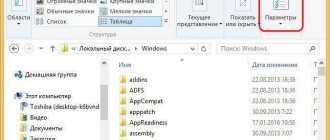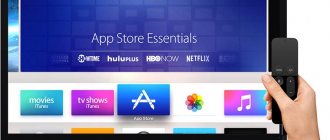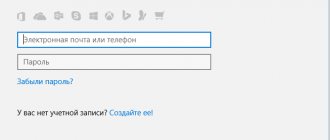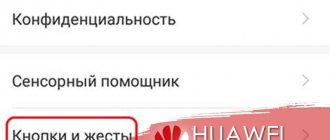Almost every user has several functions and applications on their phone or tablet running the Android operating system that they know nothing about, have never used, and do not understand their true purpose.
If you were to make a list of such applications, TalkBack would probably be one of them. Only those who have certain health problems are familiar with it. Specifically with vision.
After all, it is for such users that the function in question was developed. And since not everyone needs it, the question of turning it off becomes logical.
TalkBack program for the visually impaired on Android: settings, how to disable
Reading messages or articles from a smartphone is not always convenient.
Perhaps you are busy, and you need to find out information right now. Or you have a relative who has poor vision and generally finds it difficult to use a smartphone. And what should this person do? Google solved this issue by developing the Talkback program. TalkBack is a special smartphone utility designed for people with disabilities. The program was created so that a person with poor hearing or vision could easily use their smartphone.
TalkBack features:
Voice key presses when calling and typing. The program speaks out loud everything that the user has written
Speak the contents of messages received on your smartphone and website pages
During an incoming call, say the name of the person calling
Translate audio messages into text
Control hotkeys using your voice
TalkBack can be downloaded, but it is usually already built into the device. It has many more functions, we have listed only the main ones.
Functional Features
First of all, the TalkBack application is relevant for mobile device owners who have vision problems. It voices every action performed on the phone. So, when you press one of the buttons, the program will tell you which key was pressed.
- reading text messages by voice or converting the user's speech into text;
- sound of pressed keys;
- the program notifies you of an incoming call and pronounces the name of the caller;
- reading text from a browser, e-books, etc.;
- Gesture control, the ability for the user to customize them to suit their needs;
- support of several languages;
- for convenient control of the phone, you can program several buttons to perform certain actions;
- a report on all operations performed on the smartphone;
- changing the tone of voice and speed of text pronunciation.
How to disable TalkBack on Android
There are times when we don’t need program activity. We can write a secret love message, enter a password for social networks or write down bank card details to place an order, and it would be better if the smartphone did not voice our actions. To do this, you need to disable TalkBack. There are several ways.
Quick shutdown
This method will work if the utility has been activated. Before you try, check the program's activity. It may not have been enabled, so a quick disabling may not work.
The algorithm is the same on all devices:
Hold both volume buttons for 5 seconds. There should be a slight vibration
A notification will appear on the screen that the program is disabled
You can enable the utility using the same algorithm.
TalkBack is easy to control using buttons. This is convenient when you need to instantly switch if the program was inactive, but was urgently needed.
Through the smartphone settings
Another simple way. It is used when it is not possible to control the program via sound buttons.
Typically, this utility is installed on your smartphone by default and is located in the settings. The path to it may differ on different devices depending on the model and shell, but in general terms it looks like this:
Go to settings
We are looking for the item “Special Features”
We find it in the TalkBack list
Disable the utility using the slider
Uninstalling TalkBack
You can remove the program, but it is worth remembering that it is a system program, which means it cannot be completely removed. There are two ways: disable it in the settings and remove it using root rights.
Disabling via settings:
Go to settings
Open the “Applications and notifications” section - “Show all applications”
We find the program we need in the list and click on it, and then on “Disable”
We agree with our actions in the warning
The system will offer to install the original version of the utility. If you refuse, the program will continue to work. Therefore, click “Ok”
We do not recommend deleting using root rights. To do this you need enough knowledge and understanding of the actions you are doing. If something goes wrong, the smartphone will turn into a brick. We don't want that.
To return the utility back, you need to update it through the application store, in the settings drag the slider to “On”.
TalkBack is a useful development from Google. The utility helps people with disabilities fully use smartphones and not be separated from society. But sometimes there are times when you don’t need to voice what’s happening on your smartphone. For example, when you enter your email password or write a secret message to a friend. Now you know how easy it is to disable the program at such moments.
Like is the best thank you!