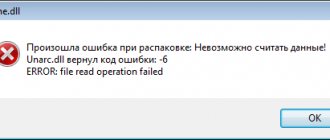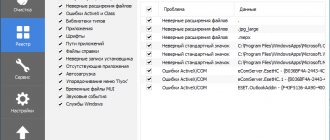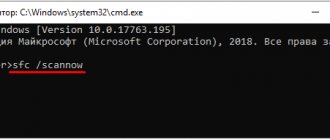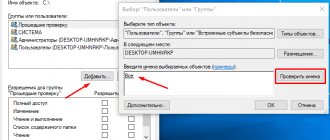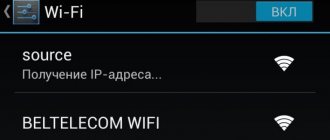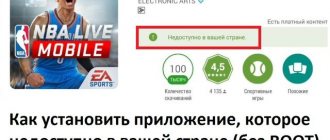Hi all! Just recently I had an error while unpacking Unarc.dll which returned error code: -1. This problem is faced by users trying to install a game or program. I often get an error when unzipping. This is indicated by “Unarc.dll” - since this is the library of the archiver program. The important thing is that the notification may appear under different numbers and indicate a slightly different source of the malfunction.
You need to look at the error codes. Before you start troubleshooting errors, you should update the latest version of the software you are using, be it 7Zip or WinRaR. Therefore, right now, download the latest version of the program and install it again. You can try to completely remove the old program before installing it.
unarc dll returned error code 6 - fixing it
The game or program was able to unpack, but during the installation process an error with code 6 may appear and it is a problem with the hard drive. To really make sure that the problem lies in the hard drive, try transferring the installer to another computer and installing the application there; if everything goes well, then the problem is really in the disk.
If, when copying, for example, to a flash drive or another disk, an error appears that the archive is damaged, then I advise you to download the application from another source.
To resolve error code 6, we must follow the following instructions:
- Launch the command line as administrator. You can press the Win+R keys and then enter the cmd command.
- Now we enter chkdsk C: /F /R (for FAT file systems) at the command line, or enter chkdsk C: /F /R /B (for NTFS file systems).
- The disk scan will begin, which will last about an hour or less.
If you don’t know what file system your disk has, then you just need to right-click on it, select “Properties” and go to “General”.
After the disk is checked, you need to reinstall the game again; if the problem is not solved, you may have to replace the hard drive. Fortunately, this is a rare occurrence.
Understanding the causes of the error
Typically, this problem occurs in a situation where the declared archive checksum does not match the actual amount received by the archiver during unpacking. An important element of this process is CRC - an algorithm for finding a checksum necessary to verify the integrity of archived data.
Specific reasons leading to a discrepancy between the declared and actual archive checksums may be the following:
- Incorrectly packaged archive (repack);
- Broken archive, downloaded with errors from an external source;
- Lack of free space on the hard drive;
- Malignant activity of virus programs;
- Blocking the correct unpacking of the archive by anti-virus programs;
- Problems in the operation of memory sticks;
- Incorrectly working archiver (WinRAR, 7-ZIP, etc.);
- Presence of Cyrillic characters in the unpacking path;
- Excessively long unpacking path, excessively large directory names;
- The paging file is deactivated on the system.
Problems with RAM
But software methods for solving a problem are not always faster and more successful. Sometimes it is faster to physically find and fix the error. So, as for hardware problems, it’s worth talking about common problems with computer RAM. A very common cause is RAM. But don’t get upset and give up everything right away, because the solution can actually be as simple as shelling pears.
Turn off the computer and open the system case to get to the RAM modules. Carefully remove and wipe the RAM contacts, for example, with an eraser.
RAM operating modes
Another reason for the appearance of the Unarc.dll error related to RAM is the operating mode: single-channel or dual-channel. Here, too, everything is simple, for example, if you have one 4Gb RAM, then it works in single-channel mode.
Thus, in order to eliminate the error, as well as to avoid similar errors in the future, it is necessary to install two or 4 RAM modules, depending on the available free slots on the motherboard. But that's not all, the presence of two strips does not guarantee that the computer operates in dual-channel mode. Read more about this in the article dual-channel memory mode.
However, contrary to generally accepted standards on how to properly use multiple RAM modules, there may be some nuances. As a rule, for stable operation if there are two memory modules, insert them into the 1st and 3rd slots, respectively, or into the 2nd and 4th slots, provided that the computer has 4 memory slots.
This is where the problem may lie. That is, in this case it is necessary to experiment with the slots and insert, for example, one strip into the 1st slot, and the other into the 4th slot. If, for example, you have three memory sticks, you can insert them into slots 1-1, 2-2 and 4-4, respectively.
RAM module does not work
Well, the last method, which is not entirely acceptable for absolutely all users, is failure of the RAM module. In this case, if there are several planks. you can pull them all out and insert them one at a time, thereby, firstly, checking the performance of the operating system, in particular, when installing a game, and secondly, identifying problematic memory. It can be replaced in the future. If none of the strips help solve the problem, purchase new ones.
System integrity check
Damaged system files can also prevent apps and games from installing. To identify them, run a system scan using the built-in SFC utility.
Expand the context menu using the Win + X key combination or right-click on the Start button. Select Command Prompt (Admin).
In the console, run the command:
sfc /scannow
Once completed, try installing the game. If you couldn't fix the ISDone.dll error, the SFC command may not have been able to fix some corrupted files. To restore them, use the DISM utility, which requires an Internet connection to replace the damaged files with working copies from Microsoft servers.
Open a command prompt with administrator rights and type the command:
DISM / Online / Cleanup-Image / RestoreHealth
After the scan is completed, run the SFC command again and wait until it finishes. After restarting your computer, see if you were able to fix the ISDone.dll error.
Error installing isdone dll
Solution
The problem may also be the computer's RAM. When there is insufficient RAM, the computer partially uses the computer's memory, which may also be insufficient for a heavy game or application. In such cases, it is necessary to increase the paging file
We perform the following actions:
- Press the Windows + R key combination and enter the command “sysdm.cpl»
Method 1: Download unarc.dll
You can download the library and copy it to the Windows system folder. For a 32-bit system this is C:\Windows\System32, for a 64-bit system it is also plus C:\Windows\SysWOW64.
In a situation where the error does not disappear, you can refer to articles about installing DLLs and registering them in the system for information. You can also recommend not to download or install super-compressed archives or “repacks” of games and programs.
Equipment setup
Another common problem that torments the nerves of avid gamers is an error with the unarc.dll library when unpacking repacks of games or programs in the operating systems Windows 7, Windows 8 and 8.1.
As a rule, it contains a message like: “The archive is damaged! Unarc.dll returned an error code,” and the title of the window contains the name of another dynamic library, ISDone.dll. The most common error codes are 1,6,7,11,12,14. Moreover, in 99% of cases, everything is actually in order with the archive. It’s quite easy to find out - you just need to look not so much at the error code, but at the explanation that comes after the word ERROR. I'll explain with an example. Look at the error description in this case:
The cause of the error is listed as “failed CRC Check”, which indicates that the archive is damaged. Therefore, you will have to download the package again or look for another one. But if the cause of the error is “decompression failed”, as here:
In this case, the reason should most likely be looked for on your computer and most often it is that the required archiver is not installed (especially often in this case the error message says: “unarc dll returned error code-7”). It is clear that when installing official licensed versions, the user is unlikely to encounter such difficulties, since they are not trying to reduce the size of the package. But in the case of repacks, their creators often like to use “exotic” archiving methods (especially if the installation is large) that have a higher degree of compression. The most commonly used archivers are:
— RAR with unpacking via SFX. - 7-zip with its additional algorithms bcj2, delta, lzma2, ppmd and a larger dictionary can provide better compression. Unpacking is also done via SFX or dll. - FreeArc. Unpacking via SFX or dll. - NanoZIP. Unpacking via SFX.
Installing the latest version of the universal 7-zip archiver can help in this situation. You can download it from the official website.
Basically, the above methods resolve the isdone.dll and unarc.dll error in 90% of cases. All other reasons are private. However, I think they need to be considered in detail.
1. The presence of Cyrillic characters in the directory name. Simply put, the folder in which you install the game is named in Russian, or the path to this folder contains Russian words or letters. Let me explain with an example:
That is, you need to rename the folder and try installing the application again.
2. Small swap file.
Another reason for errors with unarc.dll is the small size or complete absence of the paging file in your Windows 7 or Windows 8. This fact can become critical when unpacking an archive tens of gigabytes in size. There is not enough RAM and the system is actively using the page file. But it’s not rubber either. The result is “decompression failed.” To increase the paging file, you need to go to system properties. This can be done through the Toolbar, or by pressing the Win+R key combination and entering the command: sysdm.cpl
Open the “Advanced” tab and click the “Options” button:
Then again the “Advanced” tab. In the “Virtual Memory” section, click the “Change” button. The following window will open:
Uncheck the box “Automatically select the size of the paging file” and select the local drive on which to place it. To do this, it is advised to choose any disk other than the system one, where there is a large amount of free space. Then specify the maximum size equal to the size of the RAM and click on the “Set” button. You shouldn't make it too big either. I'll save the settings.
3. RAM.
A very rare, but possible reason is a malfunction of one of the RAM modules. In my entire history, this has only happened to me once. There are two ways to find out. The first is to remove all the memory sticks, then turn on one at a time and try to run the unpacking. This will take a lot of time, of course.
Therefore, it is best to take the second route - check the strips using special programs. The most popular is Memtest86+. True, launching it is not so easy - you need to download it, burn it to disk and boot from this disk. Users of Windows 7 and Windows 8 can use the test built into the system. To do this, click the Start button and write: “Diagnostics of computer RAM problems.” Click on the found icon and a window will open:
Conclusion:
In the list of listed methods and solutions, I did not include one more, which some users nevertheless try to resort to. They surf the web and try to download the library file ISDone.dll or unarc.dll and install them in the system folder. This method doesn't work. Moreover, I haven’t even found a single real case on the Internet where this would help. The maximum that can be achieved is to change the error code (as a rule, code -1 appears instead of code -7). If the above options do not bring results, all you can do is try reinstalling Windows.
How to fix ISDone.dll and Unarc.dll error
If when you try to install the game you receive an ISDone.dll and Unarc.dll error, then the first thing you need to check is the path to the installer files. These paths must not contain Russian letters (Cyrillic).
For example, if the file is in the folder:
- C:\Users\Ivan\Downloads\
Then it needs to be moved to another folder, the path to which will not contain Russian letters. For example, you can use the folder:
- D:\Downloads\
Also, Cyrillic should not be in:
- The name of the installer file itself (the file “installer.exe” will generate an error).
- Path to the installation location (the “C:\Games\” folder will not work).
- Paths to the folder with temporary files (the folder “C:\Users\Ivan\AppData\Local\Temp” will not work)
The last point is the most difficult. By default, in Windows, the folder with temporary files is located inside the user folder. Therefore, if the username contains Cyrillic, then the path to temporary files will contain Cyrillic. For example:
- User: Ivan
- User folder: C:\Users\Ivan\
- Folder with temporary files: C:\Users\Ivan\AppData\Local\Temp
There are two ways to solve the problem with temporary files:
- Change the location of the folder with temporary files through “Environment Variables”.
- Create a user with a name in Latin and install the program from his account (easier and safer).
Other possible causes of ISDone.dll and Unarc.dll errors:
- The installer or archive is damaged. Try downloading the program from another site.
- There is not enough space on the system disk. Try freeing up space on your system disk and repeating the installation.
- The installation is blocked by the antivirus. Try disabling your antivirus and repeating the installation.
- Insufficient RAM. Try increasing the swap file and repeating the installation.
- Faulty RAM. Try checking the RAM for errors and, if necessary, replace the modules with new ones.
Method 6: Disable antivirus
Disabling antivirus software during installation or adding the installer to exceptions often helps. It is important to understand that this can only be done if you are sure that the file was downloaded from a reliable source.
Read more: Adding a program to an antivirus exception Temporarily disabling the antivirus
Next, we will consider methods that solve the problem with the lack of a library in the OS.
We hope that the methods presented were sufficient to resolve the issue with this DLL.
We are glad that we were able to help you solve the problem. In addition to this article, there are 12,719 more instructions on the site. Add the Lumpics.ru website to your bookmarks (CTRL+D) and we will definitely be useful to you. Thank the author and share the article on social networks.
Describe what didn't work for you. Our specialists will try to answer as quickly as possible.