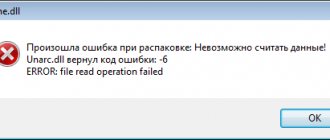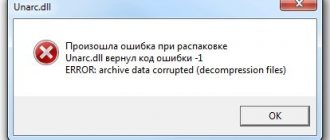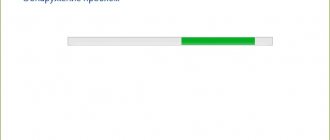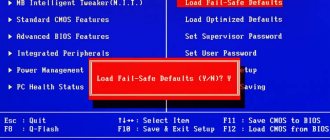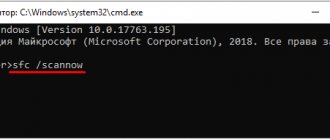Hello.
The law of meanness: mistakes most often happen at the most inopportune moment, when you don’t expect any trick...
In today’s article I want to touch on one of these errors: when installing a game (namely when unpacking archive files), sometimes an error message appears with a message like: “Unarc.dll returned an error code: 12...” (which translates to “Unarc .dll returned error code: 12...”, see Fig. 1). This can happen for various reasons and it is not always so easy to get rid of this scourge.
Let's try to deal with this in order. So…
What is causing the error?
Before discussing ways to eliminate the “Unarc.dll returned error code - 6” error, it is worth understanding the reason for its occurrence. And it's quite simple. An error occurs while unpacking the archive and the process cannot be completed. It can be caused by various reasons, but most often the reason is the lack of the necessary archiver on the computer or its version. This phenomenon can be very easily corrected, which will be discussed below, but there are also so-called critical errors that cannot be corrected.
Initial system setup
- Make sure there is enough free space on the installation disk. Consider the space for the installer archive itself and the volume of the installed game.
- Try to avoid Cyrillic in the installation path. Replace all folders with Russian letters with Latin ones.
- If the game is in an ISO or other compressed state, try unpacking it first and then installing it.
- Run the system through a third-party antivirus scanner. Kaspersky Virus Removal Tool, Dr.Web CureIt!, Malwarebytes, AdwCleaner are suitable. During the installation itself, disable any protection.
- Run your system to check for registry errors. CCleaner is suitable for this, where you will need to perform the “Registry” and “Cleaning” items.
Checking the system registry using CCleaner - During installation, disable all third-party services and background processes.
- If possible, download the repack from another source; if it is larger in size or in a different format (for example ISO), that’s even better.
- If possible, change the program itself to unpack the archive. For example, from WinZip or 7-Zip to the better WinRaR.
- Try increasing the swap file. There are many instructions on this matter on the Internet. We won’t go into detail, but I’ll add on my own that it’s better to install at least 8 GB.
- In rare cases, installing (reinstalling) Microsoft Visual C++ 2010 redist helps.
- Try updating all outdated drivers on your computer. The fastest way to do this is through DriverPack Solution.
- Apply the latest KB updates for your Windows. This is done through the “Update Center”.
Not a critical error
But along with a critical error, there is also a non-critical one, and, fortunately, it happens more often than the first. To understand that this is it, you need to look at the line that comes after “Unarc.dll return error code - 6”, it should say: file read operation failed. If you see it, it means that one of the following methods will help you fix it. But it is also worth paying attention to the fact that they must be performed in the order specified - this will increase the chance of success. And some of them only work in conjunction with others, so read the instructions carefully and try not to miss anything.
Unarc.dll returned error code 6: how to fix the failure in the simplest way
The first and easiest way to troubleshoot a damaged archive is to try to download it to your computer again. It may very well be that he simply did not load.
If repeated downloading does not give a positive result, and the archiver mentions in the error message a failure to read CRC Check data, you should look for an undamaged (solid) archive on another resource and download it to your computer.
Remedy No. 1: when the archive is damaged
So, it’s time to start talking about ways to resolve the “Unarc.dll returned error code - 6” error. Now we will tell you how to fix the error if it is related to a damaged archive. By the way, this method can help if a critical error occurs.
The fact is that in some cases you can download an archive that is “broken”. Moreover, it can be damaged both during loading and be damaged from the very beginning. In this case, there will be no way to install the game or program, and only downloading a new RePack will help.
Ways to solve the problem
We offer several methods for correcting the error - we recommend using them one by one.
Checking file integrity
As already noted, if the phrase “failed CRC check” is present, you need to immediately proceed to downloading the archive again, since the reason lies precisely in the violation of the integrity of the installation files. When using torrent trackers, some files may be missed - you need to verify the integrity of the archive through the tracker itself.
Disabling antivirus
Files of games and programs downloaded from unofficial resources and repackaged in RePack are often recognized by antivirus software as malicious. In such situations, the antivirus is quite capable of automatically deleting part of the data from the archive, which will ultimately lead to the occurrence of the failure we are considering. In this regard, it is recommended to disable the antivirus while downloading and installing games from third-party sites - this will eliminate the possibility of deleting some of the data.
Remedy No. 2: installing archivers
It was already mentioned above that the more common cause of the error is the lack of the necessary archiver that could work with the format contained in RePack itself. The fact is that many authors who create these archives use “exotic” archiving methods in order to reduce their weight as much as possible. The solution to “Unarc.dll returned error code - 6” in this case is quite simple. You need to download and install the latest versions of two archivers on your computer: 7-Zip and WinRar. After installing them, the error should disappear.
Reinstalling the archiver
Since we are talking about compressed archives with game files, an archiver is involved in the installation process. If problems occur with the operation of this program, then unpacking game archives may fail. In this case, you need to completely reinstall the application on your computer. To do this, open the standard Windows utility to uninstall programs. In the list, find the archiver that is used by the system and start the removal procedure.
After this, restart your computer and download the “fresh” archiver distribution from the official website. For example, you can download one of the most popular programs, WinRAR.
You can also clean the system of temporary files and registry errors between the installation and removal procedures. A special CCleaner utility is suitable for this purpose.
Remedy No. 3: disabling antivirus and other security elements
Although the presented error occurs due to the lack of the necessary archivers, this is not the only reason. And installing third-party programs may not always help. Sometimes the culprit is an antivirus or other Windows security tools. Now we will tell you how to fix “Unarc.dll returned error code - 6” if the antivirus is to blame.
If you have installed an antivirus from a third-party manufacturer, check on the website how to disable it. If you use Windows Defender, then log into the control panel, go to the appropriate section and disable protection in the settings. You can also disable the firewall in the control panel - this can also cause the error. By the way, after installing a game or program, the protection measures can be turned back on.
Method No. 6: disk analysis
There is one more reason that completely excludes the possibility of installing the game. It is connected directly to your hard drive. The point is that it may be damaged. At the same time, interaction with it is partially limited: you can move, copy, and drop files from a flash drive, but you won’t always be able to install the game.
In this case, a replacement is necessary, but before going to the store, it is better to scan it first. To do this, open the “Run” window and enter the following cmd command - the “Command Prompt” will open. In it you need to perform the following task: chkdsk C: /F /R /B. Based on the scan results, you will be able to understand whether your disk is normal or not. And if the results are disappointing, then you should think about purchasing a new drive, since with a high probability it will soon completely stop functioning.
Remedy No. 4: obtaining rights
You have disabled the antivirus, but what to do with “Unarc.dll return error code - 6” if this message still appears. Now we will look at a fairly simple method to fix this problem. As stated at the beginning of the article, some methods are better used in conjunction with others, this is just such a case - use it with the previous one.
So, disable system protection and try running the installer with administrator rights. That is, right-click on it and click on “Run as administrator”.
Download for Windows 10 x64
To download the archive with the DLL file, we suggest using the link. Only verified and working versions of the software are published on our portal.
Along with this look: Dxcpl 4.8.1 for Windows 10 x32/4 Bit
| Version: | 1.0 |
| Developer: | Inno Setup |
| Release year: | 2020 |
| Name: | unarc.dll |
| Platform: | Microsoft Windows 7 – 10 32/64-bit |
| Language: | Russian |
| License: | For free |
| Archive password: | bestsoft.club |
Remedy #5: Increase swap volume
Unfortunately, the solution to the problem is not always as simple as in the previous case. The error may occur due to the small size of the paging file. Fortunately, you can increase it at any time. Now let's figure out how to do this.
- Open system properties by right-clicking on the “My Computer” shortcut and selecting “Properties”.
- In the left pane, click "Advanced system settings."
- In the window that appears, go to the “Advanced” section.
- Enter performance settings.
- Go to the "Advanced" section.
- Click on "Change".
Now in the window that appears, you need to check the first box, select the disk with the paging file and specify the maximum size equal to your RAM, and then save the changes.
Removing viruses
The third option is related to problems in the operating system. For those users who do not enable antivirus protection, this problem is more likely to occur. You need to conduct a full scan of your computer and get rid of all threats that are found during the scan.
After that, check the quarantine list and extract those files that relate to the game. Perhaps the antivirus considered them a threat and automatically blocked them.
Expert opinion
Daria Stupnikova
WEB programming and computer systems specialist. Editor of PHP/HTML/CSS site os-helper.ru .
Ask Daria
To prevent blocking of game files from happening again, you need to add components to the antivirus exclusion list.
Remedy No. 6: increasing RAM
Unfortunately, solving the error “Unarc.dll returned error code - 6” may simply not be feasible using the tools of the operating system itself. Sometimes intervention in the system unit is necessary. The fact is that there may not be enough RAM for correct unpacking; in this case, only increasing it will help. But it is advised to purchase this type of memory only if all other methods have not helped you.
Russian letters on the path to the folder with unarc.dll
When this is the crux of the problem, consider yourself lucky. All you need to do is make sure that there are no Russian letters on the path where the required file is located.
- LiveJournal
- Blogger
If the file is located in the “Games” folder, then change its name to “Games”.
After renaming the desired folder, try reinstalling the downloaded game. The described method cannot be called a clear solution to the problem, but it is worth trying if only to avoid more complex manipulations. This method can be used when a pop-up message says that an error occurred during unpacking and the data cannot be read.