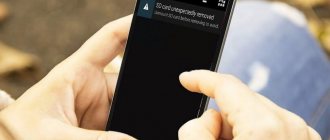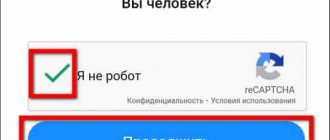YouTube is the most popular video hosting platform all over the world. With the advent of powerful smartphones with advanced operating systems, watching videos on YouTube through a mobile device has become very convenient. Users often surf YouTube while traveling, studying or working, and of course, on vacation. But when the video starts to freeze and slow down, the pleasure of watching is replaced by irritation. But why does YouTube slow down on Android and how to get it working? This article will help answer this question.
What video formats exist for Android devices?
Typically, most manufacturers equip Android devices with functional players that support most well-known video formats. So there is no need to install additional applications to watch videos. But if there is no built-in video player or the user is not satisfied with it, then Google Play or AppStore can help. You only need to select a player that supports the desired format.
Watching videos on your smartphone
Top leaders of video players for smartphones and tablets (table)
| Player name | Supported Formats | Advantages | Notes |
| MX Player | 3gp, avi, divx, f4v, flv, mkv, mp4, mpeg, mov, vob, wmv, webm, xvid and others. |
| Supports hardware acceleration, built-in decoder, multi-core processing, scaling, gesture support and child protection. |
| BSPlayer | avi, divx, flv, mkv, mov, mpg, mts, mp4, m4v, rmvb, wmv, 3gp, mp3 and ac3 |
| Ability to play files via Wi-Fi or from sources with provided access: USB, SMB/CIFS, PC, NAS server. |
| Video Player Lite | avi, divx, rmvb, flv, mp4, mkv, 3g2, 3gp, 3gp2, 3gpp, iso, mov, mpeg4, mpv2, mts, mtv, ogx, rm, ts, tts, vob, wm, wmv and others | Simple and intuitive interface without control buttons. Demanding on hardware. You cannot create a playlist in the player. | |
| HD Video Player | avi, m4v, mp4, wmv, flv, mpeg, mpg, mov, rm, vob, asf, mkv, f4v, ts, tp, m3u, m3u8. |
| The player does not have any settings options. |
The list of players is much larger; those provided in the list are the most popular by the number of downloads.
Causes of video playback problems on Android devices
One of the common problems when watching videos on smartphones or tablets is that the video file does not play. It can be caused by various reasons. Problems arise when viewing saved videos and when viewing online.
Problems playing videos
Obstacles to viewing saved videos
- An attempt was made to play a format that is not supported by the player.
- Lack of codecs necessary for playback.
- Insufficient RAM or low power processor.
- Run multiple applications simultaneously.
- Smartphone or tablet memory full.
- System settings failure.
Problem solving
Unsupported format
If a smartphone or tablet does not play a video file saved in the internal memory because the player does not support the required format, then you can use the following algorithm to solve the problem:
- download and install MX Player, it is a universal player that plays all common video formats;
- launch video player;
- in the settings menu, open the “Decoder” folder;
- set about and “For local files”;
- play saved video from your Android device.
The player does not support the video format
Problem with the availability of the necessary codecs
In most cases, performing this procedure helps eliminate the playback problem. If this operation does not help, you should install additional codecs. To do this, you need to read the video player settings decoder page. It may indicate a recommendation on which version of codecs (for example, ARMv7 NEON) should be installed. After which you should find it on Google Play or AppStore, download, install them and reboot the device.
Solving the problem of unsupported files or codecs (video instructions)
Device hardware
For modern Android devices, such problems should not arise because they have built-in graphics processors and more than 512 MB of RAM. But if the tablet or smartphone is “budget” or old, watching videos can be difficult. In this case, you can normally watch videos only with a low resolution of 240p or 360p and no higher. Or change the device to a newer one.
Parallel launch of applications
Sometimes the tablet allows you to watch videos even in FullHD quality, but the video does not play. The reason may be that several applications are open at the same time and the RAM cannot cope with the tasks. To fix the problem, just clear the device memory, view and disable applications that can currently be disabled. For example, games.
Insufficient memory
To fix the problem, just monitor the amount of space on your hard drive. In any case, it should not be rebooted. From time to time you need to clear the memory cache. To store large videos, it is better to use flash drives or the cloud.
Reasons preventing you from watching videos online
If online videos cannot be played, the reason for this may be:
- Lack of Flash Player.
- The site on which the video is viewed uses technologies and utilities that are not supported by the Android device.
Problems watching videos online
If it freezes, online video viewing slows down
There may be several reasons for the inability to watch videos online. One of the most common is the lack of a Flash plugin. The solution to this problem is simple: either install another browser that supports Flash Player, or separately install or update Flash for your device. But before you try to solve the complication, you need to understand some points:
- For version Android 4.0, the Flash plugin is not supported and cannot be purchased in the store.
- When downloading from third-party sources, you need to remember about the possibility of infecting your device with viruses.
- Before installing Flash Player, you must first remove the previous version of the plugin.
- After updating or installing the Flash plugin, you need to check whether JavaScript support is enabled in the browser.
Why doesn't YouTube work?
So, if YouTube on Android slows down for you, or even the application does not turn on at all, it may be due to updates. If the video service stopped working immediately after the application was updated, then the reason is due to an incorrect update and compatibility issues. Often the reason why YouTube doesn't work is even simpler - there is no Internet connection, so be sure to check your mobile data account.
Another, no less important reason that YouTube crashes from time to time is an overloaded cache. If you do not clear the system of temporary files in time, they can load the device so much that there will be no free resources left for video playback. In this case, YouTube often glitches or does not start at all.
You can also clear the cache and delete unnecessary files in the settings of your device. To do this, open the “Application Manager” menu item, and select the desired program in the list that opens. First, open the “Memory” tab, where you select the “Clear cache” or “Clear data” actions. In the latter case, updates to the previous version will be removed.
If the issue is not due to updates or cache load, YouTube may not work due to other applications that affect the stable operation of the system. Data from other programs may contain viruses and other harmful files that the system is unable to process. In this case, we recommend installing an antivirus - for example, Kaspersky for Android or Doctor Web.
It also happens that the program stops working when watching or downloading a certain video on YouTube. In this case, you need to delete the video or look for another one with the same name. The video you were watching may simply be corrupted. It wouldn't hurt to delete other files or return to factory settings, since it is often difficult to determine what exactly caused the error.
Playing saved video with slowdown or freezing
Causes
If the video plays, but slows down or freezes for a long time, then the reason for this may be:
- low RAM power;
- lack of a graphics processor accelerator;
- simultaneous operation of several programs;
- unsuccessful gadget firmware.
Solution
The first thing you need to do is look at the video capabilities of your Android device. If the system is old or weak, then, naturally, it will not be able to reproduce high-resolution videos, and, as a result, the video will slow down. But if a smartphone or tablet has normal capacity for playing video files, you need to look for the next reason. First you need to turn off all programs and restart the device. If after this the gadget does not play the video correctly, you should try to free up space in the memory, remove unnecessary applications or programs that take up a lot of space.
Often the reason for braking is unsuccessful firmware of a smartphone or tablet. If such a process has taken place, re-flashing the device can solve the problem.
A solution may also be to enable hardware acceleration for the player.
Video freezing when watching online
Modern users are increasingly less likely to watch videos downloaded to their gadgets. Much more often, video files are played online. It’s easier, it doesn’t take up space in the device’s memory, and thanks to Internet services you can quickly find and watch almost any video or movie. It often happens that such viewing is disturbed by the slowdown of the video image.
Online browsing freezes
Causes
- Low Internet connection speed.
- Browser problems.
- Flash does not work correctly.
- Insufficient RAM.
Determining the cause
It is not easy to immediately identify why braking occurs. But by eliminating one cause after another, the status quo can be corrected. To do this, you need to check all the above points in order.
How to speed up video playback
Checking your Internet connection
The first thing to do when video online is slow is to check the speed of your Internet connection. To do this, there are many sites where you can check the data transfer speed quickly and without installing additional applications. After verification, the data download speed should exceed 1 Mb/s. If the indicator is lower, the reason has been found; the video is slow due to the low speed of the Internet connection. Otherwise, you need to check further.
Problem browser
After checking the data transfer speed, it is advisable to analyze the operation of the browser. First, close unnecessary open tabs that are taking up RAM. If the problem is not resolved, try updating the browser you are using; it may be outdated and does not support new standards.
Flash player
The problem may be related to Flash Player. To solve this you need to install a new one. It is important to remember that it is recommended to use only the official website, so as not to “fish out” viruses for your gadget from the Internet.
Android + Flash Player = good video viewing
RAM
The reason for the slowdown may be a small amount of RAM. In this case, there is no way to correct the braking. Watch only low resolution videos.
Universal instructions for games and programs
The first step when automatically closing applications is to familiarize yourself with the system requirements of a particular program. If the characteristics of the smartphone seriously differ from the stated parameters, then it is recommended to think about buying a newer device. also need to check the supported Android . Now a large amount of software is being developed for Android 7, 8 and 9.
To update the system, do the following:
- Let's go to settings.
- Go to the “ About phone ” or “ About device ” section.
- Here we select the “ System Update ” tab.
- Now click the “ Check for updates ” button and, if available, click “ Download ”.
There are times when everything is in order with the Android version and the characteristics of the phone, but crashes on startup continue. Here you can apply one of the following recommendations:
- Restart your smartphone. A simple and quite effective tip that allows you to clear RAM and reduce the load on the processor. Often after this action the error disappears.
- Close programs running in the background. This is done by simply pressing the “ Home ” button, where all open software is displayed. Swipe right or press the button responsible for closing all applications.
- Check your phone for viruses. You can use either built-in or separately downloaded antivirus. In the service menu, select “ Scan ” and wait until the scan is completed. If you find viruses, remove them.
No sound is playing
If the gadget does not produce sound when watching a video, but the picture is played, then the reason may be:
- user inattention;
- unsupported video file format;
- lack of the required codec.
Troubleshooting
First, check whether the sound is turned on at all and whether the headphones are connected correctly. Then check whether the sound is played in other applications: games or music. If the sound does not play only when watching a video, then the reason may be the high resolution of the video. Changing the resolution to a lower one or another video format can solve the problem.
The reason may be the lack of a codec. As a rule, in the event of such a lack, players themselves display a message about which codec is missing and offer to download it again.
If even after adding additional codecs the sound does not appear, you need to change the codecs from “hardware” to “software” in the player settings. With this replacement, the player must be forced to use its own codecs instead of the built-in ones.
Video instructions for solving a sound problem
↑ Methods for troubleshooting
If the internal memory of the device is full, then we simply get rid of unnecessary files, applications, games, etc., so that there is always free space on the drive.
A lack of random access memory (RAM) caused by many running applications can be treated either by closing them manually or using special programs, for example, CCleaner. With its help, you can configure automatic closing of background processes and cleaning up garbage, thereby increasing system performance.
If the problem arose after the next system update or device firmware, then you need to roll back all changes if you made a backup in advance. Or find your old firmware on the Internet and install it. Or do a factory reset if you just updated the OS. Read how to do this here
Flip video 90⁰ or 180⁰
Quite often you see a video shot on a smartphone or tablet upside down or rotated 90 degrees. This makes it difficult to view. To avoid such an annoying oversight, there are many programs for flipping the video to its normal position. For devices with the Android operating system, for example, mVideoCut, Video Toolbox, Google Photos, Free Video Flip and Rotate and many others. All of them are easy to use with intuitive controls. Let's look at the process of flipping a video using Video Toolbox as an example.
Flip video to normal position
Video flip algorithm in Video Toolbox
- Download the Video Toolbox program from Google Play Market.
- Launch the application and select the file you want to flip.
- Use the “Rotate” button to rotate the video 90⁰. To rotate 180⁰, press again.
- Save the video file in the desired format. The application itself will offer format options.
- Enjoy the video in a normal position.
Auto-rotate screen
Often the reason for the inability to rotate a video to its normal position may be disabling the “Auto-rotate screen” option. It’s easy to enable it: “Settings”, “Accessibility”, check the “Auto-rotate screen” box. Or use a simpler method. Find the “Energy Saving” widget and select to turn on auto-rotate screen.
Auto-rotate the screen via the Energy Saving widget
Google Photos app
The only difference between this program and similar ones is the Russian-language menu, which, you see, simplifies the work. To flip a video file you need to do the following steps:
- download the application;
- press the start button;
- select the “autoload and synchronization” checkbox in the window that opens or refuse this option; by default, the saved file will be automatically uploaded to the cloud if there is an Internet connection;
- in the menu, select the format for saving the converted file, by default - high quality;
- enter the menu by clicking three parallel lines and find the desired video file by clicking on the “on device” button;
- after loading the video, click on the pencil and click on the “rotate” button until the file is the way you want;
- click the “save” button.
That's how simple and in just a few seconds you can restore the normal position of the video.
Rotate video online
You can flip a video without downloading any utilities. There are services that will cope with the task, but often they ask you to pay for their services. They will only make files weighing 3MB for free, which is not suitable in most cases. But there is a solution and, as always, it is simple. Youtube will help you cope with rotating a video by 90⁰ or 180⁰.
Step-by-step instruction
- Log in to your account on the service.
- Upload the video you want to flip.
- If the video is not intended for prying eyes, check the “private” box.
- Go to the editor (video camera icon).
- Move the cursor to the desired video.
- Control buttons will appear on it; select the button with the rotation arrow (second in the list). You can turn it clockwise and vice versa.
- Rotate the video in the desired direction.
- After rotating the video, you can save it in your account or download it in MP4 format.
Some applications simply do not support display rotation. In some devices, only landscape mode is possible, in others - exclusively in portrait mode.
Reduce video size
Sometimes video files stored on an Android device take up a lot of space, and it’s a shame to delete them. Or the video you need to download is very cumbersome. In this case, you need to use a converter program. This program helps you change the video format, frame size or bitrate, which will significantly reduce the size of the video.
Reduce video size
Video compression utilities
The network offers many options for video conversion or compression applications.
Audio & Video Media Converter
A good converter that allows you to compress video without losing quality. The application allows you to convert most video formats. Advantages include background processing of multimedia files, video editing and the ability to trim videos.
Video Converter Android (VideoCon)
The converter can also convert almost any video format, and there is a trimming option. After installation, the utility itself finds all media files on the device, which simplifies the work. The application also allows you to extract the audio track from any video and save it separately.
Any Video Converter Ultimate
A good application among free ones, with all the necessary options. Simple interface and convenient controls.
Digital Media Converter
A good program, but not all functions are free. If you have the opportunity to purchase, you won’t regret it.
Online converters
Online-convert
A free online converter that allows you to quickly reduce the size of videos of almost any format. To do this, you just need to upload the file, specify the format to save and click the “convert” button. If the file is uploaded to the cloud, you only need to insert a link to it in the field.
Programs for video acceleration on Android
KineMaster
The program is a professional video editor that can be used to speed up videos on an Android device. The application is easy to use, produces good editing results, and has a multitasking timeline that allows you to quickly and clearly edit the desired video. Among the disadvantages of the utility is that the application is paid.
Screenshot of the KineMaster program
Hyper Timelapse
The application is free and allows you to record or edit videos at different speeds. The minimized control menu makes it convenient and understandable even for an inexperienced user. Disadvantage: imperfect quality of the resulting video.
Lapse It
This utility has good functionality and all the necessary elements for video editing: stopping motion, speeding up and slowing down, and others. There is a free and paid version of the program.
Magisto Video Editor & Maker
The main advantage of the program is the speed of editing. In a few seconds, the video can be edited and shared immediately. Disadvantage: the program does not allow you to control the entire conversion process, which negatively affects the final result.
Trakax
In addition to speeding up, the application allows you to add captions and the ability to select additional effects, such as a theme and other design elements. The program is free.
Video without problems
Smartphones and tablets running Android OS have become indispensable assistants in our lives. Watching video is not the least important item on the list of tasks for such devices. And if you have problems with viewing, don’t rush to panic, it’s enough to identify the cause and eliminate it, and this is not at all difficult.
tell friends
Similar posts Video player for Android: TOP 7 best
How to trim video on Android phone: all solutions
Music for Android VKontakte
Choosing an application for watching movies on Android
Comments - 0:
What can you make from an old tablet?
11 useful uses for your old tablet
- Media Center There are many applications for streaming music and video for Android and iOS. ...
- Torrent client Why not? ...
- Remote …
- Desktop news source...
- External monitor...
- Device for guests…
- Webcam
- Home weather station
Interesting materials:
How to turn off headphones on a Samsung phone? How to disable updates on a Samsung phone? How to disable one SIM card in a Dual SIM phone? How to disable one SIM card in your phone? How to disable voice actions on your phone? How to turn off text reading on your phone? How to disable call forwarding on your old phone? How to disable forwarding on a Huawei phone? How to disable data transfer to another phone? How to disable data transfer on a feature phone?