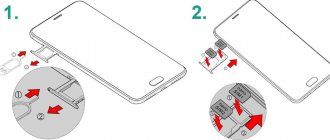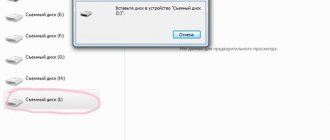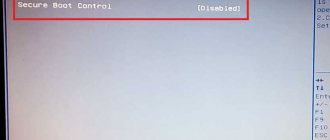Many smartphone owners often encounter the following problem: Android does not see the flash drive connected to the phone. Moreover, we are talking not only about standard MicroSD drives, but also about USB flash drives connected via an OTG cable. There may be many reasons why this happens, but do not be upset, because almost all these problems can be solved.
This article provides a detailed analysis of the most common cases in which a smartphone does not see a flash drive.
System failure
One of the most common reasons why Android does not see a flash drive is a malfunction of the operating system. Most often this happens with budget devices. The problem can arise absolutely at any time, and the user has nothing to do with it.
It's all about the firmware of the device itself. If it is poorly optimized, works with brakes, applications often crash with errors, then there is nothing surprising in the fact that Android does not see the flash drive.
What to do if such a problem occurs? There are 2 options:
- The first is to perform a factory reset. This will return the phone to its original settings and completely clear it of all installed games, applications and data, leaving only the essentials for the system to function. This method is not a panacea, but it often helps.
- The second method is less radical. It involves updating the smartphone firmware to the latest version or completely flashing an already installed OS. This method can be considered more effective, since in the latest firmware versions the manufacturer, as a rule, eliminates all existing problems and significantly improves optimization, so updates are always useful.
Why doesn't my phone detect or read memory cards and flash drives?
Reasons on the phone side can also be hardware or software. The first group includes:
- Mechanical failure of the memory card slot or USB connector. Often easily identified by eye. In this case, the phone most likely will not recognize any SD card. And if the USB socket on it is broken, then there will be problems not only with reading flash drives, but also with charging.
- Malfunctions in the electronic components of the board. A failure can manifest itself in the fact that when installing any drive into a slot, the phone freezes, reboots, etc. Or an apparently intact slot and a working card are not detected in the system in any way. Or they are identified and disappear.
- Malfunction of devices connected to the phone (SIM cards, etc.). It manifests itself in the fact that problems with recognizing a memory card (flash drive) arise only when connected together with a faulty device.
Software reasons:
- Incompatibility with microSD cards of a certain type or size (lack of driver). In such cases, cards can be detected, but incorrectly and without access.
- Operating system failure. It appears as errors “SD card does not work” and other similar ones. Or the removable media is not detected at all.
- Installation of blocking applications.
- Virus infection of the phone.
Wrong format
The second reason why Android does not see the flash drive is the incorrect file system format. Typically, this problem appears after the user formats the memory card - but not through a smartphone, but on a computer. The fact is that the Android operating system only works with FAT, exFAT and EXT file systems.
If you format a flash drive via a smartphone, then nothing bad will happen - the drive will simply be cleared and will be available for subsequent work. But if you format via a computer, you can easily select the wrong file system, for example, NTFS, with which Android is not compatible.
To fix this problem, just remove the flash drive from the smartphone, insert it into the card reader, connect it to the PC, and then format it into the FAT or exFAT file system.
How to format a memory card on your phone
Sometimes formatting the memory card helps. This will erase all data, but will return the necessary file system configurations. This can be done using a PC or smartphone. How to do this from a computer?
Format your memory card directly on your PC. This method usually works better than others.
- Insert MicroSD into the card reader and install in PC
- After detection, right-click on the drive name and select “Format”.
- In the window that appears, click “Start”.
- After formatting is completed, insert the card into the smartphone.
Formatting can be done using the built-in Android tools in two ways. Here's how to do it right on your smartphone.
The easiest way to format MicroSD. But it doesn’t always work either
- Go to Settings, select "Memory".
- Click Format SD (“Clear SD”).
If you were unable to format the memory card on your smartphone using this method, then try doing it using Recovery Menu .
You can format MicroSD through the Recovery Menu
- Turn off your phone and hold down the Power and Volume Up button.
- Using the volume buttons, select the line “wipe cache partition”
- Press the power button to select the item.
Now the reset will occur after a reboot.
How Samsung A differs from M. Here's everything you need to know
Problem with contacts
Often, clogged contacts lead to the Android not seeing the flash drive. This problem does not occur as often as the previous two, but it still occurs.
There are quite a few reasons why dirt gets on the contacts: it can be the most common accumulation of dust inside the phone, removing a flash drive with dirty hands, oxidation of contacts from moisture, and much more. The essence remains the same - due to dirty contacts, the Android does not recognize the memory card.
What can be done in such a situation? The first thing is to take a cotton swab, soak it in alcohol, and then carefully wipe the contacts on the flash drive and on the phone itself. If the memory card slot is not located under the cover, but somewhere on the side, where a special combination tray is inserted, then it is better to take some flat and thin object so that it can easily fit into the slot for the tray.
The second method is intended for those whose contacts are not just dirty, but have oxidized due to moisture. A cotton swab will also work here, but instead of alcohol you will have to use baking soda. The tip of the stick must be thoroughly “dipped” in soda, after which you can begin wiping the contacts. In no case should you wet the stick so that the soda sticks to it better, since moisture or liquid will again get onto the contacts.
Method 4: Using a computer
It is also possible that the phone, for some reason, is unable to independently format the drive and use it, or the file table on it is incompatible. In both the first and second cases, you will need a PC or laptop: the card should be connected to it, and then the drive should be formatted in FAT32.
Read more: How to format a flash drive in FAT32
If, even when connected to a computer, the media is not recognized, do the following: press the Win+R key combination, enter the query diskmgmt.msc in the window that appears and click “OK”.
Check the list of physical media - if the card is recognized in it, and its space is indicated as “Unallocated area” or “RAW”, use the following instructions.
Read more: How to fix the RAW file system
If even in “Disk Management” the drive is not visible (and the card reader or slot in the laptop is obviously working), we have to disappoint you - the card is broken and can only be replaced.
Incompatibility
Another reason why Android does not see the flash drive is the incompatibility of the memory card with the phone. Unfortunately, not all modern smartphones can support flash drives whose capacity exceeds a certain level. For example, most budget devices still support memory cards up to 32 or 64 GB. It turns out that if you insert a flash drive into such a smartphone above these marks, the android will not be able to detect them and will not work with them.
Other reasons
There are rarer cases when an Android device does not “see” external storage.
SD is not supported by phone or tablet
Not all tablets and phones support large amounts of external storage. For example, some models of Samsung smartphones work with drives with a capacity of up to 64 gigabytes. Older Chinese devices sometimes support 32 or 16 GB. If you install SD with a capacity of 256 gigabytes into such gadgets, the system will not read them and a notification will appear stating that the smartphone does not support external storage.
Modern smartphones usually work with storage up to 256 gigabytes. However, some Chinese models are limited to less memory.
Before purchasing additional storage, we advise you to look up the specifications of your smartphone on the Internet and check the maximum SD memory capacity and its type. Information can be found on the official websites of developers, or in reviews of smartphones and online stores.
Dirty memory card slot or contacts
If the phone or storage device is not new, then the reason often lies in contamination. Dust and dirt accumulate in places such as connectors and slots. In addition, the contacts oxidize due to moisture. In this case, the device will not be able to connect to the SD. To solve the problem, it is often enough to simply wipe the card contacts with an eraser. If your phone has an open slot, you should also clean it. Do not put foreign objects into hard-to-reach places.
Damage to contacts or Micro SD rarely occurs. In the first case, try inserting the drive into another phone or computer that definitely works. If it works, then there is a problem with the phone. In the second case, change the drive. If only one does not work, then clean the contacts.
Card failure
Drive failure is also often the reason why Android does not see the MicroSD flash drive. Statistics show that in most cases this problem is faced by those users who bought memory cards for their phones from little-known manufacturers at a very low cost.
Checking the flash drive for serviceability is quite easy. First, you need to remove it from the smartphone and insert it into a special adapter for the card reader. After this, the memory card must be inserted into the card reader slot on the computer. If the flash drive is working, it will appear in Explorer or any other file manager. If the computer cannot determine it, then everything is obvious.
What should you do first if your phone stops recognizing MicroSD?
There are several main reasons why a flash card is not read by the device. Before looking for an answer to the question of why the phone does not see the SD card, you need to try to restore the operation of the media yourself. To do this, follow the instructions:
- Restart your device. To do this, hold down the Power button for a few seconds and then select Restart from the menu that appears.
- Many devices that support a memory card have a removable battery. If you have this model, remove the battery for a few seconds and then replace it.
- After the next check of the card’s functionality, which was unsuccessful, perform another test - remove the microSD and clean its contacts with a soft cloth. Also check the quality of the contacts in the slot (they should not be deformed or oxidized).
If preliminary measures do not produce results, then you can look for the reason why the phone does not see the memory card. The reason may be in the media itself or in the device. If the serviceability is hidden in the flash drive, then it will have to be replaced - the cards are not suitable for repair. As for the smartphones themselves, if they malfunction, you can try to fix them yourself or at a service center.
Invalid file system type
But the problems don't only apply to MicroSD cards. Many users connect standard storage devices to their smartphones, which are not always displayed in the system, using special OTG adapters. One of the most common reasons why Android does not see a USB flash drive is a file system mismatch.
If a regular flash drive is formatted in the NTFS file system, then Android will not be able to easily detect it. There are, of course, devices from the expensive segment that can do this, but there are very few of them.
The solution to this problem here is the same as for MicroSD. All you need to do is format the USB flash drive into the FAT or exFAT file system, and then connect it to your smartphone.
Why are memory cards and flash drives no longer detected and read?
In about half of the cases, the cause of the failure is a drive failure. CompConfig.ru has already talked about the types of failures of USB flash drives. The same thing can happen with a card. In addition to the problems described, they often encounter another one - the formation of an oxide film on the surface of the contact group, which creates an obstacle to the exchange of data between the card and the phone. In addition, being small and fragile, micro SD cards are easily broken mechanically, much more often than flash drives.
Another group of reasons is programmatic in nature, that is, it is associated not with the drive, but with its contents. Among them:
- Unrecognized file system. This can happen if the card or flash drive was previously used on a PC running Windows and formatted in NTFS. Or it was in another smartphone and was formatted in exFat. For removable media to be readable on any version of Android, it should be formatted in FAT32.
- The removable drive is infected with malware. The reason for the lack of access to it may be blocking by the antivirus that runs on the phone, or the actions of the malicious program itself.
- The file system of the memory card or flash drive is damaged. Reasons: incorrect shutdown (for example, during recording), use on a faulty device (including connection to a faulty reader or adapter), unstable power supply, viruses, etc.
No OTG support
And the last reason why Android does not see a flash drive via an OTG cable is the lack of support for OTG technology itself. Even today, not all smartphones have the USB ON-THE-GO function, which allows you to supply power through a cable to the connected drive so that it works.
The easiest way to check whether your device supports this feature is to download a simple USB OTG Checker application from the store and install it. This program will not only show whether your smartphone can work with OTG, but will also help you identify and connect the drive.
Microsd not working, out of order
In some situations, it is impossible to restore a microsd. The above applies to cases of breakdowns and manufacturing defects that prevent the use of the card. To make sure there are unresolvable faults, you need to:
- make sure that Honor does not see the memory card;
- check whether the situation changes when using the computer.
If in both cases the device remains unavailable, you should contact the store (if the warranty period has not expired) and think about purchasing a replacement.
Using Third Party Applications
You can force your smartphone to transfer applications faster through AppMgr Pro III.
Download the application from the Google Market, clear the application cache automatically and perform other manipulations. The program divides applications into three characteristics: those stored on the SD card, those stored on the phone, and those that are moved. The latter can be broadcast to an external card. You can even click “transfer everything” right away - quickly and conveniently.
An alternative is the Link2SD program, which works with OS from 4.4. It creates separate libraries on the card, transferring applications partially. But be careful here too - do not touch system files.
Types of damage
The design and operating principle determine the type of damage that a microSD card can receive during operation. They are conventionally divided into 3 groups:
- Mechanical. The most undesirable option. Cracks, chips, losses, melting, oxidation cause irreparable damage not only to the shell, but also to the microcircuit. Restoring the card and data in this case is not possible. But if the damage is minor, then there is a chance.
- Problems with sectors (English: Bad Sectors). Such damage can occur if the drive is used incorrectly. For example, during an emergency extraction. Another common reason is chip wear. Controllers have a limit on write cycles; exceeding them leads to card failure. Ignoring compatibility requirements can also damage the SD.
- Software. This is usually understood as a failure of the MFT (Master File Table), that is, the database. Damage may occur during interference when reading information, under the influence of malware.