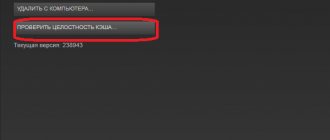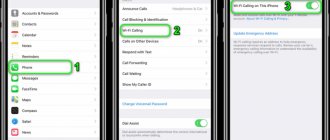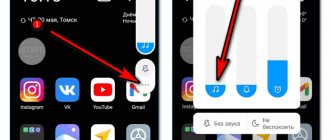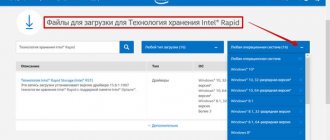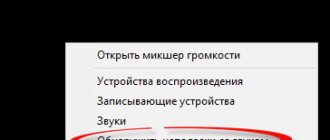Author of the article
Pavel Yastremsky
Head of IT department. In the field for more than 10 years, he develops his own software.
Ask a Question
Failure of system services, failure of subscriber equipment, infection of the operating system with viruses - all this can be the reason why a website on the Internet does not open. Today we will take a closer look at the case when the communication bills have been paid, the Internet is up and running, but the browser does not open the pages.
Problem Analysis
Before you independently attempt to restore access to the World Wide Web, you need to understand whether the problem arose on its own or was preceded, for example, by a power outage. In the first case, a breakdown on the provider's line is most likely. Most of them notify their subscribers in advance about upcoming outages or report on emergency work already underway.
First of all, you should contact the technical support hotline - it is indicated either in the contract or on the official website of the service provider. If the specialist at the other end of the line reports that everything is in order with the line, then we can safely proceed to checking the home router.
Restarting the device
Before performing manipulations with the modem, it is worth checking whether it has access to the network - perhaps due to its complete absence, sites do not open in the browser. To do this, we use the ping command, which sends a request to the specified node and, if successful, returns a response.
For this:
- press the combination Win (checkbox) + R on the keyboard.
- Type “cmd” and press Enter.
- In the window that opens, type the command “ping ya.ru”, where “ping” is the command name, and “ya.ru” is the host name. This is the abbreviated name of the Yandex domain.
- If successful, the screen will alternately display lines with the response time. The number of errors will be zero.
- If at this stage an error message appears, then we try to “ping” the Google server: “ping google.com”.
- If again the answer is only an error, then it is more likely that there is no Internet access at all.
The fact is that the servers of the domestic Yandex and the American Google are located in different parts of the Internet. Therefore, if one does not work, while the other responds, then this may also indicate problems on the provider’s side.
If both do not respond, restart the router:
- the easiest and most reliable way to reboot is to simply unplug the device’s power supply from the outlet, wait 5-10 seconds and plug it back in again;
- another way is to use the Power or Reset button on the back of the modem;
- a minute after switching on, the WAN and LAN indicators should light up;
- Now we repeat the steps with the ping command. At best, everything will work;
Let's sum it up
Websites on the Internet do not open for a variety of reasons - from hardware to software. First of all, the user needs to make sure that the Ethernet cable is securely connected to the computer or laptop, disable and re-enable the network card, and also try to exchange data packets with the provider using the command line. Next, you can scan the system for viruses, clean the Winsock directory, disable proxies and remove unnecessary browser extensions - in total, the measures taken to solve the problem will be completely sufficient.
Problems with DNS
The problem may lie not only in the home router, but also directly in the settings of the computer’s operating system. You should start checking with the DNS (Domain Name System) service. This system is designed to link familiar site names with their addresses. For example, when we enter “https://yandex.ru” in the address bar of the browser, we are actually accessing its IP address on the Internet, which looks something like this: “87.250.250.242”, and DNS finds it for us and substitutes for the name. If for some reason this service does not work, then the computer “goes blind”, as a result of which not all sites open - half of them work with a long delay, and the second half do not load at all.
Service check
By default, the task of providing access to the DNS service lies with the router. Here's the easiest way to check if it's working without going to the command line:
- right-click on the network connections icon in the tray (next to the clock) and select “Diagnose problems”;
- We are waiting for the wizard to complete its work.
During operation, the diagnostic program checks for various types of faults, including DNS availability. If a problem is detected, the wizard will try to fix it automatically. Very often, this tool helps to quickly fix the network.
Register dns and reset cache
If automatic recovery does not help, then you need to turn to the command line tools again and reset the so-called DNS cache. These are special files that store service information and allow you to connect to this service faster. Sometimes the cache gets damaged for one reason or another, which prevents websites from opening on the Internet, which is why it needs to be cleared periodically.
To do this, we perform the following steps:
- open the command line;
- enter the command “ipconfig /flushdns” and press Enter;
- just in case, restart the computer and try to open any page on the Internet.
If this method does not help, you can try to manually register the address of the public DNS server from Google.
For this:
- open the explorer (you can use the hot combination Win + E);
- enter “Control Panel” in the address bar and press Enter;
- Click on the item “View network status and tasks”;
- select “Change adapter settings”;
- we find the connection, which is usually called “Ethernet” and labeled as “Network”;
- right-click on it and select “Properties” in the context menu that opens;
- A window will open with a list of active protocols. We are interested in the line “IP version 4 (TCP/IPv4)”. Select it and click on the “Properties” button;
- check the box “Use the following DNS server addresses”, after which two lines below will become available. We enter “8.8.8.8” and “8.8.4.4” into them, respectively;
- Click OK and close the connection settings window.
It is worth noting that although this network configuration scheme works, it should not be used as a permanent solution, since the lack of automatic DNS configuration may indicate a malfunction of the router.
If all else fails
It happens that nothing helps, but the solution to the problem lies on the surface. Another reason could be:
- Your antivirus is blocking some sites. Disable it for a while and check
- Restore system settings from a restore point to the nearest date when the pages were still open
- Reboot your router
- Call your provider and ask if there are any problems right now
- Just wait half an hour