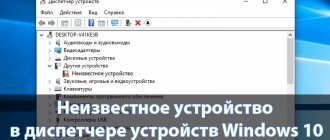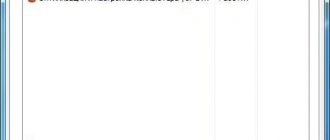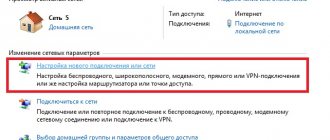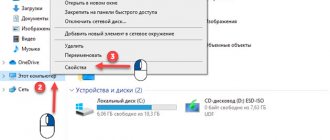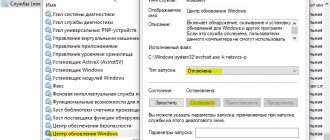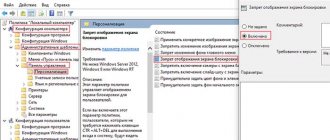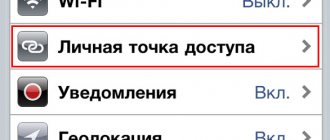An extremely unpleasant error in Windows “The module is loaded, but the DLLRegisterServer entry point was not found” is usually associated with the incorrect functioning of the dynamic link library (abbr. “.dll”), which the program accesses during its operation. As a result, the process built into Windows that is responsible for registering the library in the OS refuses to accept it or cannot find it. And the program that accesses non-working modules, accordingly, does not function. Therefore, I propose to break down this problem in order to understand how it can be corrected.
What does it mean DllRegisterServer could not find the entry point?
This failure is directly dependent on the system file, which is a set of specific applications that are necessary to perform various operations on a PC. This element is also called a module. Each of them provides a certain set of options. For example, it opens dialog boxes or performs calculations using a calculator. These operations are standard, for which specific code is written.
.dll packages can be called generic. Their specificity:
- Elements can be activated by several programs at once;
- Elements are loaded automatically as soon as a request from the application follows;
- Such packages practically do not use computer resources.
Let's note the disadvantages of this library:
- When some elements are missing or have problems, programs that use broken elements begin to malfunction or do not work at all;
- If the user changes the settings of some of these elements, it is possible that programs that depend on them will simply stop functioning:
- The files of such modules are vulnerable due to the fact that they are given one address from the OS.
When the message “Module loaded” appears on the monitor display without an entry point, it turns out that there is a failure inside the DLL file cabinet - a certain element has been deleted or damaged, or the failure has damaged the registration, etc.
Why does the error appear?
During the installation of programs for Windows, special libraries - DLL files - are unpacked into system folders. They are responsible for the program code of installed applications. There are times when the system does not see all files, and because of this, problems arise when launching programs.
“DLLRegisterServer entry point not found Windows 10” is an error faced by many PC users
There are several reasons why an error may appear during application launch:
- PC infection with viruses. Malware can damage and delete libraries. Therefore, it is necessary to periodically scan your computer for viruses;
- problems with the installer. Most software vendors add all the necessary libraries to the installer. However, sometimes they forget about this, which results in the program being unable to run;
- system errors. In some cases, Windows stops seeing some libraries. This happens due to system errors that appear as a result of careless manipulation of the registry.
Note! Some programs warn you during installation that you will need to download additional content for the application to function properly. This must be done so that there are no problems with launching in the future.
We are fixing this glitch
To eliminate a malfunction of a separate part of the file cabinet, you need to download a similar element and install it.
Important! You only need to download elements from basic resources. Downloading items from unknown sites can infect your computer with various pests. Due to this, various errors are possible.
The application's bit size must be the same as that of the OS (32 bit or 64 bit). If you install an element of the wrong bit size, this failure will not disappear. Those elements that you downloaded need to be moved to certain folders in the Windows OS - SysWOW64, System32. After this, these files require registration. Below I will show how this is done.
Solution 1: Install the latest Visual C++ Redistributable Package
The Visual C++ Redistributable package may include missing/corrupt elements that cause the error. Thus, downloading and installing the latest version will solve the problem automatically.
- Visit the official Microsoft website, and in particular the Visual C++ components
- You need to download both 32-bit and 64-bit versions – x86: files vc_redist.x86.exe and x64: vc_redist.x64.exe
- Launch each of the installers and follow the on-screen instructions.
- Restart your computer and see if the error goes away.
Register dll using command line
- So, click on the “Start” button and among the tiles, find “Command Prompt”;
- Right-click on it and select “Advanced” from the drop-down menu, then in the new window “Run as administrator”;
- We open a command line, into which we need to paste the following combination C:\Windows\SysWOW64\thumbcache.dll and press “Enter”.
Now you need to wait a little for the command to be executed.
Examples of using regsvr32.exe:
regsvr32 /u “C:\Program Files\7-Zip\7-zip32.dll” - unregister the specified DLL. If cancellation is successful, the following message is displayed:
To suppress the message output, use the /s parameter: regsvr32 /u /s “C:\Program Files\7-Zip\7-zip.dll” As a result of executing this command, the Windows Explorer right-click context menu will disappear 7-Zip archiver item. To restore it, you need to register 7-zip.dll with the command: regsvr32 “C:\Program Files\7-Zip\7-zip.dll” You must not forget about the bit depth of the registered objects in 64-bit versions of the OS. If it is necessary to register a 32-bit object, you must explicitly specify the path for the 32-bit edition of the regsvr32 utility: %SystemRoot%\syswow64\regsvr32.exe Or without using environment variables: C:\Windows\System32\regsvr32.exe As additional software tools for managing the registration of COM objects, it is very convenient to use the free utility from Nirsoft RegDLLView.exe. The program does not require installation on the system, is small in size and allows you to: - Receive a list of all objects registered in the system in a convenient form. — Save the parameters of all or selected ones from the list of registered DLLs in a text file or in HTML format. — Register or deregister selected objects. — Create a reg file to unregister one or more DLLs. — Register or re-register the specified file.
In addition, it is possible to check the digital signatures of executable files of registered objects, view or change their properties, and also launch the registry editor with information displayed for the selected GUID through the “Open in Regedit” context menu item, called up with the right mouse button.
Registration using the Run utility
- Register using the “Run” utility;
- Press the Win+R buttons and insert the combination RegSvr32.exe C:\Windows\SysWOW64\thumbcache.dll into the window that appears
- Then, you need to click OK and wait a bit. Registration must be successful.
If you were unable to solve the problem, you can enter the following combination into the “Command Prompt”, also as an administrator:
RegSvr32.exe C:\Windows\SysWOW64\thumbcache.dll (or the path to your address) and press enter.
Again you need to wait a little to solve this problem. If the method does not work, you can remove the quotes and enter again.
How to start debugging
If you can't register and load the module, you need to run debugging. With its help, you can independently verify the absence or presence of problems with the binary code.
Debugging a file allows you to view its binary code
To start the debugging process, you will have to use the “inetinfo.exe” executable file. In this case, you must adhere to the following recommendations:
- A DLL cannot run on its own. To debug it further, you need to run the application that uses this file. The full path to it will have to be manually specified in the program settings;
- During debugging, you must ensure that the debugger correctly loads the DLL binary symbols;
- To ensure that everything goes smoothly during debugging, the file is added to Additional DLLs.
If the message “DLLRegisterServer entry point not found” appears in Windows 10 or 7, don’t give up, everything can be fixed. These operating systems are often prone to this error. To quickly get rid of this problem, you can use the methods described above.
DllRegisterServer fails to call due to error 0x80070005
Let's try turning off User Account Control (UAC).
Remember. If you turn off Accounts, the security of the OS will be compromised. From here, after completing the operation, it is advisable to enable the accounts again.
So, we need Command Prompt running as administrator. Enter the combination:
reg.exe ADD HKLM\SOFTWARE\Microsoft\Windows\CurrentVersion\Policies\System /v EnableLUA /t REG_DWORD /d 0 /f
Do we reboot the PC and check if the failure has disappeared?
I hope everything went well. If so, then you need to re-enable UAC. Of course, for this we again need the “Command Line”. Let's introduce the combination:
reg.exe ADD HKLM\SOFTWARE\Microsoft\Windows\CurrentVersion\Policies\System /v EnableLUA /t REG_DWORD /d 1 /f
We need to reboot again.
Is your PC broken and you are no longer able to work on it normally? It's not a problem. You need to contact our computer repair center. We will diagnose and fix the problem. It is important for us that your PC continues to function perfectly, and that nothing distracts you from doing what you love: Our offer: 1 Free visit of a specialist; 2 Free computer analysis at your home; 3 We provide a warranty after repairs of up to three years; 4 We issue a check with a warranty card. All you have to do is leave a request and we will give you a 15% discount
Installing Windows updates manually
If automatic update installation fails, you can manually download the required update or service pack from the Microsoft Update Catalog. Judging by the design of the site, it was made a long time ago, and Microsoft advises using Internet Explorer to access the site.
Fortunately, this is not necessary - any update will download normally through any modern browser. The Update Center catalog should contain all released updates for all versions of Windows.
Manual installation of updates on Windows 7, 8 and 10:
Depending on the update, you may need to restart your computer after installation for the changes to take effect. Installed update packages should disappear from the Update Center, otherwise you need to re-run the check for available updates.
Why might it fail to register a DLL?
The system may refuse to register these elements for the following reasons:
- The library was registered before - you need to correct or delete these elements;
- The downloaded library turned out to be empty or incompatible with the installed OS;
- The file cannot be registered because not intended for registration.
directumos
Signatures (digital signature) in the database table
I repeat, this resource was created for the purpose of exchanging certain data that I could not find on other resources, including official ones.
As we work through the database, small details of the system's structure become clear. I had to figure out where the signatures were stored and how the system knew about its status. This material is not a reference material, and sometimes may contain inaccuracies and even errors, so trust, but verify. At the very least, what is written here will help you quickly delve into the depths of the system and quickly resolve issues that arise or find the necessary material. In general, I’m pleased that most of the information is contained in a separate form in the COMPLETE Directory of Directum, both for users, administrators, developers, etc.
It is worth mentioning that I am working with the Directum 4.7 system
So, the dbo.SBEDocSignature tables are used for signature during the initial digital signature generation from the system explorer. All signatures can be found there, dbo.SBEDoc in the SignatureType column, the type of signature “U” or “B” (Approving or Endorsing) is indicated, respectively. It is from here that the Explorer knows which icon to put on the document, with a key or a wax seal.
The signature in the table is stored with the Image data type:
"IMAGE (SQL2003 data type: BLOB) Stores a variable-length binary value of up to 2,147,483,647 bytes. This data type is often used to store graphics, audio, and files such as MS Word documents and MS Excel spreadsheets. Values of type IMAGE cannot be freely manipulated. IMAGE and TEXT columns have many restrictions on how they can be used. See the description of the TEXT type for a list of commands and functions that also apply to the IMAGE type."
After installing various programs or games, you may encounter a situation where, when you turn it on, the error “The program cannot be launched because the required DLL is not in the system” appears. Despite the fact that Windows operating systems usually register libraries in the background, after you download and place your DLL file in the appropriate location, the error still occurs and the system simply does not “see” it. To fix this, you need to register the library. How this can be done will be discussed later in this article.