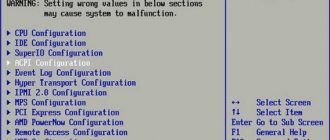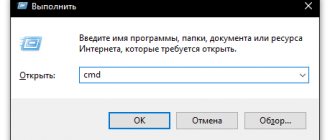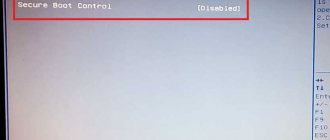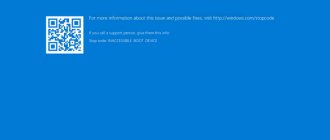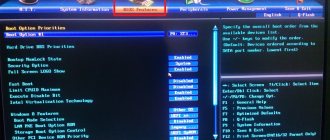The process of installing Windows from a flash drive or loading a Live CD onto a laptop or PC can be complicated by the lack of automatic booting from the media. On new laptops and desktop computers, when you reboot with a flash drive inserted, the image is loaded automatically. On older PCs and laptops, you need to set the boot priority manually; for this you will have to find the boot menu.
Volga or Pobeda? Are you familiar with the Soviet automobile industry? Test yourself in a fun test!
Boot menu how to open and use
Let's find out how you can enter the boot menu on a laptop or PC in the usual way. To enable the boot menu, you will have to restart the session and open the BIOS. This is one way. It only takes 10-20 or 30 seconds to open the boot menu. During this time, you need to have time to press one of the buttons on the laptop or PC keyboard:
- Del.
- Esc.
- F12.
- F2, etc.
You can also find out how to call the boot menu from the startup screen, if there is one.
After starting the BIOS, especially on older computers and laptops, you will have to find the required partition manually.
Typically, such a section contains the words priority and boot.
Here, boot priority is set for the media that contains the system image or installation files previously recorded using Rufus or similar software.
If you need to boot the system not from a hard drive, but from a flash drive, then USB comes first. And preferably for the second one too. This is a one-time operation; after the next reboot, all settings will be reset.
On modern motherboards, the boot priority list in the boot menu may look different.
The selection here is made with the Enter button or even with the mouse. Be sure to save all settings before exiting the BIOS. There is an alternative way.
Pay attention to the screenshot, the inscription Press to run bios setup notifies the user of the buttons that allow you to run the BIOS. If there is no screen saver and the above buttons do not work, use the recommendations below.
Super test on the topic “Money” and how can you be friends with it?
How to enter BIOS. Video instruction
Table No. 1: hot keys for computers
To use the table, you need to know what motherboard you have and the BIOS version. There are several ways to find out, here are the fastest:
- use the documentation that came with your PC/laptop (if it is still available)
); - use some special a utility for determining computer characteristics. I recommend Speccy...
Speccy
Official website: https://www.piriform.com/speccy
A simple free program that will tell you a lot about your hardware. For example, you can find out information about: processor (CPU), RAM (Ram), motherboard (Motherboard), video card (Graphics), HDD drives, SSD (Storage), etc. In addition, you can find out and control the temperature online main components: hard drive, video card, processor.
A screenshot of the operation of this utility is shown in Fig. 2.
Rice. 2. Speccy - obtaining information about the motherboard
Table No. 1
| Motherboard | BIOS version | Hotkey | Which menu will be open |
| Acer | Del | Enter Setup | |
| F12 | Boot Menu | ||
| ASRock | AMI | F2 or DEL | run Setup |
| F6 | Instant Flash | ||
| F11 | Boot Menu | ||
| TAB | switch Screen | ||
| Asus | Phoenix Award | DEL | BIOS Setup |
| TAB | Display BIOS POST Message | ||
| F8 | Boot Menu | ||
| Alt+F2 | Asus EZ Flash 2 | ||
| F4 | Asus Core Unlocker | ||
| BioStar | Phoenix Award | F8 | Enable System Configuration |
| F9 | Select Booting Device after POST | ||
| DEL | Enter SETUP | ||
| ChainTech | Award | DEL | Enter SETUP |
| ALT+F2 | Enter AWDFLASH | ||
| ECS (Elite Group) | AMI | DEL | Enter SETUP |
| F11 | BBS POPUP | ||
| FoxConn (WinFast) | TAB | POST Screen | |
| DEL | SETUP | ||
| ESC | Boot Menu | ||
| GigaByte | Award | ESC | Skip memory test |
| DEL | Enter SETUP/Q-Flash | ||
| F9 | Xpress Recovery Xpress Recovery 2 | ||
| F12 | Boot Menu | ||
| Intel | AMI | F2 | Enter SETUP |
Features of entering the boot menu in Windows 10 and Windows 8.1 8
Unlike XP and Windows 7, a new fast startup mode has appeared on computers and laptops of OS versions 8 and 10. Without additional settings, getting into the boot menu from a PC running Windows 10 will be more difficult. The technical screen when starting a computer or laptop may disappear after a second, or be absent altogether. To eliminate this drawback, you need to remove the mode called “Quick Start”. It's quite easy to do this:
- Open the control panel.
- Find the “Power Options” tab and open it.
- In the tab that opens, find the “button actions” parameter.
An additional window with system settings appears. Here we select the line “change unavailable parameters”. Having opened the “shutdown options” section, find the line “enable fast startup” and uncheck the box.
Don't forget to save all changes afterwards. Then you need to restart your laptop or computer and try pressing the appropriate button. This way you can easily get to the boot menu in the BIOS.
Can you tell a cringe from a crash? Take this fun test and find out!
Definition and purpose
Basic Input / Output System (abbreviated as BIOS) is a software shell that is recorded on a special chip on the motherboard.
Moreover, its work is completely unrelated to the operating system. The main task of the BIOS is to ensure that the computer boots up and then starts the OS. In the BIOS you can control the operation of the built-in components of a PC or laptop. If Windows crashes, you need to go into the BIOS on your computer. After performing certain manipulations with the settings, it will be possible to reinstall the system. Most often, users have to enable BIOS in the following situations:
- For overclocking, by entering the BIOS, you can overclock the central processor and thereby increase the performance of your PC.
- Select the system disk to reinstall the OS - this is where you can specify the device from which the operating system will be loaded.
- Performing operations with built-in PC components - in the BIOS you can enable or disable integrated video and audio adapters.
- Setting the system date (if you reset the settings, you will have to set the time and date again).
- Monitoring the operation of a PC or laptop - in the BIOS you can find some data about the operation of the computer, for example, CPU temperature or system bus frequency.
How to launch the boot-menu on Asus laptops
Important: using f12 to get to the boot menu on an Asus laptop is usually not possible, however, there may be an exception to the rule here.
Selecting the media in the boot menu from which the system will be loaded on Asus PCs and laptops is done using the buttons:
- F8 (for series k and x*).
- F9.
- Esc (works on modern devices, but not always).
How to enter the boot menu on an Asus laptop (video instructions)
*Please note that the F8 key does not work on all x-series laptops. Some models display the boot section using the escape key.
Take the test on the topic “Legends of the 90s”, remember which of these you had?
Lenovo S920 smartphone, characteristics of the fast IdeaPhone
Another interesting solution from Lenovo is the Lenovo IdeaPhone S920 smartphone.
Characteristics and description of the Lenovo IdeaPhone S920 smartphone
Phone characteristics:
- screen: IPS 5.3″, 16 million colors, 1280×720, touch, capacitive, multi-touch;
- Processor: 4-core MTK 6589, 1.2 GHz, PowerVR Series5XT video;
- memory: 1 GB RAM, 4 GB built-in + 32 GB microSDHC, microSD;
- phone type: monoblock, 159 g, 154×77.7×7.9 mm;
- phone charging connector: micro-USB;
- communication type: GSM 900/1800/1900, 3G;
- navigation: GPS, A-GPS;
- interfaces: Wi-Fi, Bluetooth, USB;
- platform: Android 4.2 with ideaDesktop proprietary shell;
- Battery: Li-Pol 2250 mAh, 25 h rpm. (GSM), 12 h up. (WCDMA);
- camera: front 2 MP, rear 8 MP, flash, face and smile detector.
The IdeaPhone S920 boasts two SIM cards, but it is equipped with one radio module, which, for example, does not allow it to download a file on the Internet during a telephone conversation.
Lenovo IdeaPhone S920 is a good choice if you are buying an all-in-one device
The S920's photo quality is very good, but the ideaDesktop doesn't shine with its design. The battery allows the smartphone to work intensively for a day on one charge, which is a very good indicator. The speaker of the phone is high quality and loud.
The Lenovo IdeaPhone S920 isn't an outright bestseller, but it's a good choice for an all-in-one device, highlighted by its good camera, long battery life, and dual-SIM capabilities.
Boot menu on Acer laptops
Typically, Acer laptops open the boot menu by pressing the F12 button. But some users are starting to run around the forums with questions about how to open the boot menu in another way. After all, the device does not respond to pressing any buttons, and it is not possible to get into the boot menu.
The thing is that sometimes the boot menu is disabled by default. In this case, you will have to open the BIOS (using the F2 key). Next, open the section called main and find the item called “F12 Boot Menu”.
The Disabled inscription notifies us that quick access to the download section is disabled. You need to switch this line to enabled.
Be sure to save your settings before exiting the boot menu (F10). After restarting the PC and pressing F12, the boot menu will appear.
Video instructions for Acer laptop
How to enter the boot menu on a Lenovo laptop
If on laptops that have a Hewlett Packard Bell motherboard, a combination of two keys is used to open the boot menu, then in the Lenovo laptop they went even further.
The F12 key will allow you to open a section on almost all Lenovo devices (not only laptops, but also all-in-one PCs). There is also an alternative option. On some laptops, next to the Power button, there is another interesting arrow button. This is what you should try to press.
On some devices, it allows you to immediately launch a section with several boot menus from the media. This button may also be located at the end of your PC.
There are also laptop models where you need to insert a pin into a special hole. How to do this - watch the video instructions below
Login guidelines
There are several ways to solve this problem. To enter the BIOS, you need to press a key or a combination of them. It all depends on the specific equipment used by the user.
Old motherboards
Most often, the user needs to press the Del key to launch the BIOS.
However, other options are also possible. Motherboards that were created for Windows XP or Windows 7 do not load immediately. At the moment when the manufacturer’s logo is shown on the screen, you can see a line at the bottom - Press DEL to enter SETUP. It means that after pressing the Delete key, the user will be able to enable BIOS settings. If another button or combination of them is specified, then they should be used. Since the basic input/output system does not depend on the OS installed on the PC, you can similarly enter the BIOS on Windows 10 if it is on an old computer.
New motherboards
Nowadays, instead of the outdated BIOS, UEFI is actively used, which has a nice graphical interface. The new system is designed to boot your PC quickly. If you need to get into the BIOS on a new hardware, then first you should try pressing the same DEL. However, you can open the BIOS on Windows 10 directly from the operating system.
To do this, you need to right-click on the notification icon, and then select “All settings”. The next action will be to enter the “Update and Security” option and select the “Recovery” item. The last step at this stage is to select the “Special download options” option and then click on the “Reload” button.
When the computer finishes restarting, a blue screen appears asking you to choose one of four actions. To get to the UEFI settings menu, you should visit several options in sequence:
- Diagnostics.
- Extra options.
- UEFI Firmware Settings.
- Click on the “Reboot” button.
After these manipulations, you will be logged into the UEFI bios to install Windows 10 or change settings. If the BIOS has not been enabled, then on the OS login screen you should click on the “Power” icon and, while holding Shift, select the “Reboot” line in the menu that appears.
Laptops from various manufacturers
There are no fundamental differences in the methods of entering the BIOS on PCs and laptops.
However, mobile device manufacturers often offer their own version of the I/O system. If in computers the choice of key depends on the manufacturer of the software itself embedded in the motherboard, then in laptops this is influenced by the manufacturer of the device itself. The most commonly used keys are:
- Acer - F1, combination Esc - Alt - Ctrl, F2.
- Lenovo - F1, F11, F2.
- Asus - combination F2- Ctrl, F2, DEL.
- HP - F1, F2, F10.
- Samsung - F1, F2, Del.
- MSI - F1, F2, F11, Del.
- Sony - F2, F3.
For example, in Lenovo ideapad 100 the BIOS must be turned on by pressing the F2 key. If the user needs to call the boot menu to change the boot device, then use the F12 key or the combination Fn + F12.
Originally posted 2018-04-30 04:32:06.