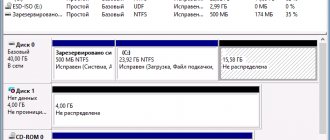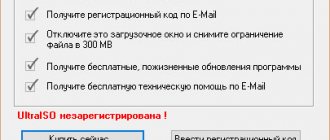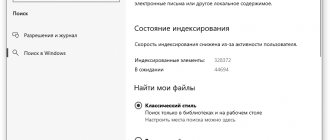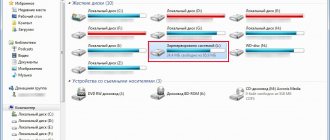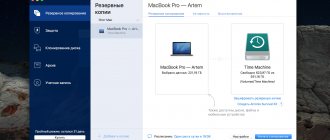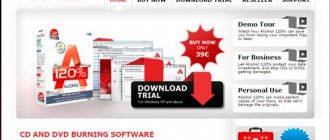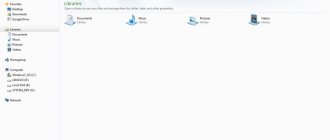10/14/2016 windows | for beginners
One of the problems that occurs in Windows 10, it seems, more often than in previous versions of the OS is the disk loading at 100% in the task manager and, as a result, noticeable system slowdowns. Most often, these are simply system or driver errors, and not the operation of anything malicious, but other options are also possible.
This instruction will detail why the hard drive (HDD or SSD) in Windows 10 may be 100 percent loaded and what to do in this case to fix the problem.
Note: potentially some of the proposed methods (in particular, the method with the registry editor) can lead to problems with starting the system if you are inattentive or simply due to a coincidence, take this into account and take it if you are ready for such a result.
System update
Automatic windows updates can lead to high disk load. Just close all programs and wait until the system downloads and installs all updates, then restart your computer. If this does not help, then disable the Update Center service for a while and see if this solves the disk load problem.
To do this, press Win+R and enter services.msc to open services. Find the Windows Update service and double-click on it to open properties. Next, select the startup type “ Disabled ” and click “ Stop ”, then reboot and see if the problem is resolved.
Method #6 Unlinking OneDrive
It looks like the problem may also be coming from OneDrive, based on claims from users online. A huge number of Windows users complain that when working with OneDrive, high disk usage can occur. Unlinking from OneDrive may solve this problem.
To disconnect from OneDrive, follow the steps below:
- Right-click on the OneDrive tray (bottom right corner).
- Select Options".
- Go to the "Account" tab.
- Click on the "Unlink OneDrive" link.
- Click on the “Unlink account” button.
Now restart your computer and check for the problem.
You can also completely remove Microsoft OneDrive using the Programs and Features functionality located in the Control Panel.
Diagnostics Tracking Service
It's worth considering the impact of diagnostic tracking in Windows 11/10. Many users blame the DiagTrack for 100% disk utilization. If you see this in the task manager in the disk load usage, then disable it.
Launch Command Prompt as administrator and enter the commands one by one:
- sc config "DiagTrack" start= disabled
- sc stop "DiagTrack"
Windows Search and SysMain
Windows Search Indexer is a system search that indexes your drive every time to quickly find files and folders. SysMain is compressed memory, similar to a page file. Disable these two services and check if the problem is resolved.
- Press Win+R and enter services.msc to open services.
- Find the " Windows Search " and " SysMain " service.
- Startup type "Disabled", then "Stop«.
A few more ways to solve the problem with high HDD or SSD load in Windows 10
There are several more standard methods, which in some cases can help reduce high disk load by disabling some incorrectly working Windows 10 functions. And if none of the methods discussed above helped solve the problem, try disabling Windows 10 services (search service, Prefetch and Superfetch ) using the following commands in the PowerShell console:
- Disable Superfetch service net stop SysMain set-service SysMain -StartupType Disable
- Disable Windows Search Service net stop Wsearch set-service Wsearch -StartupType Disable
- Disable Prefetch by changing the registry key with PoSh set-itemproperty -path "HKLM:\SYSTEM\CurrentControlSet\Control\Session Manager\Memory Management\PrefetchParameters" -name EnablePrefetcher -value 0
Windows Help
The active help tool built into the system has been reported to have problems with the SSD disk load, and it needs to be disabled. The path is the same in Windows 11 and Windows 10.
- Go to Settings > System > Notifications and turn off "Receive tips, tricks and recommendations...»
Print Manager
Disable Print Manager , which in turn works for all users at once. Press the Win+R and enter services.msc . Your printer will stop working after this. But at least you can check if this is the reason or not. If the reason is this point, then try connecting another printer or update the drivers.
Resource Monitor
Another option: look at the load on system resources. To do this, let's use the "Resource Monitor".
- Press the keys and R.
- We write: “perfmon /res”.
- On the left at the end you will see all the processes that are currently active and using a certain amount of resources. You can disable or restart any of the loaded processes.
Virtual memory
Virtual memory is a combination of RAM and disk space, and may be causing your disk to become overused. If there is not enough RAM to complete a task, the disk is used to supplement the RAM. The data moved to disk is then returned to RAM. Try setting up the swap file and playing with the size. Set the page file to 1.5 times the size of your installed RAM on the computer, or if you changed it, set it to automatic selection.
- How to configure the swap file
Checking antivirus software
First of all, try disabling your antivirus protection. If the problem is solved, then most likely this particular program is heavily loading the system and disk. There are several solutions:
- Try to configure the antivirus program so that it does not interfere with the operation of the system.
- Install another antivirus protection. For example, Kaspersky is the heaviest antivirus and is not recommended for use on weak machines. It especially loads the OS during the first boot.
- Update the program.
- Try to completely remove and reinstall the antivirus software.
NOTE! I had a problem with ESET NOD32. After installing the new version, it heavily loaded the system. I had to use another antivirus for some time until the problem was solved by the developers.
Diet
Standard power modes are more susceptible to 100% disk usage. Switching to high performance often solves the problem. Press Win+X and select “ Power Management ”, then click on “ Advanced power options ” and turn on “ High performance ”.
PCI-Express firmware errors
Only for HDD hard drives. It has been noticed that a corrupted StorAHCI.sys driver causes stress on HDD drives, especially in the new Windows 11 system.
Press Win+X and select “ Device Manager ”, then expand the “ IDE Controllers ” column. Double-click on “ Standard SATA Controller ” (may also be called Intel Series Chipset Family SATA AHCI Controller) and go to the “ Details ” tab. In properties, select " Device Instance Path " and copy it.
Now press Win+R and type regedit to open Registry Editor. In the registry go to the path
HKEY_LOCAL_MACHINE\SYSTEM\ControlSet001\Enum\
Next, paste the copied copy into the final registry path.
PCI\VEN_1022&DEV_7901&SUBSYS_87471043&REV_51&700E472&0&0241
Next, expand the “ Device Parameters ” column and click once on “ MessageSignaledInterruptProperties ”. On the right side, double click on MSISupported and set the value to 0 . If you don't have MessageSignaledInterruptProperties, then skip this method.
Comments (40)
What should I do if I know that my computer is being loaded with 5 simultaneously working 1C, two mail, Kontur and SLS, and my computer is a hundred years old, but I can’t delete the hell out of it or stop the programs from working... I need them all. What to do? Don't suggest throwing it away! I know this method myself.
Guys, good day everyone. The problem was the same. I only installed Windows 10 and immediately the disk was 100% loaded. I tried everything that was written about above and dancing with tambourines. The only thing that helped was updating the drivers for the video card using the Siim drivers program. Now I’m dancing with tambourines for joy :)
What does it have to do with updating video card drivers and a problem with the disk? don't mislead people.
Damn, THANK YOU! Your advice on Windows Serh helped me a lot. THANK YOU SO MUCH!
The last option helped! Thanks to the author, I checked all the boxes and it worked
These checkboxes are not checked
Many thanks to the author, the option of changing access rights to “all application packages” helped)
The method of stopping the Windows Search service helped
Loading 100%, disabled windows search and superfetch, at first it helped, then after 2 starts it was 100 again, help, I’ve been suffering for six months
Yesterday everything was fine, but today the D disk is 100%. And at first 0% (the system boots from a hard drive from another physically). As soon as you access drive D (simply opening any folder on this drive) it immediately jumps to 100% (but it just opens files very slowly). I stopped Windows Search, it didn't work. No change. Stopped (but did not disable) superFetch. 100%. Run chkdsk D: f . It showed that the system is NTFS and the connections may be damaged. I didn’t continue, but then I came back and ran chkdsk, this time it didn’t show anything, but it started checking the disk. The ETA was 999 hours (obviously a problem). At the second and third stages, the disk worked (folders could be opened) and the time became normal 5 hours, I turned off superfetch. Disk load has dropped to 90% (either due to a fetch or chkdsk). And then the download dropped to 0, but I tried to open the disk, but it was no longer visible (that is, the disk is there, but the size and how much was loaded disappeared). If you click on it, access is impossible. Chkdsk continues to run for another 2 hours (stage 5) but has not yet returned any bad or damaged clusters. The disk is large 2 terabytes and only 10% was loaded. I don’t know what the problem is connected with. Yesterday, like 10ka (which is on the computer) popped up a window so that Microsoft would receive data from me on the location to improve advertising, on programs and some other dregs, but I refused.
I have exactly the same thing... and my opinion is that everything is connected with the Windows 10 system, and is it man-made or not? or fell under the experiment? who knows... but two logical disks with photos and film products were lost, irrevocably...
I can’t check all the permissions, where they need to be checked, these are inactive lines. That is, they are translucent and do not respond to pressing
Click “advanced” and change the owner (TrustedInstaller) to your loved one. After this you can set permissions.
Perhaps you need to change the “Owner” field in the additional tab (it didn’t work the same for me because of this)
Thank you for your help!! Very nice guys))) Good luck to you)
Disabling Superfetch helped
Good day! My problem is a little different. The system works perfectly until I launch Steam. After that, the disk is loaded to 100%, and it’s still not possible to enter the “store” tab. What is this? Problems with this particular version? Or is there a problem with the system? Moreover, everything that was described above to combat this problem has been done. True, the only thing is that System is still shown as the main problem...
Or maybe the computer just doesn’t work... there’s suddenly something wrong with the hard drive
Hurray, I turned off windows search and the disk stopped spinning endlessly. I've been waiting for this moment for a year. Thank you very much.
Thanks to the author. The instructions really helped
Thanks a lot. Disabling indexing helped.
Tell me, does checking all the access checkboxes for “all application packages” pose any threat? For example, for computer security?
Thanks, the last option helped.
We took a nettop on 8k. This miracle was updated to 10 and wild brakes began. In the task manager you can see that the hard drive is being abused. I tried everything. Until a friend advised me to disable the win10 spy services. I couldn't turn it off with my hands. I decided to use DWS (Destroy Windows 10 Spying) and O&O ShutUp10. And the load of gestures immediately dropped. Only now the store is closed. But it was necessary to remove the checkboxes from adding the M$ site to the blacklist. And disabling the indexing service and antivirus. have virtually no effect.
where do you guys come from?
AWESOME ARTICLE! No matter how many “woe programmers” I asked, everyone shouted “tear down Windows, viruses are herirus.” I read this article, everything became clear, point 1 helped me deal with the problem completely! Thank you very much, just chic!
So, here I am faced with a similar problem. I’ll tell you right away that indexing started to work with Windows 8. Then it was enough to leave the laptop overnight and in the morning everything fell into place. And this time the antivirus began to rebel on my ten. Disabling the antivirus and restarting services did not help. Well, that's a real problem! Well, I decided to act like this: I think one hell of a dozen recommend installing another antivirus, so I decided to install an alternative one. This won't help, I'll pump out the system. This means that I installed another antivirus and after a reboot the standard antivirus calmed down, because... all its processes are disabled if there is a replacement for it. I advise you to install another antivirus without hesitation! Standard and buggy and its protection is questionable. Good luck to all
Update controller
If you do not have a standard controller, then install it. Click " Update Driver " on controllers in Device Manager.
Next, “Find drivers on this computer” > “Select from the list of existing ones.” Select " Standard SATA AHCI Controller ". If it is not there, then uncheck it.
SSD disk loads up to 100
If your SSD disk sometimes loads up to 100, then check the following:
- Disable readyboost.
- Disable defragmentation
- If you are using Intel(R) Rapid Storage Technology, update it.
- Your SSD is configured to use AHCI, not IDE.
See also:
- Accelerated Windows loading, setting up Windows for fast work
- 9 Reasons Why Your Windows Computer Freezes
- Create a portable Windows system on a USB drive with Windows To Go
- How to Backup Windows 10 Drivers
- Checking for bad drivers with Windows Driver Verifier
Channel Chat