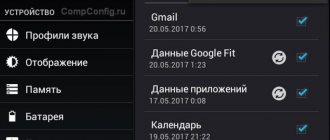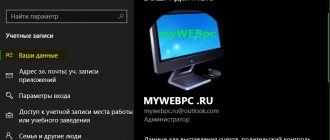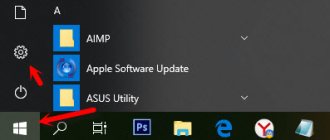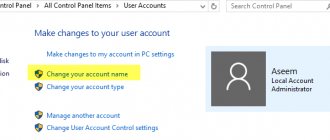How to change account
If you have several accounts connected to your phone, you can switch between them, choose where to store backups, and change other settings. How to change account on Android:
Step 1 . From the application menu, launch Settings.
Step 2 . In the “Personal Information” section, find and select “Backup and Reset”.
Step 3 . Click on the line “Reservation Account”.
Step 4 . A list of Google accounts connected on the device appears. Select the one you need to change your account on your phone.
Step 5 . Return to the “Personal Data” section and here click on the “Accounts” line.
Step 6 . Select Google to open and view a list of connected accounts.
Step 7 . In the top right corner, click on the "Show more" button (represented by three dots) and select "Cancel sync" to set up a manual backup. After that, click on the desired one if you want to change the account.
Step 8 . A page with detailed information will open. Configure all the necessary settings for data synchronization. If you use multiple accounts, you can allow or disable the backup of certain types of data (for example, contacts or calendar) for different accounts.
Step 9 . If you want to completely remove a previously connected account from your device, click on the “Show more” icon (in the upper right corner), and then select “Delete account”.
Step 10 . A warning will appear on the screen. Click “Delete Account” again, and your contacts and other data will be deleted from your device.
Now you know how to change your Google account to Android. You can delete or add another account at any time. After that, be sure to adjust your sync and privacy settings if you plan to access the data on another device (such as a tablet or PC).
Important nuances
If your smartphone has administrator rights (root), there is another way to delete an account. To do this, use Explorer to find the “accounts.db” file and erase it. It contains all the information used to log in.
Article on the topic: How to find out your Google account
If during authorization the message “Failed to log in to your account” appears on the screen, the reason for this is problems with the Internet connection.
A Google account is a necessary thing that provides access to various services. There can be several accounts. Creating, deleting, editing them is quite simple, but the menu items may vary (Xiomi gadgets, for example).
What is Play Market?
Those who have just purchased their first Android-based gadget do not wonder how to change their Play Market account; they are more interested in what exactly this store is.
Thanks to this add-on, the owner of a smartphone or tablet gets unlimited access to the largest collection of applications. Here everyone can find an application to their liking.
For the convenience of users, thousands of programs are divided into categories: games, education, personalization, finance, etc. Also, the application moderators constantly monitor fashion trends in the world of technology and collect collections of applications for every taste.
Access to applications opens after entering your login and password. Next, you can start searching for free or paid applications. And if the program was accidentally deleted, the saved download history will help restore lost applications.
Another undoubted advantage of the Play Market is the preliminary scanning of applications for viruses. Downloaded files will not infect personal data. The site also contains user comments. Based on them, you can understand whether the application is suitable.
Unlock Smart Hub
Turn off the device, press the keys on the remote control in order: “Info - Menu - Mute - Power”.
The TV will turn on, and you will automatically be taken to the service menu. Now, using the up and down keys, go to the “Options” item. On the remote control press the “OK” key.
Go to the “Local Set” item, where we change “EU” to “CIS_RUSSIA”. On the remote control, press the “Return” key to return to the options. Reset system settings using the Factory Reset button. Confirm the actions with the “OK” button.
To exit the engineering menu, press the TV power off button on the remote control.
Turn on the receiver again, use the remote control to go to the menu, go to system settings and change the language.
We need "Russian".
We perform the steps to turn off the device and re-enter the service menu. We get to the items “Control” – “Sub option”, where we enter the following parameters in the second and third lines (see screenshot).
These steps will enable the service port and error timer, which will trigger a system reboot if serious problems occur.
If you select the India region in MIUI, the smartphone will sound louder
. Of course, not at full strength, as in Singapore, but the difference is still noticeable. But the main bonus is not this, but more system fonts in the “Themes” menu. By the way, in this region you can freely watch videos and listen to music online, but... only Indian content, which will sound, accordingly, in one of the local dialects.
If you select the India region in MIUI, the smartphone will sound louder
. Of course, not at full strength, as in Singapore, but the difference is still noticeable. But the main bonus is not this, but more system fonts in the “Themes” menu. By the way, in this region you can freely watch videos and listen to music online, but... only Indian content, which will sound, accordingly, in one of the local dialects.
By setting your region to Mexico, China or India, you become a reluctant tester
. Users in these countries are the first to receive all firmware updates, sometimes, of course, with bugs, but... If you like to try everything new before others, then why not?
Renaming a user
There are several options for changing your name in your Google account. Both methods will be discussed in more detail later in the article.
Method 1: mailbox
Thanks to Gmail, any user can correct their name at any time. To do this, follow these steps:
Method 2: personal account
This option can replace the method described above. My Account will help you set up your profile, including your username. To do this, do the following:
By following the instructions above, you can easily change your name to a new one. If necessary, you can also make adjustments to other information in your profile, for example, correct your password.
Google Play Market (Google Play) is the most popular platform or even store for games, music, applications, programs and other content for mobile devices running the Android system. But you can only use it if you have a Google account. But sometimes, the user needs to know how to change
Google Play account. Perhaps your device was owned by a different owner, or you simply wanted to change your account to another one.
Method 1: via the GMail website
It's very easy to change your name via email from Google; to do this you need:
- Go to the Google mail page.
- Enter registration details.
- If you have several accounts, then select the one you want.
- Go to To do this, click on the gear-shaped button and select the appropriate item in the menu.
- On the new page that opens, go to the “Accounts and Import” section.
- Find among all the items “Send letters as” and click the “Change” button that is located opposite it.
- A dialog box will open. In it you need to enter the desired name and click the “Save changes” button.
Now you know the first way to change your Google account name. In the future, all emails will be sent under the name you specified. Well, in the meantime, we move directly to the second method.
Step-by-step instructions for changing your account
So, your phone is currently synced with one entry, but you need to log in to another Google account. This is quite easy to do on Android, but you will have to delete your old account information first. You can do this using the following instructions:
- Go to your gadget's settings.
- Find the “Accounts” section (may be called “Personal Information”).
- It will display all the systems in which you are authorized. You need to select Google.
- You will be taken to the settings window, where synchronization of various data is activated. You need to press the gadget's function key or the three dots icon on the right side of the screen.
- Select “Delete Account” from the drop-down menu. The system will ask you to confirm your choice. Do it.
- If you installed a security system, then before doing this the phone will ask you to enter a password or pattern.
This completes half of the task. How to change account? Now you just need to add a new account. This is done in the same settings section on the phone:
Now you know how to change your account on Android in just a couple of steps. If you need to create a new one, then you can select the “Create account” menu in the mail entry window. You will have to go through the entire procedure again: enter your first name, last name, date of birth, come up with an email and password.
This article was produced by our experienced team of editors and researchers, who reviewed it for accuracy and comprehensiveness.
wikiHow's content management team carefully monitors the work of its editors to ensure that every article meets our high quality standards.
Your default Gmail account determines your default YouTube page, calendar events, and more. If you want to change the default account, you need to sign out of all existing accounts and sign back in to the browser, which will save your chosen settings. You can then add and set a new default account.
Video instructions for changing your Google Play account
If you have any other options for changing your Google Play account on Android, then we are always happy to listen to it and add it to the existing list.
Often, when a user opens a new account in what he thinks is an unnecessary service, he does not think about the data he enters. So, over time, he discovers that he would like to change his name. This rule also applies to Google account holders. This article will tell you how to access your Google account without deleting it. We'll show you how to change it not only in your account, but also in your mail, so that when you send an email, the recipient receives it with the name you specified.