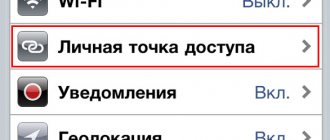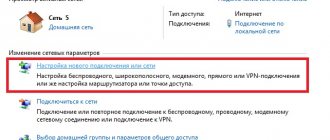iPhones are not like standard storage devices. It can be connected to a computer via a USB port and used like a regular flash drive: transfer photos, music and videos, and view the footage. But this is not the full potential of the device. If you synchronize it with your PC and use a special program, you can download applications, books, music albums of your favorite groups, cut ringtones, save a backup copy of your data, reset settings, listen to the radio, watch TV shows, shop in the Apple utility store, edit your account details. And this is only a small part of the gadget’s capabilities. Figure out how to connect your iPhone to your computer via iPhone to take advantage of all these functions.
Programs needed to connect
To fully work with iPhone, you need to download certain software to your PC. It is on the official Apple website. Needed to pair an iPhone using both USB and Wi-Fi. If you plan to use Apple gadgets, these utilities must be installed.
- iCloud. Network storage. Provides shared access to files, contacts, mail, calendar, notes, friends list. If you install the application on all your gadgets, they will be able to exchange data directly. You can also access the storage through a browser - to do this, open the iCloud.com page.
- iTunes. File manager and main service for synchronizing iPhone and PC. Without it, it is impossible to figure out how to connect an iPhone to a computer. This program is used to control the gadget, download programs and files to it. With its help, you can buy content in the AppStore, activate gift cards and send them to friends. iTunes also has a built-in media player. There are other file managers (for example, iFunBox or iTools). But they are unofficial.
USB connection
To pair with a PC you need a USB cable. It should be included with the iPhone - in the box. It is better not to use other wires. If the original cable is lost or damaged, you can purchase the same one. The main thing is to choose components that are suitable for your gadget. A cable with a 30-pin connector (“thick charging”) is intended for devices of older models. Lightning connectors (“thin”) - for new generation devices.
For such a connection, you can only use USB 2.0 ports and higher. With slot version 1.0, the system will issue an alert that everything can work faster. And she won’t “see” the gadget.
Here's how to connect your iPhone to your computer via USB:
- Install the latest version of iTunes on your PC.
- It is also advisable to download iCloud.
- Turn on your iPhone.
- Connect one end of the cable to it.
- Insert the other one into the PC's USB port.
- It should detect the presence of a new device. If you sync your iPhone for the first time, the Apple Mobile Device drivers will be automatically installed. They can also be downloaded from the official website src=»https://nastroyvse.ru/wp-content/uploads/2017/01/uvedomlenie-o-podklyuchenii-iphone-k-noutbuku.png» class=»aligncenter» width=» 475″ height=”212″[/img]
- Unlock your phone. It will display a notification “Should I trust this computer?” Click "Trust". You may see the message “Do you want to allow this device to access photos and videos?” Tap "Allow".
- iTunes should start. If this does not happen, open it manually. Through this program you can interact with the gadget.
- Wait until synchronization finishes.
- Also, the iPhone icon will appear in the “My Computer” menu as a portable device or external drive.
- To go to the device review in iTunes, click on the button with the phone icon. She's on the top left.
Possible problems
When connecting and distributing the Internet to a computer from an iPhone, various problems may arise. For example, Apple is very careful about using original accessories, so if you connect to a non-original cable, you may receive the message “this cable or accessory is not supported or certified.” In this case, only using the original accessory can help, otherwise the system simply will not allow the connection. This situation is also possible with the original wire; to fix it, just reconnect it.
Note! In addition, the modem mode service may not work or may not be active. You need to check if it is enabled in the settings. If everything is fine, rebooting the device may help.
If nothing helps, it is recommended to reset your network settings. This item can be found in the phone settings. Execution will help reset all previously installed or changed network access parameters. It is noteworthy that all personal data in the form of photos, videos, and user documents will remain intact.
The service may not work due to the installation of the latest update. This is a manufacturer's glitch; usually such situations are quickly corrected by releasing a new version of the system.
It is possible to connect an iPhone to a personal computer and use it as a modem. This is done quite easily, you just need to have a special program installed and the original wire. After this, you can make the necessary settings and enjoy all the benefits of access to the global network.
Connection errors
All that remains is to tell you about the main mistakes that users make when connecting their phone via USB:
- Errors when trying to synchronize your device with iTunes may occur if your operating system is not updated - go to the device settings and update it.
- If the charging indicator blinks when you connect the phone, and the computer does not recognize the iPhone, try using a different port - most likely, your Windows settings have gone wrong.
- If an interruption occurs during the transfer process, try repeating the procedure wirelessly - the USB cable may have deformed contacts.
As you can see, connecting an iPhone to a computer via USB is a very simple task that almost every user can do. However, try to avoid common mistakes so that you don't have to reset the settings later. To do this, simply follow the instructions left in the article.
Synchronization errors
Apple recommends keeping your smartphone and iTunes software updated to the latest versions. At one time, after the release of the iPhone 7, Windows 10 users complained about the appearance of an error with code 0xe8000002d. As a result, the smartphone may freeze without being recognized by the OS or at the synchronization stage. The surge in requests for a similar problem dates back to November 2022. It must be assumed that subsequent OS updates from Apple and Microsoft made it possible to get rid of it. If you're lucky, follow these steps:
- Disconnect the cable connection.
- Restart Windows.
- Turn off your iPhone for a few minutes or restart your iPhone.
- Check the integrity of the cable used or replace it.
- Reconnect and sync.
Since the problem is a loss of communication between devices, this should be enough to normalize operation.
WiFi
In addition to connecting to USB, you can create a connection via Wi-Fi. To do this, all synchronized devices must be on the same network. That is, access the Internet through the same router.
You will not be “tied” to the PC by wire. But not all functions are available in this mode. For example, you won’t be able to restore the gadget from a backup or update the software. And such pairing quickly drains the battery.
Here's how to connect your iPhone to your computer wirelessly:
- Go to iPhone settings.
- Open the "Wi-Fi" section.
- Slide the switch to ON mode. It should turn green.
- Select your network and enter a password if it is secure.
Now set the synchronization parameters. To do this, you need to connect your iPhone to the USB connector. After one-time setup, you will be able to use wireless communication. And work with iTunes through it.
- Connect your iPhone to your PC with a cable.
- Open iTunes.
- Click on the phone icon. She's on the top left.
- In the Review section, scroll down the page.
- Check the “Sync over Wi-Fi” checkbox.
- Click "Apply".
Now you can try to connect over the air via wireless networks. First, disconnect the USB cable. After:
- Open iPhone settings.
- Go to the "Basic" section.
- Scroll down the page.
- "Sync with iTunes" menu.
- Tap on “Synchronize”.
Now settings and device files will be available in iTunes.
Bluetooth
Pairing is also possible via Bluetooth. If it is on the devices you want to connect.
- First enable it on your computer or laptop. Activate the visibility of your PC so that it can be found by other gadgets with Bluetooth enabled.
- Go to iPhone settings.
- Move the slider to ON mode.
- Find your PC in the list of devices and tap on it.
- A message with a code will appear. The same numbers should appear on the computer. This is necessary so as not to accidentally synchronize with an unfamiliar gadget. In some cases, numbers must be entered manually.
Preliminary preparation. Finding a cable, preparing software and downloading drivers
The connection begins by searching for the appropriate connectors, software and drivers, but first things first:
Selecting a USB cable
The cables that came with the iPhone have been changed three times already. At first, 30-Pin USB cables were supplied in boxes with 3 and 4 series.
A little later, Lightning appeared with 8 contacts instead of 30.
And, starting with the iPhone 11 Pro Max, the equipment has changed again and the Lightning – USB Type-C option has appeared.
In the latter case, you will have to take care of purchasing an adapter to a standard USB, otherwise there will be problems connecting to the PC.
Download software
Without a special media player from Apple, called iTunes, it is almost impossible to interact with mobile equipment connected to a computer or laptop. From the same iPhone, iPad or iPod Touch, you can only pull out photos.
If you download iTunes, the functionality will expand: downloading music and books, preparing backup copies, updating the operating system. If you log in, iTunes will allow you to watch movies or use third-party services, like Apple Music.
Interacting with iTunes is easy. Immediately after installation, all that remains is to go to the settings of the iPhone, iPad or iPod Touch, and then on the left side of the interface you need to select the appropriate sections to view and use.
Alternatively, if you want to download a movie, you need to open “Shared Files,” scroll to “Add,” and then select the appropriate content to download. Videos, music or documents will appear in the application to which they were originally added.
An alternative option is to add content to your library using the "File" button at the top of the interface. In the future, all that remains is to select the films that need to be synchronized and click on the “Apply” button. The only difference is the “source”. Synchronizing your media library involves transferring content to “native” sections, such as “Music” or “Galleries”.
Search for drivers
In rare cases, when connecting an iPhone to a PC, the Windows operating system is not able to load drivers to recognize mobile equipment. The Driver Booster tool can handle the task automatically. The necessary components will be added immediately, which will eliminate half of the possible problems and malfunctions.
iPhone as a modem
Through your iPhone you can distribute the Internet to other devices and use it as a modem. To do this, you need to create an access point. The PC connected to it will use the mobile operator’s network.
- Go to the gadget settings.
- Section “Modem Mode” (“Personal Hotspot”).
- Move the checkbox to ON mode.
- If you use USB synchronization, the PC will additionally install an additional driver. And the iPhone will appear in the list of network connections.
- Or activate Bluetooth pairing.
- There is also a Wi-Fi password in the settings of your Apple device. With it you can add many devices to one network. Just enter it on each PC.
Since connecting an iPhone to a computer via USB is much easier, this connection is usually preferred. You can work with iTunes and charge the battery at the same time. Yes, and it has more functionality. But a wireless network is more convenient and practical. With it you are not limited by cable length. And with Wi-Fi, the iPhone can be used as a router to access the Internet from multiple devices.
Prohibition on synchronization
Let's look at how to remove synchronization between iPhone and computer. For this:
- we connect devices to each other via a cable or connect via a wireless network;
- then go to iTunes, click on iPhone - Browse;
- in the parameters you need to uncheck the box “Sync automatically if iPhone is connected” and apply.
To transfer your product data to iOS, all you need to do is follow our simple synchronization tips. We are sure that this article has dispelled all your questions.