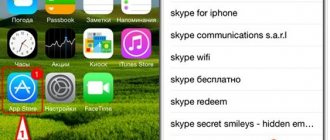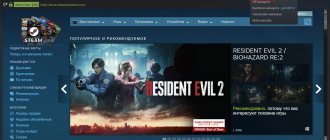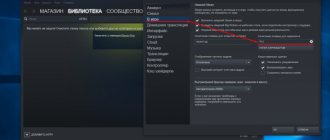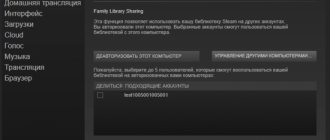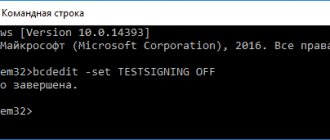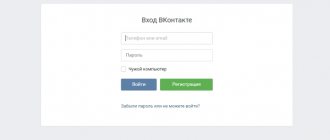One of the popular features of Steam is the exchange of things between users. You can exchange games, game items (character clothing, weapons, etc.), cards, backgrounds and many other things. Many Steam users hardly even play games, but rather trade inventory items. To conveniently implement this procedure, several additional functions have been created. One of these is a link to a trade. When someone clicks on such a link, an exchange form is automatically opened with the person to whom the link points. Read on to learn how to find out your trade in Steam to improve the exchange of items with other users.
The trade link allows you to exchange with the user without adding him as a friend. This is very convenient if you plan to exchange with many people on Steam. It is enough to post a link on some forum or gaming community and its visitors will be able to start an exchange with you by simply clicking on this link. But you need to find out this link.
Getting a trade link on Steam
First, you need to open your item inventory. This is to ensure that users who want to trade with you do not have to add you as a friend to activate the trade. To do this, do the following:
- Launch Steam and go to your profile page. Click the edit profile button.
You need privacy settings. Click on the corresponding button to go to the section of these settings.
Now look at the bottom of the form. Here are the settings for how open your item inventory is. They need to be changed by selecting the open inventory option.
Then you need to go to the exchange offers page by clicking the blue “Exchange Offers” button.
Next, scroll down the page and in the right column, find the item “Who can send me trade offers.” Click on it.
Finally you have arrived at the right page. All you have to do is scroll down. Here is a link with which you can automatically initiate the trade process with you.
If over time you get tired of receiving trade offers, just click the “Create a new link” button, which is located directly below the link. This action will create a new link to the trade, and the old one will cease to be valid.
Now you know how you can create a link to a trade in Steam. Good luck with your exchange!
We are glad that we were able to help you solve the problem.
Add the Lumpics.ru website to your bookmarks and we will be useful to you. Thank the author and share the article on social networks.
Describe what didn't work for you. Our specialists will try to answer as quickly as possible.
How to look for a trade link
The exchange link can be found using the Steam client itself, as well as using the official website.
Method 1: Search for an exchange link using the Steam client
This method is suitable for those who most often use the client directly and authorization occurs automatically.
First of all, let's launch the program itself, after which we need to make the inventory visible:
- After opening the client, point to the nickname and click on the “Inventory” tab in the drop-down list.
- Click on the “More” button and click on “Privacy Settings”.
- Now o and click “Save changes”.
After these changes, any user will be able to see what items are in your inventory.
Next we find the link to the exchange:
- Open “Inventory” and click on the “Exchange Offers” tab.
- Then select “Who can send me exchange offers? "
- In the list that opens, look for the item “Third Party Developer Sites” and below we see a link to the exchange.
You can now accept exchanges from other people.
Method 2: search for a trade link using the official website
This method is suitable for those who use someone else’s computer, where there is no client and there is no way to download it.
You need to follow this link and log in:
- Enter your account data in the “Username and Password” fields. If you are using someone else's computer, don't bother.
- An authentication window (Steam Guard) appears in front of us - you need to enter a five-digit code from the Steam application on a mobile device that is linked to your account. If the mobile device is not linked, then it is worth doing this to improve account security.
- Next, click the “Confirm” button. After successful authorization, a section opens where the treasured trade link is located. These are easy ways to find the Steam exchange link.
Edit photos online for free in a photo editor
Now you don’t need to look for Photoshop or pay for editing services. You can do this on the Internet yourself and for free. An online photo editor will help you process the required photo in an original, high-quality manner.
An online photo editor that combines the most popular and convenient editing functions.
The editor does not need to be downloaded to your computer or laptop. The user just needs to visit our website and use the program online.
The editor in Russian functions quickly and allows you to quickly edit large-scale photographs. The visitor can select any photo from any sources, including social networks. After editing the images, you can put them back.
The editor is actively used by thousands of visitors. We periodically improve the editor's functions, making them more efficient, more fun, and not more difficult to use.
The editor is a multifunctional editor where you can choose to process photos online: a variety of stickers; texture; texts; retouch; original frames; with effects; collages, etc.
Photo editing is absolutely free, and you can also use this photo in the future for free.
Do you want to edit your photo without any problems and with high quality right now? The online editor will quickly correct shortcomings and improve the quality of any photo!
Man has no control over time. A photograph allows us to preserve the most precious moments of our lives in their original form. The picture captures and conveys mood, emotions, all the subtle moments of life. With iPhotor for drawing, such memories will become more impressionable, vivid and unforgettable!
Photography is one of the art forms. The process of photography itself is simple, but it is able to capture complex moments - a beautiful, fragile and fleeting moment. This is not easy to convey with regular drawings. Whatever the quality of the photos, the iPhotor editor will transform even the most ordinary ones, taken with a mobile or simple camera.
Photography is the best way to convey what you want to tell people about. The iPhotor photo editor will help you share your impressions and feelings with your loved ones and reflect your inspiration.
Online Editor Features
Resize, rotate, crop
This menu allows you to adjust the brightness, face retouching, correction of shadows, light areas of the photo, etc. Here you can also change the hue, saturation, and increase the sharpness of the pictures. By changing the settings of each instrument, you can monitor the changes online.
Text, stickers, frames
The iPhotor graphic editor allows you to create fashionable pictures with cool stickers, original photo frames, and text signatures.
Using the iPhotor editor, you can turn a color image into black and white for free, or vice versa, make vignetting, overlay a photo on a photo, or create a pixelation effect.
The online editor will embellish the most precious moments of your life!
Source
What is a trade link
Trade link is a special link that every Steam user has. It makes it possible to exchange items with any people offline. This means that you don't have to wait until the person is online to start trading items. You can leave him an offer to exchange certain items and wait for a response.
One of the main properties of this system is that for such a transfer of items you do not need to add friends and wait a certain amount of time, which is provided by Steam for some possible transactions and operations. The request is submitted at any time with absolutely any person and this method is considered the safest.
Some facts and tips for exchanging items
- Items can only be exchanged between users with activated Steam Guard protection;
- If you change your mind about changing, you can cancel the transaction in the “Sent Offers” section (if the transaction has not yet been completed);
- The item does not disappear from the inventory while it is in the list of offers;
- The inventory will automatically be removed from the list of exchange offers after two weeks if no one agrees to the deal;
- You can find out the details of what you exchanged in the “Exchange History” menu;
- You can send an offer to exchange the same item to several users at once to find the most profitable deal;
- Some items are not available for exchange;
- It is impossible to cancel the exchange after the transaction has been completed;
- After you receive an exchange offer, you can make a counter-offer;
- You can exchange at least five items for one. There are no restrictions.
Where to find the trade link
To find and activate a link for a trade, you must complete the following steps:
- Open inventory;
- Click on the “Edit profile” button;
- Go to “My privacy settings”;
- Change the inventory open type to “Open”.
These initial manipulations will make it so that anyone can know what is in your inventory. This way, everyone will be able to choose what they would like to exchange from your items for their own, immediately offering the trade that interests them.
How to find out the exchange link
Now you need to find the link itself and save it for later use. You need to do the following:
- Open "Inventory";
- Click on the “Exchange Offers” button;
- Click on “Who can send me trade offers?”;
At the very bottom there will be a line called “Exchange Link”. It can be copied and left on any site where people post their queries and look for certain items. Using it, they will be able to immediately send you a request, select the necessary items and make you an offer to transfer them. If you are not satisfied with the request, you can always cancel or ignore it. After some time, the offer will disappear on its own.
It is important to remember that there are a large number of scammers who can make such a request, select only your item and send an offer. If you accidentally confirm such an offer, the item may be lost and getting it back will be extremely problematic.
Did you like the article? Tell your friends about it:
- Categories:
- Useful tips
- Guides
- Popular articles:
- Finding hide and seek cs go servers
- Ways to turn into a cs go chicken
- What cases to open in cs go to win skins
- Sell silver in cs go without any problems
- Team rating according to hltv:
- Astralis
- Natus Vincere
- FaZe
- Liquid
- MIBR
- mousesports
- BIG
- fnatic
- NRG
- North
All information is provided for informational purposes only.
When copying materials, a link to the resource is required
Inventory settings
Before using a trade link, you need to make sure that your Steam inventory settings are set correctly. Otherwise, the link will be of no use and it will be impossible to exchange with you.
- Open the Steam app and hover over your username. Select "Inventory" from the drop-down list.
- In the upper right part of the page that opens, you need to find the “More…” button (to the right of the blue “Exchange Offers” button), then click on it and select the “Inventory privacy settings” section.
- The settings page will open, where in the “Inventory” section you need to check the “Public - visible to everyone on the Internet” checkbox, and then confirm saving the changes by clicking on the green “Save changes” button.
Steam Trade Link
You can find out your offtrade link in two ways: through the Steam application and through any browser.
Method 1: Steam App
- As before, go to your inventory by hovering over your nickname and selecting the appropriate line.
- Click on the blue “Trade Offers” button.
- The offtrade management page will open, where you need to find the white text “Who can send me exchange offers?” on the right and click on it.
- Scroll to the very bottom of the page that opens and find the item “Third Party Developer Sites”. Here in the “Link to exchange” column the steam offtrade link we need will be located. Here you can generate a new link by clicking on the blue button.
Method 2: Browser
- Log in to your Steam account through any browser by following the link and enter your username and password.
- Follow the link , after which you will immediately be taken to the desired page, where the link you are interested in will be indicated.
Now you can use the received Steam Trade link to provide access to viewing your inventory and exchange offers to specialized sites and just other Steam users.
Where can I find a link to a trade on Steam on my phone?
A link to a trade in Steam on a phone is an offer to exchange some items sent to another user of the service. The person receiving the request can accept or reject it depending on the relevance of the offer. To create such a link, you need to open the inventory for all users, and then look at the information about the exchange.
View someone else's account URL
The same can be done if the user needs to find out the URL of another person’s page on Steam. Briefly it looks like this:
This is how you can very easily find out the profile address of the community member with whom fate brings the user together on Steam. Such links, as a rule, are published by successful players with a well-promoted gaming history on social networks, on specialized sites, so you can use them to find a person and subscribe to his profile.
What is a link to exchange on Steam?
A link to a trade in Steam on your phone allows you to exchange inventory with other registered participants. In simple terms, it is the URL or Internet address associated with your personal account. When you launch it, a page for exchanging things appears. If you give a link to a trade on Steam on your phone to another user, he will have the functionality to perform a “conversion”. The process also works in the opposite direction, when someone sends you a request for an exchange.
The general algorithm of actions is as follows:
- Select an item from your inventory that you plan to give away.
- Decide on an item that you would like to receive from your friend in return.
- Send a link to the trade with a request on your phone.
- Wait for your friend's decision. He can agree, refuse, or make a counteroffer.
The peculiarity of the process is that both participants do not need to be on the Internet. In addition, offers can be sent/received not only through the phone, but also using a browser.
Edit photos online for free in a photo editor
Now you don’t need to look for Photoshop or pay for editing services. You can do this on the Internet yourself and for free. An online photo editor will help you process the required photo in an original, high-quality manner.
An online photo editor that combines the most popular and convenient editing functions.
The editor does not need to be downloaded to your computer or laptop. The user just needs to visit our website and use the program online.
The editor in Russian functions quickly and allows you to quickly edit large-scale photographs. The visitor can select any photo from any sources, including social networks. After editing the images, you can put them back.
The editor is actively used by thousands of visitors. We periodically improve the editor's functions, making them more efficient, more fun, and not more difficult to use.
The editor is a multifunctional editor where you can choose to process photos online: a variety of stickers; texture; texts; retouch; original frames; with effects; collages, etc.
Photo editing is absolutely free, and you can also use this photo in the future for free.
Do you want to edit your photo without any problems and with high quality right now? The online editor will quickly correct shortcomings and improve the quality of any photo!
Man has no control over time. A photograph allows us to preserve the most precious moments of our lives in their original form. The picture captures and conveys mood, emotions, all the subtle moments of life. With iPhotor for drawing, such memories will become more impressionable, vivid and unforgettable!
Photography is one of the art forms. The process of photography itself is simple, but it is able to capture complex moments - a beautiful, fragile and fleeting moment. This is not easy to convey with regular drawings. Whatever the quality of the photos, the iPhotor editor will transform even the most ordinary ones, taken with a mobile or simple camera.
Photography is the best way to convey what you want to tell people about. The iPhotor photo editor will help you share your impressions and feelings with your loved ones and reflect your inspiration.
How to view a trade link in Steam on your phone
Many questions concern how to view a trade link in Steam on your phone, and whether this can be done. First, make your inventory visible to other users. Take the following steps:
- Log in to Steam using your username and password.
- Click on You and Friends and go to the Inventory section.
- In the drop-down list, click More, and then go to Privacy Settings.
- Select Open. This means that the information will be visible to everyone on the Internet.
The changes you make are saved automatically. Now you can figure out how to view the trade link in Steam on your phone, because access to such requests has been opened. Do the following:
- Log into Steam if you haven't already.
- Click on You and Friends - Inventory (as in the instructions above).
- Click on Exchange Offer.
Below in the Received proposals section there will be a necessary URL link. As you can see, finding a trade link in Steam on your phone is not difficult.
After that, you can go to the URL and agree to the exchange or send a counter offer from your friend's profile. To do this, do the following:
- Log in to Friends and select the name of the friend with whom you plan to exchange.
- Click on his nickname and click More.
- Click on Offer an exchange and it will move the items you plan to exchange into a special window.
- Confirm your trade and submit your offer.
Is it possible to withdraw money from Steam?
To withdraw money, you contact them via Skype, tell them the amount you want to withdraw, discuss the conditions, commission, and so on. After you announce the amount, they will send you a file with a list of games that you will have to buy on steam as a gift, approximately for the amount you want to withdraw.
Interesting materials:
How to increase screen resolution? How to increase screen width? How to enlarge a tab to full screen? How to increase screen lock time on Samsung? How to increase Huawei screen backlight time? How to increase screen dimming time? How to increase screen fade time? How to enlarge and reduce the screen? How to expand an image to full screen in Photoshop? How to show your screen live?
How to confirm an exchange in Steam via phone
The next important point is how to confirm an exchange in Steam via phone. To do this, use the standard method using email. After submitting an offer, a message is sent to your e-mail asking you to confirm the trade. This option is required and you will not be able to refuse such requests.
An alternative option for a smartphone is verification in the mobile application using an authenticator. Take the following steps:
- Enter Steam Guard from the menu on the left side.
- Follow the instructions to confirm your details.
- Enter the phone number by first clicking the prefix from the drop-down list.
- Wait for a message with a confirmation code.
- Enter the received characters to confirm the possibility of receiving SMS from Steam. If there is no result, send the request again.
- Write down the recovery code you receive and save it.
After connecting the authenticator, you are presented with a special code to confirm the trade.
Knowing how to find a trade link in Steam on your phone, you can exchange items with your friends and get the inventory you are interested in. At the same time, remember about the need for confirmation, without which the operation will not be possible. This is done to protect users from fraud in case of account resets.
Where can I find the link to exchange on Steam?
The exchange link, or trade-url, in Steam allows registered users to share or trade inventory and create offers. The system generates an individual link for each account owner, but not everyone knows where to get it. In fact, it's no more difficult than connecting a laptop to a TV; The instructions below will help with your search.
view your exchange URL as follows:
- Launch the Steam application and, if necessary, log in to it by entering your username and password.
- In the window that opens, click on the tab with the profile name - this is where you can get a Steam trade link.
- Scroll down the page a little and select the “Inventory” section in the right side menu.
- Before you find out the link to exchange on Steam, you need to make sure that the corresponding player profile settings are open. You can do this by calling the drop-down menu opposite the “More” link...
- ...And going to “Privacy Settings” - this is the lowest line in the list that appears.
- In the main window, going down again, the user will see the “Inventory” field. If it is marked “Hidden”, you won’t be able to find out or indicate the Steam trade link.
- The parameter should be changed by opening the pop-up list to “Open”.
- In this case, the player will be able, by checking the box below, to continue to hide received gifts from others.
- You can view the URL by returning to the main profile window and clicking on the “Trade Offers” button.
- On the new page, the user must click on the inscription “Who can send me exchange offers?” — it is located in the right side menu.
- The link you are looking for is in the “Third Party Sites” field. You can not only view it, but also copy it for further distribution.
- If you want the old trade link to become invalid, just click on the “Create a new link” button...
- ...And confirm your decision using the button of the same name in the dialog box.
- Now the new sharing URL will appear in the same field. It cannot be recreated immediately - if the link does not suit the player, he will have to wait a few minutes.
Important: the same operations can be performed not in the desktop Steam program, but on the website steamcommunity.com - the sequence of user actions and the result obtained will be identical to those described above.
- If for some reason the user is unable to get to the Steam page with a link to the exchange, he can find the trade-url by entering steamcommunity.com/id/NAME/tradeoffers/privacy#trade_offer_access_url , where NAME is the login , used when logging into a website or application.
Now, knowing where to find the link to the exchange on Steam, you can start creating an offer - or do other things, for example, read how to flip the screen on a computer or laptop.
I provided a link, but no exchange offers are received
That’s right, there’s nothing wrong with that, giving a friend or specifying a link to an exchange is not enough for friends or bots to be able to send you trade offers, you must set up privacy. How to do it:
- Go to your “Profile”
- Click “Edit Profile”
- Next, click “My privacy settings”
- Set the following parameters - Profile status: open , Inventory: open .
- Don't forget to save your changes.
We hope this article will help you sort out some of the problems you are having. Now you know where to find the exchange link on Steam.