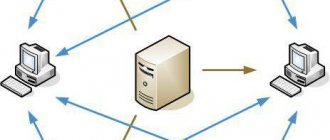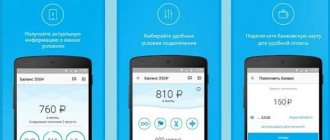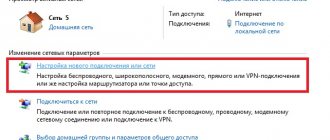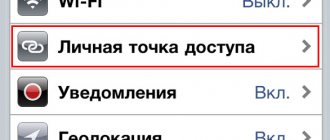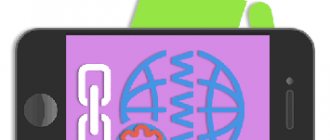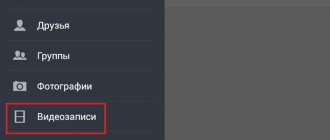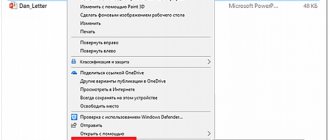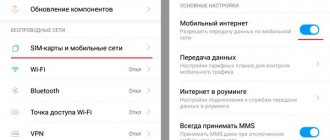You don't have to use a wired connection to connect to the Internet—there are many other options. Mobile access point (modem mode) is an interesting way to distribute the Internet from a smartphone.
The functionality is built into iOS and Android, making it convenient and easy to use. During distribution, the user uses his phone to connect other gadgets to the Internet. How to do this safely, how a mobile access point differs from a Wi-Fi wireless connection via a router, we will learn further.
What is a mobile hotspot and why is it needed?
A mobile hotspot on a smartphone is a special function with which you can connect to the Internet through a mobile operator, and then distribute it to other gadgets. For example, a mobile hotspot can provide Internet access to a tablet, laptop, or even a computer if it is equipped with a separate receiver.
Wi-Fi hotspot
If necessary, you can distribute the Internet from your phone via cable or Bluetooth. Using a mobile point is very relevant and useful. Similar functions are available on mobile devices with both the Android system and iPhones.
However, before distributing, you should take into account some features of the procedure. In particular, the fact that the power of a mobile device is limited. In addition, mobile operators have certain traffic limits.
Transfer the Internet to different devices
Also, do not forget that working as a mobile point is a big load on the phone system. Therefore, the battery will discharge quite quickly.
Important! If you need to use the network for a long time, it is recommended to immediately connect the phone to a charger. In addition, the unlimited Internet format is suitable for such purposes.
How to distribute the Internet from your phone via Wi-Fi
Turning on an Internet hotspot on a mobile phone is a simple process. The only thing that may be difficult is that due to some features on different models, for example, Huawei and Samsung may have different operating menus. However, this will not cause big problems.
What is a Wi-Fi access point and why is it needed?
The function will be enabled slightly differently on devices with Android and iOS systems. That is why it is worth talking about these processes in a little more detail.
Interesting! The spelling "wifi" is incorrect. You need to name your wireless network Wi-Fi.
Distribution using Android system tools
Android mobile is currently used by a large number of consumers. The thing is that these smartphones are significantly more expensive than iPhones, but at the same time they have very great functionality.
Turning on an Internet point on your phone is quite simple. It is enough to follow the algorithm only 1-2 times, and subsequently it will be performed automatically without causing any problems. What should be done:
- Open cell phone settings.
- Go to the “network and internet” section. On BQ phones you need to select the “more” section. On Vivo smartphones, select the “personal” option.
- Next, select the “modem mode” subsection. Another name for “access point”. If some rare versions of devices are used, it is best to look at the separate instructions from the manufacturer or look for a similar option in the names.
- Set the function to the activated state.
After the point enters the active state, you need to make additional settings that will help ensure the connection is protected. What to do:
- Open the section with the access point and expand the settings.
- Set the network name and password.
- Don't forget to save the changes.
If everything was successfully configured and the point works without interruptions, other gadgets will be able to connect to it without problems. The connection procedure itself is as follows:
- On a laptop (tablet, any other gadget), the Wi-Fi reception function is turned on.
- A new point with the given name is searched.
- Select and enter a password.
All you have to do is wait until the connection is established, and that’s it, you can continue to work. In most cases, such a network works quite quickly (depending on the Internet speed) and without interruptions.
Internet distribution on Android
Internet distribution on iOS devices
In fact, if you look at it, the difference in the switching algorithm between Android and iOS devices is not that big. If we talk specifically about Apple products, the procedure is as follows:
- Open mobile phone settings.
- Select the “cellular communications” section.
- Expand the “modem mode” subsection.
- Place the slider in the “on” position.
Security settings, as in the case of Android, are also recommended. First of all, the new point will need to be given a name (you can leave the standard one) and set a password.
You will need to turn on the Internet on other gadgets through the point in the same way. Simply activate the Wi-Fi function and select the required connection.
Important! You can use such a network as long as the card runs out of money, as long as there is traffic, or as long as the mobile phone battery lasts.
Distribution on iPhone
Windows Phone
Mobile devices with Windows Phone OS installed can be easily turned into a full-fledged Wi-Fi router if you follow clear instructions. First you need to activate data transfer and check whether the mobile network is connected. Step-by-step steps: Open the desktop, swipe left on the screen, go to the “Settings” option. Find “Data transfer”, enable the option by dragging the slider. Go to “Settings”, open the “Internet Sharing” section. Move the slider to the “Enabled” position and click the “Install” button. In the window that opens, set the name and password for the Wi-Fi network. The final action is to check the “Done” checkbox. After completing the actions, the notification panel should receive a message that the shared access point is open for connection. From this moment on, the device is ready to act as a wireless Wi-Fi router. At one time, a Windows Phone can distribute mobile Internet to 8 different devices. Owners of mobile gadgets that distribute the Internet can track all connected devices in the “Settings” section. If necessary, you can set your own limit on distributed traffic. Stop distribution at any time, both for all at once and for individual devices.
Bluetooth connection
Iota access point for Android - how to create an APN
Another option for connecting is to use Bluetooth. Most users have long forgotten about this function, but in vain. In some matters it remains quite useful. To transfer, you must activate Bluetooth. In many mobile phones, the activation button can be found in a retractable “curtain”.
Further configuration is carried out as follows:
- Both devices connect to each other via Bluetooth. If necessary, appropriate corrections are made.
- A section opens with “settings” on the smartphone, which is used as a point.
- Open the “Network and Internet” section.
- Expand the “access point” subsection, also known as “modem”.
- Select the “Bluetooth modem” option.
This completes the connection. There is no need to perform operations to set a password or additional protection here. However, Bluetooth transmission is considered less reliable by some users due to numerous glitches.
Setting up a Bluetooth connection on iPhones looks approximately the same as described above. With the only amendment that the corresponding sections of the system simply open.
Tips for using the Internet safely
We saw that we could share the Internet or access the network through a modem and hotspot. These are two different concepts, although in both cases the end goal may be the same. However, whenever we use a connection between devices, certain guidelines must be taken into account to avoid problems.
Use strong passwords
Something fundamental will always be to use passwords that are secure . We should not create access points, for example, with a shared key, which can be easily exploited by attackers with the necessary knowledge. A good password is one that is completely random, contains letters, numbers, and symbols, and is of an appropriate length.
Keep your computers protected
Another very important issue is whether the equipment is properly protected . It is very important to use a good antivirus to prevent malware from entering. We may also have other programs, such as a firewall, that can block malicious connections from entering.
Update everything
In many cases, hackers can exploit our connections due to possible vulnerabilities. We can solve this problem thanks to updates and patches released by the programs and systems themselves. Therefore, we must always keep everything updated correctly.
Connecting with a USB cable
The most suitable way to connect to desktop computers is to use a USB cable. In other words, it will be possible to use mobile Internet on a PC, even if there is no special Wi-Fi catching device. The same can be done with a laptop or netbook.
Access point Megafon, MTS, Yota, Motive and Rostelecom
In addition, this method is very practical for another reason. The thing is that when you connect your smartphone to a PC via cable, the first one automatically starts charging, which means your Internet use is significantly extended (until the traffic runs out).
Important! Mobile Internet must be of high quality. It's best if 3G and 4G networks work. Otherwise, the system will slow down very much.
As for the settings, in many cases they are practically not required. If you have modern firmware installed on your smartphone and Windows 10 on your PC, then the devices are synchronized automatically.
You need to act according to the following scheme:
- Turn on the Internet on your mobile phone through your mobile operator.
- Connect the device and PC.
- Open your smartphone settings.
- Go to the “Connections” section.
- Select the “Access point and modem” subsection.
- Activate the USB modem item.
- On your computer, open “Network Connections”. Find a new network. The name may match the phone model.
- If the PC does not connect automatically, you need to right-click on the new network and select the “Enable” button.
How to create a hotspot on an Android phone
To enable modem mode on a smartphone running the Android operating system, you can use the quick access menu to the settings: there is usually an icon with an icon similar to the Wi-Fi symbol. Just press it for the function to work.
How to distribute Wi-Fi from an Android phone - make an access point
You can also create a modem mode through the regular settings menu. To do this you need to do the following:
- Go to your phone settings and find the category related to wireless connection.
- Select "Connect and Share".
- In the list that appears, find “Wi-Fi access point”.
- A new menu will open in which you can change modem mode settings, as well as enable or disable it: just press the switch.
Important! It is especially recommended to use this method if you are connecting to this phone for the first time, since here you can also configure the service parameters.
After enabling the function or before, you can configure its settings. Usually it is enough to set the desired parameters once, but some of them may require changes, so in certain situations they will have to be configured again.
Service settings
Third-party Wi-Fi sharing apps
In addition to standard options for providing an access point, the user can also use third-party programs that are available in abundance. However, it is necessary to give preference only to high-quality snails. Here are a few of them:
- Portable Wi-Fi Hotspot is one of the most popular programs that does the job perfectly. Suitable only for phones with the Android operating system. The functionality is simple and clear. A significant advantage is that an Internet point is created by pressing just one button.
- Wi-Fi Hotspot - in essence, the application is similar to the previous version. The only difference that may attract users is a widget with a color indicator. Otherwise the functionality and capabilities are similar. A red indicator indicates that the point is disabled, and a blue indicator indicates that it is enabled.
- Wi-Fi Key Recovery is a separate software through which the user receives information about the passwords of the networks to which the phone has ever been connected. As a bonus there is a function for distribution
- Mobile Hotspot is a fairly simple tool that makes it possible to distribute the Internet to surrounding devices. The settings allow you to activate the point without additional password entry. On the positive side, it is noted that the Internet connection is stable, the settings are clear and simple. A significant disadvantage is that the interface is exclusively in English.
Mobile Hotspot Program
Common problems and solutions
Problems when activating a mobile point are not common, but they do happen. Sometimes you may find that there is no connection, or another device simply cannot connect. This can be caused by various reasons.
Before getting into the deep end, it's a good idea to take a few basic steps. First, make sure that the modem mode is actually activated. And also check whether the password for the point is entered correctly. In addition, it is recommended to make sure that the Internet is connected, there is money in the account, the traffic has not run out, and so on.
If the procedures performed did not bring the desired result, the root cause and solutions may be as follows:
- The device itself (PC, tablet) interrupts the connection. Perhaps it's all about the antivirus, which reacts negatively to the Internet connection and cuts it off. In this situation, it is recommended to simply try disabling the antivirus for a while and try again.
- An application is installed on the smartphone that interferes with the normal operation of the Internet point. To check your suspicions, and at the same time solve the problem, you will have to remove programs from your phone one by one.
- If the distribution is displayed, but there is no Internet on another device, most likely the root cause lies in the cellular operator. It is worth making sure that the packets are actually being transmitted.
- The Internet connection settings are broken. In this situation, the problem also needs to be solved through the cellular operator. Perhaps the initial mobile Internet settings have simply gone wrong. You can restore them by calling the support service or via SMS messages. How to do it right, you should look at the official website of your operator.
- Operating system errors. Often this situation can be encountered after a firmware update has been completed. A normal failure may also occur. The best solution would be to reset the settings to factory settings. Of course, you will first need to save the basic data to an external card or to the cloud. You can create a backup on your computer or laptop.
- Firmware with error. This doesn't happen often, but it does happen. The problem occurs after the update. The user himself can also make adjustments to the system if he has root rights. In this situation, you can try to roll back the OS to the previous (working) version.
- The Internet was blocked by the mobile operator. This is very rare, but it still happens. It is recommended that you sort out the situation through your cell phone company. There are ways in which you can circumvent the prohibitions. This is done through the VPN tunnel option. However, it is worth considering that charging the battery in this case will consume even more.
- The account has run out of money. As already mentioned, if the account runs out of funds or the traffic is exceeded, the mobile Internet is interrupted automatically. In this situation, you should check in advance whether it is possible to use the Internet, whether there are enough funds to download (watch) everything you need. If you need to distribute Wi-Fi often, you should connect to an unlimited tariff.
Excess traffic
As you can understand, working with a mobile point and distributing the Internet is not something complicated. If this is your first time connecting, it is best to follow the instructions provided. Problems occur infrequently and are mainly due to insufficient funds or an incorrect password. You just have to be careful and everything will work out.