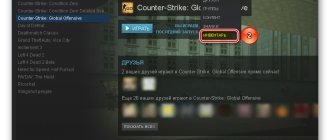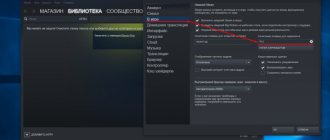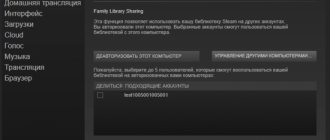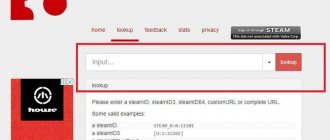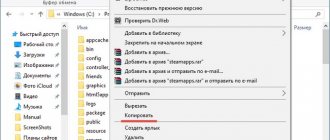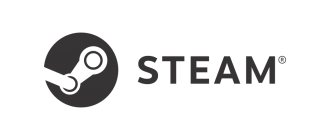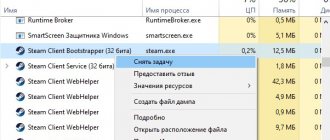In our article today, we will look at several ways to find out your individual Steam ID for registering for various tournaments, viewing statistics, etc. Read on to find out your SteamID in a couple of clicks.
- How to find out Steam ID in the client?
- Using XML Markup
- Where can I find a Steam ID on the official website?
- Special service Steam ID Finder
- Launching the console in games
- Additional Information
Steam is an online digital game distribution service that is very popular among millions of gamers around the world. Steam contains the functions of a real social network, supports text chats and voice communications, and also provides options for installing and timely updating game content. Within this platform you can find many applications of completely different genres and directions, including shooters, racing, RPG, arcade, strategy and so on.
How to find your Steam ID?
Let's start with a simple method to look at the ID in the client itself. This is done as follows:
- Launch the software;
- In the upper right corner of the interface, click on your name, in the menu that appears, select “My Profile” (you can also click on the profile name in the panel on which the items “Store”, “Library”, “Community” are located);
- In the window that opens with information about your Steam account, pay attention to the line located above the avatar;
- As shown in the screenshot below, https://steamcommunity.com/profiles/76561198336279844/ is a link to the profile in the client. The numbers 76561198336279844 are a unique identifier.
Similarly, those users who use different sets of letters instead of numbers will be able to find out the ID, for example: https://steamcommunity.com/profiles/dell25/.
In this case, Steam ID is dell25. There is also one easy option, suitable for those who, for some reason, work with older versions of the client.
- In an empty space on the user page, right-click;
- In the pop-up context menu, select “Copy page address”;
- Next, in the address bar of any web browser, we paste the copied object;
- This will display https://steamcommunity.com/profiles/76561198336279844/, where the set of numbers 76561198336279844 is the personal identifier.
Group ID after change
Each administrator can easily change the numeric identification code of their community to an alphabetic one. This is done through the settings section.
Attention! Converting a numeric ID to an alphabetic one is not a replacement in the usual sense of the word. This is a kind of “embellishment”, since search engines and the social network still recognize the community by a combination of numbers, and the letter combination is intended for faster memorization.
In some situations it is necessary to know the original ID. The method of achieving the goal depends on the user’s role in the community.
Instructions for the administrator
The community administrator can find out the original ID in just two clicks:
- Login to the group.
- Go to the “Community Advertising” section on the right side of the screen. In the address bar of the window that opens, after the word “club” you can see the original code.
User instructions
An ordinary user can also find out the group ID after changing it. For this it is enough:
- Open any group post.
- There are two numbers written in the browser's address bar. The first one is the original community ID.
Here are the main ways to find out the identification code of a VKontakte group or public. As you can see, there is nothing complicated about this.
Personal link to profile using XML markup
- As in the previous method, go to the personal data section;
- Then you need to right-click in the empty part of the profile page to copy the link address;
- Open any browser and paste the link into the address bar, at the end of https://steamcommunity.com/profiles/dell25/ add ?xml=1 and press Enter;
- A markup window will appear, in the Profile section look at the Steam ID 64 tab, opposite it the numbers of your SteamID will be displayed.
It is worth noting that this method also allows you to determine the identification number of another player.
What is a Steam ID and why is it needed?
As mentioned above, steam id is your unique number for various operations , both within the platform and on third-party services . To explain it in simple words, this is your passport in the Steam structure .
USEFUL ARTICLES: How to find out the cost of inventory, take a link to trade
This indicator is often used not only within Steam, namely:
- When registering for various eSports tournaments;
- On gaming services related to skins;
- For statistical resources ;
- Websites for counting and accounting of your inventory .
- For identification in games that use Steam;
- For technical support .
How to find out your Steam ID through the Steam website?
A good option for those who use the web version of the service. The sequence of actions is as follows:
- Open your web browser;
- On the main page of store.steampowered.com, log in to your account;
- Enter your name and password, after successful authorization, click on the name of your Steam account;
- A small list will appear in which we select the Open Profile item;
- Now pay attention to the address bar of the browser, in it you can see a personal link with the gamer’s ID.
Previously, to view an ID, you could simply go to the page http://steamcommunity.com/id/, but now the Steam website says that it does not exist.
Conclusion
Your Steam ID is used for the folder name in the Steam folder. You can track down the folder and get your Steam ID from it, but it's a tedious process and you might end up writing down the wrong number. Additionally, this method does not work for custom URLs. In fact, if you remove the custom URL, the folder that would traditionally be named according to your Steam ID will not be renamed. You will have an inconsistency that you should not fix/change. Always look for your Steam ID in the Steam app.
Using other online services
One of the time-tested third-party services designed to find your SteamID or the ID of another person is steamidfinder.com . Allows you to find an unknown ID using a personal link. Despite the English interface, using the site is quite simple and convenient. All you need to do is follow the steps below:
- We go to the website;
- We go down to a small window called Basic;
- In the appropriate field, insert your personal link, for example: dell25;
- Click the Get SteamID search button;
- The page that opens will provide detailed information, including information about the required identifier.
Admin ID
In this case, everything is quite confusing and individual. However, many players are wondering how to find out the admin's Steam ID. The platform itself does not provide the opportunity to be a game master in all games, but you can find out the IDs of the owners of some projects. For example, the server administrator ID in the game Counter Strike 1.6. The methods for obtaining information are similar to those described above. The administrator is the same player as the others. Based on this, you can find out his Steam ID when he connects to the game.
In addition, you can use special programs, but this creates some difficulties: for example, you may be blocked from the game or the utility may turn out to be a virus. It is highly recommended not to download dubious products onto your PC.
Some game servers in Counter Strike have advanced features and special commands that are entered through chat. First of all, you should try writing /help, this will give you all the information about the installed modifications. However, there are a huge variety of commands, and they depend on the specific game server.
How can I view my Steam ID through the console in the game?
The data you are interested in can be viewed in games created on the popular Source engine and designed for multiplayer mode. The main toys are CS GO, Counter Strike Source, Dota, Team Fortress, L4D .
- Go into the game and open the settings and enable the developer console (if it was disabled);
- Select any server and connect to it;
- Open the console by pressing the letter E on your keyboard (Ё/~);
- Enter Status and press Enter;
- A list of players with information about each server user will appear in front of you; SteamID will be located opposite the nickname.
Scam on trade
Always be attentive to scammers who may add you as a friend and offer various scam options.
Scam is a fraud that can lead to the loss of Steam virtual property. Skins are officially part of the game, and not a material benefit. Therefore, in fact, it is practically impossible to sue a scammer, even if you know who he is and where he lives. Since this is part of the game, and is not controlled by laws.
Scammers use various methods of scam scripts (scenarios in which a small percentage of people begin to trust and fall into a trap).
If you have an open account, an open inventory and there are expensive skins there,
then be prepared for the fact that leftist accounts will be constantly added as friends. Moreover, they may contain links to different sites with fraud.
Some useful tips
If you want to view the administrator's Steam ID , you can use any of the above methods. The fastest way is the game console, which displays the admin in the same way as other server users.
Want to find a friend by ID? Open the program and select the “Friends” section. Click on the “Add a friend” item, enter your search data and click “Search”.
How to determine the game ID in Steam? The procedure will not be difficult at all. You need to open the software or the online version of the client and enter the “Store” section. Next, select the “Games” item, a list with categories will appear, find the one you need, then select the toy that interests you. Her profile will open, in our case, this is the Connectome: Pain Control action. Look at the link at the top of the screen (as shown in the screenshot).
From the line https://store.steampowered.com/app/941350/ConnectomePain_Control/, the numbers 941350 represent the ID.
More advanced methods
There are other ways to find out your Steam ID, and they are more suitable for experienced users:
- If you need a technical platform identifier, then you need to repeat the steps described in the first paragraph above, namely, go to the page using the copied link of a specific user. Then right-click on the page and select “View page code” or “Source code” in the field, depending on your browser. Next, you should use a page search, usually using the key combination ctrl+F. In the field that appears, write “steamid”. The found text will be highlighted in yellow, and you can easily distinguish it among various technical information. The found address will look like: g_steamID = "[set of different numbers]". These numbers will be the profile information you need.
- Another way to find out your Steam ID. It is simpler, but requires you and the desired player to have games installed, usually on the Source engine. These are popular products such as Counter Strike 1.6, Dota 2, CS:GO. Next there are several options. If you want to find out exactly your unique identifier, then you should open the console by pressing the “~” key and enter the “status” command there. Then you will see the numbers you need in the console. If you need your friend’s ID and you are playing CS 1.6, then just ask him to re-login to the game server. During the process of connecting your friend, you will see all the necessary information in the game chat.
- There are also special services on the Internet. In them you can see various detailed instructions similar to the above, but the program inside the site will do all the actions for you. As a rule, you will only need a link to your profile.