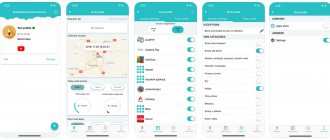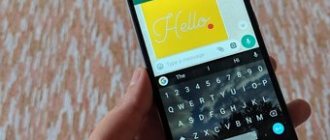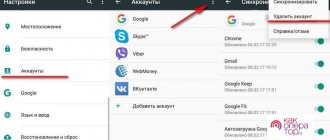Today we’ll figure out how to change the font on a phone running Android and iOS. There are several methods available to any user. System settings and third-party programs allow you to adjust the mobile device to the individual preferences of the owner:
- Change (reduce or increase) the size of letters,
- Color,
- Writing (for example, italics or “bold”).
The step-by-step instructions are universal and suitable for all models: iPhone, Alcatel, Asus, Lenovo, Meizu, Philips, Nokia, Oppo, Phillips, Prestigio, Sony Xperia, HTC, Samsung, Xiaomi (Redme), ZTE, BQ, Vertex, Micromax, Umidigi , Oukitel, Texet, Leagoo, Dexp, Doogie, Huawei (Honor), HomTom, Chinese No-Name, sold under the brands Megafon, Beeline, MTS, etc.
Methods for Android
The creators of Android have taken care of customers who want to use their device 100%. With the help of several instructions and additional programs, users can change text parameters.
Increase or decrease using standard means
One of the available methods is to change the text parameters using standard settings. The user will be able to change the standard Android profile, focusing on their preferences and capabilities of the operating system version.
Unfortunately, on most smartphones you can only change the size of the captions. Additional functions for changing the interface, graphics and text (FlipFont) are offered by some manufacturers, in particular, Samsung, Huawei, Xiaomi, LG, etc.
To change text size:
- Open phone settings.
- Find the “Screen”/“Display” section.
- Click on the “Font Size” item.
- Increase or decrease text size.
This setting applies to absolutely all text elements in the phone. The following will change: menu items, application names, contact list, and so on. You can change styles on such smartphones with an “inflexible system” using additional programs and launchers.
Using GoLauncher
Launchers allow you to change the display design down to the smallest detail. One of them is GoLauncher. It provides thousands of possible design options. You can download the utility from the Play Market. When you first launch the application, it will ask for permission to access memory - approve it for it to work correctly.
GoLauncher has two versions - free and paid. The first version has quite a variety of styles. The user can, on his own initiative, purchase a paid version and expand the functionality.
Brief instructions for use:
- open GoLauncher settings;
- go to the “Font” section;
- choose a style from the proposed options.
To view other design options, click on the “Search” button. The display will display design options that the user can apply to the smartphone interface. The add-on allows you to change the colors of application names, text and background.
Even non-professional Android users can handle the utility. Root rights are not required for use, that is, the owner of the smartphone will not be able to break the smartphone in any way, and the settings installed through the launcher can be reset at any time. An alternative program is Action Launcher.
iFont
The application requires ROOT rights, and the developer warns that it is unsafe. The program contains a variety of text styles (including calligraphy and others) that can be found on the Internet. We recommend downloading iFont for installation from w3bsit3-dns.com. Before this, you may need to allow your smartphone to download files from third-party services; this can be done in the phone settings, in the “Security” section.
After downloading and installation, as well as access to rights:
- Open the “My” tab;
- click on “Settings”;
- then click on “Change font mode”;
- select “System mode” (necessary for further work with the program to proceed without notifications and effectively);
- go to the “Recommended” tab;
- choose an element you like;
- Using the “View” and “Preview” functions you can see how the style will look;
- Click “Download” and after downloading “Install”;
- confirm installation.
After this, reboot the device. The user will see that some elements have not changed. In this case, some graphic elements are tied to the factory Android system and cannot be replaced without root rights.
Font Fix
Font Fix is a prominent competitor to iFont. Font Fix gives the user access to many different styles, which are collected from three reliable sources. However, there is no way to configure a search for the desired language, so searching for items in Russian will take some time. For stable operation, you must provide Root rights, which can be dangerous for the system. This utility should be downloaded only from reliable and verified sources, for example from the Play Market.
The application allows the user to upload their own masterpieces, however, with iFont everything is clearer and the functionality is wider. Owners of smartphones with built-in FlipFont (HTC, Samsung) do not need root rights to use it.
Through third party launchers
There are other programs with which you can change the text parameters of your smartphone. For example, Action Launcher. Downloaded from Google Play, safe for the system. To change the interface, go to the “Appearance” tab. In the “Font” section, select the style you like and install it.
Methods for Samsung
Manufacturers such as Xiaomi, Huawei, LG, Samsung, HTC have built into some models the ability to change the “system spelling” without installing additional add-ons. The technology is called FlipFont.
To change the text on Samsung devices:
- Go to the “Settings” of the device.
- Find the “Display” section.
- Select the “Font Size and Style” tab.
- Click on the item of the same name.
A list of themes that can be used as a system style appears. Using the “Download Fonts” function, the user can expand the list of available styles for a nominal price. Samsung Sans owners can take advantage of this feature for free.
This method and launchers work on Android 8.0. If the OS is higher than 8.0 (9 and 10), use the instructions:
- install the “Theme Galaxy” utility;
- two icons will appear on the desktop: “Themes” and “Theme Galaxy”;
- launch “Theme Galaxy” and give all the necessary permissions;
- launch “Themes”;
- go down to the “Fonts” section;
- select the element you like, download and install;
- restart your smartphone.
After that, go to the standard settings of the device and install the downloaded style as the system one.
Methods for Xiaomi
There are several methods you can use to change the font on your Xiaomi smartphone. For the average user, this will be quite difficult, since the change is hidden in numerous tabs on the phone.
Change region
A user from Russia cannot change the text style using the “Themes” tab, as it is blocked for marketing reasons. You need to change the region to access the program's functions.
Instructions:
- go to “settings”;
- open “Advanced options”;
- select “Region”;
- set default country to India;
- change the style using the Themes application.
To change the style, you need to open the “Themes” tab that appears. In the navigation panel, click the button of the same name and install one of the proposed options. Afterwards, reboot the device. Now you can install custom system keyboards and change other interface elements.
Xiaomi Market
You can change fonts using applications downloaded from Xiaomi Market. They can also be downloaded from the Google Market, they were discussed above - Font Fix, iFont, Action Launcher, GoLauncher.
QuickShortcutMaker:
- download QuickShortcutMaker;
- after installation, go to “Settings”;
- find font parameters in the list;
- click on the name to change the name;
- after clicking the “Create” button, a settings shortcut will appear on the desktop;
- Next, you need to click on the created shortcut and select a design to your liking;
- then click the “Topics” button and agree to the terms;
- select “Offline” mode;
- click on “Import”;
- find and open a file from the list;
- open the previously created shortcut, click “Default” and select the desired font;
- reboot Android.
If an error occurs, you need to transfer your account to designer status (step-by-step instructions below).
Install Google Fonts on MIUI 8/9
Chinese versions of MIUI are different from each other. Below are instructions for versions 8 and 9.
- Download the font file from trusted sources and place it in your phone’s memory.
- Download and open MIUI Theme Editor.
- In it, go to “Themes” and then to “Import”.
- Select the downloaded file.
- Reboot your phone. The changes will take effect after turning on the device
Obtaining designer status
To access designer status, you need to create a Mi account, then:
- click on the link designer.xiaomi.com, log in to your account;
- register as an individual designer;
- fill out all the information;
- You must provide information about your bank card;
- wait for confirmation.
Administrators review applications within 1-3 business days.
TWRP to the rescue
If TWRP is already on your smartphone, then there will be no unnecessary difficulties.
- download the font, place the file in the smartphone’s memory or on an SD card;
- restart your smartphone;
- in the program go to this path Backup > System > Install;
- find and select a file from the list;
- After installation, reboot the device.
Methods for Huawei
Flashing
A radical way to change the scale and graphics of the interface: flash your Android device with custom firmware.
How to change the font using the launcher
For those who don’t know, a launcher is a special application that allows you to change the appearance of your desktop. Similar programs can be found in the well-known Google Play store by typing the appropriate request in the search bar. Below we have selected the best launchers for you today.
Yandex.Launcher with Alice
This launcher is one of the most popular among Russian-speaking users. Its main advantage (and for some, a disadvantage) is the presence of a built-in voice assistant, Alice. The standard font is quite nice and strict, so many will like it. You can also change it by activating a different theme:
- Launch the Appearance application.
- Go to the “Themes” section.
- Select the desired theme and activate it.
Select the desired theme and change the font
The launcher is completely free, and the themes and styles that come with it allow you to change your desktop beyond recognition.
POCO Launcher 2.0
A well-known launcher from Xiaomi, characterized by a pleasant design and a high level of optimization. It also already has a dark theme by default, which is very relevant today. The standard font is pleasant, moderately large, easy to read and noticeable.
POCO Launcher 2.0
If you wish, you can improve the theme by changing the icon design and font. The launcher works smoothly even on older phones, so you can safely take a closer look at it.
Methods for iPhone
Changing the text style on iPhone is just as easy as on Android.
Increasing text size
To change the size of the letters, you need to go to “Settings” → “Display and Brightness” → “Text Size”. To change the scale, scroll the wheel. You can set “Bold font” by activating the radio button.
You can further increase the size of letters on the screen like this:
- find the “Universal Access” section;
- check the box next to “Display and text size”;
- click on “Enlarged text”;
- drag the slider to increase.
Jailbreak
Jailbreaking is a hack of iOS on iPhone and iPad, which allows you to make changes to the OS file system, including changing the interface design, replacing the keyboard with a more beautiful one, installing custom themes, etc.
After the jailbreak procedure, you need to download the BytaFont extension from Cydia. The BytaFont tweak icon will appear on the desktop. Font sets can be downloaded from the Internet or you can use what the application offers.
AnyFont
You can download AnyFont from the App Store, but it is paid and costs $1.99 (149 rubles). After that, open AnyFont and, if desired, add new downloaded fonts. The utility only changes the text in applications.
How to replace system fonts
Let us immediately note that you can change system fonts yourself only on a smartphone that has root rights. In other cases, you don’t even have to try - it’s pointless. Before starting the procedure, save the desired font to your smartphone’s memory. The file must have a .ttf extension. After this, carefully follow the instructions in the instructions:
- Using any file manager (it’s better to use ES Explorer), open the system/fonts folder.
- Now we find a font that starts with Roboto and has the word Regular in its name. Copy it to another folder, partially changing the name. This is necessary in order to restore the system font if necessary.
- We paste the downloaded file with the font into an open folder, changing its name to the name of the moved file. For example, Roboto-Regular.ttf. That is, by name it is the same system font, but in fact it is a file we downloaded.
- Select permissions for the file. For the owner we leave read and write, for groups - read only. Uncheck the remaining items.
- Reboot the smartphone.
Changing the system font
If the fonts have not changed in the entire system, then we perform this procedure with each file that has the words Roboto and Regular in its name.
Question answer
Why do you need to change fonts?
- For convenience and customization of the device to the user’s personal preferences;
- In some cases, to preserve vision. For example, if the ophthalmologist recommends making the main interface colors more calm: blue or gray;
- For comfortable use of the phone.
Where to download fonts for Xiaomi
Usually these are files in the “.mtz” format for the MIUI shell. You can download it from official websites and other trusted sources, for example here.
How to create a personal style
Using the MyRealFont application, the user can create his own “masterpiece”.
How to return to standard design
To return the standard design, you need to take into account the way the font was installed. If the style was changed through the standard Android or iOS menu, you need to go to the settings and cancel the changes in the corresponding section.
In the case of specialized applications, we roll back the changes through them and delete the utility from memory.
How to change in programs
To change the size of labels in applications, such as browsers and instant messengers, you need to go to the settings (usually three dots in the upper right corner) and find the “Text” / “Font”, etc. section.
- For example, in the official VK application, the user will only be able to change the size of the letters.
- It won’t work on WhatsApp,
- In Telegram - along the standard path, through Design (you can even adjust the corners of blocks with messages),
- In Odnoklassniki you can only change the color scheme, but not the scale.
- Instagram is not allowed
- Viber - you can select a theme and change the default background,
- Facebook messenger - it won’t work, only through the system.
Font Installer
First, find a TTF font worthy of your attention and effort and save it to your memory card in the root folder. Then download the Font Installer application from the Play Store. What follows is not difficult at all:
- Enter the menu and select the “Backup” sub-item.
- Make a backup in case of a failure.
- In the application, go to the “Local” tab, find and select the saved TTF font.
- Click to install and confirm the command in the pop-up window.
- The application will ask you to reboot your device, agree.
You can also select and install a font from those available in the Font Installer collection. To do this, go to the “Server” tab and look through the options in the catalog. Click on the one you like and click “Preview” or install immediately. Font Installer will reboot your device after installation.
iFont
Owners of Samsung mobile gadgets are winning again. They will be able to use the application with standard, non-extended rights. Users of other devices should take care of installing root rights before working with iFont.
Sequence of actions for selecting fonts available in the application:
- Install the application and open it.
- In the “Online” tab, select the appropriate font.
- Click Download to download.
- Then Set to install.
- In the pop-up window, click System Mode.
- Reboot to apply your modifications.
When using a downloaded TTF file, the process changes slightly:
- Place the file in the program folder on the device's removable disk ../sdcard/ifont/custom.
- Go to the Settings application and change the Change Font Mode.
- Do you have a Samsung? Install Samsung Mode.
- If you are the owner of a smartphone with root rights – System Mode.
- Go to the Custom manual selection tab and install your TTF file.
Both applications are completely free and have been tested for performance by millions of users of the Google Play store.
Attention! Before performing any actions that access system files, make a backup of the device.
Why do you need to customize text on your phone?
You may need to customize the font on your Samsung phone for several reasons:
- enlarge the font on a Samsung phone or make the letters bold in order to see the text more clearly and make it easier to read messages, as well as the names of menu items;
- on the contrary, you can reduce the font on a Samsung phone so that more information fits on the screen - to a level that is more comfortable for you. Many menu items that ended with an ellipsis can be read in full;
- this will help you personalize your device by setting a style that will be different from others, or simply be pleasant and comfortable for you.