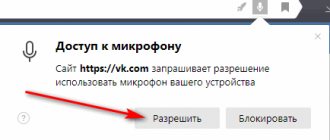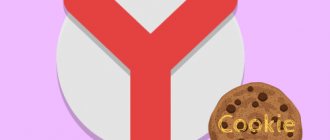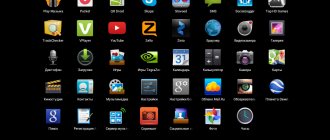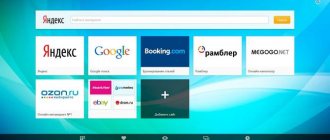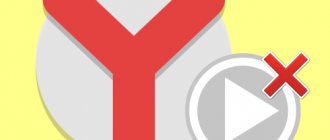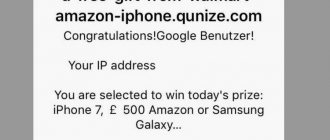While spending time on the Internet searching for some interesting information, you visit various sites that strive to offer you their products and services in a very annoying way - using pop-up windows.
In addition to the fact that they constantly pop up suddenly and unexpectedly, they also pop up at the most inopportune moments. It often happens that you accidentally click on them, new tabs open, distract you, and waste Internet traffic. So, to avoid this, you should remove them.
This opportunity is given to you if you use Yandex Browser - in it you can configure pop-up windows, allow or disable their appearance.
How to block pop-ups in Yandex Browser
You can get rid of them on all sites visited through Yandex Browser in just a couple of mouse clicks. You do not need third-party programs, this feature is added to the browser by default, you just need to activate it. To do this, follow these steps:
- Open Yandex Browser and call up the menu.
Open the menu - Click on “Settings”.
Go to browser settings - Scroll down and click on “Advanced settings”.
Go to additional settings - Find the “Personal Data” item and open “Content Settings”.
Open content settings - Rewind to the inscription “Pop-up windows”. Place a dot next to the “Block pop-up windows” sentence. It is worth noting that this setting is recommended.
Enable pop-up blocker
By enabling the blocking feature, we prevented pop-ups on every site. But it may happen that on some of them they carry useful information or are needed for other reasons. To add a site to exceptions, follow these steps:
- Open Yandex Browser and call up the menu.
Open the menu - Click on "Settings".
Go to browser settings - Scroll down and click on “Advanced settings”.
Let's move on to additional settings - In the “Personal Data” section, open “Content Settings”.
Open content settings - We look for the “Pop-up windows” section and open “Manage exceptions” in it.
Click on the “Manage Exceptions” button - In the line that appears, enter the link of the site that you want to add to the list of exceptions. On the right, select “Allow”. Click “Finish”. After this, the added site will appear in the list above the link line. Add the site to the exclusion list
There is also a second method when you are already on the site:
- Open the site you need. Click on the gray lock icon at the right end of the address bar. Click on the gray lock icon
- Click on the word “More details”. Open detailed settings
- Scroll down and opposite the “Pop-up windows” item, change the value to “Always allow on this site.” Allow pop-ups
How to unlock
If you want to allow pop-ups for any website you open, follow these steps:
- Open the browser and call up the menu.Open the menu
- In the menu that opens, click on “Settings”. Open the browser settings
- Scroll down and click on “Advanced settings”. Go to additional settings
- In the “Personal Data” item, open “Content Settings”. Open Content Settings
- Rewind the window that opens until it says “Pop-up windows”. Place a dot next to the sentence “Allow pop-ups on all sites.” Allow pop-ups
If blocking doesn't help
This could happen due to a browser error. Then you should just reboot it. If this does not help, then most likely the site has learned to bypass the blocking you have set. In this case, it is worth installing a third-party program to block pop-ups. For example, the free Adguard extension, which can be downloaded from this link:
https://adguard.com/ru/adblock-adguard-yandex-browser.html. Go to the website, download and install the application. After that, it will automatically start blocking all ads and pop-ups.
Installing the add-on
Yandex Browser cares about the comfort of its users, so it added the function of blocking unnecessary pop-ups to the list of built-in features initially.
This feature has flexible settings for specific sites and can be disabled in a couple of clicks.
If for some reason Yandex Browser cannot cope with the assigned task, you can install third-party extensions that will help it with this.
- Denis Dolgopolov
Source: https://kompkimi.ru/intrenetseti/kak-zablokirovat-vsplyivayushhie-okna-v-yandeks-brauzere
Benefits of using an ad blocker for your browser
How to remove pop-ups in your browser
There are four important ways that an ad blocker protects your data while you surf the Internet:
- Avoid malware infection Ads often contain malware that not only threatens your data, but can also infect your device. These malware can infiltrate your system as soon as the pop-up window opens. A good ad blocker for your browser will prevent pop-ups from opening at all, simply eliminating the possibility of malware being introduced.
- Prevent your online activity from being trackedAds sometimes leave trackers on your browser that can track your browsing history and overall online activity. This information is then used by advertisers to learn more about your preferences so they can publish relevant ads to you and increase their sales. Ad blockers can disable these trackers to improve your privacy.
- Prevent Browser CrashHave you ever clicked on an open web page and found yourself bombarded with a barrage of pop-ups, causing your device to freeze and/or your browser to freeze. Suffice it to say, it's a mess. An ad blocker prevents this due to its ad blocking effect.
- Save yourself the unnecessary annoyance Let's face it: Even if a pop-up ad doesn't contain malware, it's still just annoying to have an absurd colorful ad pop up in your face, disrupting what you were doing. Ad blockers make sure you don't have to deal with pop-ups all the time.
How to enable and disable pop-up windows in Yandex browser
To promote products and increase website revenue, resource owners sometimes take the “dark path” by adding a lot of annoying messages. However, pop-ups are just a tool that can be used for both good and bad purposes for the end user.
Due to their ambiguous use, sometimes pop-up windows in the Yandex browser have to be disabled, and at other times they have to be enabled (perhaps on just one or several sites).
We will tell you everything about the features of working with drop-down windows, as well as their purpose and configuration in the Yandex web browser in this instructional article.
Pop-ups, notifications, alerts - the same or different
Many users believe that the names are different, but the meaning of all expressions is completely identical. This is not entirely true, phrases are indeed often used as synonyms, but there are differences, and they are very significant.
Let's try to understand the features of each type:
- Additional windows that pop up randomly or after clicking on a certain element of the site. They are a smaller (most often) version of a window with certain content. Ads are often inserted here, but sometimes they act as some kind of event handler. For example, during transactions with electronic money, pop-up windows often appear in which the transfer of funds is confirmed. If such content is blocked, the transaction will not be able to complete.
- Notifications are small push messages. They also appear on the target site, but do not create a separate window, everything happens in the same tab. Most often, a proposal appears here to subscribe to the news of a web resource.
- Notifications – messages about changes on the site. Most users are familiar with them thanks to social networks. A notification about a new video, like, comment, message, etc. is sent to your email or through an application on your smartphone.
Each element is a tool that can be useful. In such cases, it is better to enable the message display function. If there is no need for various notifications, we can turn them off.
By the way! It is not at all necessary to disable or enable one of the web browser features completely. We can add a specific site to exceptions. It will display push messages even if the global browser setting is turned off or vice versa.
3 ways to enable the display of additional windows in Yandex Browser
There are 3 ways to achieve the goal of enabling the display of pop-up windows, each of them is good in its own way.
Method 1: through settings
The method involves going to the “Settings” section of the browser, which is why it requires more steps than other approaches. However, it opens up the greatest opportunities for personalization, since here we can also manage black and white lists.
How to enable pop-ups in Yandex browser:
- Open the web browser menu by clicking on the stack of bars in the upper right corner and go to the “Settings” page.
- Go to the “Sites” section and click on the “Advanced site settings” link.
- We look for the “Pop-up windows” item and set the “Allowed” option in it.
Now displaying additional windows is active on all sites, the setting is saved automatically and takes effect instantly, without restarting the browser.
Method 2: Using Tooltip
Method 3: via Smart String
The last method to enable pop-ups in Yandex browser:
- Click on the leftmost icon in the “smart line”.
- From the drop-down list, select the “More details” option.
- Set the “Pop-up windows” item to “Allow”.
Features and functions
What specific tasks does AdBlock installed on Yandex Browser solve and what capabilities exist:
- Almost all advertising is removed, in all its forms and manifestations on the sites being viewed;
- All domains that may pose a potential threat to a PC are prohibited: some sites become malicious and potentially dangerous after hacker attacks and break-ins.
Such well-known search engine products as Yandex.Browser and Google Chrome have the ability to warn users when visiting malicious domains, but AdBlock will help strengthen this protection or ensure, in the absence of such a warning.
How to enable and disable pop-ups in Yandex Browser
How to remove pop-up windows in Yandex Browser? Many people ask this question, but let’s look together at methods to solve this problem by installing extensions. Let's also consider the standard shutdown procedure.
Method 1: Disable the pop-up window using built-in extensions
Let's take a closer look at a fairly simple procedure:
- Open the settings menu (click the three dashes button at the top). Visit the Add-ons section.
- We look for the Security block by right-clicking the mouse. The graph of each plugin contains an On/Off status slider. We will need Antishock, Flash Data Blocking, Adguard.
- The procedure has been completed successfully.
Method 2: Install Adblock Plus Addon to block pop-ups
The Adblock Plus extension allows you to provide comprehensive protection against annoying advertising and removes traces on the Internet. In addition, it helps protect against virus threats and phishing sites. In order to resolve the issue, we will take the following steps:
- Visit the addon's website.
- The system contains an Install button. We click on it.
- Upon completion, you will be able to use the optimal filtering add-ons, which you can change at any time.
- Narrow solutions are possible. To do this, click Menu => Add-ons.
- At the bottom of the window that opens, click “Extension Directory.”
- Enter additionally NoScript Suite Lite. The addon copes with viruses and blocking of scripts and elements.
Method 3: Solving the problem through the Control Panel
It is likely that the malware managed to change the local network settings. For this reason, the computer connects to the selected server and then displays advertising, and the user eventually sees a notification about an error connecting to the proxy server.
Let's look at the instructions step by step:
- Go to Start and go to Control Panel.
- A whole list of functions will open. We will need to change the View option to “Icons” at the top.
- Find Browser Options.
- The window that opens contains the necessary Connection tab. From there, click “Network Settings.”
- Remove registered addresses by selecting Automatic detection of parameters.
Now the system will automatically get rid of Yandex.
Method 4: Setting up blocking using standard tools
Advertising is well blocked by third-party built-in mechanisms. Therefore, in order to remove pop-up ads, you should first configure your browser options.
Let's proceed to the following procedure:
- Click on the three stripes icon at the top. A menu will open where you need to select Settings.
- Scroll your mouse wheel to the very bottom. Click the “Show advanced settings” function.
- Among the personal data block, there should be a checkmark next to enabling protection from malicious sites. Use warning options when entering bank card numbers and blocking pop-up ads in your browser.
- In the same block, find Content Add-ons. In the “Pop-up…” section, be sure to check the Block pop-up windows option.
In cases where you need to log into a specific resource, add them to the “Manage Exceptions” function. An additional panel will ask you to specify a domain name - insert the site you need to work there.
Conclusion
The pop-up blocking process is enabled. All that remains is to monitor the installation processes of additional software that may contain hidden viruses.
Source: https://xn—-8sbcrj6cdv7h.xn--p1ai/vsplyvayushhie-okna-yandex-browser.html
Instructions
It is worth noting that advertising bothers all users without exception. And it makes no difference which browser you use. Advertising is omnipresent. It is everywhere. However, it can be removed. There are several ways to do this.
However, in the case of Yandex.Browser, everything is not so simple. Since this browser was released by a company actively involved in advertising and promotion, it is clear that Yandex Direct will not block this browser. This would be contrary to common sense.
And yet, all other advertising in this web browser can be removed. The browser even has built-in blocking mechanisms. Now we will look at the most effective ways to get rid of annoying content.
Built-in functions
First, let's try to configure the web browser itself. This alone can significantly reduce the amount of advertising. But you need to know what can be turned on and what should not be touched. Otherwise, browser performance may decrease.
It is also worth mentioning that it is better to use third-party extensions along with built-in locking mechanisms. But we'll talk about them a little later. In the meantime, let's configure Yandex.Browser so that it begins to mercilessly block ads.
- Launch the web browser using the appropriate shortcut on the desktop or taskbar.
- Next, click on the button with the image of three horizontal stripes. It is located in the upper right corner of the window.
- Next, select “Settings” and click on it.
- Go to the “Tools” section.
- Enable the two marked options.
- Then move to the “Add-ons” tab.
- Scroll down the page to the “Online Security” block.
- We activate all available options.
Using the simple steps presented above, you can significantly reduce the flow of advertising displayed by Yandex Browser. However, this is not enough. In order for the blocking to be complete, you need to add a third-party extension. And now we will look at the best ones.
By the way, there is another useful thing in Yandex.Browser. It's called Blocking Shocking Content. It can also be turned on. It will block banners with obscene content and other “tough”. Now let's move on to third-party add-ons.
AdBlock Plus plugin
Probably the oldest add-on for blocking advertising content. It works great with almost any content. However, this add-on is useless against Yandex Direct. Unless you manually configure filters.
However, such a setup is not possible for beginners, unfortunately. And this is the most serious drawback. The extension also doesn't work particularly well with pop-up ads. But the capabilities of AdBlock Plus are quite enough for Yandex Browser with activated blocking. Here's how to install the plugin.
- First you need to open your browser and go to this page.
- We look for the big blue button that says “Install” and click on it.
- Confirm the download.
In a few seconds, AdBlock Plus will be installed in Yandex Browser. After this, protection from advertising will be complete. Working in tandem with web browser blockers, this plugin is capable of a lot. However, he is not alone.
It is worth noting that most users now use AdBlock Plus, so to speak, for old times’ sake. Or as a help for some other blocker. This plugin has somewhat lost its relevance in modern realities. This is how you can block ads in Yandex Browser.
uBlock Origin plugin
A relatively young extension that appeared not so long ago. However, it does its job perfectly and is faster than the same AdBlock Plus that we reviewed earlier. In addition, uBlock uses less RAM.
This blocker has perfectly configured filters. Also, the user can easily enter into the filters what he needs to block. So there is no problem with this. Same with the installation itself. Here's how to install this plugin.
- Open the link https://chrome.google.com/webstore/detail/ublock-origin/cjpalhdlnbpafiamejdnhcphjbkeiagm?hl=ru.
- Click on the option to start installation.
- Click on “Install extension”.
All you have to do is wait a few moments. After installing the extension, you don't even need to do any configuration. All filters (and the plugin itself) will work automatically. The blocking will be complete.
Now uBlock Origin is the most popular and most effective plugin for blocking advertising content. It is successfully used by millions of users. And they are not going to change it for anything. That kind of dedication says a lot.
How to remove pop-up windows in Yandex Browser
In 2012, we were pleased with the release of a new browser. The number of people using it is growing every day. Of course, when installing Yandex.Browser, like any other, there is a need to configure the basic functioning - to make the browser comfortable for yourself. This also includes setting up pop-up windows.
How to remove pop-ups
Let's look at several ways to disable pop-ups.
Disabling via browser settings
To disable pop-up windows, you need to use the configuration menu, which is located in the upper right corner of the browser window.
- Find and select the “Options” section.
Select the “Settings” section - After this, a new page will automatically open, at the bottom of which there will be an item “Show advanced settings”. Click on it.
Select "Show advanced settings" - Next, find the “Personal Data” section. There will be an item “Content settings” in it. Click on it.
Select “Content Settings” in the “Personal Data” section - In the window that opens, opposite the “PopUps” item, check the “Block on all sites” option and click “Done.”
Find the “Pop-up windows” item and block it on all sites
After these steps, unnecessary content that interferes with the browser will be blocked.
Video: instructions for blocking pop-ups
Disabling via the Exceptions tool
In this method, we will use a special tool in Yandex.Browser - “Exceptions”. You need to do the following:
- Open the “Options” menu.
Open the settings in Yandex.Browser - Go to the “Manage exception” item.
If you're bothered by pop-ups in your browser, use the Exceptions tool. - Next, enter the site address and mark the action you want to perform with it (in our case, you need to hover over the site to remove it from the list, the “Delete” option will appear, and click on the cross).
Enter the site address and select the actions that will be applied to it
Disabling via browser add-ons
Yandex.Browser has several standard applications that will help get rid of pop-up windows. One of them is Adguard. You can enable it in the “Extensions” settings. Select the “Security” section and turn the lever to the “On” position. (English: “Onn”).
Adguard add-on will block unwanted pop-ups and ads
Disabling using a plugin
You can independently install a plugin with the function of blocking pop-ups and annoying ads. There are a lot of such plugins freely available on the Internet. One of the highest quality and most popular is the Adblock Plus program. It has an expanded functional base that protects against malicious scripts.
Making changes to the hosts file
How to remove pop-up windows in your browser
Developers are constantly creating new plugins and improving “antidotes” to protect against pop-up modules, but advertising developers are also tirelessly writing new scripts. There is a very good way to deal with the problem of pop-up windows once and for all through the Windows system itself, using the available tools through edits in the hosts file.
Step-by-step instructions for all the necessary manipulations can be presented as follows:
- open "Control Panel". Next, go to the “Folder Options” section;
- in the “View” tab, check the box “Show hidden files, folders, drives”;
- go to the catalog in C:WindowsSystem32driversetc
, then select a custom name on the “Security” tab in the properties of the
hosts
; - create a shortcut on your PC desktop for easy editing and editing in the hosts file, then copy the following to the “object location” position that opens: C:WindowsSystem32notepad.exe C:WindowsSystem32driversetchosts;
- open file hosts
through the newly created shortcut, it will contain basic information, instructions and the line 127.0.0.1 localhost, which will mean that this IP address must be looked for on your personal PC;
- After all these steps, you can add as many lines with this address as you like, adding after 127.0.0.1. names of sites that you don’t want to see and miss on your PC at all; copy them from the address bar without adding https://.
How to allow pop-up windows in Yandex Browser
Some sites actively use this link-following method as pop-up windows. Since most often they contain only advertising, many users immediately block them and disable the possibility of them appearing in the future. And yet it happens that such a window contains a site login form or any other important information, but it is not displayed, but is automatically blocked. In this article we will look at how to allow pop-up windows in Yandex Browser.
Allow display
Pop-up advertising is prohibited in Yandex Browser by default. To change this, you need to change the corresponding parameter in the settings.
Everything is as simple as possible:
- Open the browser and click on the settings icon in the top control panel.
- Go to the “Settings” section.
- Go down to the “Sites” item and click on “Advanced settings”.
- Find the “Pop-up windows” section and activate the “Allowed” option.
- Restart the program for the settings to take effect.
As you can see, the setting is not locked and can be changed in a matter of seconds.
You can also manage advertising from the address where it is trying to appear. If a site is not allowed to open windows, a blocking notification will appear in the upper right corner. By clicking on it, you can see the number of blocked windows and immediately set the resolution if you trust the content.
If you click on the link, the notification will be forced to appear.
Setting exceptions
In the vast majority of cases, users want to enable advertising actions only for one specific site, leaving all others blocked. This can be done by setting up an exception list.
The instructions look like this:
- Follow steps 1-3 from the guide above.
- Click on “Site Settings”.
- Open the “Allowed” tab and click on the “Add” button located in the upper right corner.
- Insert the link to the address excluded from the rule into the provided field and add it to the list.
Lenovo IdeaPad 110: how to enter BIOS
This method can be used if you need to allow windows to display for several sites at once. There is an alternative way - working directly through the resource itself:
- Open the site that we want to add to the exclusion list.
- Click on the lock icon on the gray background. It is located next to the address bar.
- Click on the “More details” button, which is located at the top of the notification that appears.
- Go down to the “Permissions” section, find the “Pop-up windows” item, set the value to “Allow”.
Everything is quite simple, the system operates almost flawlessly.
Blocking the show
To lock windows back on all resources, you need to perform the following sequence of actions:
- Go to the menu, open “Settings”.
- Find the “Sites” section and expand the “Advanced settings” item.
- Set the “Prohibited” option in the appropriate section.
Sometimes blocking using standard methods does not work and notifications continue to pop up. This may be due to the site itself or to the imperfection of the blocker built into the browser. In such situations, third-party extensions can help.
To install an additional plugin that will block ads, you need to:
- Open "Options" and go to "Add-ons".
- Go to the “Online Security” section and activate the “Adguard” item.
- If the extension is not suitable and you want to install another, you need to scroll to the end of the page and click on the “Catalog of extensions for Yandex.Browser” button.
- Type the query “Adblock” into the search bar and install any suitable add-on.
Yandex.Browser is quite advanced in terms of ensuring user comfort and security. Most of the actions can be carried out using the tools built into the browser.
Video instruction
We attach detailed video instructions that show how to properly allow pop-up windows in the Yandex browser.
Conclusion
Now you know how to block annoying ads. Not every browser allows you to immediately disable windows and hide any advertising, which is why the advanced solution from Yandex continues to gain popularity.
Source: https://os-helper.ru/pc/kak-v-yandeks-brauzere-razreshit-vsplyvayuschie-okna.html
Using extensions
The built-in Yandex Browser option is not able to block all content. Therefore he needs help. And ad blocking extensions can act as assistants. They are able to block everything. Including pop-ups.
AdBlock Plus
This is the oldest of the plugins designed to block advertising content of any type. It appeared in Firefox and then migrated to Chrome. Now it is available for Yandex.Browser. And this is good, since the addition is really worthy.
AdBlock Plus is able to block pop-ups, targeted ads, shocking content, and more. The plugin is armed with powerful analysis and blocking algorithms. This is a real terminator.
The add-on includes special filters configured to block all types of advertising. The user can also add blocking objects to filters himself. But doing this is quite difficult.
This add-on has only one significant drawback: it eats up too much RAM. It also can’t cope with advertising like Yandex Direct. But it definitely removes pop-up windows. Every single one of them.
Download page
uBlock Origin
An excellent ad blocking plugin that has appeared relatively recently. It is characterized by high speed, incredible lightness and the ability to block everything. Even Yandex Direct is within his power.
It also blocks pop-up windows with a bang. There is not one left. uBlock comes with highly customized filters. But the user himself can add the necessary sites to them. And this can be done very easily.
The key feature of this plugin is that it almost does not load RAM during operation. It is also perfectly optimized for working in Yandex Browser. That is why many people recommend this extension.
Download page
AdGuard
The same blocker that is used by default in Yandex Browser. It's just that he has some strange settings there. It is probably configured so as not to block targeted advertising from Yandex.
However, in its natural form, AdGuard is a fairly powerful solution for blocking ads of any type. Pop-ups are not a problem for him. The same goes for other types of advertising. The plugin works quickly and leaves no chance for advertisers.
The extension includes well-configured filters. However, they are missing some content. Users are not allowed to edit filters themselves. And this is the most significant drawback of this supplement.
It is also worth noting that this extension requires a fair amount of RAM to work. So it is strictly not recommended to install it on computers with a small amount of RAM.
Download page
How to remove pop-up windows in Yandex Browser
Yandex.Browser is one of the most popular web browsers, which has managed to collect many positive comments addressed to it. However, there was some negativity.
It is associated with pop-up windows filled with advertisements and announcements.
Many of them are far from harmless and can cause a virus to appear on your computer that can steal passwords from social networks, email, or cause irreparable damage to the operating system.
This article is devoted to how to get rid of pop-up notifications using standard Yandex.Browser settings or additional addons that are available in the online extension store.
Getting rid of tabs using standard settings
The Yandex browser boasts built-in tools for combating online advertising. The only negative is that they are not always active after installation, so you need to connect them manually.
Eliminating annoying ads
In order to prevent users from annoying advertising, Yandex.Browser includes a pop-up banner blocker by default. If advertising banners still appear on website pages, it makes sense to check the functionality of this function in your web browser tools.
- Click on the "More" icon, shown as three bars in the upper right corner.
- Go to Settings.
- Now scroll down the window until you come across the “Show advanced settings” button, click on it.
- Pay attention to the “Personal Data” block; the following settings should be active here: “Block pop-up ads in the browser”, “Warn when entering bank card numbers on unsafe sites”, “Enable protection against malicious sites and programs”.
- Directly next to the block name there is another item called “Content Settings”. Open it and go to the "Pop-ups" section. Here the “Block pop-up windows on all sites” option should be activated.
Note! Some of these types of windows may be needed when working with a particular site. To prevent your browser from blocking them, add the site to a special list using the “Manage Exceptions” function.
Another way to quickly get rid of advertising is to resort to extensions built into Yandex.Browser.
- Refer to the "More" button again.
- Visit the "Add-ons" item.
- Rotate the page with the mouse slider until you stop near the “Security” block. Here are the optimal plugins, which together are capable of blocking most banners and pop-up notifications. Next to them are sliders. To make them active, put them in the “On” position.
How to deal with viral advertising?
Home page hijackers, Adware modules, spyware, malicious add-ons and other malware that secretly inject advertising scripts on web pages have not spared Yandex. Browser.
To clean it from this scourge, you need to use special anti-virus scanners: AdwCleaner, Dr.Web, Malwarebytes Anti-Malware, Kaspersky Virus Removal Tool. Unfortunately, blocker add-ons and standard browser functions in most cases are powerless against this “digital infection”.
As an example, let's look at how to get rid of viral advertising (adware) using the Malwarebytes Anti-Malware utility.
1. On the official website of the developer - https://ru.malwarebytes.org/ - in the top panel, click on the “Downloads” section.
2. In the “Products” directory, in the first block of Malwarebytes Anti-Malware, click on the “Free Download” button.
3. Once the download is complete, run the installer with administrator rights.
4. Double-click on the utility shortcut on your desktop.
5. On the first “Dashboard” tab, in the “Database Version” line, click the “Check for updates” option.
6. After updating the signature databases of the anti-virus utility, go to the “Scan” tab.
7. Click on the “Custom check” block. And then click the “Set Up Scan” button.
8. In the “Custom Scan Settings” panel, click to enable the “Scan for rootkits” option.
9. In the next block, in the list of partitions to be scanned, be sure to check the box next to drive C.
10. Click “Run scan”.
11. Upon completion of the analysis, remove all viruses and potentially dangerous elements (files and registry keys).
Comfortable surfing in Yandex. Browser!
How to disable and allow pop-ups in Yandex browser
Hello, dear readers of the site Inetfishki.ru! While surfing the Internet, you have probably come across pages where various information is displayed in pop-up blocks. It doesn't seem like much, but she's very annoying. It may offer to buy something, or ask: “Or maybe you are looking for an answer to such and such a question? Write to our expert..."
They may not appear immediately, but after you click on the page, close it, or after a certain time. Considering that recently a lot of viruses and programs that can harm a computer have been spread through them, the issue of blocking them is very relevant.
Therefore, let's look at how to block pop-up windows in the Yandex browser using the capabilities of the browser itself, without installing third-party extensions and programs, as well as how to disable their blocking.
Pop-up blocker
- If you need to remove such blocks in the Yandex browser, click on the three horizontal stripes in the upper right corner of the web browser and select “Settings” from the menu.
- Scroll down the settings page and click on the “Show advanced settings” button.
- Next, in the “Personal Data” section, click on the “Content Settings” button.
In the window that opens, find the “Pop-up windows” section and check the “Block on all sites” field. Then click on the “Done” button.
After that, when you open a site in a Yandex browser that contains them, you will see a crossed out square in the address bar on the right. Clicking on it will open a list of what has been blocked.
Allowing pop-ups in the Yandex browser
In the Yandex browser settings, their blocking is enabled by default. And if, on the contrary, you need to disable it so that you can fill out the registration form, or view additional information, then do the following.
As described in the previous paragraph, go to your browser settings and in “Personal Data” find the section with the desired name. Place a checkmark in the “Allow on all sites” field and click “Done.”
Now you will see them on all sites where they are provided.
By the way, the browser itself does not recommend enabling this function so that they are displayed on all pages. But what if you regularly visit a certain site and the information that is displayed there is extremely important to you? Let's move on to the next point...
Setting up the home page
The main page (board) is a window where quick access panels to sites and the “Zen” ribbon are displayed. By default, YaB itself types a list of sites that will be displayed on this screen. But you can change it:
- By hovering the cursor over a tile, you will see additional functions: pinning and deleting tiles;
- Using the “Add” button, you can add another tile with the site you need.
The picture will be selected automatically. Add and pin tabs using the appropriate buttons
By default, the background changes automatically after a certain period of time. But you can select your picture or background from the Yandex list by clicking the “Background Gallery” button.
In the gallery you can select a picture for the background
The presence or absence of the “Zen” ribbon and the “Alice” voice assistant icon on the main page of the screen can be selected in the browser settings.